What is Closingday.xyz?
There are many scam websites on the Internet and Closingday.xyz is one of them. It is a deceptive web-site that uses social engineering to trick computer users into subscribing to browser push notifications. These push notifications will essentially be advertisements for ‘free’ online games, fake prizes scams, dubious web browser extensions, adult web-sites, and fake software.
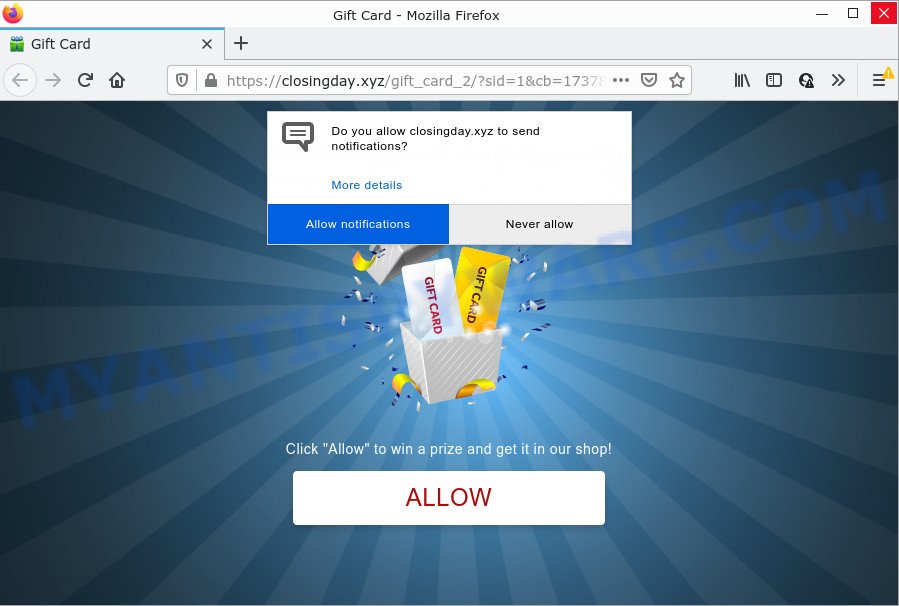
The Closingday.xyz web-site displays a confirmation request that attempts to get you to click the ‘Allow’ button to subscribe to its notifications. If you click on ALLOW, this web site starts sending notifications on the browser screen. You will see the popup ads even when your browser is closed.

Threat Summary
| Name | Closingday.xyz popup |
| Type | spam push notifications, browser notification spam, pop-up virus |
| Distribution | PUPs, adware, shady popup advertisements, social engineering attack |
| Symptoms |
|
| Removal | Closingday.xyz removal guide |
How did you get infected with Closingday.xyz pop-ups
Experienced security professionals have determined that users are redirected to Closingday.xyz by adware software or from dubious advertisements. Adware is something that created in order to display third-party advertisements to the user without asking his permission. Adware takes control of internet browsers and redirects them to scam web pages like Closingday.xyz every time you browse the Net. Adware software can end up on your device in various methods. In most cases is when you download free software and forget to uncheck the box for the additional programs installation.
Adware usually spreads as a part of free software which downloaded from the Internet. Which means that you need to be proactive and carefully read the Terms of use and the License agreement properly. For the most part, adware and potentially unwanted applications will be clearly described, so take the time to carefully read all the information about the software that you downloaded and want to install on your computer.
Remove Closingday.xyz notifications from web-browsers
Your browser likely now allows the Closingday.xyz web site to send you browser notifications, but you do not want the intrusive ads from this web page and we understand that. We have put together this steps on how you can remove Closingday.xyz pop up advertisements from Microsoft Edge, IE, Safari, Google Chrome, Android and Firefox.
Google Chrome:
- Just copy and paste the following text into the address bar of Google Chrome.
- chrome://settings/content/notifications
- Press Enter.
- Remove the Closingday.xyz site and other dubious sites by clicking three vertical dots button next to each and selecting ‘Remove’.

Android:
- Open Chrome.
- Tap on the Menu button (three dots) on the top right hand corner of the browser.
- In the menu tap ‘Settings’, scroll down to ‘Advanced’.
- In the ‘Site Settings’, tap on ‘Notifications’, find the Closingday.xyz URL and tap on it.
- Tap the ‘Clean & Reset’ button and confirm.

Mozilla Firefox:
- In the top-right corner of the screen, click the Menu button, represented by three horizontal stripes.
- Go to ‘Options’, and Select ‘Privacy & Security’ on the left side of the window.
- Scroll down to ‘Permissions’ section and click ‘Settings…’ button next to ‘Notifications’.
- Select the Closingday.xyz domain from the list and change the status to ‘Block’.
- Save changes.

Edge:
- Click the More button (three dots) in the top right hand corner of the screen.
- Click ‘Settings’. Click ‘Advanced’ on the left side of the window.
- Click ‘Manage permissions’ button, located beneath ‘Website permissions’.
- Right-click the Closingday.xyz. Click ‘Delete’.

Internet Explorer:
- Click ‘Tools’ button in the right upper corner of the window.
- In the drop-down menu select ‘Internet Options’.
- Select the ‘Privacy’ tab and click ‘Settings under ‘Pop-up Blocker’ section.
- Find the Closingday.xyz and click the ‘Remove’ button to remove the URL.

Safari:
- On the top menu select ‘Safari’, then ‘Preferences’.
- Select the ‘Websites’ tab and then select ‘Notifications’ section on the left panel.
- Check for Closingday.xyz site, other dubious URLs and apply the ‘Deny’ option for each.
How to remove Closingday.xyz pop up ads (removal guide)
There are a few solutions which can be used to delete Closingday.xyz advertisements. But, not all PUPs like this adware can be completely deleted using only manual methods. In most cases you’re not able to remove any adware using standard MS Windows options. In order to remove Closingday.xyz pop-ups you need complete a few manual steps and use reliable removal utilities. Most experienced security experts states that Zemana Anti-Malware, MalwareBytes Anti-Malware (MBAM) or HitmanPro tools are a right choice. These free applications are able to locate and remove Closingday.xyz popup advertisements from your PC system and return your internet browser settings to defaults.
To remove Closingday.xyz pop ups, complete the steps below:
- Remove Closingday.xyz notifications from web-browsers
- How to manually remove Closingday.xyz
- Automatic Removal of Closingday.xyz ads
- Stop Closingday.xyz pop ups
How to manually remove Closingday.xyz
The step-by-step guide will help you manually get rid of Closingday.xyz advertisements from the browser. If you are not good at computers, we recommend that you use the free tools listed below.
Removing the Closingday.xyz, check the list of installed programs first
Some programs are free only because their installer contains an adware. This unwanted applications generates profit for the creators when it is installed. More often this adware can be deleted by simply uninstalling it from the ‘Uninstall a Program’ that is located in Microsoft Windows control panel.
|
|
|
|
Remove Closingday.xyz pop-ups from IE
By resetting Internet Explorer browser you restore your web browser settings to its default state. This is basic when troubleshooting problems that might have been caused by adware software that causes Closingday.xyz pop-ups.
First, open the Internet Explorer, press ![]() ) button. Next, press “Internet Options” as on the image below.
) button. Next, press “Internet Options” as on the image below.

In the “Internet Options” screen select the Advanced tab. Next, press Reset button. The Internet Explorer will open the Reset Internet Explorer settings prompt. Select the “Delete personal settings” check box and press Reset button.

You will now need to restart your device for the changes to take effect. It will get rid of adware that causes Closingday.xyz advertisements in your web-browser, disable malicious and ad-supported web browser’s extensions and restore the IE’s settings like home page, newtab and default search engine to default state.
Delete Closingday.xyz from Firefox by resetting web browser settings
If Mozilla Firefox settings are hijacked by the adware software, your browser displays intrusive pop up advertisements, then ‘Reset Firefox’ could solve these problems. However, your saved passwords and bookmarks will not be changed, deleted or cleared.
Launch the Firefox and click the menu button (it looks like three stacked lines) at the top right of the internet browser screen. Next, click the question-mark icon at the bottom of the drop-down menu. It will show the slide-out menu.

Select the “Troubleshooting information”. If you’re unable to access the Help menu, then type “about:support” in your address bar and press Enter. It bring up the “Troubleshooting Information” page as displayed on the image below.

Click the “Refresh Firefox” button at the top right of the Troubleshooting Information page. Select “Refresh Firefox” in the confirmation dialog box. The Mozilla Firefox will start a task to fix your problems that caused by the Closingday.xyz adware. After, it is done, click the “Finish” button.
Remove Closingday.xyz pop up advertisements from Chrome
Resetting Google Chrome to original settings is helpful in uninstalling the Closingday.xyz pop-up ads from your web-browser. This method is always effective to complete if you have difficulty in removing changes caused by adware.
First run the Google Chrome. Next, click the button in the form of three horizontal dots (![]() ).
).
It will show the Chrome menu. Select More Tools, then click Extensions. Carefully browse through the list of installed add-ons. If the list has the extension signed with “Installed by enterprise policy” or “Installed by your administrator”, then complete the following guide: Remove Chrome extensions installed by enterprise policy.
Open the Chrome menu once again. Further, click the option called “Settings”.

The web-browser will show the settings screen. Another solution to display the Google Chrome’s settings – type chrome://settings in the browser adress bar and press Enter
Scroll down to the bottom of the page and press the “Advanced” link. Now scroll down until the “Reset” section is visible, as displayed on the screen below and click the “Reset settings to their original defaults” button.

The Chrome will open the confirmation dialog box such as the one below.

You need to confirm your action, click the “Reset” button. The web-browser will start the task of cleaning. After it’s finished, the web browser’s settings including default search engine, new tab and start page back to the values which have been when the Google Chrome was first installed on your device.
Automatic Removal of Closingday.xyz ads
Using a malware removal tool to find and remove adware software hiding on your device is probably the easiest way to remove the Closingday.xyz pop ups. We recommends the Zemana Anti-Malware program for MS Windows PCs. Hitman Pro and MalwareBytes Free are other antimalware utilities for MS Windows that offers a free malicious software removal.
Use Zemana Free to remove Closingday.xyz pop-up ads
Zemana is a malware scanner that is very effective for detecting and uninstalling adware software responsible for Closingday.xyz pop-ups. The steps below will explain how to download, install, and use Zemana AntiMalware to scan and remove malicious software, spyware, adware, potentially unwanted apps, browser hijackers from your PC for free.
Visit the following page to download the latest version of Zemana Free for MS Windows. Save it to your Desktop so that you can access the file easily.
164806 downloads
Author: Zemana Ltd
Category: Security tools
Update: July 16, 2019
Once the download is done, launch it and follow the prompts. Once installed, the Zemana Free will try to update itself and when this process is done, click the “Scan” button . Zemana Anti-Malware (ZAM) application will scan through the whole PC for the adware which causes the intrusive Closingday.xyz pop-up ads.

A system scan may take anywhere from 5 to 30 minutes, depending on your PC system. All detected threats will be marked. You can delete them all by simply click “Next” button.

The Zemana Free will delete adware that causes multiple annoying popups and move the selected threats to the Quarantine.
Get rid of Closingday.xyz popups and malicious extensions with Hitman Pro
Hitman Pro is a free portable program that scans your PC for adware which causes pop-ups, potentially unwanted applications and hijackers and helps get rid of them easily. Moreover, it’ll also allow you get rid of any harmful browser extensions and add-ons.

- First, visit the following page, then click the ‘Download’ button in order to download the latest version of HitmanPro.
- After the downloading process is done, double click the Hitman Pro icon. Once this utility is started, click “Next” button . Hitman Pro application will scan through the whole PC for the adware responsible for Closingday.xyz advertisements. A system scan may take anywhere from 5 to 30 minutes, depending on your device. When a malware, adware or potentially unwanted software are detected, the count of the security threats will change accordingly. Wait until the the checking is complete.
- Once Hitman Pro has finished scanning, HitmanPro will prepare a list of unwanted apps and adware. In order to delete all items, simply click “Next” button. Now press the “Activate free license” button to begin the free 30 days trial to remove all malware found.
How to remove Closingday.xyz with MalwareBytes
We suggest using the MalwareBytes Free that are fully clean your PC system of the adware. The free utility is an advanced malware removal application designed by (c) Malwarebytes lab. This program uses the world’s most popular anti-malware technology. It’s able to help you remove intrusive Closingday.xyz ads from your internet browsers, PUPs, malware, browser hijackers, toolbars, ransomware and other security threats from your personal computer for free.
Download MalwareBytes Free from the link below.
327061 downloads
Author: Malwarebytes
Category: Security tools
Update: April 15, 2020
When the download is finished, close all windows on your computer. Further, run the file called MBSetup. If the “User Account Control” dialog box pops up as shown in the figure below, click the “Yes” button.

It will display the Setup wizard that will assist you install MalwareBytes Anti-Malware on the computer. Follow the prompts and do not make any changes to default settings.

Once setup is done successfully, press “Get Started” button. Then MalwareBytes Anti-Malware will automatically start and you may see its main window as shown on the screen below.

Next, click the “Scan” button to begin scanning your PC system for the adware related to the Closingday.xyz popup advertisements. A scan can take anywhere from 10 to 30 minutes, depending on the number of files on your PC system and the speed of your PC. While the MalwareBytes program is scanning, you can see how many objects it has identified as threat.

Once MalwareBytes Anti-Malware (MBAM) has finished scanning your PC, it will open the Scan Results. In order to delete all threats, simply click “Quarantine” button.

The MalwareBytes Free will remove adware that causes pop ups and move the selected threats to the program’s quarantine. When the process is done, you can be prompted to restart your PC. We advise you look at the following video, which completely explains the process of using the MalwareBytes to delete browser hijackers, adware software and other malicious software.
Stop Closingday.xyz pop ups
It’s also critical to protect your web browsers from malicious web pages and advertisements by using an adblocker program such as AdGuard. Security experts says that it will greatly reduce the risk of malicious software, and potentially save lots of money. Additionally, the AdGuard can also protect your privacy by blocking almost all trackers.
First, visit the page linked below, then click the ‘Download’ button in order to download the latest version of AdGuard.
26841 downloads
Version: 6.4
Author: © Adguard
Category: Security tools
Update: November 15, 2018
After downloading it, double-click the downloaded file to launch it. The “Setup Wizard” window will show up on the computer screen as displayed on the screen below.

Follow the prompts. AdGuard will then be installed and an icon will be placed on your desktop. A window will show up asking you to confirm that you want to see a quick tutorial as displayed in the following example.

Press “Skip” button to close the window and use the default settings, or click “Get Started” to see an quick guide that will allow you get to know AdGuard better.
Each time, when you launch your computer, AdGuard will start automatically and stop undesired ads, block Closingday.xyz, as well as other harmful or misleading webpages. For an overview of all the features of the program, or to change its settings you can simply double-click on the AdGuard icon, that is located on your desktop.
To sum up
After completing the few simple steps outlined above, your PC should be clean from adware software responsible for Closingday.xyz pop up advertisements and other malicious software. The IE, Mozilla Firefox, Google Chrome and Edge will no longer redirect you to various intrusive websites like Closingday.xyz. Unfortunately, if the step-by-step guide does not help you, then you have caught a new adware, and then the best way – ask for help here.


















