What is Lucificans.space?
Lucificans.space is a web site which tricks unsuspecting users into subscribing to browser push notifications. Push notifications are originally created to alert users of recently published blog posts. Cybercriminals abuse ‘push notifications’ to avoid antivirus and ad-blocker programs by displaying intrusive adverts. These advertisements are displayed in the lower right corner of the screen urges users to play online games, visit questionable webpages, install web-browser extensions & so on.
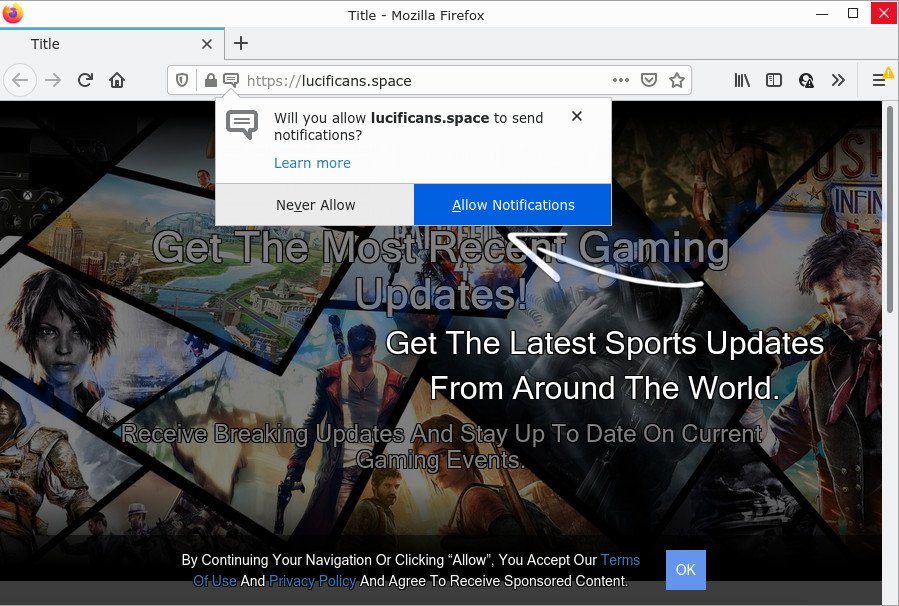
Lucificans.space is a dubious site that displays Show notifications prompt claims that clicking ‘Allow’ button will let you access the content of the web-site, download a file, watch a video, enable Flash Player, connect to the Internet, and so on. If you click on ALLOW, this website gets your permission to send browser notifications in form of pop up adverts in the right bottom corner of your screen.

Threat Summary
| Name | Lucificans.space popup |
| Type | browser notification spam, spam push notifications, pop-up virus |
| Distribution | social engineering attack, adware, potentially unwanted applications, dubious pop-up ads |
| Symptoms |
|
| Removal | Lucificans.space removal guide |
Where the Lucificans.space pop ups comes from
Some research has shown that users can be redirected to Lucificans.space from suspicious advertisements or by PUPs and adware. Adware is form of malware which displays unwanted advertising on a personal computer, redirects search requests to advertising web pages and collects personal info for marketing purposes. Adware software can show banner ads, full-screen advertisements, pop ups, videos, or other varieties of online advertising. Adware can attack your computer’s browsers like the Internet Explorer, Google Chrome, Firefox and Microsoft Edge. Maybe you approve the idea that the ads or pop ups is just a small problem. But these unwanted ads eat personal computer resources and slow down your computer performance
Most of unwanted ads and pop ups come from browser toolbars and/or plugins, BHOs (browser helper objects) and optional programs. In most cases, these items claim itself as apps which improve your experience on the Web by providing a fast and interactive start page or a search engine that does not track you. Remember, how to avoid the unwanted apps. Be cautious, start only reputable applications which download from reputable sources. NEVER install any unknown and dubious software.
Remove Lucificans.space notifications from web browsers
Your web-browser likely now allows the Lucificans.space web site to send you push notifications, but you do not want the intrusive ads from this web-site and we understand that. We’ve put together this steps on how you can remove Lucificans.space pop ups from MS Edge, Android, Safari, Chrome, Internet Explorer and Firefox.
Google Chrome:
- In the right upper corner of the screen, expand the Chrome menu.
- When the drop-down menu appears, click on ‘Settings’. Scroll to the bottom of the page and click on ‘Advanced’.
- When the drop-down menu appears, tap ‘Settings’. Scroll down to ‘Advanced’.
- Go to Notifications settings.
- Locate the Lucificans.space URL and click the three vertical dots button next to it, then click on ‘Remove’.

Android:
- Open Google Chrome.
- In the top right corner, tap on Google Chrome’s main menu button, represented by three vertical dots.
- In the menu tap ‘Settings’, scroll down to ‘Advanced’.
- Tap on ‘Site settings’ and then ‘Notifications’. In the opened window, find the Lucificans.space URL, other rogue notifications and tap on them one-by-one.
- Tap the ‘Clean & Reset’ button and confirm.

Mozilla Firefox:
- In the top right corner of the Firefox, click the Menu button, represented by three horizontal stripes.
- In the drop-down menu select ‘Options’. In the left side select ‘Privacy & Security’.
- Scroll down to the ‘Permissions’ section and click the ‘Settings’ button next to ‘Notifications’.
- In the opened window, locate Lucificans.space, other rogue notifications, click the drop-down menu and choose ‘Block’.
- Click ‘Save Changes’ button.

Edge:
- Click the More button (three dots) in the top right corner of the window.
- Scroll down to ‘Settings’. In the menu on the left go to ‘Advanced’.
- Click ‘Manage permissions’ button, located beneath ‘Website permissions’.
- Click the switch under the Lucificans.space so that it turns off.

Internet Explorer:
- In the top-right corner of the screen, click on the menu button (gear icon).
- Select ‘Internet options’.
- Select the ‘Privacy’ tab and click ‘Settings below ‘Pop-up Blocker’ section.
- Select the Lucificans.space URL and other dubious URLs under and delete them one by one by clicking the ‘Remove’ button.

Safari:
- Go to ‘Preferences’ in the Safari menu.
- Open ‘Websites’ tab, then in the left menu click on ‘Notifications’.
- Check for Lucificans.space site, other questionable URLs and apply the ‘Deny’ option for each.
How to remove Lucificans.space popup advertisements (removal guide)
In order to remove Lucificans.space popups, start by closing any programs and pop ups that are open. If a pop-up won’t close, then close your browser (Google Chrome, Mozilla Firefox, Microsoft Internet Explorer and MS Edge). If a program won’t close then please restart your PC system. Next, follow the steps below.
To remove Lucificans.space pop ups, execute the following steps:
- Remove Lucificans.space notifications from web browsers
- Manual Lucificans.space advertisements removal
- Automatic Removal of Lucificans.space advertisements
- Stop Lucificans.space pop up ads
Manual Lucificans.space advertisements removal
In most cases, it’s possible to manually delete Lucificans.space pop-up advertisements. This way does not involve the use of any tricks or removal tools. You just need to recover the normal settings of the computer and web-browser. This can be done by following a few simple steps below. If you want to quickly remove Lucificans.space pop-up advertisements, as well as perform a full scan of your PC system, we recommend that you use adware removal tools, which are listed below.
Removing the Lucificans.space, check the list of installed software first
One of the first things to attempt for removal of adware is to check your computer installed programs screen and look for unwanted and questionable applications. If there are any software you do not recognize or are no longer using, you should delete them. If that doesn’t work, then you may need to use adware removal tool like Zemana.
Windows 8, 8.1, 10
First, click the Windows button
Windows XP, Vista, 7
First, press “Start” and select “Control Panel”.
It will display the Windows Control Panel as displayed in the figure below.

Next, press “Uninstall a program” ![]()
It will display a list of all software installed on your personal computer. Scroll through the all list, and uninstall any dubious and unknown applications. To quickly find the latest installed software, we recommend sort software by date in the Control panel.
Get rid of Lucificans.space ads from IE
By resetting Microsoft Internet Explorer web-browser you return your internet browser settings to its default state. This is good initial when troubleshooting problems that might have been caused by adware that causes multiple annoying popups.
First, launch the Internet Explorer, press ![]() ) button. Next, click “Internet Options” as displayed below.
) button. Next, click “Internet Options” as displayed below.

In the “Internet Options” screen select the Advanced tab. Next, press Reset button. The Microsoft Internet Explorer will open the Reset Internet Explorer settings dialog box. Select the “Delete personal settings” check box and click Reset button.

You will now need to reboot your device for the changes to take effect. It will remove adware that causes multiple unwanted popups, disable malicious and ad-supported web-browser’s extensions and restore the Internet Explorer’s settings such as default search engine, homepage and new tab to default state.
Remove Lucificans.space popup advertisements from Google Chrome
Annoying Lucificans.space popups or other symptom of having adware in your web-browser is a good reason to reset Google Chrome. This is an easy method to recover the Google Chrome settings and not lose any important information.

- First run the Chrome and press Menu button (small button in the form of three dots).
- It will open the Google Chrome main menu. Choose More Tools, then press Extensions.
- You will see the list of installed add-ons. If the list has the extension labeled with “Installed by enterprise policy” or “Installed by your administrator”, then complete the following steps: Remove Chrome extensions installed by enterprise policy.
- Now open the Chrome menu once again, press the “Settings” menu.
- You will see the Google Chrome’s settings page. Scroll down and press “Advanced” link.
- Scroll down again and press the “Reset” button.
- The Google Chrome will display the reset profile settings page as on the image above.
- Next click the “Reset” button.
- Once this process is done, your web browser’s start page, default search provider and new tab page will be restored to their original defaults.
- To learn more, read the blog post How to reset Google Chrome settings to default.
Remove Lucificans.space popups from Firefox
Resetting your Firefox is first troubleshooting step for any issues with your web-browser program, including the redirect to Lucificans.space web-site. However, your themes, bookmarks, history, passwords, and web form auto-fill information will not be deleted.
Start the Firefox and press the menu button (it looks like three stacked lines) at the top right of the web browser screen. Next, press the question-mark icon at the bottom of the drop-down menu. It will open the slide-out menu.

Select the “Troubleshooting information”. If you are unable to access the Help menu, then type “about:support” in your address bar and press Enter. It bring up the “Troubleshooting Information” page as displayed below.

Click the “Refresh Firefox” button at the top right of the Troubleshooting Information page. Select “Refresh Firefox” in the confirmation dialog box. The Mozilla Firefox will start a task to fix your problems that caused by the Lucificans.space adware. Once, it’s complete, click the “Finish” button.
Automatic Removal of Lucificans.space advertisements
Manual removal instructions may not be for everyone. Each Lucificans.space removal step above, such as removing suspicious programs, restoring infected shortcut files, removing the adware from system settings, must be performed very carefully. If you’re in doubt during any of the steps listed in the manual removal above, then we suggest that you use the automatic Lucificans.space removal guidance listed below.
How to delete Lucificans.space popups with Zemana
Zemana Free is extremely fast and ultra light weight malicious software removal utility. It will help you delete Lucificans.space popups, adware, PUPs and other malware. This application gives real-time protection that never slow down your PC. Zemana AntiMalware (ZAM) is designed for experienced and beginner computer users. The interface of this utility is very easy to use, simple and minimalist.
Zemana Anti Malware (ZAM) can be downloaded from the following link. Save it on your MS Windows desktop or in any other place.
164807 downloads
Author: Zemana Ltd
Category: Security tools
Update: July 16, 2019
Once downloading is finished, start it and follow the prompts. Once installed, the Zemana Anti Malware (ZAM) will try to update itself and when this procedure is complete, press the “Scan” button to perform a system scan for the adware that causes Lucificans.space advertisements in your web browser.

A system scan can take anywhere from 5 to 30 minutes, depending on your PC system. While the Zemana Anti-Malware application is scanning, you can see count of objects it has identified as threat. Review the results once the utility has done the system scan. If you think an entry should not be quarantined, then uncheck it. Otherwise, simply click “Next” button.

The Zemana Free will begin to get rid of adware that causes Lucificans.space pop-ups in your internet browser.
Use HitmanPro to remove Lucificans.space ads
The Hitman Pro tool is free (30 day trial) and easy to use. It can scan and remove malware, potentially unwanted apps and adware in Microsoft Edge, Google Chrome, Microsoft Internet Explorer and Firefox web-browsers and thereby remove all intrusive Lucificans.space advertisements. HitmanPro is powerful enough to find and remove malicious registry entries and files that are hidden on the device.
Download HitmanPro from the following link.
Download and use HitmanPro on your personal computer. Once started, click “Next” button to perform a system scan for the adware software related to the Lucificans.space ads. This procedure can take quite a while, so please be patient. During the scan Hitman Pro will scan for threats present on your computer..

Once HitmanPro completes the scan, it will show the Scan Results.

Review the scan results and then click Next button.
It will open a prompt, click the “Activate free license” button to start the free 30 days trial to remove all malicious software found.
Remove Lucificans.space pop-ups with MalwareBytes Anti-Malware (MBAM)
If you are having issues with Lucificans.space popups removal, then check out MalwareBytes Anti-Malware. This is a tool that can help clean up your device and improve your speeds for free. Find out more below.
Visit the following page to download MalwareBytes Anti-Malware. Save it to your Desktop.
327062 downloads
Author: Malwarebytes
Category: Security tools
Update: April 15, 2020
Once the download is finished, close all windows on your computer. Further, start the file named MBSetup. If the “User Account Control” prompt pops up like below, click the “Yes” button.

It will show the Setup wizard that will help you setup MalwareBytes Anti Malware on the computer. Follow the prompts and do not make any changes to default settings.

Once install is finished successfully, press “Get Started” button. Then MalwareBytes Anti-Malware will automatically start and you can see its main window as shown on the screen below.

Next, press the “Scan” button to begin checking your PC for the adware that causes Lucificans.space pop ups in your web-browser. This procedure can take quite a while, so please be patient. While the MalwareBytes Free utility is scanning, you can see number of objects it has identified as being infected by malicious software.

Once finished, MalwareBytes Anti-Malware will prepare a list of unwanted applications and adware. In order to remove all items, simply press “Quarantine” button.

The MalwareBytes will get rid of adware that causes multiple unwanted pop ups and move the selected items to the program’s quarantine. When that process is finished, you can be prompted to reboot your device. We recommend you look at the following video, which completely explains the procedure of using the MalwareBytes to remove browser hijackers, adware software and other malware.
Stop Lucificans.space pop up ads
If you want to remove unwanted ads, web browser redirects and pop ups, then install an adblocker application like AdGuard. It can stop Lucificans.space, advertisements, pop-ups and block websites from tracking your online activities when using the Internet Explorer, Microsoft Edge, Chrome and Mozilla Firefox. So, if you like browse the Net, but you do not like annoying ads and want to protect your PC from malicious web-sites, then the AdGuard is your best choice.
Installing the AdGuard is simple. First you’ll need to download AdGuard on your PC by clicking on the link below.
26841 downloads
Version: 6.4
Author: © Adguard
Category: Security tools
Update: November 15, 2018
After downloading is done, double-click the downloaded file to run it. The “Setup Wizard” window will show up on the computer screen as shown in the figure below.

Follow the prompts. AdGuard will then be installed and an icon will be placed on your desktop. A window will show up asking you to confirm that you want to see a quick tutorial as shown on the screen below.

Press “Skip” button to close the window and use the default settings, or click “Get Started” to see an quick instructions that will help you get to know AdGuard better.
Each time, when you launch your PC system, AdGuard will start automatically and stop unwanted ads, block Lucificans.space, as well as other malicious or misleading websites. For an overview of all the features of the application, or to change its settings you can simply double-click on the AdGuard icon, which is located on your desktop.
Finish words
Now your device should be free of the adware related to the Lucificans.space pop-up advertisements. We suggest that you keep Zemana Anti-Malware (ZAM) (to periodically scan your device for new adwares and other malicious software) and AdGuard (to help you stop unwanted popup advertisements and malicious websites). Moreover, to prevent any adware software, please stay clear of unknown and third party apps, make sure that your antivirus application, turn on the option to scan for PUPs.
If you need more help with Lucificans.space pop-ups related issues, go to here.


















