What is OhDeal?
According to IT security experts, OhDeal is a potentially unwanted application (PUA) from the category of Browser hijackers. Typically, browser hijackers make changes to the default homepage and search engine of user browsers, making it difficult to change them back. Browser hijackers may also include unwanted popups and advertisements to show up in the infected web-browsers. Browser hijackers are usually installed with freeware or shareware download off from third-party web-sites; they can also be found inside legitimate web-pages and applications.
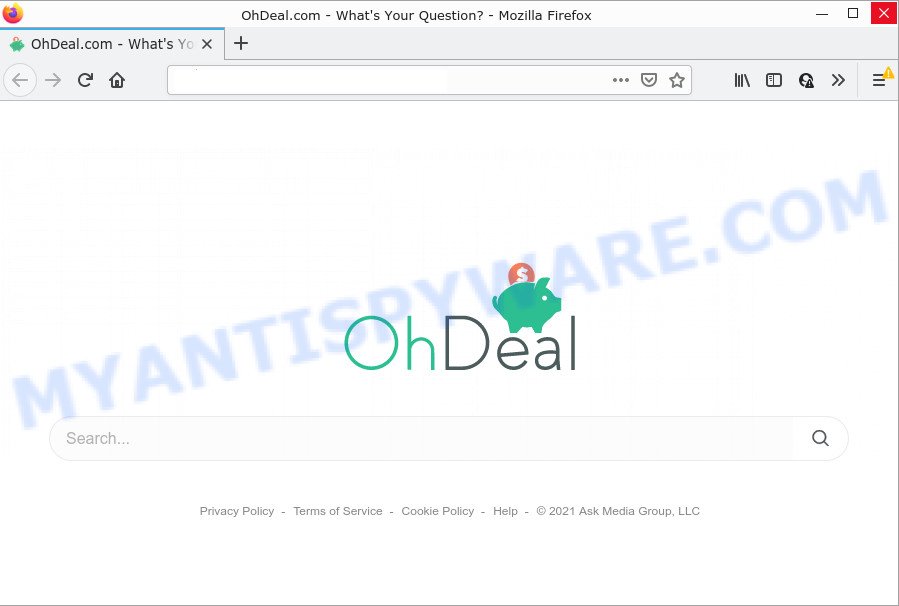
When your PC is affected with the browser hijacker you’ll be forced to use its own search engine. It could seem not to be dangerous, but you still should be very careful, since it may show intrusive and malicious ads created to trick you into buying certain questionable applications or products, provide search results which may redirect your web browser to some deceptive, misleading or malicious web-pages. We suggest that you use only the reliable search provider such as Google, Yahoo or Bing.
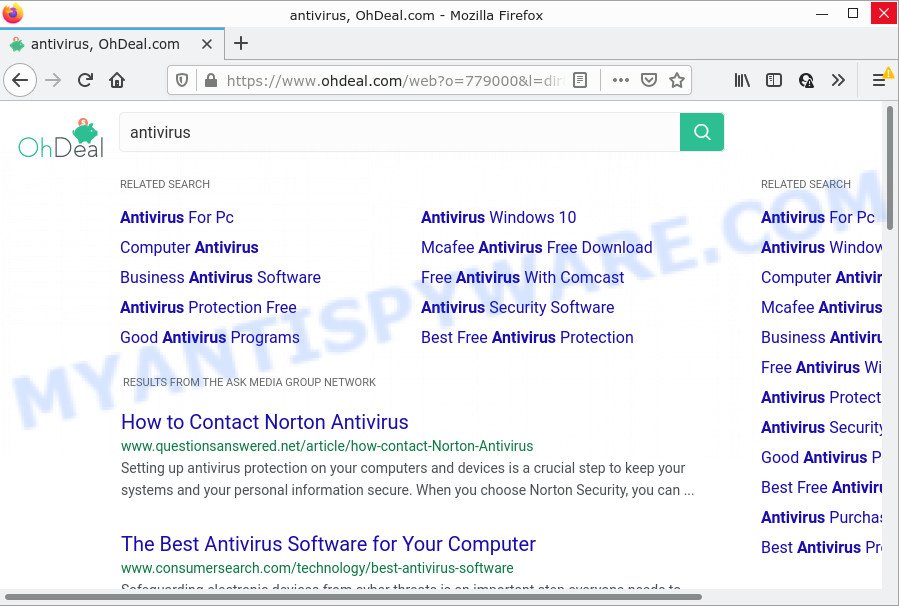
As well as unwanted web-browser redirects, the OhDeal browser hijacker can gather your World Wide Web browsing activity by saving browser version and type, URLs visited, Internet Service Provider (ISP), cookie information, IP addresses and web-pages visited. Such kind of behavior can lead to serious security problems or user information theft. This is another reason why the hijacker should be removed as quickly as possible.
In order to get rid of browser hijacker from your computer, clean the infected web browsers and restore the Google Chrome, Mozilla Firefox, Microsoft Edge and IE settings to its default state, please use the OhDeal removal tutorial below.
How can a browser hijacker get on your computer
Browser hijackers and potentially unwanted applications gets onto personal computer by being attached to certain free applications. So always read carefully the installation screens, disclaimers, ‘Terms of Use’ and ‘Software license’ appearing during the install process. Additionally pay attention for optional apps that are being installed along with the main program. Ensure that you unchecked all of them! Also, run an ad-blocker program that will help to block malicious, misleading, illegitimate or untrustworthy web-pages.
Threat Summary
| Name | OhDeal |
| Type | PUP, search provider hijacker, start page hijacker, browser hijacker, redirect virus |
| Affected Browser Settings | startpage, new tab URL, search provider |
| Distribution | fake update tools, freeware installers, suspicious pop up advertisements |
| Symptoms | Adverts appear in places they shouldn’t be. Website links redirect to web-sites different from what you expected. New entries appear in your Programs folder. Unwanted web browser toolbar(s) Your web browser home page has replaced and you cannot modify it back. |
| Removal | OhDeal removal guide |
How to remove OhDeal from Google Chrome, Firefox, IE, Edge
As with deleting adware, malware or PUPs, there are few steps you can do. We suggest trying them all. If you do only one part of the instructions, then it should be use free malware removal tools, because you need to not only remove hijacker, but also prevent malware from infecting your PC system. But to completely remove the OhDeal you’ll have to at least reset your browser settings like new tab page, search engine by default and home page to default state, disinfect browsers shortcuts, remove all unwanted and suspicious software, and delete browser hijacker with malware removal utilities. Read it once, after doing so, please bookmark this page (or open it on your smartphone) as you may need to close your web browser or reboot your device.
To remove OhDeal, perform the steps below:
How to manually get rid of OhDeal
The useful removal tutorial for the OhDeal browser hijacker. The detailed procedure can be followed by anyone as it really does take you step-by-step. If you follow this process to remove OhDeal browser hijacker let us know how you managed by sending us your comments please.
Delete unwanted or newly installed applications
First, go to MS Windows Control Panel and delete dubious apps, all programs you don’t remember installing. It’s important to pay the most attention to software you installed just before OhDeal hijacker appeared on your internet browser. If you don’t know what a program does, look for the answer on the Web.
Windows 8, 8.1, 10
First, click Windows button

Once the ‘Control Panel’ opens, press the ‘Uninstall a program’ link under Programs category like below.

You will see the ‘Uninstall a program’ panel as displayed below.

Very carefully look around the entire list of apps installed on your device. Most probably, one of them is the OhDeal hijacker. If you’ve many programs installed, you can help simplify the search of malicious programs by sort the list by date of installation. Once you have found a suspicious, unwanted or unused application, right click to it, after that press ‘Uninstall’.
Windows XP, Vista, 7
First, click ‘Start’ button and select ‘Control Panel’ at right panel as displayed below.

When the Windows ‘Control Panel’ opens, you need to click ‘Uninstall a program’ under ‘Programs’ like below.

You will see a list of programs installed on your PC system. We recommend to sort the list by date of installation to quickly find the programs that were installed last. Most likely, it’s the OhDeal hijacker. If you’re in doubt, you can always check the application by doing a search for her name in Google, Yahoo or Bing. After the program which you need to uninstall is found, simply click on its name, and then click ‘Uninstall’ like below.

Remove OhDeal hijacker from internet browsers
This step will show you how to delete malicious add-ons. This can remove OhDeal hijacker and fix some browsing problems, especially after browser hijacker infection.
You can also try to get rid of OhDeal hijacker by reset Chrome settings. |
If you are still experiencing problems with OhDeal hijacker removal, you need to reset Mozilla Firefox browser. |
Another solution to remove OhDeal browser hijacker from IE is reset IE settings. |
|
Automatic Removal of OhDeal
Use malware removal utilities to remove OhDeal automatically. The freeware utilities specially developed for browser hijacker, adware software and other potentially unwanted programs removal. These utilities can remove most of browser hijacker from Google Chrome, Firefox, MS Edge and Microsoft Internet Explorer. Moreover, it can remove all components of OhDeal from Windows registry and system drives.
Remove OhDeal hijacker with Zemana
Zemana AntiMalware highly recommended, because it can scan for security threats such browser hijacker and adware which most ‘classic’ antivirus applications fail to pick up on. Moreover, if you have any OhDeal hijacker removal problems which cannot be fixed by this utility automatically, then Zemana Anti-Malware provides 24X7 online assistance from the highly experienced support staff.
Installing the Zemana Anti Malware is simple. First you will need to download Zemana Anti Malware by clicking on the following link. Save it to your Desktop so that you can access the file easily.
164806 downloads
Author: Zemana Ltd
Category: Security tools
Update: July 16, 2019
Once the download is done, close all windows on your personal computer. Further, run the setup file named Zemana.AntiMalware.Setup. If the “User Account Control” dialog box pops up as shown on the screen below, press the “Yes” button.

It will show the “Setup wizard” that will allow you install Zemana Free on the PC. Follow the prompts and do not make any changes to default settings.

Once install is done successfully, Zemana Anti-Malware (ZAM) will automatically start and you can see its main window as on the image below.

Next, click the “Scan” button to look for the browser hijacker. During the scan Zemana Anti Malware will search for threats present on your PC system.

Once the system scan is complete, it will show the Scan Results. Review the report and then press “Next” button.

Zemana will begin to remove the hijacker. Once finished, you may be prompted to reboot your PC system.
Remove OhDeal browser hijacker and malicious extensions with Hitman Pro
If the OhDeal problem persists, run the Hitman Pro and check if your PC system is infected by browser hijacker. The Hitman Pro is a downloadable security tool that provides on-demand scanning and helps remove adware software, potentially unwanted software, and other malicious software. It works with your existing antivirus.

- First, visit the page linked below, then click the ‘Download’ button in order to download the latest version of HitmanPro.
- Once downloading is complete, launch the Hitman Pro, double-click the HitmanPro.exe file.
- If the “User Account Control” prompts, click Yes to continue.
- In the HitmanPro window, click the “Next” to detect browser hijacker. Depending on your device, the scan can take anywhere from a few minutes to close to an hour. While the Hitman Pro is scanning, you can see number of objects it has identified either as being malware.
- Once HitmanPro has finished scanning, Hitman Pro will prepare a list of unwanted software and browser hijacker. Review the results once the utility has finished the system scan. If you think an entry should not be quarantined, then uncheck it. Otherwise, simply click “Next”. Now, click the “Activate free license” button to begin the free 30 days trial to remove all malicious software found.
How to get rid of OhDeal with MalwareBytes AntiMalware
Delete browser hijacker manually is difficult and often the hijacker is not fully removed. Therefore, we advise you to run the MalwareBytes Anti-Malware (MBAM) that are fully clean your PC. Moreover, this free program will allow you to remove malicious software, PUPs, toolbars and adware that your PC can be infected too.

- Installing the MalwareBytes Anti Malware is simple. First you will need to download MalwareBytes Anti Malware by clicking on the link below. Save it directly to your Windows Desktop.
Malwarebytes Anti-malware
327060 downloads
Author: Malwarebytes
Category: Security tools
Update: April 15, 2020
- At the download page, click on the Download button. Your web browser will open the “Save as” prompt. Please save it onto your Windows desktop.
- Once the download is complete, please close all apps and open windows on your computer. Double-click on the icon that’s named MBSetup.
- This will start the Setup wizard of MalwareBytes onto your PC. Follow the prompts and don’t make any changes to default settings.
- When the Setup wizard has finished installing, the MalwareBytes AntiMalware (MBAM) will start and display the main window.
- Further, click the “Scan” button for scanning your device for the browser hijacker. Depending on your computer, the scan can take anywhere from a few minutes to close to an hour. While the MalwareBytes is checking, you can see how many objects it has identified either as being malware.
- Once the scan get finished, MalwareBytes Anti-Malware (MBAM) will create a list of unwanted software and browser hijacker.
- Once you have selected what you wish to delete from your PC click the “Quarantine” button. After disinfection is finished, you may be prompted to restart the PC system.
- Close the AntiMalware and continue with the next step.
Video instruction, which reveals in detail the steps above.
How to stop OhDeal redirect
If you want to remove annoying advertisements, internet browser redirects and pop ups, then install an ad blocker program like AdGuard. It can stop OhDeal redirects, unwanted ads, pop ups and stop web pages from tracking your online activities when using the Edge, Google Chrome, Mozilla Firefox and Internet Explorer. So, if you like surf the Web, but you don’t like annoying advertisements and want to protect your computer from harmful web-sites, then the AdGuard is your best choice.
Download AdGuard by clicking on the following link.
26841 downloads
Version: 6.4
Author: © Adguard
Category: Security tools
Update: November 15, 2018
After the downloading process is done, double-click the downloaded file to start it. The “Setup Wizard” window will show up on the computer screen as on the image below.

Follow the prompts. AdGuard will then be installed and an icon will be placed on your desktop. A window will show up asking you to confirm that you want to see a quick tutorial as on the image below.

Click “Skip” button to close the window and use the default settings, or click “Get Started” to see an quick guide that will allow you get to know AdGuard better.
Each time, when you run your computer, AdGuard will launch automatically and stop undesired ads, block OhDeal redirects, as well as other harmful or misleading web sites. For an overview of all the features of the program, or to change its settings you can simply double-click on the AdGuard icon, which is located on your desktop.
To sum up
Now your PC system should be clean of the OhDeal browser hijacker. We suggest that you keep AdGuard (to help you block unwanted popup ads and annoying harmful web sites) and Zemana (to periodically scan your computer for new malicious software, hijackers and adware software). Make sure that you have all the Critical Updates recommended for MS Windows OS. Without regular updates you WILL NOT be protected when new browser hijackers, malicious software and adware software are released.
If you are still having problems while trying to remove OhDeal from your internet browser, then ask for help here.


















