What is Extranew.xyz?
Extranew.xyz is a web-site which attempts to trick you and other unsuspecting victims into allowing push notifications from malicious (ad) push servers. Scammers use push notifications to bypass popup blocker and therefore show a huge number of unwanted advertisements. These advertisements are used to promote suspicious internet browser extensions, prize & lottery scams, fake downloads, and adult webpages.
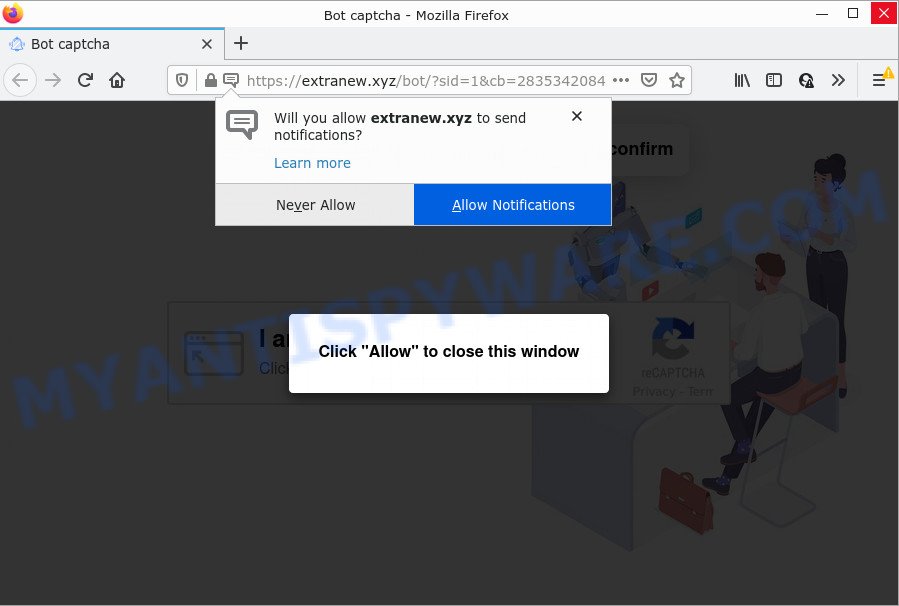
Extranew.xyz is a misleading site that shows a fake message states that clicking ‘Allow’ will let you connect to the Internet, access the content of the web page, watch a video, enable Flash Player, download a file, and so on. Once you click on ALLOW, this web site gets your permission to send push notifications in form of popup ads in the right bottom corner of your desktop.

Threat Summary
| Name | Extranew.xyz pop-up |
| Type | spam push notifications, browser notification spam, pop-up virus |
| Distribution | social engineering attack, PUPs, malicious pop up ads, adware |
| Symptoms |
|
| Removal | Extranew.xyz removal guide |
How does your computer get infected with Extranew.xyz popups
These Extranew.xyz pop ups are caused by shady ads on the websites you visit or adware. Adware is considered a potentially security threat because it often installed on a computer without the knowledge of the user. Adware usually just presents annoying ads, but sometimes adware software can be used to obtain your confidential data.
A large number of spyware, adware programs, web-browser toolbars, hijackers, and potentially unwanted applications are installed when installing freeware and peer-2-peer file sharing software. Therefore, when installing free applications, you need to be careful not to accidentally install additional apps. It is important that you pay attention to the EULA (End User License Agreements) and select the Custom, Manual or Advanced installation type as it will typically disclose what third-party software will also be installed.
Remove Extranew.xyz notifications from internet browsers
If you’re getting browser notifications from the Extranew.xyz or another intrusive web-site, you will have previously pressed the ‘Allow’ button. Below we’ll teach you how to turn them off.
Google Chrome:
- Just copy and paste the following text into the address bar of Google Chrome.
- chrome://settings/content/notifications
- Press Enter.
- Delete the Extranew.xyz site and other suspicious URLs by clicking three vertical dots button next to each and selecting ‘Remove’.

Android:
- Open Chrome.
- Tap on the Menu button (three dots) on the top-right corner of the Google Chrome window.
- In the menu tap ‘Settings’, scroll down to ‘Advanced’.
- Tap on ‘Site settings’ and then ‘Notifications’. In the opened window, find the Extranew.xyz site, other questionable sites and tap on them one-by-one.
- Tap the ‘Clean & Reset’ button and confirm.

Mozilla Firefox:
- Click the Menu button (three horizontal stripes) on the right upper corner of the Firefox window.
- Choose ‘Options’ and click on ‘Privacy & Security’ on the left hand side of the Firefox.
- Scroll down to ‘Permissions’ and then to ‘Settings’ next to ‘Notifications’.
- Locate Extranew.xyz, other rogue notifications, click the drop-down menu and choose ‘Block’.
- Click ‘Save Changes’ button.

Edge:
- In the top-right corner, click the Edge menu button (three dots).
- Scroll down, locate and click ‘Settings’. In the left side select ‘Advanced’.
- In the ‘Website permissions’ section click ‘Manage permissions’.
- Right-click the Extranew.xyz URL. Click ‘Delete’.

Internet Explorer:
- In the top right hand corner, click on the gear icon (menu button).
- When the drop-down menu appears, click on ‘Internet Options’.
- Click on the ‘Privacy’ tab and select ‘Settings’ in the pop-up blockers section.
- Find the Extranew.xyz URL and click the ‘Remove’ button to delete the URL.

Safari:
- Go to ‘Preferences’ in the Safari menu.
- Select the ‘Websites’ tab and then select ‘Notifications’ section on the left panel.
- Check for Extranew.xyz, other suspicious URLs and apply the ‘Deny’ option for each.
How to remove Extranew.xyz popup ads from Chrome, Firefox, IE, Edge
There are a simple manual guide below which will help you to remove Extranew.xyz advertisements from your Windows personal computer. The most effective way to delete this adware software is to perform the manual removal guide and then use Zemana AntiMalware (ZAM), MalwareBytes Free or HitmanPro automatic tools (all are free). The manual method will help to weaken this adware and these malware removal utilities will completely remove Extranew.xyz ads and revert back the Edge, Internet Explorer, Chrome and Firefox settings to default.
To remove Extranew.xyz pop ups, complete the following steps:
- Remove Extranew.xyz notifications from internet browsers
- Manual Extranew.xyz pop up advertisements removal
- Automatic Removal of Extranew.xyz pop ups
- Stop Extranew.xyz ads
Manual Extranew.xyz pop up advertisements removal
In this section of the article, we have posted the steps that will help to remove Extranew.xyz ads manually. Although compared to removal utilities, this solution loses in time, but you don’t need to download anything on your personal computer. It will be enough for you to follow the detailed guidance with pictures. We tried to describe each step in detail, but if you realized that you might not be able to figure it out, or simply do not want to change the Microsoft Windows and internet browser settings, then it’s better for you to use tools from trusted developers, which are listed below.
Remove dubious programs using Microsoft Windows Control Panel
It is of primary importance to first identify and remove all PUPs, adware applications and browser hijackers through ‘Add/Remove Programs’ (Windows XP) or ‘Uninstall a program’ (Windows 10, 8, 7) section of your Microsoft Windows Control Panel.
Windows 8, 8.1, 10
First, click Windows button

When the ‘Control Panel’ opens, press the ‘Uninstall a program’ link under Programs category like below.

You will see the ‘Uninstall a program’ panel like below.

Very carefully look around the entire list of programs installed on your personal computer. Most likely, one of them is the adware that causes multiple annoying pop ups. If you have many apps installed, you can help simplify the search of malicious applications by sort the list by date of installation. Once you’ve found a questionable, unwanted or unused program, right click to it, after that press ‘Uninstall’.
Windows XP, Vista, 7
First, click ‘Start’ button and select ‘Control Panel’ at right panel as shown on the image below.

After the Windows ‘Control Panel’ opens, you need to press ‘Uninstall a program’ under ‘Programs’ as displayed on the screen below.

You will see a list of applications installed on your PC. We recommend to sort the list by date of installation to quickly find the software that were installed last. Most likely, it is the adware software which causes the annoying Extranew.xyz ads. If you’re in doubt, you can always check the program by doing a search for her name in Google, Yahoo or Bing. Once the application which you need to delete is found, simply press on its name, and then click ‘Uninstall’ as on the image below.

Delete Extranew.xyz from Firefox by resetting browser settings
If Firefox settings are hijacked by the adware software, your internet browser shows unwanted popup advertisements, then ‘Reset Mozilla Firefox’ could solve these problems. Essential information like bookmarks, browsing history, passwords, cookies, auto-fill data and personal dictionaries will not be removed.
First, run the Mozilla Firefox and press ![]() button. It will display the drop-down menu on the right-part of the web browser. Further, click the Help button (
button. It will display the drop-down menu on the right-part of the web browser. Further, click the Help button (![]() ) as displayed on the screen below.
) as displayed on the screen below.

In the Help menu, select the “Troubleshooting Information” option. Another way to open the “Troubleshooting Information” screen – type “about:support” in the web-browser adress bar and press Enter. It will display the “Troubleshooting Information” page like below. In the upper-right corner of this screen, click the “Refresh Firefox” button.

It will open the confirmation prompt. Further, press the “Refresh Firefox” button. The Firefox will begin a task to fix your problems that caused by the Extranew.xyz adware. When, it’s finished, press the “Finish” button.
Get rid of Extranew.xyz pop-up ads from Internet Explorer
The Internet Explorer reset is great if your internet browser is hijacked or you have unwanted add-ons or toolbars on your web-browser, that installed by an malicious software.
First, launch the Microsoft Internet Explorer. Next, press the button in the form of gear (![]() ). It will open the Tools drop-down menu, click the “Internet Options” as displayed in the following example.
). It will open the Tools drop-down menu, click the “Internet Options” as displayed in the following example.

In the “Internet Options” window click on the Advanced tab, then click the Reset button. The IE will display the “Reset Internet Explorer settings” window similar to the one below. Select the “Delete personal settings” check box, then click “Reset” button.

You will now need to reboot your PC for the changes to take effect.
Remove Extranew.xyz advertisements from Google Chrome
The adware can alter your Chrome settings without your knowledge. You may see an unknown web-page as your search engine or homepage, additional extensions and toolbars. Reset Chrome web-browser will help you to remove Extranew.xyz pop up advertisements and reset the unwanted changes caused by adware. However, your saved passwords and bookmarks will not be changed or cleared.

- First, start the Google Chrome and click the Menu icon (icon in the form of three dots).
- It will show the Chrome main menu. Select More Tools, then click Extensions.
- You’ll see the list of installed extensions. If the list has the extension labeled with “Installed by enterprise policy” or “Installed by your administrator”, then complete the following tutorial: Remove Chrome extensions installed by enterprise policy.
- Now open the Chrome menu once again, press the “Settings” menu.
- Next, click “Advanced” link, that located at the bottom of the Settings page.
- On the bottom of the “Advanced settings” page, click the “Reset settings to their original defaults” button.
- The Google Chrome will display the reset settings dialog box as shown on the screen above.
- Confirm the web-browser’s reset by clicking on the “Reset” button.
- To learn more, read the article How to reset Chrome settings to default.
Automatic Removal of Extranew.xyz pop ups
The adware can hide its components which are difficult for you to find out and remove fully. This can lead to the fact that after some time, the adware which causes pop-ups once again infect your personal computer. Moreover, We want to note that it is not always safe to remove adware manually, if you do not have much experience in setting up and configuring the Windows operating system. The best method to find and remove adware is to run free malicious software removal programs.
Run Zemana Free to remove Extranew.xyz pop-up advertisements
Download Zemana Anti Malware (ZAM) to delete Extranew.xyz pop ups automatically from all of your browsers. This is a free application specially designed for malicious software removal. This utility can get rid of adware software, browser hijacker from Mozilla Firefox, Microsoft Edge, Chrome and Internet Explorer and MS Windows registry automatically.

- Installing the Zemana Anti-Malware (ZAM) is simple. First you will need to download Zemana on your computer by clicking on the following link.
Zemana AntiMalware
164806 downloads
Author: Zemana Ltd
Category: Security tools
Update: July 16, 2019
- After the download is done, close all apps and windows on your PC system. Open a file location. Double-click on the icon that’s named Zemana.AntiMalware.Setup.
- Further, click Next button and follow the prompts.
- Once installation is complete, press the “Scan” button to detect adware responsible for Extranew.xyz advertisements. A system scan can take anywhere from 5 to 30 minutes, depending on your personal computer. When a threat is found, the number of the security threats will change accordingly. Wait until the the checking is finished.
- As the scanning ends, it will open the Scan Results. In order to remove all threats, simply click “Next”. After the process is finished, you can be prompted to reboot your PC.
Remove Extranew.xyz pop-ups and malicious extensions with HitmanPro
HitmanPro is a completely free (30 day trial) tool. You don’t need expensive solutions to get rid of adware which causes the intrusive Extranew.xyz pop up ads and other misleading software. HitmanPro will uninstall all the undesired programs like adware and hijackers at zero cost.
Installing the HitmanPro is simple. First you will need to download Hitman Pro by clicking on the following link. Save it to your Desktop.
After the downloading process is done, open the directory in which you saved it and double-click the HitmanPro icon. It will launch the Hitman Pro utility. If the User Account Control prompt will ask you want to run the program, click Yes button to continue.

Next, click “Next” to scan for adware which causes the annoying Extranew.xyz ads. A system scan may take anywhere from 5 to 30 minutes, depending on your PC system. While the utility is checking, you may see number of objects and files has already scanned.

When Hitman Pro has finished scanning, HitmanPro will show a list of all items detected by the scan like below.

Review the scan results and then click “Next” button. It will show a prompt, click the “Activate free license” button. The Hitman Pro will get rid of adware that causes multiple unwanted popups. After the process is done, the utility may ask you to restart your personal computer.
Remove Extranew.xyz pop up advertisements with MalwareBytes AntiMalware (MBAM)
Manual Extranew.xyz ads removal requires some computer skills. Some files and registry entries that created by the adware software can be not completely removed. We advise that use the MalwareBytes that are fully free your PC of adware. Moreover, the free program will allow you to remove malicious software, potentially unwanted programs, hijackers and toolbars that your personal computer can be infected too.
Installing the MalwareBytes AntiMalware is simple. First you will need to download MalwareBytes on your Microsoft Windows Desktop from the following link.
327060 downloads
Author: Malwarebytes
Category: Security tools
Update: April 15, 2020
After the download is complete, close all apps and windows on your computer. Open a directory in which you saved it. Double-click on the icon that’s named MBSetup as shown in the following example.
![]()
When the setup begins, you will see the Setup wizard which will help you install Malwarebytes on your computer.

Once install is done, you will see window like below.

Now click the “Scan” button to perform a system scan for the adware that causes the annoying Extranew.xyz ads. Depending on your device, the scan can take anywhere from a few minutes to close to an hour. During the scan MalwareBytes Anti-Malware will locate threats exist on your personal computer.

After MalwareBytes Anti Malware has completed scanning, you’ll be shown the list of all found threats on your personal computer. You may remove threats (move to Quarantine) by simply press “Quarantine” button.

The Malwarebytes will now delete adware which causes pop ups. After finished, you may be prompted to restart your PC system.

The following video explains step-by-step tutorial on how to remove hijacker, adware and other malicious software with MalwareBytes Anti-Malware.
Stop Extranew.xyz ads
It is important to use ad blocker software such as AdGuard to protect your computer from malicious web-pages. Most security experts says that it is okay to stop advertisements. You should do so just to stay safe! And, of course, the AdGuard may to block Extranew.xyz and other unwanted web pages.
Visit the following page to download AdGuard. Save it on your MS Windows desktop.
26841 downloads
Version: 6.4
Author: © Adguard
Category: Security tools
Update: November 15, 2018
After downloading it, run the downloaded file. You will see the “Setup Wizard” screen as shown on the screen below.

Follow the prompts. After the installation is finished, you will see a window as shown in the figure below.

You can click “Skip” to close the installation application and use the default settings, or click “Get Started” button to see an quick tutorial that will allow you get to know AdGuard better.
In most cases, the default settings are enough and you do not need to change anything. Each time, when you launch your device, AdGuard will run automatically and stop unwanted ads, block Extranew.xyz, as well as other malicious or misleading web-pages. For an overview of all the features of the program, or to change its settings you can simply double-click on the AdGuard icon, that can be found on your desktop.
Finish words
Now your device should be clean of the adware software that causes multiple annoying pop ups. We suggest that you keep AdGuard (to help you block unwanted popups and intrusive harmful websites) and Zemana Free (to periodically scan your PC system for new adwares and other malware). Probably you are running an older version of Java or Adobe Flash Player. This can be a security risk, so download and install the latest version right now.
If you are still having problems while trying to remove Extranew.xyz advertisements from the Internet Explorer, Firefox, Edge and Google Chrome, then ask for help here here.


















