What is Plationary.space?
There are many scam websites on the Internet and Plationary.space is one of them. It is a misleading web-page which lures unsuspecting users into accepting push notifications via the internet browser. Scammers use push notifications to bypass protection against pop-ups in the web browser and therefore display a ton of unwanted ads. These advertisements are used to promote suspicious browser extensions, prize & lottery scams, fake software, and adult web-pages.
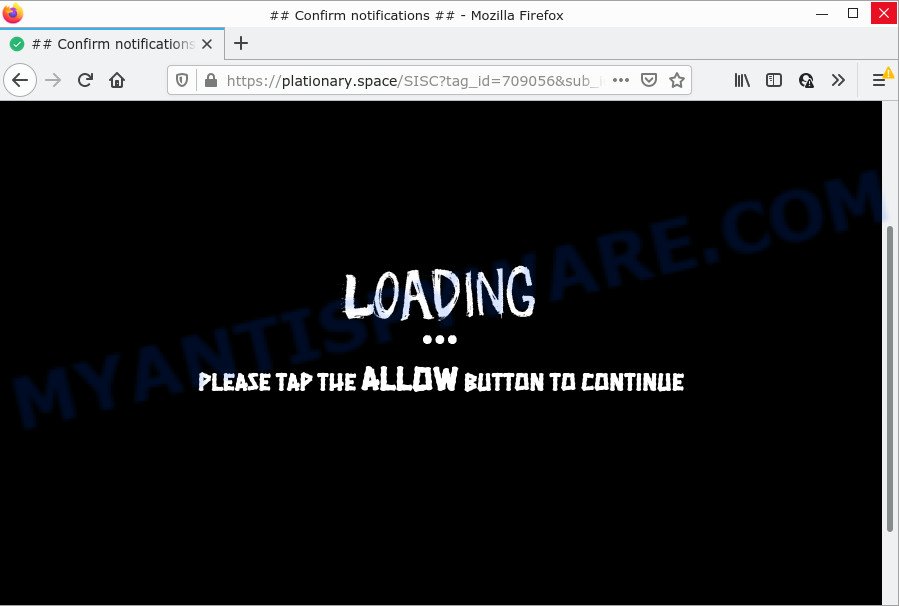
The Plationary.space web site asks you to click on the ‘Allow’ button in order to to download a file, enable Flash Player, watch a video, connect to the Internet, access the content of the webpage, and so on. If you click on the ‘Allow’ button, then your browser will be configured to display unwanted adverts on your desktop, even when you are not using the internet browser.

Threat Summary
| Name | Plationary.space pop up |
| Type | browser notification spam, spam push notifications, pop-up virus |
| Distribution | shady pop-up ads, adware software, PUPs, social engineering attack |
| Symptoms |
|
| Removal | Plationary.space removal guide |
How did you get infected with Plationary.space popups
Experienced security researchers have determined that users are redirected to Plationary.space by adware or from misleading advertisements. Adware is a type of malicious software that can cause issues for your PC. It can generate numerous additional popup, banner, pop-under and in-text link ads flooding on your internet browser; gather your privacy information such as login details, online searches, etc; run in the background and drag down your device running speed; give more chances for other adware, PUPs even malware to get on your PC system.
The majority of adware gets onto PC system by being attached to free applications or even paid applications that Net users can easily download online. The setup files of such apps, in many cases, clearly indicate that they will install optional applications. The option is given to users to block the setup of any additional apps. So, in order to avoid the installation of any adware software: read all disclaimers and install screens very carefully, select only Custom or Advanced install option and uncheck all bundled programs in which you are unsure.
Remove Plationary.space notifications from browsers
If you’re in situation where you don’t want to see notifications from the Plationary.space web-page. In this case, you can turn off web notifications for your web browser in Microsoft Windows/Mac OS/Android. Find your web-browser in the list below, follow steps to delete web browser permissions to display notifications.
Google Chrome:
- In the top-right corner of the browser window, click on ‘three vertical dots’, and this will open up the main menu on Google Chrome.
- Select ‘Settings’. Then, scroll down to the bottom where it says ‘Advanced’.
- Scroll down to the ‘Privacy and security’ section, select ‘Site settings’.
- Go to Notifications settings.
- Click ‘three dots’ button on the right hand side of Plationary.space site or other rogue notifications and click ‘Remove’.

Android:
- Open Google Chrome.
- In the top right hand corner, find and tap the Chrome menu (three dots).
- In the menu tap ‘Settings’, scroll down to ‘Advanced’.
- In the ‘Site Settings’, tap on ‘Notifications’, locate the Plationary.space site and tap on it.
- Tap the ‘Clean & Reset’ button and confirm.

Mozilla Firefox:
- Click the Menu button (three bars) on the right upper corner of the browser.
- Choose ‘Options’ and click on ‘Privacy & Security’ on the left hand side of the screen.
- Scroll down to the ‘Permissions’ section and click the ‘Settings’ button next to ‘Notifications’.
- In the opened window, find Plationary.space site, other rogue notifications, click the drop-down menu and select ‘Block’.
- Save changes.

Edge:
- Click the More button (three dots) in the top-right corner.
- Click ‘Settings’. Click ‘Advanced’ on the left side of the window.
- Click ‘Manage permissions’ button, located beneath ‘Website permissions’.
- Right-click the Plationary.space. Click ‘Delete’.

Internet Explorer:
- In the right upper corner of the Internet Explorer, click on the gear icon (menu button).
- In the drop-down menu select ‘Internet Options’.
- Click on the ‘Privacy’ tab and select ‘Settings’ in the pop-up blockers section.
- Find the Plationary.space URL and click the ‘Remove’ button to remove the domain.

Safari:
- On the top menu select ‘Safari’, then ‘Preferences’.
- Select the ‘Websites’ tab and then select ‘Notifications’ section on the left panel.
- Check for Plationary.space URL, other questionable sites and apply the ‘Deny’ option for each.
How to remove Plationary.space pop-up advertisements from Chrome, Firefox, IE, Edge
Fortunately, we’ve an effective way which will assist you manually or/and automatically get rid of Plationary.space from your internet browser and bring your web-browser settings, including homepage, default search provider and new tab, back to normal. Below you will find a removal tutorial with all the steps you may need to successfully get rid of adware software and its components. Read this manual carefully, bookmark it or open this page on your smartphone, because you may need to exit your web browser or reboot your PC.
To remove Plationary.space pop ups, execute the following steps:
- Remove Plationary.space notifications from browsers
- Manual Plationary.space pop ups removal
- Automatic Removal of Plationary.space advertisements
- Stop Plationary.space advertisements
Manual Plationary.space pop ups removal
Most adware can be removed manually, without the use of antivirus or other removal utilities. The manual steps below will allow you delete Plationary.space popup ads step by step. Although each of the steps is easy and does not require special knowledge, but you doubt that you can complete them, then use the free utilities, a list of which is given below.
Remove potentially unwanted programs using Windows Control Panel
First method for manual adware removal is to go into the Windows “Control Panel”, then “Uninstall a program” console. Take a look at the list of applications on your device and see if there are any dubious and unknown software. If you see any, you need to delete them. Of course, before doing so, you can do an Internet search to find details on the application. If it is a potentially unwanted application, adware or malware, you will likely find information that says so.
Windows 8, 8.1, 10
First, click the Windows button
Windows XP, Vista, 7
First, click “Start” and select “Control Panel”.
It will display the Windows Control Panel as shown below.

Next, click “Uninstall a program” ![]()
It will show a list of all applications installed on your PC system. Scroll through the all list, and delete any suspicious and unknown software. To quickly find the latest installed software, we recommend sort apps by date in the Control panel.
Remove Plationary.space ads from Firefox
Resetting Mozilla Firefox internet browser will reset all the settings to their original state and will remove Plationary.space pop-up ads, malicious add-ons and extensions. However, your themes, bookmarks, history, passwords, and web form auto-fill information will not be deleted.
First, run the Mozilla Firefox and click ![]() button. It will open the drop-down menu on the right-part of the web browser. Further, click the Help button (
button. It will open the drop-down menu on the right-part of the web browser. Further, click the Help button (![]() ) such as the one below.
) such as the one below.

In the Help menu, select the “Troubleshooting Information” option. Another way to open the “Troubleshooting Information” screen – type “about:support” in the internet browser adress bar and press Enter. It will show the “Troubleshooting Information” page as displayed in the following example. In the upper-right corner of this screen, click the “Refresh Firefox” button.

It will open the confirmation prompt. Further, click the “Refresh Firefox” button. The Firefox will start a task to fix your problems that caused by the Plationary.space adware software. Once, it’s complete, press the “Finish” button.
Remove Plationary.space advertisements from Chrome
Reset Google Chrome settings will help you to completely reset your web-browser. The result of activating this function will bring Chrome settings back to its original state. This can get rid of Plationary.space pop ups and disable harmful add-ons. It’ll keep your personal information such as browsing history, bookmarks, passwords and web form auto-fill data.

- First start the Google Chrome and press Menu button (small button in the form of three dots).
- It will show the Google Chrome main menu. Choose More Tools, then click Extensions.
- You’ll see the list of installed extensions. If the list has the addon labeled with “Installed by enterprise policy” or “Installed by your administrator”, then complete the following guide: Remove Chrome extensions installed by enterprise policy.
- Now open the Google Chrome menu once again, press the “Settings” menu.
- You will see the Google Chrome’s settings page. Scroll down and click “Advanced” link.
- Scroll down again and click the “Reset” button.
- The Google Chrome will show the reset profile settings page as on the image above.
- Next click the “Reset” button.
- Once this process is finished, your web browser’s home page, newtab and search engine by default will be restored to their original defaults.
- To learn more, read the article How to reset Chrome settings to default.
Delete Plationary.space advertisements from Microsoft Internet Explorer
If you find that Internet Explorer internet browser settings such as default search engine, new tab and startpage had been replaced by adware software that causes Plationary.space popups in your internet browser, then you may restore your settings, via the reset web-browser procedure.
First, start the Microsoft Internet Explorer. Next, click the button in the form of gear (![]() ). It will open the Tools drop-down menu, click the “Internet Options” as displayed in the figure below.
). It will open the Tools drop-down menu, click the “Internet Options” as displayed in the figure below.

In the “Internet Options” window click on the Advanced tab, then press the Reset button. The IE will open the “Reset Internet Explorer settings” window similar to the one below. Select the “Delete personal settings” check box, then press “Reset” button.

You will now need to reboot your device for the changes to take effect.
Automatic Removal of Plationary.space advertisements
Adware and Plationary.space pop-up ads can be removed from the web-browser and device by running full system scan with an anti-malware utility. For example, you can run a full system scan with Zemana Anti Malware, MalwareBytes and Hitman Pro. It will help you get rid of components of adware software from Windows registry and malicious files from system drives.
Get rid of Plationary.space pop-ups with Zemana Free
Zemana AntiMalware (ZAM) is one of the best in its class, it can find and remove a large number of of different security threats, including adware, browser hijackers, spyware and trojans that masqueraded as legitimate system programs. Also Zemana includes another tool called FRST – is a helpful program for manual removal of files and parts of the Windows registry created by malware.
Zemana can be downloaded from the following link. Save it on your Microsoft Windows desktop or in any other place.
164806 downloads
Author: Zemana Ltd
Category: Security tools
Update: July 16, 2019
Once the downloading process is complete, close all apps and windows on your computer. Double-click the install file called Zemana.AntiMalware.Setup. If the “User Account Control” dialog box pops up as displayed on the screen below, click the “Yes” button.

It will open the “Setup wizard” which will help you setup Zemana on your computer. Follow the prompts and don’t make any changes to default settings.

Once install is done successfully, Zemana Free will automatically start and you can see its main screen as displayed in the following example.

Now click the “Scan” button to detect adware software responsible for Plationary.space pop ups. Depending on your device, the scan can take anywhere from a few minutes to close to an hour. While the Zemana program is scanning, you can see count of objects it has identified as threat.

When finished, Zemana will open a scan report. You may remove threats (move to Quarantine) by simply press “Next” button. The Zemana Anti Malware will remove adware that causes Plationary.space advertisements. When that process is complete, you may be prompted to reboot the device.
Delete Plationary.space pop-up advertisements from browsers with Hitman Pro
If the Plationary.space advertisements issue persists, run the Hitman Pro and scan if your personal computer is infected by adware. The HitmanPro is a downloadable security utility that provides on-demand scanning and helps remove adware, PUPs, and other malware. It works with your existing antivirus software.
Visit the following page to download Hitman Pro. Save it on your MS Windows desktop or in any other place.
Once the download is complete, open the folder in which you saved it and double-click the Hitman Pro icon. It will start the HitmanPro tool. If the User Account Control dialog box will ask you want to run the program, click Yes button to continue.

Next, click “Next” to look for adware software that causes multiple unwanted pop ups. A scan can take anywhere from 10 to 30 minutes, depending on the count of files on your computer and the speed of your computer. When a threat is found, the number of the security threats will change accordingly. Wait until the the checking is finished.

After that process is done, HitmanPro will display you the results such as the one below.

Make sure to check mark the items that are unsafe and then click “Next” button. It will open a prompt, press the “Activate free license” button. The Hitman Pro will remove adware software related to the Plationary.space pop-up advertisements. Once the cleaning procedure is finished, the utility may ask you to reboot your PC.
How to delete Plationary.space with MalwareBytes Free
We recommend using the MalwareBytes AntiMalware. You can download and install MalwareBytes to scan for adware software and thereby remove Plationary.space ads from your internet browsers. When installed and updated, this free malware remover automatically finds and removes all threats present on the device.

MalwareBytes AntiMalware can be downloaded from the following link. Save it on your Windows desktop or in any other place.
327060 downloads
Author: Malwarebytes
Category: Security tools
Update: April 15, 2020
After downloading is complete, run it and follow the prompts. Once installed, the MalwareBytes Anti Malware (MBAM) will try to update itself and when this task is done, click the “Scan” button to perform a system scan for the adware responsible for Plationary.space ads. A scan may take anywhere from 10 to 30 minutes, depending on the count of files on your computer and the speed of your PC system. When a malicious software, adware or potentially unwanted applications are detected, the count of the security threats will change accordingly. Review the results once the utility has complete the system scan. If you think an entry should not be quarantined, then uncheck it. Otherwise, simply click “Quarantine” button.
The MalwareBytes Free is a free application that you can use to delete all detected folders, files, services, registry entries and so on. To learn more about this malware removal tool, we suggest you to read and follow the guidance or the video guide below.
Stop Plationary.space advertisements
It is important to run ad blocker apps like AdGuard to protect your PC system from harmful web-pages. Most security experts says that it is okay to block ads. You should do so just to stay safe! And, of course, the AdGuard may to block Plationary.space and other unwanted webpages.
First, visit the page linked below, then click the ‘Download’ button in order to download the latest version of AdGuard.
26841 downloads
Version: 6.4
Author: © Adguard
Category: Security tools
Update: November 15, 2018
When the download is complete, double-click the downloaded file to run it. The “Setup Wizard” window will show up on the computer screen as displayed in the figure below.

Follow the prompts. AdGuard will then be installed and an icon will be placed on your desktop. A window will show up asking you to confirm that you want to see a quick instructions as shown below.

Press “Skip” button to close the window and use the default settings, or click “Get Started” to see an quick guide that will allow you get to know AdGuard better.
Each time, when you start your device, AdGuard will start automatically and stop undesired advertisements, block Plationary.space, as well as other harmful or misleading web pages. For an overview of all the features of the application, or to change its settings you can simply double-click on the AdGuard icon, which is located on your desktop.
Finish words
Now your computer should be clean of the adware which causes the intrusive Plationary.space pop-up advertisements. We suggest that you keep Zemana (to periodically scan your personal computer for new adwares and other malicious software) and AdGuard (to help you stop intrusive pop up advertisements and malicious webpages). Moreover, to prevent any adware software, please stay clear of unknown and third party programs, make sure that your antivirus program, turn on the option to locate PUPs.
If you need more help with Plationary.space popup advertisements related issues, go to here.


















