What is GetStreamSearch?
GetStreamSearch is a potentially unwanted program (PUP) that belongs to the family of browser hijackers. The aim of browser hijackers is to generate advertising revenue. For example, a browser hijacker redirects the user’s homepage to the browser hijacker’s page that contains ads or sponsored links; a browser hijacker redirects the user web searches to a link the browser hijacker wants the user to see, rather than to legitimate search provider results. When the user clicks on advertisements in the search results, browser hijackers authors gets paid. The browser hijackers makers can collect user info such as user browsing habits as well as browsing history and sell this information to third parties for marketing purposes.
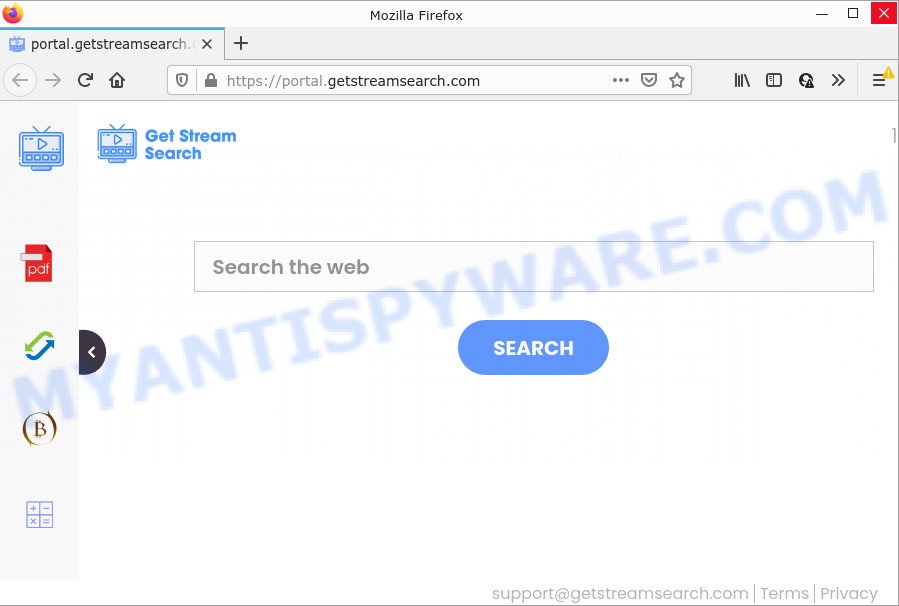
Most often, hijackers promote fake search providers by setting their address as the default search provider. In this case, the hijacker installs feed.getstreamsearch.com as a search provider. This means that users whose web browser is hijacked with the browser hijacker are forced to visit getstreamsearch.com each time they search in the Web, open a new window or tab. And since getstreamsearch.com is not a real search provider and does not have the ability to find the information users need, this webpage redirects the user’s web-browser to the Yahoo search engine.
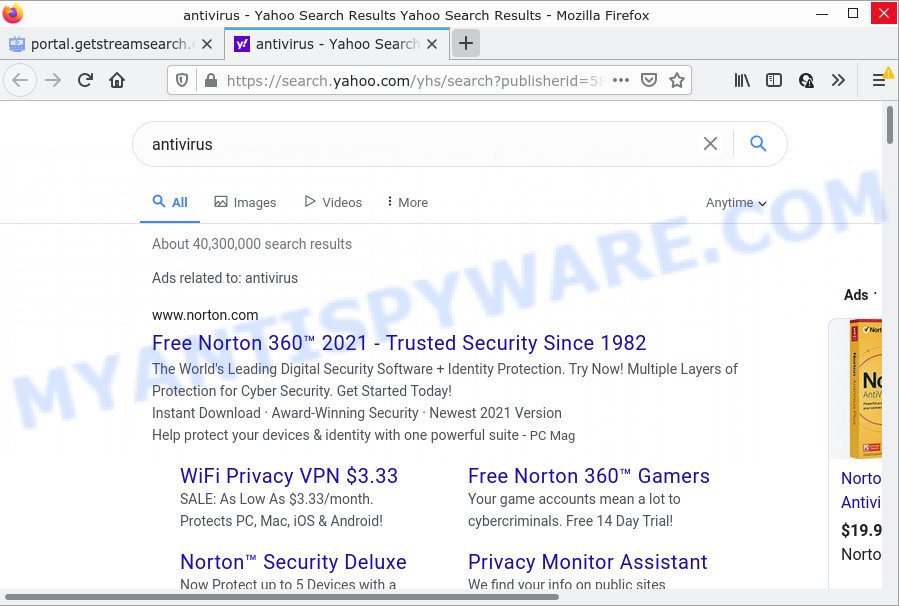
As well as unwanted web-browser redirects to getstreamsearch.com, GetStreamSearch can collect your Internet surfing activity by saving IP addresses, URLs visited, web-browser version and type, cookie information, Internet Service Provider (ISP) and web-sites visited. Such kind of behavior can lead to serious security problems or sensitive info theft. This is another reason why the hijacker should be removed without a wait.
If you are unfortunate have hijacker, adware or malware running on your computer, you can follow the suggestions here to remove GetStreamSearch from your web-browser.
How can a browser hijacker get on your PC
In most cases, potentially unwanted programs and browser hijackers are bundled within installation packages from file sharing web sites. So, install freeware is a a good chance that you will find a bundled hijacker. If you don’t know how to avoid it, then use a simple trick. During the installation, select the Custom or Advanced installation option. Next, press ‘Decline’ button and clear all checkboxes on offers that ask you to install third-party applications. Moreover, please carefully read Term of use and User agreement before installing any software or otherwise you may end up with another unwanted program on your device such as this browser hijacker.
Threat Summary
| Name | GetStreamSearch |
| Type | redirect virus, browser hijacker, search provider hijacker, PUP, homepage hijacker |
| Affected Browser Settings | search engine, new tab page URL, home page |
| Distribution | fake updaters, free programs setup files, suspicious pop up advertisements |
| Symptoms | You experience a large amount of of unwanted popup advertisements. You keep getting redirected to questionable web pages. Unwanted program installed without your knowledge. New web browser addons suddenly added on your web browser. Your browser settings are being changed without your request. |
| Removal | GetStreamSearch removal guide |
How to remove GetStreamSearch from personal computer
Even if you’ve the up-to-date classic antivirus installed, and you have checked your PC system for malicious software and removed anything found, you need to do the guide below. The GetStreamSearch hijacker removal is not simple as installing another antivirus. Classic antivirus applications are not created to run together and will conflict with each other, or possibly crash MS Windows. Instead we advise complete the manual steps below after that run Zemana, MalwareBytes Anti Malware or HitmanPro, which are free malware removal tools dedicated to scan for and remove malicious software such as GetStreamSearch hijacker. Run these tools to ensure the browser hijacker is removed.
To remove GetStreamSearch, follow the steps below:
- How to manually get rid of GetStreamSearch
- Automatic Removal of GetStreamSearch
- How to stop GetStreamSearch redirect
How to manually get rid of GetStreamSearch
Most common hijackers may be removed without any antivirus applications. The manual browser hijacker removal is steps that will teach you how to delete GetStreamSearch hijacker. If you do not want to remove GetStreamSearch in the manually due to the fact that you are not skilled at computer, then you can use free removal utilities listed below.
Uninstalling the GetStreamSearch, check the list of installed apps first
Some of PUPs, adware and browser hijacker can be uninstalled using the Add/Remove programs utility that is located in the Windows Control Panel. So, if you are using any version of MS Windows and you have noticed an unwanted program, then first try to get rid of it through Add/Remove programs.
Make sure you have closed all internet browsers and other programs. Next, delete any unknown and suspicious software from your Control panel.
Windows 10, 8.1, 8
Now, click the Windows button, type “Control panel” in search and press Enter. Choose “Programs and Features”, then “Uninstall a program”.

Look around the entire list of programs installed on your computer. Most probably, one of them is the GetStreamSearch hijacker. Select the dubious application or the program that name is not familiar to you and uninstall it.
Windows Vista, 7
From the “Start” menu in MS Windows, select “Control Panel”. Under the “Programs” icon, choose “Uninstall a program”.

Choose the questionable or any unknown applications, then click “Uninstall/Change” button to delete this unwanted application from your personal computer.
Windows XP
Click the “Start” button, select “Control Panel” option. Click on “Add/Remove Programs”.

Choose an unwanted program, then click “Change/Remove” button. Follow the prompts.
Remove GetStreamSearch hijacker from web browsers
Remove unwanted add-ons is a easy method to get rid of GetStreamSearch hijacker and revert back web-browser’s settings which have been replaced by hijacker.
You can also try to remove GetStreamSearch browser hijacker by reset Chrome settings. |
If you are still experiencing problems with GetStreamSearch hijacker removal, you need to reset Firefox browser. |
Another method to get rid of GetStreamSearch browser hijacker from IE is reset IE settings. |
|
Automatic Removal of GetStreamSearch
If you are an unskilled computer user, then all your attempts to remove GetStreamSearch hijacker by following the manual steps above might result in failure. To find and remove all of the GetStreamSearch related files and registry entries that keep this hijacker on your computer, run free anti-malware software such as Zemana Free, MalwareBytes Free and Hitman Pro from our list below.
Run Zemana to remove GetStreamSearch browser hijacker
Zemana AntiMalware is extremely fast and ultra light weight malware removal utility. It will assist you delete GetStreamSearch browser hijacker, adware, PUPs and other malicious software. This application gives real-time protection that never slow down your computer. Zemana is developed for experienced and beginner computer users. The interface of this utility is very easy to use, simple and minimalist.
Download Zemana Free on your MS Windows Desktop from the following link.
164806 downloads
Author: Zemana Ltd
Category: Security tools
Update: July 16, 2019
When downloading is done, close all applications and windows on your computer. Double-click the install file named Zemana.AntiMalware.Setup. If the “User Account Control” prompt pops up like below, click the “Yes” button.

It will open the “Setup wizard” that will help you install Zemana Anti-Malware on your computer. Follow the prompts and don’t make any changes to default settings.

Once setup is complete successfully, Zemana Anti-Malware will automatically start and you can see its main screen as on the image below.

Now click the “Scan” button to perform a system scan with this tool for the GetStreamSearch browser hijacker. Depending on your computer, the scan can take anywhere from a few minutes to close to an hour. While the Zemana is checking, you can see how many objects it has identified either as being malicious software.

Once Zemana has completed scanning, Zemana AntiMalware will show you the results. All found items will be marked. You can remove them all by simply click “Next” button. The Zemana Free will remove GetStreamSearch browser hijacker. Once the clean up is done, you may be prompted to restart the computer.
Use Hitman Pro to delete GetStreamSearch browser hijacker
Hitman Pro is a completely free (30 day trial) tool. You don’t need expensive ways to remove GetStreamSearch browser hijacker and other misleading programs. HitmanPro will remove all the undesired apps like adware and browser hijackers for free.
Hitman Pro can be downloaded from the following link. Save it to your Desktop.
After the download is done, open the file location and double-click the Hitman Pro icon. It will run the Hitman Pro tool. If the User Account Control prompt will ask you want to start the program, press Yes button to continue.

Next, click “Next” to perform a system scan for the GetStreamSearch browser hijacker. During the scan HitmanPro will look for threats exist on your PC system.

After the system scan is finished, you can check all threats detected on your personal computer like below.

Next, you need to click “Next” button. It will open a dialog box, press the “Activate free license” button. The Hitman Pro will remove GetStreamSearch browser hijacker. After the procedure is done, the utility may ask you to restart your PC.
How to remove GetStreamSearch with MalwareBytes Free
Get rid of GetStreamSearch hijacker manually is difficult and often the hijacker is not completely removed. Therefore, we advise you to run the MalwareBytes Free that are fully clean your PC system. Moreover, this free application will allow you to remove malware, potentially unwanted programs, toolbars and adware that your personal computer can be infected too.

MalwareBytes Free can be downloaded from the following link. Save it on your MS Windows desktop.
327057 downloads
Author: Malwarebytes
Category: Security tools
Update: April 15, 2020
Once the downloading process is done, run it and follow the prompts. Once installed, the MalwareBytes Free will try to update itself and when this task is finished, click the “Scan” button to perform a system scan for the GetStreamSearch hijacker. This task can take some time, so please be patient. While the MalwareBytes Free utility is checking, you may see number of objects it has identified as being infected by malware. When you are ready, press “Quarantine” button.
The MalwareBytes Free is a free program that you can use to remove all detected folders, files, services, registry entries and so on. To learn more about this malicious software removal utility, we suggest you to read and follow the instructions or the video guide below.
How to stop GetStreamSearch redirect
In order to increase your security and protect your PC system against new unwanted advertisements and malicious webpages, you need to use ad-blocking program that stops an access to harmful advertisements and web-pages. Moreover, the program can stop the show of intrusive advertising, which also leads to faster loading of web pages and reduce the consumption of web traffic.
- AdGuard can be downloaded from the following link. Save it directly to your Microsoft Windows Desktop.
Adguard download
26841 downloads
Version: 6.4
Author: © Adguard
Category: Security tools
Update: November 15, 2018
- When the downloading process is finished, run the downloaded file. You will see the “Setup Wizard” program window. Follow the prompts.
- After the installation is done, click “Skip” to close the installation application and use the default settings, or click “Get Started” to see an quick tutorial that will allow you get to know AdGuard better.
- In most cases, the default settings are enough and you do not need to change anything. Each time, when you start your PC, AdGuard will run automatically and stop unwanted advertisements, block GetStreamSearch, as well as other harmful or misleading web sites. For an overview of all the features of the program, or to change its settings you can simply double-click on the icon called AdGuard, that is located on your desktop.
To sum up
Once you’ve complete the steps outlined above, your personal computer should be clean from this hijacker and other malicious software. The Chrome, Internet Explorer, Edge and Firefox will no longer display unwanted GetStreamSearch webpage on startup. Unfortunately, if the steps does not help you, then you have caught a new hijacker, and then the best way – ask for help.
Please create a new question by using the “Ask Question” button in the Questions and Answers. Try to give us some details about your problems, so we can try to help you more accurately. Wait for one of our trained “Security Team” or Site Administrator to provide you with knowledgeable assistance tailored to your problem with the unwanted GetStreamSearch hijacker.




















