Are you facing a problem with Internet Explorer, Firefox, Microsoft Edge or Google Chrome that constantly redirects to a scam web-site named Bestbenefitsnow.life? Then, there are chances that are your computer is infected by adware (sometimes called ‘ad-supported’ software).
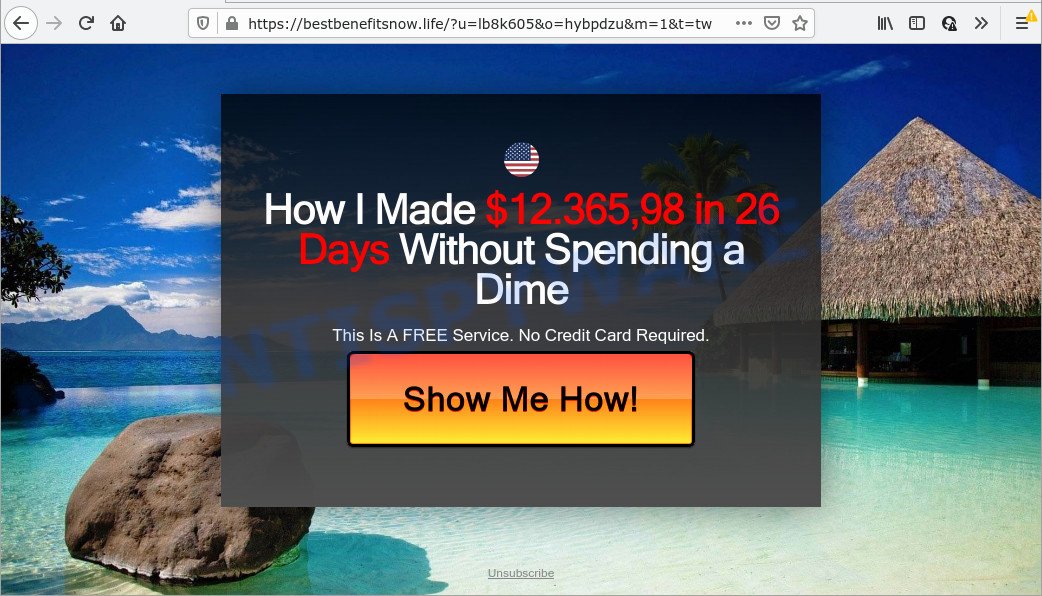
What is the purpose of Adware? Adware software is something that you should be aware of even if you use Google Chrome or other modern browser. This is the name given to software that have been created to show intrusive advertisements and popup commercials onto your web-browser screen. The reason for adware software’s existence is to earn profit for its creator.
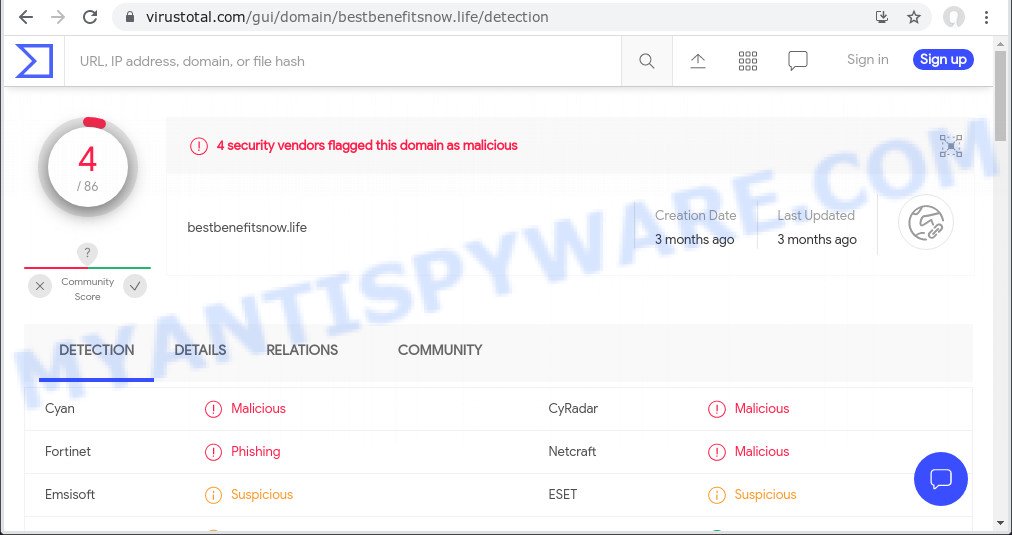
4 security vendors flagged bestbenefitsnow.life as malicious
Another reason why you need to get rid of adware software is its online data-tracking activity. Adware be able to gather and transmit sensitive info without your permission. Adware has the ability to track information about webpages visited, browser and system information, and your PC IP address.
Threat Summary
| Name | Bestbenefitsnow.life |
| Type | adware software, potentially unwanted program (PUP), popups, pop up advertisements, popup virus |
| Symptoms |
|
| Removal | Bestbenefitsnow.life removal guide |
How does Adware get on your PC
These days some freeware developers bundle potentially unwanted apps or adware with a view to making some money. These are not free programs as install an unwanted apps on to your Windows PC. So whenever you install a new freeware that downloaded from the Internet, be very careful during installation. Carefully read the EULA (a text with I ACCEPT/I DECLINE button), choose custom or manual installation type, uncheck all additional programs.
How to remove Bestbenefitsnow.life pop ups (removal instructions)
We suggest opting for automatic Bestbenefitsnow.life popup removal in order to delete all adware related entries easily. This solution requires scanning the PC with reputable anti malware, e.g. Zemana AntiMalware, MalwareBytes Anti-Malware or HitmanPro. However, if you prefer manual removal steps, you can follow the tutorial below in this article. Certain of the steps will require you to restart your PC system or exit this web-page. So, read this guidance carefully, then bookmark this page or open it on your smartphone for later reference.
To remove Bestbenefitsnow.life, follow the steps below:
- How to manually get rid of Bestbenefitsnow.life
- Automatic Removal of Bestbenefitsnow.life pop-ups
- Stop Bestbenefitsnow.life pop-up
How to manually get rid of Bestbenefitsnow.life
In this section of the article, we have posted the steps that will allow to delete Bestbenefitsnow.life popups manually. Although compared to removal utilities, this method loses in time, but you don’t need to install anything on your computer. It will be enough for you to follow the detailed guidance with images. We tried to describe each step in detail, but if you realized that you might not be able to figure it out, or simply do not want to change the MS Windows and internet browser settings, then it’s better for you to run utilities from trusted developers, which are listed below.
Remove newly added adware software
First, go to Windows Control Panel and remove dubious applications, all programs you do not remember installing. It’s important to pay the most attention to software you installed just before Bestbenefitsnow.life pop-ups appeared on your web-browser. If you don’t know what a program does, look for the answer on the Internet.
Press Windows button ![]() , then press Search
, then press Search ![]() . Type “Control panel”and press Enter. If you using Windows XP or Windows 7, then click “Start” and select “Control Panel”. It will show the Windows Control Panel as displayed in the following example.
. Type “Control panel”and press Enter. If you using Windows XP or Windows 7, then click “Start” and select “Control Panel”. It will show the Windows Control Panel as displayed in the following example.

Further, click “Uninstall a program” ![]()
It will open a list of all programs installed on your device. Scroll through the all list, and delete any questionable and unknown programs.
Get rid of Bestbenefitsnow.life pop ups from Mozilla Firefox
If the Mozilla Firefox settings such as default search provider, newtab page and homepage have been modified by the adware software, then resetting it to the default state can help. It’ll keep your personal information like browsing history, bookmarks, passwords and web form auto-fill data.
First, launch the Mozilla Firefox. Next, press the button in the form of three horizontal stripes (![]() ). It will show the drop-down menu. Next, click the Help button (
). It will show the drop-down menu. Next, click the Help button (![]() ).
).

In the Help menu click the “Troubleshooting Information”. In the upper-right corner of the “Troubleshooting Information” page click on “Refresh Firefox” button as on the image below.

Confirm your action, press the “Refresh Firefox”.
Delete Bestbenefitsnow.life pop ups from Internet Explorer
By resetting Internet Explorer web-browser you revert back your browser settings to its default state. This is first when troubleshooting problems that might have been caused by adware that causes the annoying Bestbenefitsnow.life pop-up.
First, open the Internet Explorer, click ![]() ) button. Next, click “Internet Options” as displayed on the image below.
) button. Next, click “Internet Options” as displayed on the image below.

In the “Internet Options” screen select the Advanced tab. Next, click Reset button. The IE will open the Reset Internet Explorer settings prompt. Select the “Delete personal settings” check box and click Reset button.

You will now need to reboot your PC system for the changes to take effect. It will remove adware that causes Bestbenefitsnow.life popups in your internet browser, disable malicious and ad-supported browser’s extensions and restore the Microsoft Internet Explorer’s settings like new tab, home page and default search provider to default state.
Remove Bestbenefitsnow.life popup from Google Chrome
Reset Chrome settings can help you solve some problems caused by adware software and get rid of Bestbenefitsnow.life pop up from browser. This will also disable harmful addons as well as clear cookies and site data. Keep in mind that resetting your web browser will not remove your history, bookmarks, passwords, and other saved data.
Open the Chrome menu by clicking on the button in the form of three horizontal dotes (![]() ). It will display the drop-down menu. Choose More Tools, then click Extensions.
). It will display the drop-down menu. Choose More Tools, then click Extensions.
Carefully browse through the list of installed add-ons. If the list has the extension labeled with “Installed by enterprise policy” or “Installed by your administrator”, then complete the following instructions: Remove Google Chrome extensions installed by enterprise policy otherwise, just go to the step below.
Open the Chrome main menu again, click to “Settings” option.

Scroll down to the bottom of the page and click on the “Advanced” link. Now scroll down until the Reset settings section is visible, such as the one below and click the “Reset settings to their original defaults” button.

Confirm your action, click the “Reset” button.
Automatic Removal of Bestbenefitsnow.life pop-ups
IT security specialists have built efficient adware removal tools to aid users in removing unexpected popups and unwanted advertisements. Below we will share with you the best malware removal utilities that have the ability to find and delete adware software related to the Bestbenefitsnow.life pop ups.
Use Zemana Free to get rid of Bestbenefitsnow.life popup
Zemana Anti Malware is an extremely fast utility to get rid of Bestbenefitsnow.life popup from the Chrome, Internet Explorer, MS Edge and Firefox. It also removes malware and adware from your personal computer. It improves your system’s performance by removing PUPs.
Zemana Free can be downloaded from the following link. Save it on your Microsoft Windows desktop or in any other place.
164806 downloads
Author: Zemana Ltd
Category: Security tools
Update: July 16, 2019
When downloading is finished, close all windows on your PC system. Further, open the set up file called Zemana.AntiMalware.Setup. If the “User Account Control” prompt pops up as shown in the figure below, press the “Yes” button.

It will open the “Setup wizard” that will help you install Zemana Free on the personal computer. Follow the prompts and do not make any changes to default settings.

Once installation is complete successfully, Zemana AntiMalware (ZAM) will automatically start and you can see its main window similar to the one below.

Next, click the “Scan” button to perform a system scan with this tool for the adware software related to the Bestbenefitsnow.life pop ups. While the Zemana program is scanning, you can see count of objects it has identified as threat.

Once Zemana Free has finished scanning, Zemana Free will open a list of found items. You may remove items (move to Quarantine) by simply press “Next” button.

The Zemana will remove adware that causes pop ups and move the selected items to the program’s quarantine. Once finished, you can be prompted to reboot your computer.
Use Hitman Pro to remove Bestbenefitsnow.life popup
Hitman Pro is a free portable program that scans your device for adware related to the Bestbenefitsnow.life pop ups, potentially unwanted applications and hijackers and helps delete them easily. Moreover, it will also help you remove any malicious web browser extensions and add-ons.

- Hitman Pro can be downloaded from the following link. Save it on your MS Windows desktop or in any other place.
- After the download is finished, launch the Hitman Pro, double-click the HitmanPro.exe file.
- If the “User Account Control” prompts, press Yes to continue.
- In the Hitman Pro window, click the “Next” to perform a system scan with this tool for the adware software that causes Bestbenefitsnow.life popups. This task can take quite a while, so please be patient. When a threat is detected, the number of the security threats will change accordingly. Wait until the the scanning is finished.
- When HitmanPro is done scanning your PC, HitmanPro will open a list of all items detected by the scan. Review the results once the utility has done the system scan. If you think an entry should not be quarantined, then uncheck it. Otherwise, simply press “Next”. Now, press the “Activate free license” button to start the free 30 days trial to remove all malware found.
Get rid of Bestbenefitsnow.life popup with MalwareBytes
Trying to remove Bestbenefitsnow.life pop-ups can become a battle of wills between the adware infection and you. MalwareBytes Free can be a powerful ally, removing most of today’s adware, malicious software and PUPs with ease. Here’s how to use MalwareBytes Free will help you win.

- Installing the MalwareBytes Free is simple. First you will need to download MalwareBytes on your Windows Desktop from the link below.
Malwarebytes Anti-malware
327057 downloads
Author: Malwarebytes
Category: Security tools
Update: April 15, 2020
- When the download is complete, close all software and windows on your personal computer. Open a file location. Double-click on the icon that’s named MBsetup.
- Select “Personal computer” option and click Install button. Follow the prompts.
- Once installation is finished, press the “Scan” button to search for adware which causes popups. A system scan can take anywhere from 5 to 30 minutes, depending on your device. When a threat is detected, the count of the security threats will change accordingly.
- When the scan is finished, MalwareBytes will display a list of found threats. Once you’ve selected what you want to remove from your personal computer click “Quarantine”. When the clean up is done, you can be prompted to reboot your device.
The following video offers a steps on how to remove browser hijackers, adware and other malware with MalwareBytes Free.
Stop Bestbenefitsnow.life pop-up
If you want to get rid of annoying ads, browser redirects and pop-ups, then install an ad blocker program like AdGuard. It can stop Bestbenefitsnow.life, advertisements, pop ups and block websites from tracking your online activities when using the Internet Explorer, MS Edge, Firefox and Google Chrome. So, if you like browse the Internet, but you do not like unwanted ads and want to protect your computer from harmful websites, then the AdGuard is your best choice.
First, please go to the following link, then press the ‘Download’ button in order to download the latest version of AdGuard.
26841 downloads
Version: 6.4
Author: © Adguard
Category: Security tools
Update: November 15, 2018
When downloading is finished, run the downloaded file. You will see the “Setup Wizard” screen like below.

Follow the prompts. Once the installation is done, you will see a window as shown in the figure below.

You can click “Skip” to close the installation program and use the default settings, or click “Get Started” button to see an quick tutorial which will allow you get to know AdGuard better.
In most cases, the default settings are enough and you do not need to change anything. Each time, when you start your computer, AdGuard will run automatically and stop undesired ads, block Bestbenefitsnow.life, as well as other malicious or misleading webpages. For an overview of all the features of the program, or to change its settings you can simply double-click on the AdGuard icon, which can be found on your desktop.
Finish words
After completing the few simple steps shown above, your personal computer should be clean from this adware and other malicious software. The Internet Explorer, Google Chrome, Mozilla Firefox and MS Edge will no longer open unwanted Bestbenefitsnow.life web-site when you browse the Net. Unfortunately, if the few simple steps does not help you, then you have caught a new adware, and then the best way – ask for help.
Please create a new question by using the “Ask Question” button in the Questions and Answers. Try to give us some details about your problems, so we can try to help you more accurately. Wait for one of our trained “Security Team” or Site Administrator to provide you with knowledgeable assistance tailored to your problem with the annoying Bestbenefitsnow.life popups.




















