What is Patithatspartal.pro?
Patithatspartal.pro is a web site that tricks users into subscribing to browser push notifications. These push notifications will essentially be advertisements for ‘free’ online games, free gifts scams, suspicious web-browser addons, adult web-sites, and fake software.
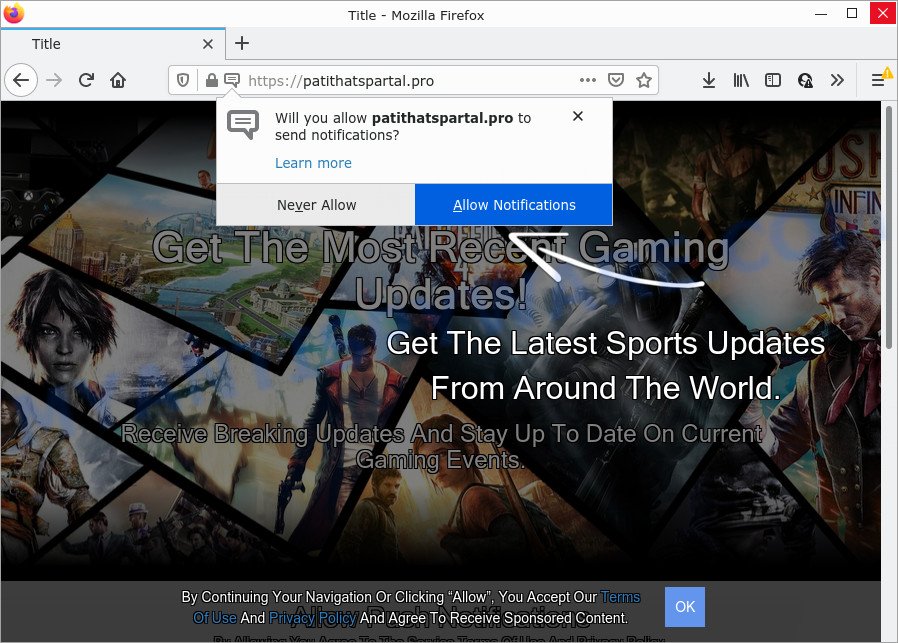
Patithatspartal.pro is a dubious site that says that you need to subscribe to its notifications in order to download a file, access the content of the web site, enable Flash Player, connect to the Internet, watch a video, and so on. Once enabled, the Patithatspartal.pro notifications will start popping up in the lower right corner of Windows or Mac periodically and spam you with annoying advertisements.

Threat Summary
| Name | Patithatspartal.pro pop up |
| Type | spam push notifications, browser notification spam, pop-up virus |
| Distribution | PUPs, shady popup advertisements, social engineering attack, adware software |
| Symptoms |
|
| Removal | Patithatspartal.pro removal guide |
How did you get infected with Patithatspartal.pro pop ups
These Patithatspartal.pro pop-ups are caused by malicious advertisements on the web-pages you visit or adware. Adware is a type of malicious programs that are designed to add adverts into your Web surfing or even desktop experience. Adware can be developed to alter your homepage, search provider, search results, or even add toolbars to your internet browser. Adware run in the background when you are online, and adware can slow down your PC system and affect its performance.
Adware usually is bundled with another program in the same installation package. The risk of this is especially high for the various freeware downloaded from the Net. The creators of the programs are hoping that users will use the quick installation mode, that is simply to press the Next button, without paying attention to the information on the screen and do not carefully considering every step of the installation procedure. Thus, adware can infiltrate your PC without your knowledge. Therefore, it is very important to read everything that the program says during install, including the ‘Terms of Use’ and ‘Software license’. Use only the Manual, Custom or Advanced installation mode. This mode will help you to disable all optional and unwanted software and components.
Remove Patithatspartal.pro notifications from internet browsers
If you’re getting browser notifications from the Patithatspartal.pro or another annoying website, you will have previously pressed the ‘Allow’ button. Below we will teach you how to turn them off.
Google Chrome:
- Just copy and paste the following text into the address bar of Chrome.
- chrome://settings/content/notifications
- Press Enter.
- Remove the Patithatspartal.pro URL and other suspicious URLs by clicking three vertical dots button next to each and selecting ‘Remove’.

Android:
- Tap ‘Settings’.
- Tap ‘Notifications’.
- Find and tap the internet browser which shows Patithatspartal.pro notifications ads.
- Locate Patithatspartal.pro site in the list and disable it.

Mozilla Firefox:
- In the right upper corner, click the Firefox menu (three bars).
- Select ‘Options’ and click on ‘Privacy & Security’ on the left hand side of the Firefox.
- Scroll down to the ‘Permissions’ section and click the ‘Settings’ button next to ‘Notifications’.
- In the opened window, locate Patithatspartal.pro, other rogue notifications, click the drop-down menu and choose ‘Block’.
- Click ‘Save Changes’ button.

Edge:
- In the top-right corner, click the Edge menu button (three dots).
- Click ‘Settings’. Click ‘Advanced’ on the left side of the window.
- In the ‘Website permissions’ section click ‘Manage permissions’.
- Disable the on switch for the Patithatspartal.pro site.

Internet Explorer:
- In the top-right corner of the Internet Explorer, click on the menu button (gear icon).
- Select ‘Internet options’.
- Click on the ‘Privacy’ tab and select ‘Settings’ in the pop-up blockers section.
- Select the Patithatspartal.pro URL and other questionable URLs below and delete them one by one by clicking the ‘Remove’ button.

Safari:
- On the top menu select ‘Safari’, then ‘Preferences’.
- Open ‘Websites’ tab, then in the left menu click on ‘Notifications’.
- Check for Patithatspartal.pro, other dubious sites and apply the ‘Deny’ option for each.
How to remove Patithatspartal.pro pop-up advertisements from Chrome, Firefox, IE, Edge
In the guide below we will have a look at the adware and how to delete Patithatspartal.pro from Google Chrome, Edge, Mozilla Firefox and Microsoft Internet Explorer web-browsers for Windows OS, natively or by using a few free removal tools. Read it once, after doing so, please bookmark this page (or open it on your smartphone) as you may need to exit your internet browser or restart your device.
To remove Patithatspartal.pro pop ups, perform the following steps:
- Remove Patithatspartal.pro notifications from internet browsers
- How to remove Patithatspartal.pro ads without any software
- Automatic Removal of Patithatspartal.pro pop ups
- Stop Patithatspartal.pro popups
How to remove Patithatspartal.pro ads without any software
This part of the post is a step-by-step instructions that will show you how to get rid of Patithatspartal.pro pop ups manually. You just need to carefully complete each step. In this case, you do not need to install any additional utilities.
Remove newly installed adware software
We suggest that you start the device cleaning process by checking the list of installed applications and remove all unknown or dubious programs. This is a very important step, as mentioned above, very often the malicious software such as adware and browser hijackers may be bundled with free software. Uninstall the unwanted applications can remove the unwanted advertisements or internet browser redirect.
|
|
|
|
Get rid of Patithatspartal.pro pop ups from IE
If you find that Internet Explorer browser settings like new tab page, default search provider and home page had been replaced by adware related to the Patithatspartal.pro popups, then you may return your settings, via the reset web-browser procedure.
First, launch the IE. Next, press the button in the form of gear (![]() ). It will show the Tools drop-down menu, press the “Internet Options” as on the image below.
). It will show the Tools drop-down menu, press the “Internet Options” as on the image below.

In the “Internet Options” window click on the Advanced tab, then click the Reset button. The Microsoft Internet Explorer will open the “Reset Internet Explorer settings” window as displayed on the screen below. Select the “Delete personal settings” check box, then click “Reset” button.

You will now need to reboot your PC for the changes to take effect.
Remove Patithatspartal.pro popups from Google Chrome
Reset Google Chrome settings is a easy method to delete Patithatspartal.pro ads, harmful and ‘ad-supported’ extensions, internet browser’s new tab page, home page and search engine that have been modified by adware software.

- First, start the Chrome and click the Menu icon (icon in the form of three dots).
- It will show the Google Chrome main menu. Choose More Tools, then press Extensions.
- You will see the list of installed extensions. If the list has the extension labeled with “Installed by enterprise policy” or “Installed by your administrator”, then complete the following guidance: Remove Chrome extensions installed by enterprise policy.
- Now open the Chrome menu once again, press the “Settings” menu.
- Next, click “Advanced” link, which located at the bottom of the Settings page.
- On the bottom of the “Advanced settings” page, click the “Reset settings to their original defaults” button.
- The Google Chrome will open the reset settings prompt as shown on the image above.
- Confirm the web-browser’s reset by clicking on the “Reset” button.
- To learn more, read the article How to reset Google Chrome settings to default.
Remove Patithatspartal.pro from Firefox by resetting web browser settings
If your Firefox browser is redirected to Patithatspartal.pro without your permission or an unknown search provider displays results for your search, then it may be time to perform the web browser reset. However, your themes, bookmarks, history, passwords, and web form auto-fill information will not be deleted.
First, run the Mozilla Firefox. Next, press the button in the form of three horizontal stripes (![]() ). It will open the drop-down menu. Next, click the Help button (
). It will open the drop-down menu. Next, click the Help button (![]() ).
).

In the Help menu click the “Troubleshooting Information”. In the upper-right corner of the “Troubleshooting Information” page press on “Refresh Firefox” button as displayed on the image below.

Confirm your action, click the “Refresh Firefox”.
Automatic Removal of Patithatspartal.pro pop ups
The manual guide above is tedious to use and can not always help to fully get rid of the Patithatspartal.pro ads. Here I am telling you an automatic way to delete this adware from your PC system fully. Zemana Anti-Malware, MalwareBytes Free and Hitman Pro are anti malware tools that can detect and remove all kinds of malicious software including adware software related to the Patithatspartal.pro advertisements.
How to remove Patithatspartal.pro pop ups with Zemana Free
Zemana Free is a program which is used for malicious software, adware software, browser hijackers and PUPs removal. The program is one of the most efficient anti-malware utilities. It helps in malicious software removal and and defends all other types of security threats. One of the biggest advantages of using Zemana Anti Malware is that is easy to use and is free. Also, it constantly keeps updating its virus/malware signatures DB. Let’s see how to install and check your device with Zemana AntiMalware (ZAM) in order to delete Patithatspartal.pro ads from your personal computer.
Please go to the link below to download Zemana Free. Save it on your MS Windows desktop.
164814 downloads
Author: Zemana Ltd
Category: Security tools
Update: July 16, 2019
When the downloading process is complete, start it and follow the prompts. Once installed, the Zemana Anti Malware will try to update itself and when this process is finished, click the “Scan” button to start checking your computer for the adware which causes the intrusive Patithatspartal.pro advertisements.

This procedure may take some time, so please be patient. During the scan Zemana Free will find threats present on your personal computer. Make sure all items have ‘checkmark’ and click “Next” button.

The Zemana Anti-Malware (ZAM) will start to remove adware that causes multiple annoying popups.
Use Hitman Pro to remove Patithatspartal.pro popup ads
Hitman Pro is a portable tool which detects and removes unwanted software such as hijackers, adware, toolbars, other web browser add-ons and other malware. It scans your personal computer for adware that causes Patithatspartal.pro ads in your web-browser and produces a list of threats marked for removal. HitmanPro will only uninstall those unwanted apps that you wish to be removed.
Hitman Pro can be downloaded from the following link. Save it directly to your Microsoft Windows Desktop.
When the download is complete, open the file location. You will see an icon like below.

Double click the HitmanPro desktop icon. After the utility is launched, you will see a screen as displayed on the image below.

Further, press “Next” button . HitmanPro program will scan through the whole computer for the adware that causes pop-ups. This procedure can take some time, so please be patient. Once HitmanPro has completed scanning your device, a list of all items detected is created such as the one below.

Once you’ve selected what you wish to remove from your PC system click “Next” button. It will open a dialog box, click the “Activate free license” button.
Remove Patithatspartal.pro pop-ups with MalwareBytes Anti-Malware (MBAM)
If you’re having problems with Patithatspartal.pro ads removal, then check out MalwareBytes Free. This is a tool that can help clean up your computer and improve your speeds for free. Find out more below.

- Visit the page linked below to download MalwareBytes Anti Malware. Save it directly to your MS Windows Desktop.
Malwarebytes Anti-malware
327071 downloads
Author: Malwarebytes
Category: Security tools
Update: April 15, 2020
- After downloading is done, close all apps and windows on your computer. Open a folder in which you saved it. Double-click on the icon that’s named MBsetup.
- Select “Personal computer” option and press Install button. Follow the prompts.
- Once installation is done, click the “Scan” button to perform a system scan for the adware that causes Patithatspartal.pro pop up ads. Depending on your computer, the scan can take anywhere from a few minutes to close to an hour. While the utility is checking, you can see how many objects and files has already scanned.
- After MalwareBytes Free has completed scanning your personal computer, MalwareBytes Anti Malware (MBAM) will create a list of unwanted software and adware. Review the report and then press “Quarantine”. Once finished, you can be prompted to restart your computer.
The following video offers a few simple steps on how to remove browser hijackers, adware software and other malware with MalwareBytes.
Stop Patithatspartal.pro popups
The AdGuard is a very good ad-blocker program for the Chrome, Microsoft Edge, IE and Firefox, with active user support. It does a great job by removing certain types of annoying ads, popunders, popups, intrusive newtabs, and even full page advertisements and webpage overlay layers. Of course, the AdGuard can block the Patithatspartal.pro popups automatically or by using a custom filter rule.
Please go to the following link to download AdGuard. Save it on your Microsoft Windows desktop.
26843 downloads
Version: 6.4
Author: © Adguard
Category: Security tools
Update: November 15, 2018
After downloading it, run the downloaded file. You will see the “Setup Wizard” screen as displayed in the following example.

Follow the prompts. When the installation is finished, you will see a window as displayed in the figure below.

You can click “Skip” to close the setup program and use the default settings, or press “Get Started” button to see an quick tutorial that will allow you get to know AdGuard better.
In most cases, the default settings are enough and you do not need to change anything. Each time, when you start your computer, AdGuard will launch automatically and stop undesired advertisements, block Patithatspartal.pro, as well as other malicious or misleading web pages. For an overview of all the features of the application, or to change its settings you can simply double-click on the AdGuard icon, that is located on your desktop.
Finish words
Now your PC system should be free of the adware software that causes Patithatspartal.pro pop-ups in your web browser. We suggest that you keep AdGuard (to help you stop unwanted popups and annoying harmful web-sites) and Zemana Anti-Malware (to periodically scan your PC system for new adwares and other malicious software). Probably you are running an older version of Java or Adobe Flash Player. This can be a security risk, so download and install the latest version right now.
If you are still having problems while trying to get rid of Patithatspartal.pro pop ups from the Mozilla Firefox, Internet Explorer, Chrome and Microsoft Edge, then ask for help here here.


















