What is Shopsalelogs1.xyz?
Shopsalelogs1.xyz is a web site which tricks users into allowing push notifications from malicious (ad) push servers. Although push notifications cannot harm users directly, scammers use them to display annoying advertisements, promote adware software bundles, and encourage users to visit unsafe web-sites.
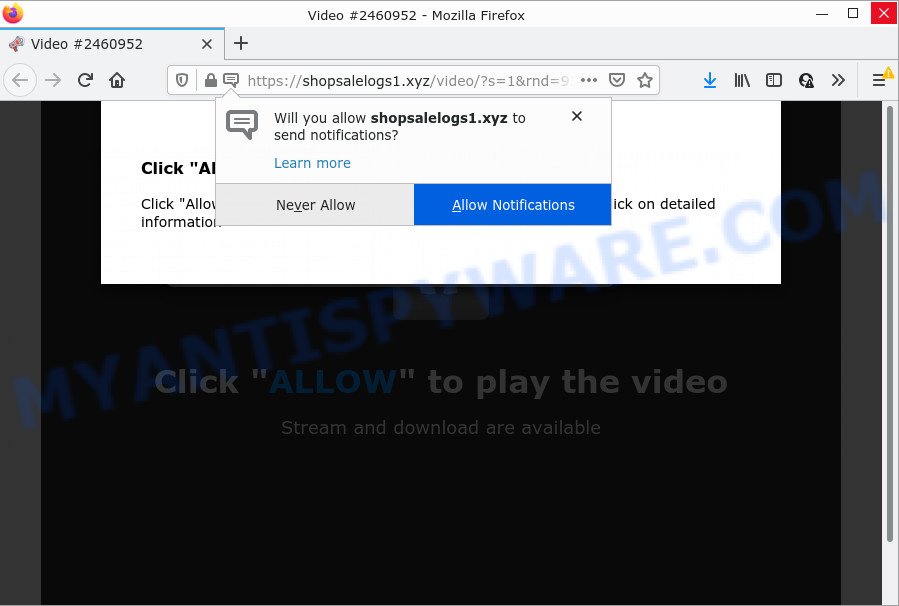
The Shopsalelogs1.xyz site shows fake messages that attempts to get you to click the ‘Allow’ to subscribe to its notifications. If you click on the ‘Allow’ button, this website starts sending notifications on the browser screen. You will see the pop-up adverts even when your browser is closed.

Threat Summary
| Name | Shopsalelogs1.xyz popup |
| Type | browser notification spam, spam push notifications, pop-up virus |
| Distribution | potentially unwanted software, social engineering attack, suspicious popup ads, adware |
| Symptoms |
|
| Removal | Shopsalelogs1.xyz removal guide |
How did you get infected with Shopsalelogs1.xyz pop ups
Some research has shown that users can be redirected to Shopsalelogs1.xyz from malicious advertisements or by potentially unwanted software and adware. Adware software delivers unwanted advertisements on your computer. Some of these ads are scams or fake ads designed to trick you. Even the harmless advertisements can become really irritating. Adware software can be installed unintentionally and without you knowing about it, when you open email attachments, install free applications.
A large number of spyware, adware programs, browser toolbars, browser hijackers, and potentially unwanted software are installed when installing freeware and peer-2-peer file sharing software. Therefore, when installing free programs, you need to be careful not to accidentally install bundled software. It’s important that you pay attention to the EULA (End User License Agreements) and select the Custom, Manual or Advanced installation method as it will typically disclose what bundled applications will also be installed.
Remove Shopsalelogs1.xyz notifications from internet browsers
If you have allowed the Shopsalelogs1.xyz push notifications, you might notice that this web site sending requests, and it can become annoying. To better control your PC, here’s how to get rid of Shopsalelogs1.xyz notifications from your web browser.
|
|
|
|
|
|
How to remove Shopsalelogs1.xyz advertisements from Chrome, Firefox, IE, Edge
If you have consistent pop ups or unwanted advertisements, slow PC system, crashing computer problems, you are in need of adware removal assistance. The step-by-step instructions below will guide you forward to get Shopsalelogs1.xyz advertisements removed and will allow you get your device operating at peak capacity again.
To remove Shopsalelogs1.xyz pop ups, follow the steps below:
- Remove Shopsalelogs1.xyz notifications from internet browsers
- Manual Shopsalelogs1.xyz advertisements removal
- Automatic Removal of Shopsalelogs1.xyz popups
- Stop Shopsalelogs1.xyz advertisements
Manual Shopsalelogs1.xyz advertisements removal
In this section of the article, we have posted the steps that will allow to remove Shopsalelogs1.xyz popup advertisements manually. Although compared to removal tools, this method loses in time, but you don’t need to install anything on the PC. It will be enough for you to follow the detailed guide with pictures. We tried to describe each step in detail, but if you realized that you might not be able to figure it out, or simply do not want to change the Microsoft Windows and browser settings, then it’s better for you to run tools from trusted developers, which are listed below.
Uninstall PUPs using Microsoft Windows Control Panel
First, you should try to identify and delete the application that causes the appearance of intrusive ads or web-browser redirect, using the ‘Uninstall a program’ which is located in the ‘Control panel’.
Windows 10, 8.1, 8
Click the Windows logo, and then click Search ![]() . Type ‘Control panel’and press Enter as displayed below.
. Type ‘Control panel’and press Enter as displayed below.

After the ‘Control Panel’ opens, press the ‘Uninstall a program’ link under Programs category as on the image below.

Windows 7, Vista, XP
Open Start menu and select the ‘Control Panel’ at right as on the image below.

Then go to ‘Add/Remove Programs’ or ‘Uninstall a program’ (Windows 7 or Vista) similar to the one below.

Carefully browse through the list of installed apps and get rid of all suspicious and unknown programs. We advise to click ‘Installed programs’ and even sorts all installed software by date. When you’ve found anything dubious that may be the adware that causes Shopsalelogs1.xyz advertisements in your web-browser or other potentially unwanted application (PUA), then choose this program and press ‘Uninstall’ in the upper part of the window. If the dubious program blocked from removal, then run Revo Uninstaller Freeware to fully get rid of it from your PC.
Get rid of Shopsalelogs1.xyz from Mozilla Firefox by resetting internet browser settings
If the Firefox internet browser is redirected to Shopsalelogs1.xyz and you want to restore the Firefox settings back to their default state, then you should follow the tutorial below. When using the reset feature, your personal information such as passwords, bookmarks, browsing history and web form auto-fill data will be saved.
Press the Menu button (looks like three horizontal lines), and click the blue Help icon located at the bottom of the drop down menu as displayed in the following example.

A small menu will appear, click the “Troubleshooting Information”. On this page, click “Refresh Firefox” button as on the image below.

Follow the onscreen procedure to restore your Mozilla Firefox browser settings to their default values.
Remove Shopsalelogs1.xyz popup advertisements from Chrome
The adware can modify your Chrome settings without your knowledge. You may see an unwanted web-page as your search engine or start page, additional plugins and toolbars. Reset Chrome browser will allow you to remove Shopsalelogs1.xyz popups and reset the unwanted changes caused by adware software. It will keep your personal information like browsing history, bookmarks, passwords and web form auto-fill data.

- First, run the Google Chrome and click the Menu icon (icon in the form of three dots).
- It will show the Google Chrome main menu. Select More Tools, then click Extensions.
- You’ll see the list of installed addons. If the list has the extension labeled with “Installed by enterprise policy” or “Installed by your administrator”, then complete the following tutorial: Remove Chrome extensions installed by enterprise policy.
- Now open the Chrome menu once again, click the “Settings” menu.
- Next, press “Advanced” link, that located at the bottom of the Settings page.
- On the bottom of the “Advanced settings” page, click the “Reset settings to their original defaults” button.
- The Chrome will open the reset settings dialog box as shown on the image above.
- Confirm the web-browser’s reset by clicking on the “Reset” button.
- To learn more, read the blog post How to reset Chrome settings to default.
Remove Shopsalelogs1.xyz popups from Internet Explorer
In order to recover all browser start page, search provider and newtab you need to reset the Internet Explorer to the state, that was when the Windows was installed on your computer.
First, launch the Internet Explorer. Next, click the button in the form of gear (![]() ). It will open the Tools drop-down menu, press the “Internet Options” as shown on the image below.
). It will open the Tools drop-down menu, press the “Internet Options” as shown on the image below.

In the “Internet Options” window click on the Advanced tab, then click the Reset button. The Internet Explorer will show the “Reset Internet Explorer settings” window as displayed below. Select the “Delete personal settings” check box, then click “Reset” button.

You will now need to restart your device for the changes to take effect.
Automatic Removal of Shopsalelogs1.xyz popups
If you are an unskilled computer user, then all your attempts to delete Shopsalelogs1.xyz popups by following the manual steps above might result in failure. To find and remove all of the adware software related files and registry entries that keep this adware on your PC, use free antimalware software like Zemana, MalwareBytes Anti-Malware (MBAM) and Hitman Pro from our list below.
Run Zemana Anti-Malware to remove Shopsalelogs1.xyz advertisements
Zemana Free is a malware scanner that is very useful for detecting and deleting adware software that causes pop ups. The steps below will explain how to download, install, and use Zemana Free to scan and remove malware, spyware, adware, PUPs, hijackers from your computer for free.
Installing the Zemana is simple. First you’ll need to download Zemana Free on your personal computer from the following link.
164806 downloads
Author: Zemana Ltd
Category: Security tools
Update: July 16, 2019
Once downloading is done, close all applications and windows on your personal computer. Double-click the setup file called Zemana.AntiMalware.Setup. If the “User Account Control” prompt pops up as displayed in the figure below, click the “Yes” button.

It will open the “Setup wizard” which will help you install Zemana Anti Malware on your computer. Follow the prompts and do not make any changes to default settings.

Once setup is complete successfully, Zemana Anti-Malware (ZAM) will automatically start and you can see its main screen as on the image below.

Now click the “Scan” button to find adware that causes multiple unwanted popups. This procedure can take some time, so please be patient.

When Zemana is done scanning your computer, a list of all items found is created. When you’re ready, click “Next” button. The Zemana Anti-Malware will delete adware that causes the annoying Shopsalelogs1.xyz pop ups. After the process is done, you may be prompted to reboot the personal computer.
Remove Shopsalelogs1.xyz popups from browsers with HitmanPro
Hitman Pro is a free utility which can identify adware that causes Shopsalelogs1.xyz pop-up ads in your internet browser. It is not always easy to locate all the unwanted apps that your PC might have picked up on the Net. Hitman Pro will look for the adware, browser hijackers and other malware you need to remove.
Click the link below to download the latest version of Hitman Pro for MS Windows. Save it on your MS Windows desktop or in any other place.
Once the downloading process is finished, open the folder in which you saved it and double-click the Hitman Pro icon. It will run the Hitman Pro utility. If the User Account Control dialog box will ask you want to start the program, press Yes button to continue.

Next, click “Next” to find adware that causes the annoying Shopsalelogs1.xyz ads. A system scan may take anywhere from 5 to 30 minutes, depending on your personal computer. During the scan HitmanPro will search for threats present on your computer.

When the scanning is complete, HitmanPro will show a list of all threats detected by the scan as on the image below.

Next, you need to click “Next” button. It will open a prompt, click the “Activate free license” button. The HitmanPro will start to remove adware software related to the Shopsalelogs1.xyz popup ads. When the task is done, the utility may ask you to reboot your PC system.
Use MalwareBytes Free to remove Shopsalelogs1.xyz advertisements
Manual Shopsalelogs1.xyz pop ups removal requires some computer skills. Some files and registry entries that created by the adware can be not completely removed. We suggest that use the MalwareBytes that are completely free your PC system of adware software. Moreover, the free program will help you to get rid of malware, PUPs, hijackers and toolbars that your device can be infected too.

- Download MalwareBytes AntiMalware on your PC system by clicking on the link below.
Malwarebytes Anti-malware
327057 downloads
Author: Malwarebytes
Category: Security tools
Update: April 15, 2020
- At the download page, click on the Download button. Your web-browser will open the “Save as” prompt. Please save it onto your Windows desktop.
- After downloading is done, please close all software and open windows on your PC. Double-click on the icon that’s named MBSetup.
- This will run the Setup wizard of MalwareBytes Anti-Malware onto your personal computer. Follow the prompts and do not make any changes to default settings.
- When the Setup wizard has finished installing, the MalwareBytes Free will launch and open the main window.
- Further, click the “Scan” button to scan for adware related to the Shopsalelogs1.xyz pop ups. This procedure may take quite a while, so please be patient. While the MalwareBytes utility is scanning, you may see number of objects it has identified as being affected by malware.
- Once MalwareBytes has finished scanning your computer, you’ll be displayed the list of all detected threats on your computer.
- All detected threats will be marked. You can delete them all by simply click the “Quarantine” button. After that process is done, you may be prompted to restart the PC.
- Close the AntiMalware and continue with the next step.
Video instruction, which reveals in detail the steps above.
Stop Shopsalelogs1.xyz advertisements
Enabling an ad blocking program such as AdGuard is an effective way to alleviate the risks. Additionally, ad blocking programs will also protect you from harmful ads and web-pages, and, of course, block redirection chain to Shopsalelogs1.xyz and similar webpages.
AdGuard can be downloaded from the following link. Save it on your Desktop.
26841 downloads
Version: 6.4
Author: © Adguard
Category: Security tools
Update: November 15, 2018
After downloading it, start the downloaded file. You will see the “Setup Wizard” screen as displayed in the figure below.

Follow the prompts. Once the installation is complete, you will see a window as displayed on the image below.

You can press “Skip” to close the installation program and use the default settings, or click “Get Started” button to see an quick tutorial that will help you get to know AdGuard better.
In most cases, the default settings are enough and you don’t need to change anything. Each time, when you run your computer, AdGuard will launch automatically and stop undesired advertisements, block Shopsalelogs1.xyz, as well as other malicious or misleading web-pages. For an overview of all the features of the application, or to change its settings you can simply double-click on the AdGuard icon, which can be found on your desktop.
Finish words
Now your computer should be clean of the adware that causes multiple unwanted pop ups. We suggest that you keep Zemana AntiMalware (ZAM) (to periodically scan your personal computer for new adwares and other malicious software) and AdGuard (to help you stop annoying pop-up advertisements and malicious web pages). Moreover, to prevent any adware, please stay clear of unknown and third party software, make sure that your antivirus program, turn on the option to locate PUPs.
If you need more help with Shopsalelogs1.xyz pop up ads related issues, go to here.




















