What is Beijindeed.space?
Beijindeed.space is a web-site that uses social engineering to trick users into subscribing push notifications from malicious (ad) push servers. Scammers use push notifications to bypass pop up blocker and therefore display a large amount of unwanted advertisements. These ads are used to promote suspicious web-browser plugins, prize & lottery scams, adware bundles, and adult webpages.
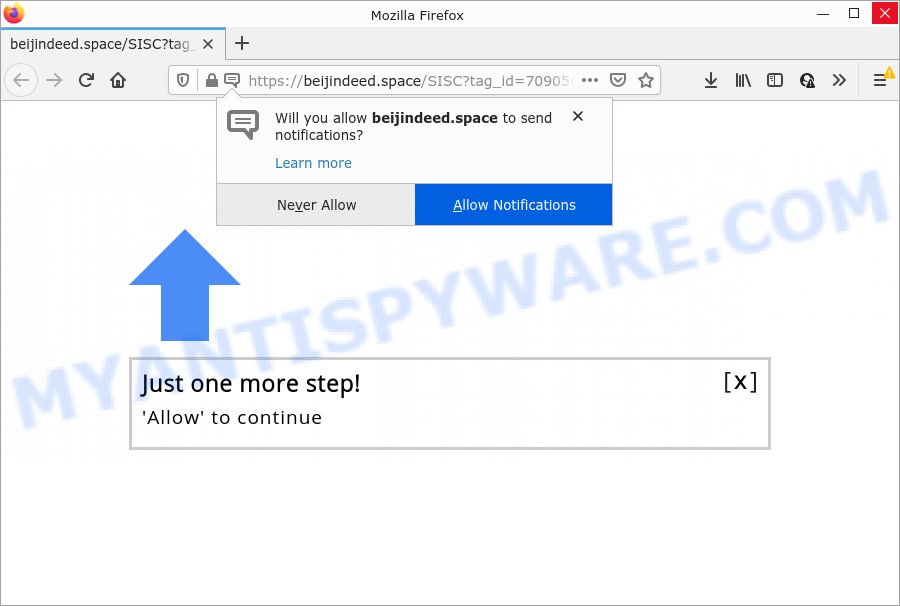
Beijindeed.space is a misleading site that asks you to click on the ‘Allow’ button in order to to download a file, watch a video, access the content of the webpage, enable Flash Player, connect to the Internet, and so on. Once you click the ‘Allow’ button, then your browser will be configured to show pop up ads in the lower right hand corner of your desktop.

Threat Summary
| Name | Beijindeed.space pop-up |
| Type | browser notification spam, spam push notifications, pop-up virus |
| Distribution | adware, PUPs, dubious popup ads, social engineering attack |
| Symptoms |
|
| Removal | Beijindeed.space removal guide |
Where the Beijindeed.space pop ups comes from
Some research has shown that users can be redirected to Beijindeed.space from dubious ads or by potentially unwanted programs and adware. Adware can make big problem to your computer. It also known as ‘adware software’ is malicious program that displays a large amount of adverts in form of pop-ups, discounting deals, banners or even fake alerts on the PC system. Adware can seriously affect your privacy, your computer’s performance and security. Adware can be installed onto your PC system without a full disclosure.
Adware software usually is bundled within free applications that downloaded from the Internet. Which means that you need to be proactive and carefully read the Terms of use and the License agreement properly. For the most part, adware and PUPs will be clearly described, so take the time to carefully read all the information about the software that you downloaded and want to install on your computer.
Remove Beijindeed.space notifications from web browsers
Your web-browser likely now allows the Beijindeed.space web-page to send you push notifications, but you do not want the intrusive ads from this webpage and we understand that. We’ve put together this steps on how you can remove Beijindeed.space popup advertisements from Edge, Microsoft Internet Explorer, Android, Firefox, Google Chrome and Safari.
Google Chrome:
- Just copy and paste the following text into the address bar of Chrome.
- chrome://settings/content/notifications
- Press Enter.
- Delete the Beijindeed.space URL and other questionable sites by clicking three vertical dots button next to each and selecting ‘Remove’.

Android:
- Open Google Chrome.
- Tap on the Menu button (three dots) on the right upper corner of the Chrome window.
- In the menu tap ‘Settings’, scroll down to ‘Advanced’.
- Tap on ‘Site settings’ and then ‘Notifications’. In the opened window, locate the Beijindeed.space URL, other dubious sites and tap on them one-by-one.
- Tap the ‘Clean & Reset’ button and confirm.

Mozilla Firefox:
- Click on ‘three horizontal stripes’ button at the top right corner of the Firefox window.
- Go to ‘Options’, and Select ‘Privacy & Security’ on the left side of the window.
- Scroll down to ‘Permissions’ and then to ‘Settings’ next to ‘Notifications’.
- In the opened window, find Beijindeed.space site, other dubious URLs, click the drop-down menu and select ‘Block’.
- Save changes.

Edge:
- Click the More button (it looks like three dots) in the top-right corner of the Edge.
- Click ‘Settings’. Click ‘Advanced’ on the left side of the window.
- Click ‘Manage permissions’ button below ‘Website permissions’.
- Click the switch under the Beijindeed.space URL and each suspicious site.

Internet Explorer:
- Click the Gear button on the top right corner of the window.
- Go to ‘Internet Options’ in the menu.
- Select the ‘Privacy’ tab and click ‘Settings under ‘Pop-up Blocker’ section.
- Select the Beijindeed.space URL and other suspicious sites under and remove them one by one by clicking the ‘Remove’ button.

Safari:
- Click ‘Safari’ button on the left-upper corner of the screen and select ‘Preferences’.
- Select the ‘Websites’ tab and then select ‘Notifications’ section on the left panel.
- Locate the Beijindeed.space and select it, click the ‘Deny’ button.
How to remove Beijindeed.space pop-ups from Chrome, Firefox, IE, Edge
There present several free adware removal tools. Also it is possible to delete Beijindeed.space pop up ads manually. But we suggest to combine all these methods below into the one removal algorithm. Follow the steps of the tutorial. Read this manual carefully, bookmark it or open this page on your smartphone, because you may need to exit your web-browser or restart your PC system.
To remove Beijindeed.space pop ups, perform the following steps:
- Remove Beijindeed.space notifications from web browsers
- Manual Beijindeed.space popups removal
- Automatic Removal of Beijindeed.space pop-up advertisements
- Stop Beijindeed.space advertisements
Manual Beijindeed.space popups removal
In most cases, it is possible to manually delete Beijindeed.space ads. This solution does not involve the use of any tricks or removal tools. You just need to recover the normal settings of the PC and web-browser. This can be done by following a few simple steps below. If you want to quickly remove Beijindeed.space advertisements, as well as perform a full scan of your PC, we recommend that you use adware removal utilities, which are listed below.
Remove newly added adware
Some programs are free only because their installer contains an adware. This unwanted applications generates money for the makers when it is installed. More often this adware software can be removed by simply uninstalling it from the ‘Uninstall a Program’ that is located in MS Windows control panel.
Windows 8, 8.1, 10
First, press the Windows button
Windows XP, Vista, 7
First, press “Start” and select “Control Panel”.
It will show the Windows Control Panel as shown in the figure below.

Next, click “Uninstall a program” ![]()
It will open a list of all apps installed on your device. Scroll through the all list, and uninstall any dubious and unknown programs. To quickly find the latest installed programs, we recommend sort software by date in the Control panel.
Remove Beijindeed.space advertisements from Firefox
If your Mozilla Firefox web-browser is re-directed to Beijindeed.space without your permission or an unknown search provider shows results for your search, then it may be time to perform the internet browser reset. Essential information like bookmarks, browsing history, passwords, cookies, auto-fill data and personal dictionaries will not be removed.
Start the Mozilla Firefox and click the menu button (it looks like three stacked lines) at the top right of the web-browser screen. Next, press the question-mark icon at the bottom of the drop-down menu. It will display the slide-out menu.

Select the “Troubleshooting information”. If you are unable to access the Help menu, then type “about:support” in your address bar and press Enter. It bring up the “Troubleshooting Information” page as shown on the screen below.

Click the “Refresh Firefox” button at the top right of the Troubleshooting Information page. Select “Refresh Firefox” in the confirmation prompt. The Mozilla Firefox will begin a process to fix your problems that caused by the Beijindeed.space adware. After, it is finished, click the “Finish” button.
Remove Beijindeed.space pop-ups from Chrome
Another way to remove Beijindeed.space popups from Google Chrome is Reset Google Chrome settings. This will disable harmful addons and reset Chrome settings to original settings. Keep in mind that resetting your browser will not remove your history, bookmarks, passwords, and other saved data.
First launch the Chrome. Next, click the button in the form of three horizontal dots (![]() ).
).
It will open the Chrome menu. Choose More Tools, then click Extensions. Carefully browse through the list of installed extensions. If the list has the extension signed with “Installed by enterprise policy” or “Installed by your administrator”, then complete the following guide: Remove Google Chrome extensions installed by enterprise policy.
Open the Chrome menu once again. Further, click the option named “Settings”.

The browser will display the settings screen. Another method to open the Chrome’s settings – type chrome://settings in the internet browser adress bar and press Enter
Scroll down to the bottom of the page and click the “Advanced” link. Now scroll down until the “Reset” section is visible, as displayed below and press the “Reset settings to their original defaults” button.

The Chrome will display the confirmation dialog box as shown below.

You need to confirm your action, press the “Reset” button. The browser will start the process of cleaning. Once it is finished, the web-browser’s settings including start page, newtab page and search engine back to the values that have been when the Google Chrome was first installed on your computer.
Remove Beijindeed.space advertisements from Internet Explorer
If you find that IE web-browser settings like new tab, startpage and search engine by default had been changed by adware software which causes the intrusive Beijindeed.space popups, then you may revert back your settings, via the reset internet browser procedure.
First, start the Internet Explorer. Next, press the button in the form of gear (![]() ). It will open the Tools drop-down menu, click the “Internet Options” as displayed on the image below.
). It will open the Tools drop-down menu, click the “Internet Options” as displayed on the image below.

In the “Internet Options” window click on the Advanced tab, then click the Reset button. The Internet Explorer will show the “Reset Internet Explorer settings” window similar to the one below. Select the “Delete personal settings” check box, then click “Reset” button.

You will now need to reboot your device for the changes to take effect.
Automatic Removal of Beijindeed.space pop-up advertisements
Manual removal is not always as effective as you might think. Often, even the most experienced users can not fully remove adware software that causes Beijindeed.space popups in your web-browser. So, we recommend to check your personal computer for any remaining malicious components with free adware removal software below.
Use Zemana to delete Beijindeed.space ads
Zemana is an extremely fast tool to remove Beijindeed.space pop ups from the Edge, Google Chrome, Internet Explorer and Mozilla Firefox. It also deletes malicious software and adware from your computer. It improves your system’s performance by uninstalling potentially unwanted programs.
Now you can setup and use Zemana Anti Malware (ZAM) to remove Beijindeed.space pop-up ads from your web browser by following the steps below:
Visit the following page to download Zemana AntiMalware (ZAM) install package called Zemana.AntiMalware.Setup on your personal computer. Save it on your Desktop.
164807 downloads
Author: Zemana Ltd
Category: Security tools
Update: July 16, 2019
Launch the setup file after it has been downloaded successfully and then follow the prompts to install this utility on your computer.

During setup you can change certain settings, but we recommend you do not make any changes to default settings.
When installation is finished, this malware removal utility will automatically start and update itself. You will see its main window similar to the one below.

Now click the “Scan” button . Zemana program will scan through the whole PC for the adware that causes Beijindeed.space pop-ups. While the Zemana Free tool is checking, you can see number of objects it has identified as being infected by malicious software.

When the system scan is done, Zemana Free will open you the results. In order to remove all items, simply press “Next” button.

The Zemana will remove adware that causes Beijindeed.space pop ups in your web-browser and move the selected threats to the program’s quarantine. Once the task is complete, you can be prompted to reboot your device to make the change take effect.
Delete Beijindeed.space advertisements and malicious extensions with Hitman Pro
HitmanPro will help delete adware software which causes popups that slow down your PC system. The hijackers, adware software and other potentially unwanted apps slow your web browser down and try to force you into clicking on dubious ads and links. Hitman Pro removes the adware and lets you enjoy your PC system without Beijindeed.space pop-up advertisements.

- Download HitmanPro by clicking on the following link.
- Once the downloading process is finished, launch the Hitman Pro, double-click the HitmanPro.exe file.
- If the “User Account Control” prompts, click Yes to continue.
- In the Hitman Pro window, press the “Next” to find adware software that causes Beijindeed.space pop-up advertisements.
- Once HitmanPro has finished scanning, Hitman Pro will display a list of detected threats. Once you’ve selected what you want to delete from your PC system click “Next”. Now, press the “Activate free license” button to begin the free 30 days trial to delete all malicious software found.
Use MalwareBytes to get rid of Beijindeed.space popups
If you’re still having issues with the Beijindeed.space pop-ups — or just wish to check your computer occasionally for adware software and other malicious software — download MalwareBytes. It is free for home use, and finds and removes various unwanted apps that attacks your computer or degrades computer performance. MalwareBytes can remove adware, PUPs as well as malware, including ransomware and trojans.

- Please go to the link below to download the latest version of MalwareBytes Free for MS Windows. Save it on your MS Windows desktop or in any other place.
Malwarebytes Anti-malware
327063 downloads
Author: Malwarebytes
Category: Security tools
Update: April 15, 2020
- When downloading is complete, close all applications and windows on your computer. Open a directory in which you saved it. Double-click on the icon that’s named MBsetup.
- Choose “Personal computer” option and press Install button. Follow the prompts.
- Once installation is finished, press the “Scan” button to perform a system scan with this tool for the adware software responsible for Beijindeed.space popups. A scan can take anywhere from 10 to 30 minutes, depending on the number of files on your computer and the speed of your computer. When a malicious software, adware software or PUPs are found, the number of the security threats will change accordingly.
- After that process is finished, a list of all items found is prepared. Review the results once the tool has done the system scan. If you think an entry should not be quarantined, then uncheck it. Otherwise, simply click “Quarantine”. Once the procedure is done, you can be prompted to reboot your PC.
The following video offers a guidance on how to remove hijackers, adware and other malicious software with MalwareBytes Anti Malware (MBAM).
Stop Beijindeed.space advertisements
To put it simply, you need to use an adblocker tool (AdGuard, for example). It’ll stop and protect you from all annoying web-sites such as Beijindeed.space, advertisements and popups. To be able to do that, the ad blocking application uses a list of filters. Each filter is a rule that describes a malicious website, an advertising content, a banner and others. The ad blocking application automatically uses these filters, depending on the web sites you are visiting.
First, please go to the link below, then click the ‘Download’ button in order to download the latest version of AdGuard.
26841 downloads
Version: 6.4
Author: © Adguard
Category: Security tools
Update: November 15, 2018
After downloading it, start the downloaded file. You will see the “Setup Wizard” screen as shown below.

Follow the prompts. After the installation is finished, you will see a window as displayed in the figure below.

You can click “Skip” to close the installation program and use the default settings, or click “Get Started” button to see an quick tutorial that will allow you get to know AdGuard better.
In most cases, the default settings are enough and you don’t need to change anything. Each time, when you start your PC system, AdGuard will start automatically and stop undesired ads, block Beijindeed.space, as well as other harmful or misleading web pages. For an overview of all the features of the application, or to change its settings you can simply double-click on the AdGuard icon, which may be found on your desktop.
Finish words
Now your device should be clean of the adware related to the Beijindeed.space popups. We suggest that you keep AdGuard (to help you stop unwanted pop up ads and intrusive malicious web-pages) and Zemana Free (to periodically scan your computer for new malicious software, browser hijackers and adware). Make sure that you have all the Critical Updates recommended for Microsoft Windows operating system. Without regular updates you WILL NOT be protected when new hijackers, harmful apps and adware are released.
If you are still having problems while trying to get rid of Beijindeed.space popups from your browser, then ask for help here.


















