What is Falteral.space?
Falteral.space is a web-site that forces users into allowing push notifications from malicious (ad) push servers. These push notifications will essentially be ads for ‘free’ online games, prize & lottery scams, suspicious web browser extensions, adult webpages, and fake software.
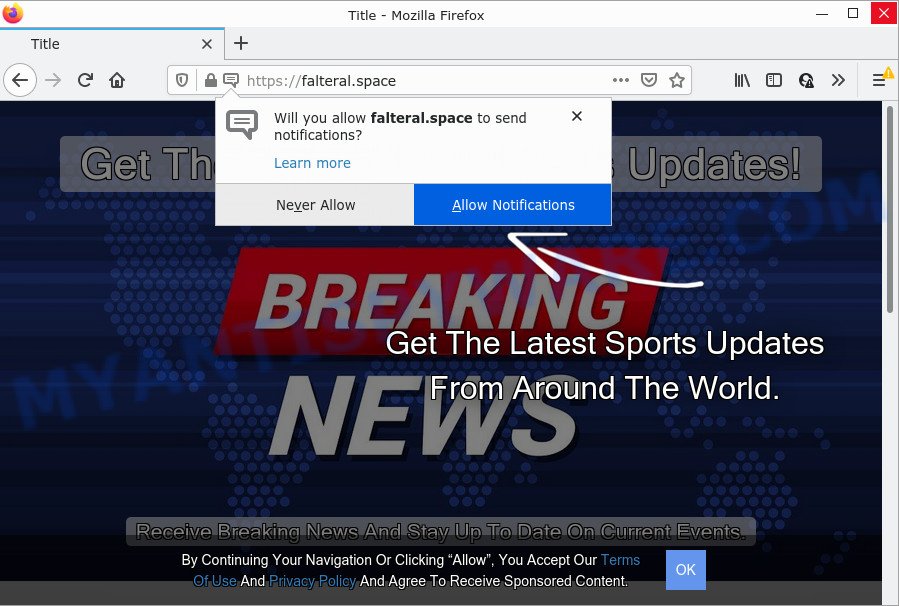
The Falteral.space site asks you to click on the ‘Allow’ to watch a video, connect to the Internet, enable Flash Player, access the content of the webpage, download a file, and so on. Once you click on the ‘Allow’ button, this website starts sending browser notifications on the desktop. You will see the pop up advertisements even when your browser is closed.

Threat Summary
| Name | Falteral.space pop-up |
| Type | spam push notifications, browser notification spam, pop-up virus |
| Distribution | adware, dubious popup advertisements, social engineering attack, potentially unwanted apps |
| Symptoms |
|
| Removal | Falteral.space removal guide |
How does your computer get infected with Falteral.space popups
Some research has shown that users can be redirected to Falteral.space from malicious advertisements or by PUPs and adware. Adware is type of software developed to insert advertising into your Web browsing or even desktop experience. Adware software can be created to change your home page, search provider, search results, or even add toolbars to your internet browser. Adware run in the background when you’re online, and adware software can slow down your device and affect its performance.
Adware actively distributed with free programs, together with setup file of these programs. Therefore, it is very important, when installing an unknown program, read the Terms of use and the Software license, as well as to choose the Manual, Advanced or Custom setup option. In this method, you can disable the setup of third-party web-browser extensions and software and protect your computer from adware.
Remove Falteral.space notifications from web-browsers
If you’re getting notifications from the Falteral.space or another annoying website, you’ll have previously pressed the ‘Allow’ button. Below we’ll teach you how to turn them off.
Google Chrome:
- Just copy and paste the following text into the address bar of Chrome.
- chrome://settings/content/notifications
- Press Enter.
- Remove the Falteral.space site and other rogue notifications by clicking three vertical dots button next to each and selecting ‘Remove’.

Android:
- Open Google Chrome.
- In the right upper corner, find and tap the Google Chrome menu (three dots).
- In the menu tap ‘Settings’, scroll down to ‘Advanced’.
- In the ‘Site Settings’, tap on ‘Notifications’, locate the Falteral.space site and tap on it.
- Tap the ‘Clean & Reset’ button and confirm.

Mozilla Firefox:
- In the top-right corner, click the Firefox menu (three horizontal stripes).
- In the drop-down menu select ‘Options’. In the left side select ‘Privacy & Security’.
- Scroll down to the ‘Permissions’ section and click the ‘Settings’ button next to ‘Notifications’.
- Locate sites you down’t want to see notifications from (for example, Falteral.space), click on drop-down menu next to each and select ‘Block’.
- Click ‘Save Changes’ button.

Edge:
- In the right upper corner, click the Edge menu button (three dots).
- Scroll down to ‘Settings’. In the menu on the left go to ‘Advanced’.
- Click ‘Manage permissions’ button below ‘Website permissions’.
- Disable the on switch for the Falteral.space site.

Internet Explorer:
- In the top right corner, click on the menu button (gear icon).
- When the drop-down menu appears, click on ‘Internet Options’.
- Click on the ‘Privacy’ tab and select ‘Settings’ in the pop-up blockers section.
- Find the Falteral.space site and click the ‘Remove’ button to delete the URL.

Safari:
- Go to ‘Preferences’ in the Safari menu.
- Open ‘Websites’ tab, then in the left menu click on ‘Notifications’.
- Locate the Falteral.space and select it, click the ‘Deny’ button.
How to remove Falteral.space advertisements (removal guide)
The following tutorial will help you to get rid of Falteral.space popups from the Microsoft Internet Explorer, Microsoft Edge, Google Chrome and Firefox. Moreover, the guidance below will help you to remove malicious software, hijackers, potentially unwanted programs and toolbars that your PC may be infected. Please do the tutorial step by step. If you need help or have any questions, then ask for our assistance or type a comment below. Some of the steps below will require you to exit this website. So, please read the guide carefully, after that bookmark it or open it on your smartphone for later reference.
To remove Falteral.space pop ups, follow the steps below:
- Remove Falteral.space notifications from web-browsers
- How to remove Falteral.space advertisements without any software
- Automatic Removal of Falteral.space ads
- Stop Falteral.space ads
How to remove Falteral.space advertisements without any software
Most adware software can be uninstalled manually, without the use of antivirus or other removal utilities. The manual steps below will guide you through how to remove Falteral.space pop-ups step by step. Although each of the steps is very easy and does not require special knowledge, but you doubt that you can finish them, then use the free utilities, a list of which is given below.
Delete unwanted or recently added applications
You can manually get rid of most nonaggressive adware by uninstalling the program that it came with or removing the adware software itself using ‘Add/Remove programs’ or ‘Uninstall a program’ option in Windows Control Panel.
Press Windows button ![]() , then click Search
, then click Search ![]() . Type “Control panel”and press Enter. If you using Windows XP or Windows 7, then click “Start” and select “Control Panel”. It will show the Windows Control Panel like below.
. Type “Control panel”and press Enter. If you using Windows XP or Windows 7, then click “Start” and select “Control Panel”. It will show the Windows Control Panel like below.

Further, click “Uninstall a program” ![]()
It will show a list of all software installed on your device. Scroll through the all list, and uninstall any questionable and unknown software.
Get rid of Falteral.space pop up ads from IE
By resetting IE internet browser you restore your internet browser settings to its default state. This is good initial when troubleshooting problems that might have been caused by adware responsible for Falteral.space advertisements.
First, open the Internet Explorer, click ![]() ) button. Next, press “Internet Options” as on the image below.
) button. Next, press “Internet Options” as on the image below.

In the “Internet Options” screen select the Advanced tab. Next, click Reset button. The Internet Explorer will open the Reset Internet Explorer settings prompt. Select the “Delete personal settings” check box and click Reset button.

You will now need to reboot your PC for the changes to take effect. It will remove adware software which causes popups, disable malicious and ad-supported internet browser’s extensions and restore the Microsoft Internet Explorer’s settings like newtab, search provider and home page to default state.
Get rid of Falteral.space from Firefox by resetting web-browser settings
Resetting Firefox internet browser will reset all the settings to their original settings and will remove Falteral.space pop ups, malicious add-ons and extensions. Keep in mind that resetting your web-browser will not remove your history, bookmarks, passwords, and other saved data.
Click the Menu button (looks like three horizontal lines), and click the blue Help icon located at the bottom of the drop down menu as on the image below.

A small menu will appear, click the “Troubleshooting Information”. On this page, press “Refresh Firefox” button as shown below.

Follow the onscreen procedure to return your Firefox browser settings to their default values.
Remove Falteral.space ads from Chrome
Reset Chrome settings is a simple way to delete Falteral.space ads, malicious and ‘ad-supported’ extensions, internet browser’s default search provider, new tab and startpage that have been replaced by adware.
First start the Google Chrome. Next, click the button in the form of three horizontal dots (![]() ).
).
It will show the Google Chrome menu. Choose More Tools, then click Extensions. Carefully browse through the list of installed addons. If the list has the extension signed with “Installed by enterprise policy” or “Installed by your administrator”, then complete the following steps: Remove Chrome extensions installed by enterprise policy.
Open the Google Chrome menu once again. Further, click the option named “Settings”.

The web-browser will open the settings screen. Another way to open the Google Chrome’s settings – type chrome://settings in the browser adress bar and press Enter
Scroll down to the bottom of the page and click the “Advanced” link. Now scroll down until the “Reset” section is visible, like below and click the “Reset settings to their original defaults” button.

The Google Chrome will display the confirmation dialog box as on the image below.

You need to confirm your action, click the “Reset” button. The internet browser will start the task of cleaning. After it is finished, the internet browser’s settings including startpage, newtab and default search provider back to the values that have been when the Chrome was first installed on your computer.
Automatic Removal of Falteral.space ads
Manual removal guidance may not be for an unskilled computer user. Each Falteral.space removal step above, such as deleting questionable programs, restoring infected shortcuts, removing the adware software from system settings, must be performed very carefully. If you are unsure about the steps above, then we recommend that you use the automatic Falteral.space removal guide listed below.
How to remove Falteral.space pop-ups with Zemana
Zemana Free is one of the best in its class, it can detect and remove tons of of different security threats, including adware, hijackers, spyware and trojans that masqueraded as legitimate computer applications. Also Zemana Free includes another tool called FRST – is a helpful program for manual removal of files and parts of the Windows registry created by malicious software.

- Download Zemana Anti-Malware on your PC system by clicking on the link below.
Zemana AntiMalware
164814 downloads
Author: Zemana Ltd
Category: Security tools
Update: July 16, 2019
- At the download page, click on the Download button. Your browser will open the “Save as” dialog box. Please save it onto your Windows desktop.
- After downloading is complete, please close all applications and open windows on your computer. Next, run a file called Zemana.AntiMalware.Setup.
- This will launch the “Setup wizard” of Zemana onto your personal computer. Follow the prompts and do not make any changes to default settings.
- When the Setup wizard has finished installing, the Zemana Free will start and show the main window.
- Further, click the “Scan” button to perform a system scan with this utility for the adware responsible for Falteral.space popup ads. A scan may take anywhere from 10 to 30 minutes, depending on the number of files on your computer and the speed of your computer. While the Zemana program is checking, you can see how many objects it has identified as threat.
- When Zemana Free has finished scanning your device, a list of all items found is created.
- Once you have selected what you wish to delete from your computer click the “Next” button. The utility will begin to delete adware responsible for Falteral.space pop ups. After the cleaning procedure is complete, you may be prompted to restart the computer.
- Close the Zemana Anti-Malware (ZAM) and continue with the next step.
Delete Falteral.space popup ads from browsers with Hitman Pro
If the Falteral.space advertisements problem persists, use the HitmanPro and scan if your computer is hijacked by adware. The HitmanPro is a downloadable security tool that provides on-demand scanning and helps get rid of adware software, potentially unwanted apps, and other malicious software. It works with your existing anti-virus.
First, please go to the following link, then click the ‘Download’ button in order to download the latest version of HitmanPro.
When downloading is done, open the directory in which you saved it. You will see an icon like below.

Double click the HitmanPro desktop icon. After the utility is opened, you will see a screen as shown in the figure below.

Further, click “Next” button to search for adware that causes multiple annoying pop-ups. This process can take quite a while, so please be patient. After finished, you can check all items detected on your device as shown on the image below.

Review the report and then click “Next” button. It will show a prompt, click the “Activate free license” button.
Delete Falteral.space pop ups with MalwareBytes Anti Malware (MBAM)
Manual Falteral.space pop up advertisements removal requires some computer skills. Some files and registry entries that created by the adware can be not completely removed. We recommend that use the MalwareBytes Free that are completely clean your PC of adware. Moreover, the free program will help you to get rid of malicious software, PUPs, hijackers and toolbars that your PC can be infected too.
Download MalwareBytes on your device by clicking on the link below.
327071 downloads
Author: Malwarebytes
Category: Security tools
Update: April 15, 2020
Once downloading is done, close all windows on your PC system. Further, start the file named MBSetup. If the “User Account Control” prompt pops up as shown on the screen below, click the “Yes” button.

It will display the Setup wizard that will assist you setup MalwareBytes AntiMalware (MBAM) on the PC. Follow the prompts and don’t make any changes to default settings.

Once installation is complete successfully, click “Get Started” button. Then MalwareBytes Free will automatically run and you can see its main window as shown on the screen below.

Next, click the “Scan” button to perform a system scan with this utility for the adware software that causes Falteral.space pop ups in your web browser. While the utility is scanning, you may see how many objects and files has already scanned.

When that process is done, MalwareBytes Anti-Malware (MBAM) will prepare a list of unwanted applications and adware. Make sure all items have ‘checkmark’ and press “Quarantine” button.

The MalwareBytes will remove adware that causes Falteral.space popup ads in your web-browser and move the selected items to the program’s quarantine. When finished, you can be prompted to restart your PC. We recommend you look at the following video, which completely explains the procedure of using the MalwareBytes to remove browser hijackers, adware and other malicious software.
Stop Falteral.space ads
In order to increase your security and protect your personal computer against new annoying ads and malicious websites, you need to run adblocker program that blocks an access to malicious advertisements and web pages. Moreover, the program can block the display of intrusive advertising, that also leads to faster loading of web sites and reduce the consumption of web traffic.
Please go to the following link to download AdGuard. Save it to your Desktop so that you can access the file easily.
26843 downloads
Version: 6.4
Author: © Adguard
Category: Security tools
Update: November 15, 2018
After downloading is finished, double-click the downloaded file to start it. The “Setup Wizard” window will show up on the computer screen similar to the one below.

Follow the prompts. AdGuard will then be installed and an icon will be placed on your desktop. A window will show up asking you to confirm that you want to see a quick guidance as displayed below.

Click “Skip” button to close the window and use the default settings, or click “Get Started” to see an quick guide which will assist you get to know AdGuard better.
Each time, when you launch your PC, AdGuard will start automatically and stop undesired ads, block Falteral.space, as well as other harmful or misleading web pages. For an overview of all the features of the program, or to change its settings you can simply double-click on the AdGuard icon, which is located on your desktop.
To sum up
Once you have finished the few simple steps shown above, your personal computer should be free from adware that causes pop-ups and other malicious software. The Edge, Chrome, Internet Explorer and Firefox will no longer redirect you to various annoying webpages similar to Falteral.space. Unfortunately, if the instructions does not help you, then you have caught a new adware, and then the best way – ask for help here.


















