What is News-capawo.cc?
There are many scam web sites on the Internet and News-capawo.cc is one of them. It is a deceptive web-site which lures unsuspecting users into subscribing to browser notifications. Scammers use browser push notifications to bypass pop up blocker and therefore display a lot of unwanted adverts. These ads are used to promote suspicious web-browser plugins, giveaway scams, fake software, and adult websites.
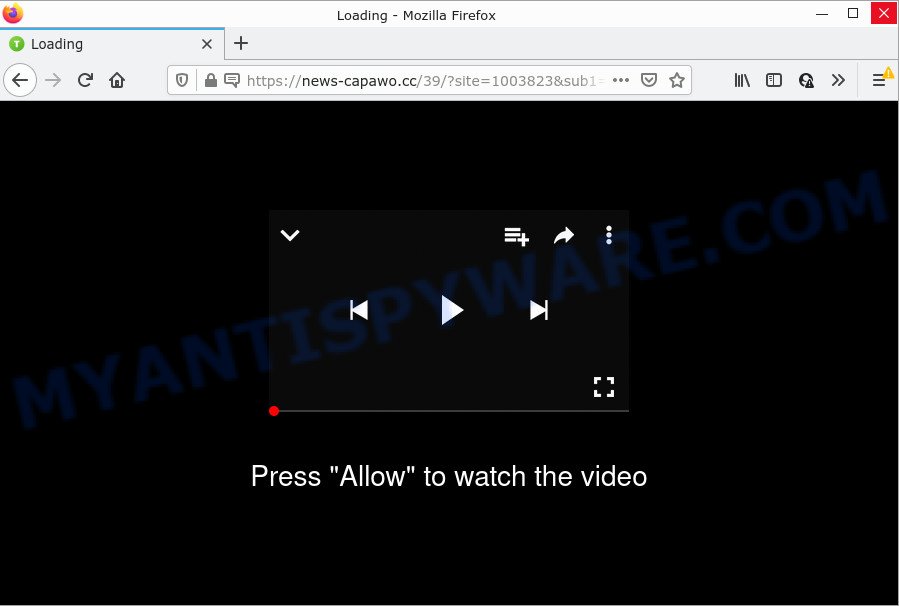
When you visit the News-capawo.cc web site that wants to send you browser notifications, you will be greeted with a fake message which asks whether you want to agree to them or not. Your options will be ‘Block’ and ‘Allow’. Once you press on ALLOW, then your browser will be configured to show intrusive ads on your desktop, even when the web browser is closed.

Threat Summary
| Name | News-capawo.cc popup |
| Type | spam push notifications, browser notification spam, pop-up virus |
| Distribution | dubious pop-up advertisements, PUPs, adware, social engineering attack |
| Symptoms |
|
| Removal | News-capawo.cc removal guide |
How does your device get infected with News-capawo.cc pop-ups
Some research has shown that users can be redirected to News-capawo.cc from suspicious ads or by PUPs and adware. Adware is short for ‘ad supported’ software. Additionally, some malware has adware built into the program. Adware displays unwanted advertisements that appear in unclosable windows or sponsored links on computer. In order to display unwanted adverts as often as possible adware can change your web-browser settings. You may even find that your PC settings are replaced without your conscious permission. The developers of adware software do so in order to earn revenue via third-party ad network. Thus every your click on the advertisements earns revenue for them.
Adware software usually gets onto PC by being attached to freeware. So, when you installing free software, carefully read the disclaimers, select the Custom or Advanced setup type to watch for bundled software that are being installed, because certain of the applications are potentially unwanted programs and adware software.
Remove News-capawo.cc notifications from web-browsers
If you have allowed the News-capawo.cc browser notifications, you might notice that this website sending requests, and it can become annoying. To better control your computer, here’s how to get rid of News-capawo.cc browser notifications from your web-browser.
|
|
|
|
|
|
How to remove News-capawo.cc pop up ads from Chrome, Firefox, IE, Edge
In order to get rid of News-capawo.cc popups from the Edge, Mozilla Firefox, Chrome and Internet Explorer, you need to reset the browser settings. Additionally, you should look up for other questionable entries, such as files, applications, web-browser extensions and shortcut files. However, if you want to get rid of News-capawo.cc ads easily, you should run reputable anti malware tool and let it do the job for you.
To remove News-capawo.cc pop ups, complete the following steps:
- Remove News-capawo.cc notifications from web-browsers
- How to manually delete News-capawo.cc
- Automatic Removal of News-capawo.cc ads
- Stop News-capawo.cc advertisements
How to manually delete News-capawo.cc
In this section of the article, we have posted the steps that will allow to remove News-capawo.cc pop up ads manually. Although compared to removal utilities, this method loses in time, but you don’t need to install anything on your computer. It will be enough for you to follow the detailed guidance with pictures. We tried to describe each step in detail, but if you realized that you might not be able to figure it out, or simply do not want to change the MS Windows and web-browser settings, then it’s better for you to run utilities from trusted developers, which are listed below.
Uninstall newly installed adware software
Some of PUPs, adware and hijackers can be deleted using the Add/Remove programs utility that may be found in the Microsoft Windows Control Panel. So, if you are using any version of Windows and you have noticed an unwanted program, then first try to get rid of it through Add/Remove programs.
Windows 10, 8.1, 8
Click the MS Windows logo, and then click Search ![]() . Type ‘Control panel’and press Enter as shown in the figure below.
. Type ‘Control panel’and press Enter as shown in the figure below.

After the ‘Control Panel’ opens, press the ‘Uninstall a program’ link under Programs category as on the image below.

Windows 7, Vista, XP
Open Start menu and select the ‘Control Panel’ at right as shown on the screen below.

Then go to ‘Add/Remove Programs’ or ‘Uninstall a program’ (Windows 7 or Vista) like the one below.

Carefully browse through the list of installed programs and get rid of all dubious and unknown software. We recommend to click ‘Installed programs’ and even sorts all installed apps by date. When you’ve found anything dubious that may be the adware that causes News-capawo.cc pop ups or other potentially unwanted program (PUP), then choose this program and click ‘Uninstall’ in the upper part of the window. If the questionable program blocked from removal, then run Revo Uninstaller Freeware to completely delete it from your PC.
Remove News-capawo.cc ads from Chrome
Reset Chrome settings will delete News-capawo.cc advertisements from internet browser and disable malicious plugins. It will also clear cached and temporary data (cookies, site data and content). It will keep your personal information such as browsing history, bookmarks, passwords and web form auto-fill data.

- First, start the Google Chrome and click the Menu icon (icon in the form of three dots).
- It will show the Chrome main menu. Select More Tools, then click Extensions.
- You will see the list of installed extensions. If the list has the add-on labeled with “Installed by enterprise policy” or “Installed by your administrator”, then complete the following steps: Remove Chrome extensions installed by enterprise policy.
- Now open the Chrome menu once again, click the “Settings” menu.
- Next, click “Advanced” link, which located at the bottom of the Settings page.
- On the bottom of the “Advanced settings” page, click the “Reset settings to their original defaults” button.
- The Chrome will display the reset settings prompt as shown on the screen above.
- Confirm the browser’s reset by clicking on the “Reset” button.
- To learn more, read the post How to reset Chrome settings to default.
Get rid of News-capawo.cc from Firefox by resetting internet browser settings
If the Firefox internet browser program is hijacked, then resetting its settings can help. The Reset feature is available on all modern version of Mozilla Firefox. A reset can fix many issues by restoring Mozilla Firefox settings such as homepage, search engine and newtab page to their original settings. Essential information like bookmarks, browsing history, passwords, cookies, auto-fill data and personal dictionaries will not be removed.
First, start the Firefox and click ![]() button. It will show the drop-down menu on the right-part of the browser. Further, click the Help button (
button. It will show the drop-down menu on the right-part of the browser. Further, click the Help button (![]() ) as shown on the screen below.
) as shown on the screen below.

In the Help menu, select the “Troubleshooting Information” option. Another way to open the “Troubleshooting Information” screen – type “about:support” in the web browser adress bar and press Enter. It will show the “Troubleshooting Information” page as shown on the image below. In the upper-right corner of this screen, press the “Refresh Firefox” button.

It will display the confirmation dialog box. Further, press the “Refresh Firefox” button. The Firefox will begin a process to fix your problems that caused by the News-capawo.cc adware software. After, it’s complete, press the “Finish” button.
Remove News-capawo.cc advertisements from Internet Explorer
By resetting IE web-browser you revert back your web browser settings to its default state. This is good initial when troubleshooting problems that might have been caused by adware that causes multiple annoying popups.
First, start the Microsoft Internet Explorer, then click ‘gear’ icon ![]() . It will open the Tools drop-down menu on the right part of the browser, then click the “Internet Options” as displayed on the image below.
. It will open the Tools drop-down menu on the right part of the browser, then click the “Internet Options” as displayed on the image below.

In the “Internet Options” screen, select the “Advanced” tab, then press the “Reset” button. The Internet Explorer will display the “Reset Internet Explorer settings” dialog box. Further, press the “Delete personal settings” check box to select it. Next, click the “Reset” button like below.

Once the process is finished, press “Close” button. Close the Internet Explorer and restart your computer for the changes to take effect. This step will help you to restore your web-browser’s newtab, home page and search provider by default to default state.
Automatic Removal of News-capawo.cc ads
Best News-capawo.cc pop-ups removal tool should look for and remove adware, malware, PUPs, toolbars, keyloggers, browser hijackers, worms, Trojans, and pop-up generators. The key is locating one with a good reputation and these features. Most quality programs listed below offer a free scan and malicious software removal so you can locate and remove undesired programs without having to pay.
Get rid of News-capawo.cc pop-up advertisements with Zemana Anti-Malware (ZAM)
Zemana Anti-Malware (ZAM) is a free program for MS Windows operating system to detect and delete adware that causes News-capawo.cc ads in your web-browser, and other unwanted programs like PUPs, harmful browser add-ons, browser toolbars.
Now you can set up and run Zemana Free to remove News-capawo.cc popup ads from your web-browser by following the steps below:
Visit the page linked below to download Zemana Anti-Malware setup file called Zemana.AntiMalware.Setup on your computer. Save it on your Microsoft Windows desktop.
164814 downloads
Author: Zemana Ltd
Category: Security tools
Update: July 16, 2019
Run the installer after it has been downloaded successfully and then follow the prompts to install this tool on your computer.

During install you can change certain settings, but we recommend you don’t make any changes to default settings.
When installation is finished, this malware removal utility will automatically start and update itself. You will see its main window as shown on the image below.

Now click the “Scan” button to begin scanning your computer for the adware that causes News-capawo.cc pop-up ads in your browser. A scan may take anywhere from 10 to 30 minutes, depending on the number of files on your computer and the speed of your computer. While the Zemana Anti-Malware is scanning, you can see number of objects it has identified either as being malware.

Once the scanning is done, you’ll be displayed the list of all detected threats on your device. You may delete threats (move to Quarantine) by simply click “Next” button.

The Zemana will start to delete adware that causes pop-ups. Once the cleaning procedure is finished, you can be prompted to restart your personal computer to make the change take effect.
Remove News-capawo.cc pop up ads from browsers with Hitman Pro
Hitman Pro is a free tool which can look for adware that causes multiple unwanted pop-ups. It’s not always easy to locate all the junk apps that your computer might have picked up on the Internet. HitmanPro will search for the adware, hijackers and other malicious software you need to erase.

- HitmanPro can be downloaded from the following link. Save it on your Microsoft Windows desktop or in any other place.
- When the download is done, launch the HitmanPro, double-click the HitmanPro.exe file.
- If the “User Account Control” prompts, click Yes to continue.
- In the Hitman Pro window, click the “Next” to perform a system scan for the adware that causes News-capawo.cc popups. This task can take quite a while, so please be patient. While the Hitman Pro program is scanning, you may see how many objects it has identified as threat.
- Once the scan is done, it will show the Scan Results. You may remove items (move to Quarantine) by simply click “Next”. Now, click the “Activate free license” button to begin the free 30 days trial to get rid of all malware found.
Get rid of News-capawo.cc pop-up ads with MalwareBytes Free
If you are having problems with News-capawo.cc pop-ups removal, then check out MalwareBytes. This is a utility that can help clean up your PC and improve your speeds for free. Find out more below.

- Installing the MalwareBytes Anti Malware (MBAM) is simple. First you’ll need to download MalwareBytes AntiMalware by clicking on the link below.
Malwarebytes Anti-malware
327071 downloads
Author: Malwarebytes
Category: Security tools
Update: April 15, 2020
- After downloading is complete, close all applications and windows on your personal computer. Open a file location. Double-click on the icon that’s named MBsetup.
- Choose “Personal computer” option and click Install button. Follow the prompts.
- Once setup is finished, click the “Scan” button to scan for adware related to the News-capawo.cc advertisements. This procedure may take some time, so please be patient. While the MalwareBytes Anti Malware is checking, you may see number of objects it has identified either as being malicious software.
- After the scan get finished, MalwareBytes Anti Malware will show a list of all items detected by the scan. You may delete items (move to Quarantine) by simply click “Quarantine”. Once finished, you may be prompted to restart your personal computer.
The following video offers a steps on how to remove hijackers, adware software and other malicious software with MalwareBytes AntiMalware.
Stop News-capawo.cc advertisements
The AdGuard is a very good ad blocking application for the Edge, Internet Explorer, Chrome and Firefox, with active user support. It does a great job by removing certain types of annoying advertisements, popunders, popups, intrusive newtab pages, and even full page advertisements and web-site overlay layers. Of course, the AdGuard can block the News-capawo.cc pop up ads automatically or by using a custom filter rule.
- Download AdGuard on your device by clicking on the following link.
Adguard download
26843 downloads
Version: 6.4
Author: © Adguard
Category: Security tools
Update: November 15, 2018
- Once the downloading process is done, launch the downloaded file. You will see the “Setup Wizard” program window. Follow the prompts.
- After the install is done, press “Skip” to close the setup program and use the default settings, or click “Get Started” to see an quick tutorial that will help you get to know AdGuard better.
- In most cases, the default settings are enough and you don’t need to change anything. Each time, when you start your personal computer, AdGuard will start automatically and stop undesired ads, block News-capawo.cc, as well as other malicious or misleading webpages. For an overview of all the features of the program, or to change its settings you can simply double-click on the icon called AdGuard, that is located on your desktop.
To sum up
Once you have done the guide shown above, your computer should be clean from this adware and other malicious software. The MS Edge, IE, Chrome and Mozilla Firefox will no longer display unwanted News-capawo.cc website when you browse the Net. Unfortunately, if the steps does not help you, then you have caught a new adware software, and then the best way – ask for help.
Please create a new question by using the “Ask Question” button in the Questions and Answers. Try to give us some details about your problems, so we can try to help you more accurately. Wait for one of our trained “Security Team” or Site Administrator to provide you with knowledgeable assistance tailored to your problem with the annoying News-capawo.cc pop ups.


















