What is Download Converter Free?
According to security professionals, Download Converter Free is a PUP (potentially unwanted program) that belongs to the group of browser hijackers. Typically, browser hijackers make changes to the default homepage and search engine of user internet browsers, making it difficult to change them back. Browser hijackers may also include unwanted advertisements and pop-ups to show up in the infected internet browsers. Browser hijackers are usually installed with freeware or shareware download off from third-party web-sites; they can also be found inside legitimate web-sites and applications.
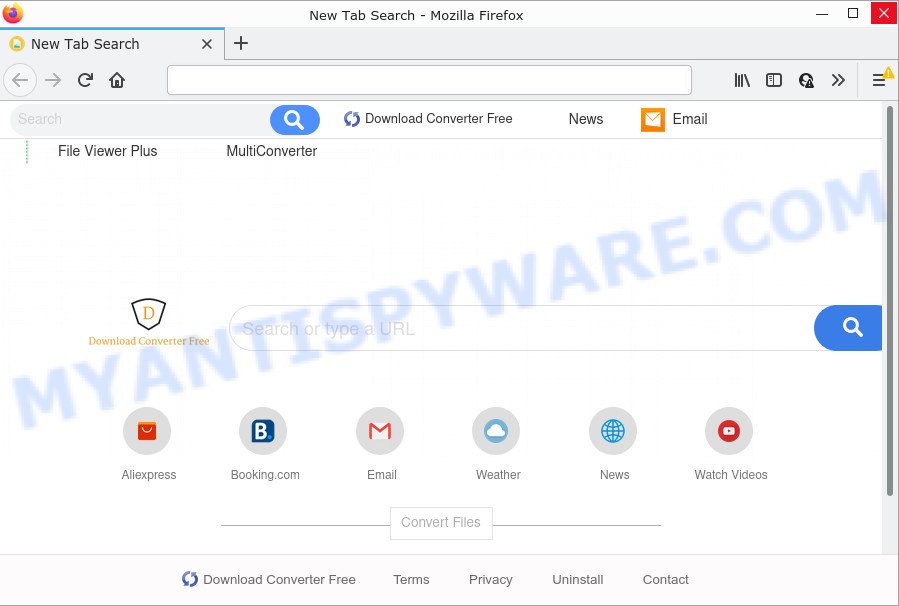
Most often, hijackers promote fake search engines by setting their address as the default search engine. In this case, the hijacker installs search.downloadconverterfree.com as a search provider. This means that users whose web-browser is hijacked with the browser hijacker are forced to visit downloadconverterfree.com each time they search in the Internet, open a new window or tab. And since downloadconverterfree.com is not a real search provider and does not have the ability to find the information users need, this web site redirects the user’s browser to the Yahoo search engine.
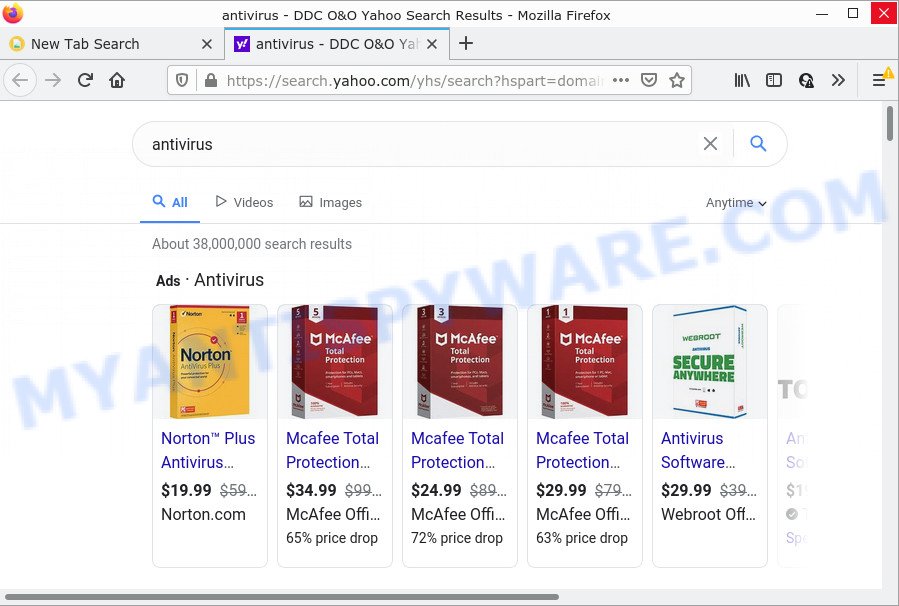
As well as unwanted web browser redirects to downloadconverterfree.com, Download Converter Free can collect your World Wide Web surfing activity by recording cookie information, URLs visited, Internet Service Provider (ISP), web sites visited, IP addresses and internet browser version and type. Such kind of behavior can lead to serious security problems or user info theft. This is another reason why the hijacker that redirects the web-browser to Download Converter Free should be deleted sooner.
How can a browser hijacker get on your PC
Potentially unwanted programs and browser hijackers come bundled with various free applications. This means that you need to be very careful when installing programs downloaded from the World Wide Web. Be sure to read the Terms of Use and the Software license, choose only the Manual, Advanced or Custom install method, switch off all additional modules and programs are offered to install.
Threat Summary
| Name | Download Converter Free |
| Type | browser hijacker, PUP, home page hijacker, search engine hijacker, redirect virus |
| Associated web-domains | downloadconverterfree.com |
| Affected Browser Settings | startpage, search provider, new tab page URL |
| Distribution | free programs installers, dubious popup ads, fake update tools |
| Symptoms | Advertisements appear in places they shouldn’t be. You keep getting redirected to unfamiliar web-sites. There is an unwanted program in the ‘App & Features’ section of MS Windows settings. New icons in your browser. Your web-browser homepage or search provider keeps changing or is not set to Google anymor. |
| Removal | Download Converter Free removal guide |
How to remove Download Converter Free hijacker
Download Converter Free is a browser hijacker that you might have difficulty in removing it from your PC. Happily, you have found the effective removal tutorial in this blog post. Both the manual removal way and the automatic removal solution will be provided below and you can just choose the one that best for you. If you’ve any questions or need assist then type a comment below. Some of the steps below will require you to close this web site. So, please read the steps carefully, after that bookmark it or open it on your smartphone for later reference.
To remove Download Converter Free, perform the steps below:
- How to manually get rid of Download Converter Free
- Automatic Removal of Download Converter Free
- How to stop Download Converter Free redirect
How to manually get rid of Download Converter Free
Read this section to know how to manually remove the Download Converter Free hijacker. Even if the guidance does not work for you, there are several free malicious software removers below which can easily handle such browser hijackers.
Remove PUPs using Windows Control Panel
Some potentially unwanted programs, browser hijacking applications and adware software may be removed by uninstalling free applications they came with. If this way does not succeed, then looking them up in the list of installed software in Windows Control Panel. Use the “Uninstall” command in order to remove them.
Make sure you have closed all internet browsers and other programs. Next, uninstall any unrequested and suspicious software from your Control panel.
Windows 10, 8.1, 8
Now, click the Windows button, type “Control panel” in search and press Enter. Select “Programs and Features”, then “Uninstall a program”.

Look around the entire list of software installed on your PC system. Most likely, one of them is the Download Converter Free hijacker. Select the dubious program or the program that name is not familiar to you and remove it.
Windows Vista, 7
From the “Start” menu in MS Windows, select “Control Panel”. Under the “Programs” icon, select “Uninstall a program”.

Choose the dubious or any unknown applications, then click “Uninstall/Change” button to delete this unwanted application from your computer.
Windows XP
Click the “Start” button, select “Control Panel” option. Click on “Add/Remove Programs”.

Select an undesired program, then press “Change/Remove” button. Follow the prompts.
Remove Download Converter Free from Chrome
Like other modern internet browsers, the Google Chrome has the ability to reset the settings to their default values and thereby recover the web-browser new tab, search engine by default and homepage that have been changed by the Download Converter Free browser hijacker.

- First, launch the Chrome and press the Menu icon (icon in the form of three dots).
- It will display the Google Chrome main menu. Choose More Tools, then click Extensions.
- You will see the list of installed plugins. If the list has the add-on labeled with “Installed by enterprise policy” or “Installed by your administrator”, then complete the following tutorial: Remove Chrome extensions installed by enterprise policy.
- Now open the Google Chrome menu once again, press the “Settings” menu.
- Next, press “Advanced” link, that located at the bottom of the Settings page.
- On the bottom of the “Advanced settings” page, press the “Reset settings to their original defaults” button.
- The Google Chrome will open the reset settings prompt as shown on the image above.
- Confirm the web-browser’s reset by clicking on the “Reset” button.
- To learn more, read the blog post How to reset Google Chrome settings to default.
Remove Download Converter Free hijacker from Mozilla Firefox
If your Firefox web browser home page has changed to Download Converter Free without your permission or an unknown search provider shows results for your search, then it may be time to perform the internet browser reset. However, your saved bookmarks and passwords will not be lost. This will not affect your history, passwords, bookmarks, and other saved data.
Click the Menu button (looks like three horizontal lines), and click the blue Help icon located at the bottom of the drop down menu as shown on the image below.

A small menu will appear, click the “Troubleshooting Information”. On this page, press “Refresh Firefox” button as displayed on the screen below.

Follow the onscreen procedure to restore your Mozilla Firefox internet browser settings to their original settings.
Remove Download Converter Free browser hijacker from Internet Explorer
In order to recover all web browser homepage, newtab page and default search engine you need to reset the Internet Explorer to the state, that was when the MS Windows was installed on your PC system.
First, launch the Microsoft Internet Explorer. Next, click the button in the form of gear (![]() ). It will open the Tools drop-down menu, click the “Internet Options” as shown below.
). It will open the Tools drop-down menu, click the “Internet Options” as shown below.

In the “Internet Options” window click on the Advanced tab, then click the Reset button. The Internet Explorer will open the “Reset Internet Explorer settings” window similar to the one below. Select the “Delete personal settings” check box, then click “Reset” button.

You will now need to restart your device for the changes to take effect.
Automatic Removal of Download Converter Free
If you’re not expert at computers, then we recommend to run free removal utilities listed below to remove Download Converter Free browser hijacker for good. The automatic way is highly recommended. It has less steps and easier to implement than the manual solution. Moreover, it lower risk of system damage. So, the automatic Download Converter Free removal is a better option.
Remove Download Converter Free browser hijacker with Zemana Free
Download Zemana to remove Download Converter Free automatically from all of your web browsers. This is a free application specially developed for malicious software removal. This utility can remove adware, hijacker from Google Chrome, Microsoft Edge, IE and Mozilla Firefox and MS Windows registry automatically.

- Click the following link to download Zemana. Save it directly to your Microsoft Windows Desktop.
Zemana AntiMalware
164818 downloads
Author: Zemana Ltd
Category: Security tools
Update: July 16, 2019
- Once the download is done, close all apps and windows on your personal computer. Open a file location. Double-click on the icon that’s named Zemana.AntiMalware.Setup.
- Further, click Next button and follow the prompts.
- Once setup is finished, press the “Scan” button for scanning your PC for the Download Converter Free hijacker. This task can take some time, so please be patient. While the Zemana Free tool is scanning, you can see how many objects it has identified as being infected by malware.
- As the scanning ends, the results are displayed in the scan report. In order to remove all threats, simply click “Next”. When finished, you can be prompted to restart your personal computer.
Use Hitman Pro to remove Download Converter Free hijacker
Hitman Pro is a free removal utility that may be downloaded and use to remove hijackers, adware, malicious software, potentially unwanted apps, toolbars and other threats from your computer. You may run this tool to find threats even if you have an antivirus or any other security application.
Hitman Pro can be downloaded from the following link. Save it on your Desktop.
Once the download is finished, open the file location. You will see an icon like below.

Double click the HitmanPro desktop icon. When the tool is started, you will see a screen like below.

Further, click “Next” button . HitmanPro application will scan through the whole PC system for the Download Converter Free browser hijacker. Depending on your PC, the scan can take anywhere from a few minutes to close to an hour. As the scanning ends, HitmanPro will display a list of all threats detected by the scan like below.

Review the scan results and then click “Next” button. It will display a dialog box, press the “Activate free license” button.
How to delete Download Converter Free with MalwareBytes
You can remove Download Converter Free browser hijacker automatically with a help of MalwareBytes. We recommend this free malware removal utility because it can easily delete browser hijacker, adware software, potentially unwanted applications and toolbars with all their components such as files, folders and registry entries.
Installing the MalwareBytes Free is simple. First you’ll need to download MalwareBytes Free by clicking on the following link. Save it on your Microsoft Windows desktop or in any other place.
327075 downloads
Author: Malwarebytes
Category: Security tools
Update: April 15, 2020
Once downloading is complete, close all applications and windows on your PC. Open a directory in which you saved it. Double-click on the icon that’s named MBSetup as displayed in the following example.
![]()
When the installation starts, you’ll see the Setup wizard which will help you set up Malwarebytes on your computer.

Once installation is finished, you will see window as displayed on the image below.

Now click the “Scan” button . MalwareBytes Anti-Malware application will scan through the whole computer for the Download Converter Free hijacker. This procedure can take quite a while, so please be patient. While the utility is checking, you can see how many objects and files has already scanned.

After MalwareBytes Free has completed scanning, a list of all items found is produced. Make sure all items have ‘checkmark’ and click “Quarantine” button.

The Malwarebytes will now delete Download Converter Free browser hijacker and move the selected threats to the program’s quarantine. When the task is finished, you may be prompted to restart your device.

The following video explains step-by-step guide on how to remove hijacker, adware and other malware with MalwareBytes AntiMalware (MBAM).
How to stop Download Converter Free redirect
By installing an ad blocker application such as AdGuard, you’re able to stop Download Converter Free redirects, block autoplaying video ads and delete a large amount of distracting and unwanted ads on web sites.
- Click the link below to download AdGuard. Save it on your Microsoft Windows desktop or in any other place.
Adguard download
26848 downloads
Version: 6.4
Author: © Adguard
Category: Security tools
Update: November 15, 2018
- After the download is done, start the downloaded file. You will see the “Setup Wizard” program window. Follow the prompts.
- Once the setup is finished, click “Skip” to close the installation program and use the default settings, or click “Get Started” to see an quick tutorial which will allow you get to know AdGuard better.
- In most cases, the default settings are enough and you do not need to change anything. Each time, when you start your computer, AdGuard will start automatically and stop unwanted advertisements, block Download Converter Free redirects, as well as other malicious or misleading web-sites. For an overview of all the features of the program, or to change its settings you can simply double-click on the icon named AdGuard, which is located on your desktop.
Finish words
After completing the few simple steps above, your device should be clean from this browser hijacker and other malicious software. The Edge, Chrome, Internet Explorer and Mozilla Firefox will no longer show the Download Converter Free webpage on startup. Unfortunately, if the few simple steps does not help you, then you have caught a new hijacker, and then the best way – ask for help.
Please create a new question by using the “Ask Question” button in the Questions and Answers. Try to give us some details about your problems, so we can try to help you more accurately. Wait for one of our trained “Security Team” or Site Administrator to provide you with knowledgeable assistance tailored to your problem with the annoying Download Converter Free browser hijacker.


















