What is News-vifejo.cc?
News-vifejo.cc is a web-site that attempts to trick you into accepting push notifications via the browser. Scammers use push notifications to bypass pop-up blocker and therefore show a huge number of unwanted ads. These advertisements are used to promote questionable browser add-ons, giveaway scams, fake downloads, and adult websites.
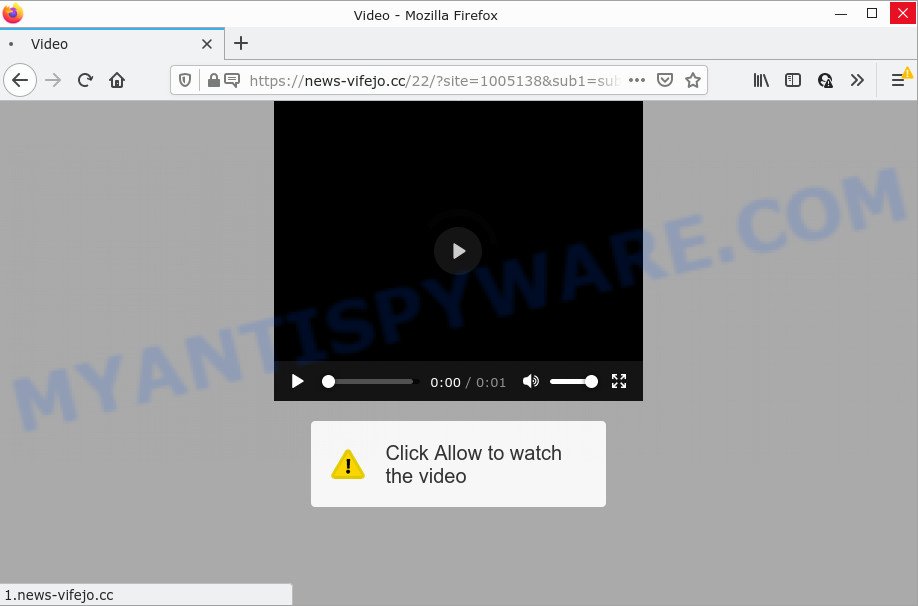
News-vifejo.cc is a misleading site that displays the message ‘Click Allow to’ (connect to the Internet, download a file, watch a video, enable Flash Player, access the content of the website), asking you to subscribe to notifications. Once you click ALLOW, then your browser will be configured to display popup adverts in the lower right corner of the desktop.

Threat Summary
| Name | News-vifejo.cc pop up |
| Type | browser notification spam, spam push notifications, pop-up virus |
| Distribution | misleading pop-up advertisements, adware, social engineering attack, PUPs |
| Symptoms |
|
| Removal | News-vifejo.cc removal guide |
How does your computer get infected with News-vifejo.cc popups
These News-vifejo.cc pop-ups are caused by dubious advertisements on the websites you visit or adware software. Adware is something that designed in order to display third-party advertisements to the user without permission. Adware software takes control of browsers and redirects them to scam web pages such as News-vifejo.cc every time you browse the Net.
Adware software can end up on your computer in various ways. In most cases is when you download free applications and forget to uncheck the box for additional software installation. So always read carefully the setup screens, disclaimers, ‘Terms of Use’ and ‘Software license’ appearing during the install procedure. Additionally pay attention for bundled software which are being installed along with the main application. Ensure that you unchecked all of them! Also, use an ad blocking program that will help to stop suspicious and illegitimate webpages.
Remove News-vifejo.cc notifications from internet browsers
Your web-browser likely now allows the News-vifejo.cc web page to send you notifications, but you do not want the intrusive advertisements from this website and we understand that. We’ve put together this guide on how you can remove News-vifejo.cc ads from Safari, MS Edge, Android, Internet Explorer, Google Chrome and Firefox.
Google Chrome:
- In the top right hand corner, expand the Chrome menu.
- When the drop-down menu appears, click on ‘Settings’. Scroll to the bottom of the page and click on ‘Advanced’.
- When the drop-down menu appears, tap ‘Settings’. Scroll down to ‘Advanced’.
- Click on ‘Notifications’.
- Locate the News-vifejo.cc site and remove it by clicking the three vertical dots on the right to the URL and select ‘Remove’.

Android:
- Tap ‘Settings’.
- Tap ‘Notifications’.
- Find and tap the internet browser that displays News-vifejo.cc browser notifications ads.
- Locate News-vifejo.cc, other rogue notifications and set the toggle button to ‘OFF’ on them one-by-one.

Mozilla Firefox:
- Click the Menu button (three horizontal stripes) on the top-right corner.
- Select ‘Options’ and click on ‘Privacy & Security’ on the left hand side of the screen.
- Scroll down to the ‘Permissions’ section and click the ‘Settings’ button next to ‘Notifications’.
- Locate News-vifejo.cc site, other suspicious sites, click the drop-down menu and choose ‘Block’.
- Save changes.

Edge:
- In the right upper corner, click the Edge menu button (three dots).
- Scroll down, find and click ‘Settings’. In the left side select ‘Advanced’.
- Click ‘Manage permissions’ button below ‘Website permissions’.
- Right-click the News-vifejo.cc. Click ‘Delete’.

Internet Explorer:
- Click ‘Tools’ button in the top right corner of the Internet Explorer.
- When the drop-down menu appears, click on ‘Internet Options’.
- Select the ‘Privacy’ tab and click ‘Settings below ‘Pop-up Blocker’ section.
- Find the News-vifejo.cc domain and click the ‘Remove’ button to remove the site.

Safari:
- Click ‘Safari’ button on the left upper corner of the window and select ‘Preferences’.
- Open ‘Websites’ tab, then in the left menu click on ‘Notifications’.
- Locate the News-vifejo.cc domain and select it, click the ‘Deny’ button.
How to remove News-vifejo.cc pop ups from Chrome, Firefox, IE, Edge
In order to get rid of News-vifejo.cc popup advertisements, start by closing any programs and pop ups that are open. If a popup won’t close, then close your browser (Google Chrome, Edge, Firefox and IE). If a program won’t close then please reboot your computer. Next, follow the steps below.
To remove News-vifejo.cc pop ups, execute the steps below:
- Remove News-vifejo.cc notifications from internet browsers
- How to manually delete News-vifejo.cc
- Automatic Removal of News-vifejo.cc pop ups
- Stop News-vifejo.cc advertisements
How to manually delete News-vifejo.cc
First of all, try to get rid of News-vifejo.cc advertisements manually; to do this, follow the steps below. Of course, manual adware software removal requires more time and may not be suitable for those who are poorly versed in system settings. In this case, we advise that you scroll down to the section that describes how to get rid of News-vifejo.cc pop-ups using free tools.
Deleting the News-vifejo.cc, check the list of installed apps first
First, go to MS Windows Control Panel and delete questionable software, all applications you do not remember installing. It’s important to pay the most attention to software you installed just before News-vifejo.cc popups appeared on your web-browser. If you don’t know what a program does, look for the answer on the Web.
Windows 8, 8.1, 10
First, click the Windows button
Windows XP, Vista, 7
First, press “Start” and select “Control Panel”.
It will display the Windows Control Panel as shown in the following example.

Next, press “Uninstall a program” ![]()
It will show a list of all programs installed on your PC system. Scroll through the all list, and uninstall any questionable and unknown programs. To quickly find the latest installed applications, we recommend sort apps by date in the Control panel.
Delete News-vifejo.cc popup advertisements from IE
The Internet Explorer reset is great if your web browser is hijacked or you have unwanted add-ons or toolbars on your browser, that installed by an malicious software.
First, open the IE. Next, press the button in the form of gear (![]() ). It will show the Tools drop-down menu, click the “Internet Options” as on the image below.
). It will show the Tools drop-down menu, click the “Internet Options” as on the image below.

In the “Internet Options” window click on the Advanced tab, then click the Reset button. The Internet Explorer will open the “Reset Internet Explorer settings” window as shown below. Select the “Delete personal settings” check box, then click “Reset” button.

You will now need to restart your personal computer for the changes to take effect.
Delete News-vifejo.cc from Mozilla Firefox by resetting web-browser settings
If the Mozilla Firefox settings like newtab page, search provider by default and startpage have been modified by the adware software, then resetting it to the default state can help. Your saved bookmarks, form auto-fill information and passwords won’t be cleared or changed.
Start the Mozilla Firefox and press the menu button (it looks like three stacked lines) at the top right of the browser screen. Next, click the question-mark icon at the bottom of the drop-down menu. It will open the slide-out menu.

Select the “Troubleshooting information”. If you’re unable to access the Help menu, then type “about:support” in your address bar and press Enter. It bring up the “Troubleshooting Information” page as displayed below.

Click the “Refresh Firefox” button at the top right of the Troubleshooting Information page. Select “Refresh Firefox” in the confirmation prompt. The Mozilla Firefox will begin a process to fix your problems that caused by the News-vifejo.cc adware software. After, it’s done, press the “Finish” button.
Remove News-vifejo.cc ads from Google Chrome
Reset Google Chrome settings will allow you to completely reset your internet browser. The result of activating this function will bring Chrome settings back to its original state. This can delete News-vifejo.cc pop-up ads and disable malicious addons. It will save your personal information such as saved passwords, bookmarks, auto-fill data and open tabs.

- First, run the Chrome and click the Menu icon (icon in the form of three dots).
- It will show the Google Chrome main menu. Choose More Tools, then click Extensions.
- You’ll see the list of installed extensions. If the list has the addon labeled with “Installed by enterprise policy” or “Installed by your administrator”, then complete the following instructions: Remove Chrome extensions installed by enterprise policy.
- Now open the Chrome menu once again, click the “Settings” menu.
- Next, click “Advanced” link, that located at the bottom of the Settings page.
- On the bottom of the “Advanced settings” page, press the “Reset settings to their original defaults” button.
- The Chrome will open the reset settings prompt as on the image above.
- Confirm the internet browser’s reset by clicking on the “Reset” button.
- To learn more, read the blog post How to reset Chrome settings to default.
Automatic Removal of News-vifejo.cc pop ups
Using a malware removal utility to scan for and get rid of adware hiding on your personal computer is probably the easiest method to remove the News-vifejo.cc pop-up ads. We advises the Zemana Free program for Microsoft Windows computers. HitmanPro and MalwareBytes Free are other anti malware utilities for Microsoft Windows that offers a free malware removal.
Run Zemana to delete News-vifejo.cc pop ups
Zemana is extremely fast and ultra light weight malicious software removal utility. It will help you remove News-vifejo.cc advertisements, adware, PUPs and other malware. This program gives real-time protection that never slow down your computer. Zemana Anti-Malware is created for experienced and beginner computer users. The interface of this utility is very easy to use, simple and minimalist.
Download Zemana by clicking on the following link. Save it to your Desktop.
164820 downloads
Author: Zemana Ltd
Category: Security tools
Update: July 16, 2019
Once downloading is complete, close all programs and windows on your computer. Open a directory in which you saved it. Double-click on the icon that’s called Zemana.AntiMalware.Setup like the one below.
![]()
When the setup begins, you will see the “Setup wizard” that will allow you install Zemana on your personal computer.

Once setup is complete, you will see window as displayed on the image below.

Now click the “Scan” button to perform a system scan for the adware that causes News-vifejo.cc popup advertisements. Depending on your personal computer, the scan can take anywhere from a few minutes to close to an hour. When a threat is found, the number of the security threats will change accordingly.

Once the system scan is complete, Zemana Anti Malware will display a list of found threats. All detected items will be marked. You can remove them all by simply click “Next” button.

The Zemana Anti-Malware (ZAM) will start to remove adware related to the News-vifejo.cc popup advertisements.
Delete News-vifejo.cc popup ads and malicious extensions with HitmanPro
HitmanPro is a completely free (30 day trial) utility. You do not need expensive solutions to delete adware responsible for News-vifejo.cc ads and other unsafe apps. HitmanPro will remove all the unwanted software such as adware software and hijackers at zero cost.

- Click the following link to download the latest version of Hitman Pro for MS Windows. Save it on your Microsoft Windows desktop or in any other place.
- Once downloading is complete, double click the HitmanPro icon. Once this utility is started, press “Next” button to perform a system scan with this tool for the adware software related to the News-vifejo.cc pop up ads. A system scan may take anywhere from 5 to 30 minutes, depending on your computer. During the scan Hitman Pro will find threats exist on your personal computer.
- After the scan is complete, you can check all items detected on your device. Review the results once the tool has finished the system scan. If you think an entry should not be quarantined, then uncheck it. Otherwise, simply click “Next” button. Now press the “Activate free license” button to begin the free 30 days trial to remove all malware found.
Delete News-vifejo.cc advertisements with MalwareBytes Anti Malware
Trying to delete News-vifejo.cc pop up ads can become a battle of wills between the adware software infection and you. MalwareBytes can be a powerful ally, removing most of today’s adware software, malware and PUPs with ease. Here’s how to use MalwareBytes Free will help you win.
First, visit the following page, then click the ‘Download’ button in order to download the latest version of MalwareBytes Anti-Malware (MBAM).
327077 downloads
Author: Malwarebytes
Category: Security tools
Update: April 15, 2020
After the downloading process is done, close all software and windows on your computer. Open a directory in which you saved it. Double-click on the icon that’s named MBSetup like below.
![]()
When the setup starts, you will see the Setup wizard which will help you set up Malwarebytes on your computer.

Once installation is finished, you will see window as displayed in the figure below.

Now press the “Scan” button for checking your computer for the adware software that causes News-vifejo.cc popup ads. This procedure can take some time, so please be patient.

Once MalwareBytes Anti-Malware (MBAM) has finished scanning, you may check all items found on your computer. Next, you need to click “Quarantine” button.

The Malwarebytes will now delete adware responsible for News-vifejo.cc ads and move the selected items to the program’s quarantine. Once disinfection is done, you may be prompted to reboot your PC system.

The following video explains steps on how to remove hijacker, adware and other malicious software with MalwareBytes Anti-Malware.
Stop News-vifejo.cc advertisements
One of the worst things is the fact that you cannot stop all those annoying web sites like News-vifejo.cc using only built-in MS Windows capabilities. However, there is a application out that you can use to stop intrusive browser redirects, ads and pop ups in any modern internet browsers including MS Edge, Google Chrome, Internet Explorer and Firefox. It’s named Adguard and it works very well.
Installing the AdGuard is simple. First you’ll need to download AdGuard by clicking on the link below.
26849 downloads
Version: 6.4
Author: © Adguard
Category: Security tools
Update: November 15, 2018
After downloading it, double-click the downloaded file to launch it. The “Setup Wizard” window will show up on the computer screen as shown on the screen below.

Follow the prompts. AdGuard will then be installed and an icon will be placed on your desktop. A window will show up asking you to confirm that you want to see a quick instructions as shown in the figure below.

Click “Skip” button to close the window and use the default settings, or press “Get Started” to see an quick tutorial that will help you get to know AdGuard better.
Each time, when you launch your device, AdGuard will start automatically and stop unwanted advertisements, block News-vifejo.cc, as well as other harmful or misleading websites. For an overview of all the features of the program, or to change its settings you can simply double-click on the AdGuard icon, that is located on your desktop.
Finish words
Now your computer should be free of the adware that causes popups. We suggest that you keep Zemana (to periodically scan your computer for new adware softwares and other malware) and AdGuard (to help you block intrusive pop up advertisements and malicious web-sites). Moreover, to prevent any adware software, please stay clear of unknown and third party software, make sure that your antivirus program, turn on the option to scan for potentially unwanted apps.
If you need more help with News-vifejo.cc popup ads related issues, go to here.


















