What is Ourhotstories.com?
Ourhotstories.com pop ups are a social engineering attack that is used to trick you into allowing push notifications from malicious (ad) push servers. These push notifications promote ‘free’ online games, giveaway scams, questionable web-browser addons, adult web-pages, and fake downloads.
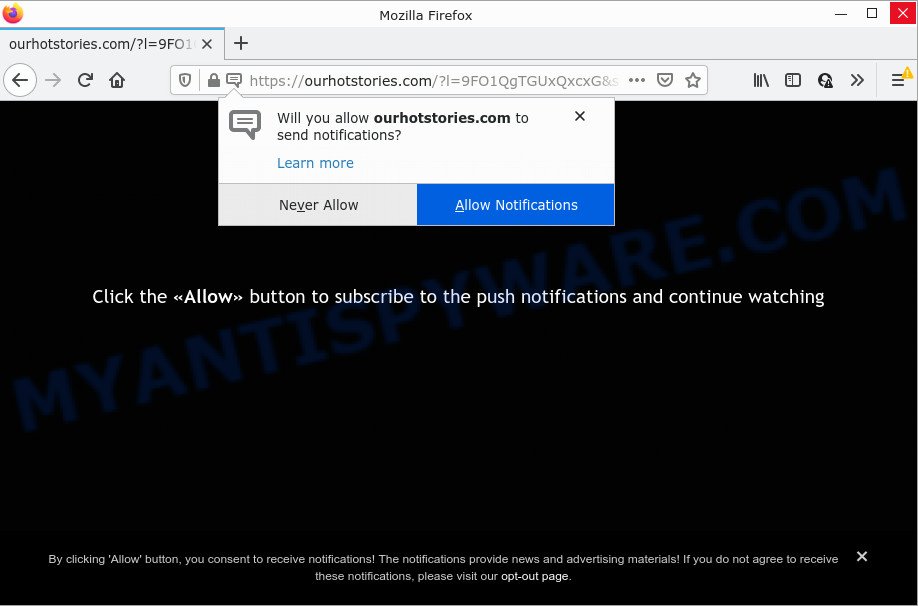
Ourhotstories.com is a misleading site that delivers a message stating that you should click ‘Allow’ button in order to watch a video, connect to the Internet, access the content of the web page, download a file, enable Flash Player, and so on. Once enabled, the Ourhotstories.com notifications will start popping up in the lower right corner of your desktop occasionally and spam the user with unwanted adverts.

Threat Summary
| Name | Ourhotstories.com popup |
| Type | spam push notifications, browser notification spam, pop-up virus |
| Distribution | social engineering attack, PUPs, malicious popup advertisements, adware |
| Symptoms |
|
| Removal | Ourhotstories.com removal guide |
How did you get infected with Ourhotstories.com popups
These Ourhotstories.com pop ups are caused by malicious ads on the websites you visit or adware software. Adware installed without the user’s conscious permission is a form of malicious software. Once adware software get installed in your personal computer then it begin showing unwanted advertisements and pop ups. In some cases, adware can promote p*rn web pages, scam sites and adult products.
In many cases, adware software gets on your PC along with the installers from file sharing web-sites. So, install a freeware is a a good chance that you will find a bundled adware. If you don’t know how to avoid it, then use a simple trick. During the installation, choose the Custom or Advanced install option. Next, click ‘Decline’ button and clear all checkboxes on offers that ask you to install third-party software. Moreover, please carefully read Term of use and User agreement before installing any programs or otherwise you can end up with another unwanted program on your personal computer such as this adware software.
Remove Ourhotstories.com notifications from browsers
If you’ve allowed the Ourhotstories.com browser notifications, you might notice that this web page sending requests, and it can become annoying. To better control your computer, here’s how to remove Ourhotstories.com push notifications from your browser.
|
|
|
|
|
|
How to remove Ourhotstories.com ads (removal guide)
Fortunately, it is not hard to remove adware which causes pop ups. In the following guide, we will provide two ways to clean your personal computer of this adware. One is the manual removal solution and the other is automatic removal solution. You can select the solution that best fits you. Please follow the removal tutorial below to get rid of Ourhotstories.com popups right now!
To remove Ourhotstories.com pop ups, complete the following steps:
- Remove Ourhotstories.com notifications from browsers
- How to remove Ourhotstories.com ads without any software
- Automatic Removal of Ourhotstories.com pop-up ads
- Stop Ourhotstories.com popup ads
How to remove Ourhotstories.com ads without any software
This part of the blog post is a step-by-step tutorial that will allow you to remove Ourhotstories.com ads manually. You just need to follow every step. In this case, you do not need to download any additional tools.
Uninstall adware through the Windows Control Panel
The process of adware removal is generally the same across all versions of Windows OS from 10 to XP. To start with, it is necessary to check the list of installed software on your computer and remove all unused, unknown and suspicious apps.
Windows 8, 8.1, 10
First, press the Windows button
Windows XP, Vista, 7
First, press “Start” and select “Control Panel”.
It will show the Windows Control Panel as shown in the following example.

Next, press “Uninstall a program” ![]()
It will display a list of all software installed on your computer. Scroll through the all list, and uninstall any suspicious and unknown programs. To quickly find the latest installed applications, we recommend sort software by date in the Control panel.
Remove Ourhotstories.com pop ups from Google Chrome
If you have adware problem or the Chrome is running slow, then reset Chrome settings can help you. In the steps below we will show you a method to reset your Google Chrome settings to original settings without reinstall. This will also allow to remove Ourhotstories.com pop up advertisements from your web-browser.
First run the Chrome. Next, press the button in the form of three horizontal dots (![]() ).
).
It will open the Google Chrome menu. Choose More Tools, then click Extensions. Carefully browse through the list of installed extensions. If the list has the extension signed with “Installed by enterprise policy” or “Installed by your administrator”, then complete the following tutorial: Remove Chrome extensions installed by enterprise policy.
Open the Chrome menu once again. Further, press the option named “Settings”.

The internet browser will display the settings screen. Another method to display the Google Chrome’s settings – type chrome://settings in the browser adress bar and press Enter
Scroll down to the bottom of the page and press the “Advanced” link. Now scroll down until the “Reset” section is visible, as shown on the image below and press the “Reset settings to their original defaults” button.

The Chrome will show the confirmation dialog box as displayed in the following example.

You need to confirm your action, click the “Reset” button. The internet browser will launch the process of cleaning. When it is done, the web-browser’s settings including default search engine, start page and new tab back to the values that have been when the Google Chrome was first installed on your PC.
Delete Ourhotstories.com ads from Firefox
If the Firefox settings such as default search engine, start page and newtab page have been changed by the adware software, then resetting it to the default state can help. Essential information like bookmarks, browsing history, passwords, cookies, auto-fill data and personal dictionaries will not be removed.
First, run the Mozilla Firefox and click ![]() button. It will open the drop-down menu on the right-part of the web browser. Further, press the Help button (
button. It will open the drop-down menu on the right-part of the web browser. Further, press the Help button (![]() ) as displayed in the figure below.
) as displayed in the figure below.

In the Help menu, select the “Troubleshooting Information” option. Another way to open the “Troubleshooting Information” screen – type “about:support” in the web browser adress bar and press Enter. It will show the “Troubleshooting Information” page as displayed in the following example. In the upper-right corner of this screen, click the “Refresh Firefox” button.

It will open the confirmation prompt. Further, press the “Refresh Firefox” button. The Firefox will start a procedure to fix your problems that caused by the Ourhotstories.com adware. When, it is complete, click the “Finish” button.
Delete Ourhotstories.com popup advertisements from Microsoft Internet Explorer
In order to recover all browser new tab, search provider and start page you need to reset the Internet Explorer to the state, which was when the Microsoft Windows was installed on your computer.
First, launch the Internet Explorer, then press ‘gear’ icon ![]() . It will show the Tools drop-down menu on the right part of the browser, then press the “Internet Options” as shown on the screen below.
. It will show the Tools drop-down menu on the right part of the browser, then press the “Internet Options” as shown on the screen below.

In the “Internet Options” screen, select the “Advanced” tab, then click the “Reset” button. The Internet Explorer will display the “Reset Internet Explorer settings” dialog box. Further, click the “Delete personal settings” check box to select it. Next, click the “Reset” button as displayed below.

After the procedure is done, press “Close” button. Close the IE and restart your device for the changes to take effect. This step will help you to restore your internet browser’s homepage, search provider and new tab to default state.
Automatic Removal of Ourhotstories.com pop-up ads
Spyware, adware, PUPs and hijackers can be difficult to get rid of manually. Do not try to delete this apps without the help of malicious software removal tools. In order to completely remove adware from your PC system, run professionally designed utilities, such as Zemana Free, MalwareBytes AntiMalware (MBAM) and Hitman Pro.
How to remove Ourhotstories.com pop ups with Zemana Free
Download Zemana Free to remove Ourhotstories.com ads automatically from all of your web-browsers. This is a free application specially developed for malicious software removal. This tool can remove adware, browser hijacker from Microsoft Edge, Google Chrome, Internet Explorer and Mozilla Firefox and Microsoft Windows registry automatically.
- First, click the following link, then press the ‘Download’ button in order to download the latest version of Zemana Free.
Zemana AntiMalware
164818 downloads
Author: Zemana Ltd
Category: Security tools
Update: July 16, 2019
- Once you have downloaded the installation file, make sure to double click on the Zemana.AntiMalware.Setup. This would start the Zemana Anti Malware setup on your device.
- Select installation language and click ‘OK’ button.
- On the next screen ‘Setup Wizard’ simply click the ‘Next’ button and follow the prompts.

- Finally, once the installation is done, Zemana will open automatically. Else, if doesn’t then double-click on the Zemana AntiMalware (ZAM) icon on your desktop.
- Now that you have successfully install Zemana Free, let’s see How to use Zemana to remove Ourhotstories.com pop-ups from your computer.
- After you have opened the Zemana Free, you will see a window such as the one below, just press ‘Scan’ button to perform a system scan with this tool for the adware.

- Now pay attention to the screen while Zemana scans your device.

- After that process is complete, you can check all threats detected on your computer. All detected items will be marked. You can delete them all by simply click ‘Next’ button.

- Zemana may require a restart personal computer in order to complete the Ourhotstories.com pop ups removal process.
- If you want to completely remove adware from your device, then click ‘Quarantine’ icon, select all malicious software, adware, potentially unwanted software and other items and click Delete.
- Reboot your PC system to complete the adware removal procedure.
Delete Ourhotstories.com advertisements from internet browsers with Hitman Pro
If the Ourhotstories.com ads issue persists, run the HitmanPro and scan if your web browser is infected by adware. The HitmanPro is a downloadable security utility that provides on-demand scanning and helps remove adware, potentially unwanted apps, and other malicious software. It works with your existing antivirus software.

- Click the following link to download Hitman Pro. Save it directly to your MS Windows Desktop.
- When the download is done, start the Hitman Pro, double-click the HitmanPro.exe file.
- If the “User Account Control” prompts, click Yes to continue.
- In the HitmanPro window, click the “Next” to perform a system scan for the adware software that causes Ourhotstories.com pop-up advertisements. Depending on your PC, the scan can take anywhere from a few minutes to close to an hour. During the scan HitmanPro will detect threats present on your PC system.
- After the system scan is complete, HitmanPro will open a screen which contains a list of malicious software that has been detected. Review the scan results and then press “Next”. Now, press the “Activate free license” button to start the free 30 days trial to delete all malicious software found.
How to delete Ourhotstories.com with MalwareBytes
We recommend using the MalwareBytes Anti-Malware that are completely clean your personal computer of the adware software. The free utility is an advanced malicious software removal application developed by (c) Malwarebytes lab. This program uses the world’s most popular antimalware technology. It’s able to help you remove unwanted Ourhotstories.com pop up advertisements from your browsers, PUPs, malicious software, browser hijackers, toolbars, ransomware and other security threats from your computer for free.

MalwareBytes Free can be downloaded from the following link. Save it to your Desktop so that you can access the file easily.
327075 downloads
Author: Malwarebytes
Category: Security tools
Update: April 15, 2020
Once the download is done, run it and follow the prompts. Once installed, the MalwareBytes AntiMalware (MBAM) will try to update itself and when this procedure is complete, click the “Scan” button to perform a system scan for the adware that causes Ourhotstories.com pop ups in your web-browser. This task may take some time, so please be patient. While the tool is checking, you can see how many objects and files has already scanned. Make sure all items have ‘checkmark’ and press “Quarantine” button.
The MalwareBytes Free is a free program that you can use to get rid of all detected folders, files, services, registry entries and so on. To learn more about this malicious software removal utility, we suggest you to read and follow the few simple steps or the video guide below.
Stop Ourhotstories.com popup ads
If you browse the Web, you can’t avoid malvertising. But you can protect your browser against it. Download and use an ad-blocker program. AdGuard is an ad-blocker which can filter out tons of of the malicious advertising, stoping dynamic scripts from loading malicious content.
Installing the AdGuard is simple. First you will need to download AdGuard on your Microsoft Windows Desktop by clicking on the following link.
26848 downloads
Version: 6.4
Author: © Adguard
Category: Security tools
Update: November 15, 2018
After the download is done, run the downloaded file. You will see the “Setup Wizard” screen as displayed on the image below.

Follow the prompts. Once the installation is finished, you will see a window similar to the one below.

You can press “Skip” to close the setup program and use the default settings, or click “Get Started” button to see an quick tutorial which will assist you get to know AdGuard better.
In most cases, the default settings are enough and you don’t need to change anything. Each time, when you start your PC system, AdGuard will start automatically and stop unwanted ads, block Ourhotstories.com, as well as other harmful or misleading web-pages. For an overview of all the features of the application, or to change its settings you can simply double-click on the AdGuard icon, which can be found on your desktop.
To sum up
Now your computer should be clean of the adware that causes multiple intrusive popups. We suggest that you keep Zemana Anti Malware (ZAM) (to periodically scan your personal computer for new adwares and other malicious software) and AdGuard (to help you block intrusive pop up advertisements and malicious web sites). Moreover, to prevent any adware, please stay clear of unknown and third party apps, make sure that your antivirus program, turn on the option to scan for PUPs.
If you need more help with Ourhotstories.com popup advertisements related issues, go to here.






















