What is Promisingjournalist.com?
Promisingjournalist.com is a web-site that is designed to redirect browsers to various advertising web-sites. The security professionals have determined that it redirects users to web-sites that are promoted by rogue ad networks. Some of the web sites that users can potentially be redirected to are scam web-sites, others are web-pages that encourage users to subscribe to spam notifications. In addition, users can be redirected to web pages offering to install potentially unwanted programs, dangerous browser addons.
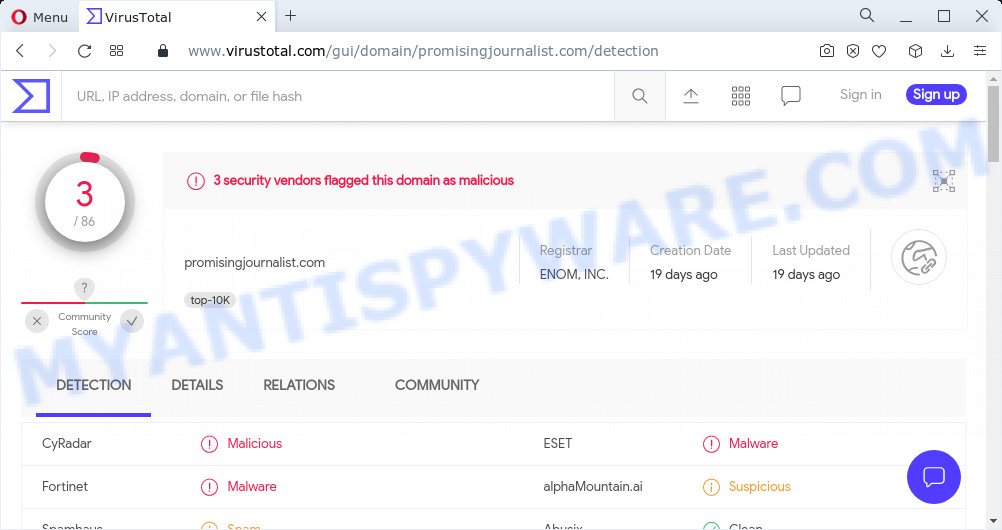
3 security vendors flagged Promisingjournalist.com as malicious
Usually, users end up on Promisingjournalist.com and similar sites by going to a misspelled URL, clicking on a fake link, or having Adware (PUPs) on their computers. Many PC users consider adware, browser hijackers, spyware, malware as the same thing. They are all types of unwanted programs that each behave differently. The word ‘adware’ is a combination of two words ‘ad’ and ‘software’. Adware presents ads on an affected computer. Not very dangerous for computer users, but very profitable for the the software makers.
Even worse, adware can install a component that enables its author to track which web pages you visit, which products you look at upon those pages. They are then able to select the type of ads they display you. So, if you had adware on your device, there is a good chance you have another that is gathering and sharing your confidential information with third parties, without your consent.
So, if you happen to encounter the Promisingjournalist.com pop ups, then be quick and take effort to delete adware that causes pop ups immediately. Follow the few simple steps below to remove Promisingjournalist.com redirect. Let us know how you managed by sending us your comments please.
Threat Summary
| Name | Promisingjournalist.com |
| Type | adware software, potentially unwanted program (PUP), pop up virus, pop-up advertisements, pop-ups |
| Symptoms |
|
| Removal | Promisingjournalist.com removal guide |
How does Adware get on your computer
Adware usually come bundled with free applications which downloaded from the Internet. Which means that you need to be proactive and carefully read the Terms of use and the License agreement properly. For the most part, adware software and potentially unwanted apps will be clearly described, so take the time to carefully read all the information about the software that you downloaded and want to install on your PC system.
How to remove Promisingjournalist.com popup advertisements from Chrome, Firefox, IE, Edge
In the guidance below we will have a look at the adware software and how to delete Promisingjournalist.com from Firefox, Internet Explorer, Google Chrome and Microsoft Edge internet browsers for MS Windows OS, natively or by using a few free removal tools. Read it once, after doing so, please bookmark this page (or open it on your smartphone) as you may need to exit your internet browser or reboot your device.
To remove Promisingjournalist.com, follow the steps below:
- How to delete Promisingjournalist.com advertisements without any software
- Automatic Removal of Promisingjournalist.com pop ups
- Stop Promisingjournalist.com redirect
How to delete Promisingjournalist.com advertisements without any software
In this section of the post, we have posted the steps that will help to remove Promisingjournalist.com redirect manually. Although compared to removal tools, this way loses in time, but you don’t need to download anything on your personal computer. It will be enough for you to follow the detailed instructions with images. We tried to describe each step in detail, but if you realized that you might not be able to figure it out, or simply do not want to change the Microsoft Windows and web-browser settings, then it’s better for you to run tools from trusted developers, which are listed below.
Remove unwanted or recently added software
First of all, check the list of installed apps on your device and remove all unknown and newly installed programs. If you see an unknown program with incorrect spelling or varying capital letters, it have most likely been installed by malicious software and you should clean it off first with malicious software removal tool such as Zemana AntiMalware.
Make sure you have closed all internet browsers and other software. Next, uninstall any unknown and suspicious apps from your Control panel.
Windows 10, 8.1, 8
Now, click the Windows button, type “Control panel” in search and press Enter. Select “Programs and Features”, then “Uninstall a program”.

Look around the entire list of software installed on your computer. Most probably, one of them is the adware software related to the Promisingjournalist.com redirect. Select the suspicious program or the application that name is not familiar to you and delete it.
Windows Vista, 7
From the “Start” menu in Microsoft Windows, choose “Control Panel”. Under the “Programs” icon, select “Uninstall a program”.

Choose the suspicious or any unknown programs, then click “Uninstall/Change” button to remove this undesired application from your personal computer.
Windows XP
Click the “Start” button, select “Control Panel” option. Click on “Add/Remove Programs”.

Choose an unwanted program, then click “Change/Remove” button. Follow the prompts.
Delete Promisingjournalist.com pop up ads from Internet Explorer
By resetting Internet Explorer internet browser you restore your web browser settings to its default state. This is good initial when troubleshooting problems that might have been caused by adware that causes multiple annoying pop ups.
First, start the IE, then click ‘gear’ icon ![]() . It will open the Tools drop-down menu on the right part of the browser, then click the “Internet Options” as displayed in the following example.
. It will open the Tools drop-down menu on the right part of the browser, then click the “Internet Options” as displayed in the following example.

In the “Internet Options” screen, select the “Advanced” tab, then press the “Reset” button. The Internet Explorer will display the “Reset Internet Explorer settings” prompt. Further, press the “Delete personal settings” check box to select it. Next, press the “Reset” button as displayed on the image below.

When the process is finished, press “Close” button. Close the Internet Explorer and reboot your computer for the changes to take effect. This step will help you to restore your browser’s start page, newtab and search provider by default to default state.
Remove Promisingjournalist.com from Mozilla Firefox by resetting browser settings
Resetting Mozilla Firefox browser will reset all the settings to their original settings and will remove Promisingjournalist.com redirect, malicious add-ons and extensions. It’ll save your personal information such as saved passwords, bookmarks, auto-fill data and open tabs.
First, start the Firefox and click ![]() button. It will display the drop-down menu on the right-part of the web browser. Further, click the Help button (
button. It will display the drop-down menu on the right-part of the web browser. Further, click the Help button (![]() ) as displayed in the figure below.
) as displayed in the figure below.

In the Help menu, select the “Troubleshooting Information” option. Another way to open the “Troubleshooting Information” screen – type “about:support” in the internet browser adress bar and press Enter. It will open the “Troubleshooting Information” page similar to the one below. In the upper-right corner of this screen, press the “Refresh Firefox” button.

It will display the confirmation prompt. Further, press the “Refresh Firefox” button. The Mozilla Firefox will begin a procedure to fix your problems that caused by the Promisingjournalist.com adware software. Once, it is finished, click the “Finish” button.
Remove Promisingjournalist.com popup advertisements from Google Chrome
Reset Chrome settings will allow you to completely reset your internet browser. The result of activating this function will bring Google Chrome settings back to its default values. This can remove Promisingjournalist.com pop up ads and disable harmful extensions. However, your saved passwords and bookmarks will not be changed or cleared.
First run the Google Chrome. Next, click the button in the form of three horizontal dots (![]() ).
).
It will display the Google Chrome menu. Choose More Tools, then press Extensions. Carefully browse through the list of installed extensions. If the list has the plugin signed with “Installed by enterprise policy” or “Installed by your administrator”, then complete the following tutorial: Remove Google Chrome extensions installed by enterprise policy.
Open the Google Chrome menu once again. Further, click the option called “Settings”.

The web-browser will open the settings screen. Another way to open the Google Chrome’s settings – type chrome://settings in the web-browser adress bar and press Enter
Scroll down to the bottom of the page and press the “Advanced” link. Now scroll down until the “Reset” section is visible, as displayed on the screen below and click the “Reset settings to their original defaults” button.

The Google Chrome will display the confirmation dialog box like below.

You need to confirm your action, click the “Reset” button. The browser will start the procedure of cleaning. Once it is done, the web browser’s settings including default search provider, newtab and homepage back to the values which have been when the Chrome was first installed on your computer.
Automatic Removal of Promisingjournalist.com pop ups
If you are not expert at computer technology, then we advise to use free removal utilities listed below to remove Promisingjournalist.com pop-up ads for good. The automatic solution is highly recommended. It has less steps and easier to implement than the manual solution. Moreover, it lower risk of system damage. So, the automatic Promisingjournalist.com removal is a better option.
How to get rid of Promisingjournalist.com redirect with Zemana Anti Malware
Zemana Free is a complete package of anti-malware utilities. Despite so many features, it does not reduce the performance of your PC system. Zemana AntiMalware (ZAM) can delete almost all the forms of adware including Promisingjournalist.com pop-ups, hijackers, potentially unwanted apps and malicious web browser extensions. Zemana AntiMalware (ZAM) has real-time protection that can defeat most malicious software. You can use Zemana Free with any other anti-virus without any conflicts.
- Download Zemana from the following link.
Zemana AntiMalware
164818 downloads
Author: Zemana Ltd
Category: Security tools
Update: July 16, 2019
- Once you have downloaded the install file, make sure to double click on the Zemana.AntiMalware.Setup. This would start the Zemana Anti-Malware (ZAM) setup on your device.
- Select setup language and click ‘OK’ button.
- On the next screen ‘Setup Wizard’ simply click the ‘Next’ button and follow the prompts.

- Finally, once the install is finished, Zemana AntiMalware will start automatically. Else, if doesn’t then double-click on the Zemana Anti-Malware (ZAM) icon on your desktop.
- Now that you have successfully install Zemana Free, let’s see How to use Zemana AntiMalware (ZAM) to remove Promisingjournalist.com pop up advertisements from your computer.
- After you have opened the Zemana Anti-Malware (ZAM), you’ll see a window as displayed on the image below, just click ‘Scan’ button to perform a system scan with this utility for the adware.

- Now pay attention to the screen while Zemana scans your computer.

- Once Zemana Free has completed scanning, Zemana Free will open a list of detected items. Once you’ve selected what you want to delete from your personal computer click ‘Next’ button.

- Zemana may require a restart PC in order to complete the Promisingjournalist.com pop up advertisements removal procedure.
- If you want to completely delete adware from your computer, then click ‘Quarantine’ icon, select all malware, adware, potentially unwanted programs and other threats and click Delete.
- Restart your PC system to complete the adware software removal process.
Remove Promisingjournalist.com popup ads and harmful extensions with HitmanPro
If Zemana Anti Malware (ZAM) cannot delete this adware, then we recommends to use the HitmanPro. Hitman Pro is a free removal tool for hijackers, PUPs, toolbars and adware software that causes the Promisingjournalist.com popup ads in your internet browser. It is specially created to work as a second scanner for your computer.
Click the following link to download the latest version of Hitman Pro for Microsoft Windows. Save it on your Windows desktop or in any other place.
Once downloading is complete, open the directory in which you saved it and double-click the Hitman Pro icon. It will launch the Hitman Pro utility. If the User Account Control dialog box will ask you want to launch the program, press Yes button to continue.

Next, press “Next” to perform a system scan with this tool for the adware related to the Promisingjournalist.com redirect. While the Hitman Pro is checking, you can see how many objects it has identified either as being malicious software.

When HitmanPro is done scanning your PC, it will display the Scan Results as displayed on the image below.

Once you have selected what you want to delete from your computer click “Next” button. It will display a dialog box, click the “Activate free license” button. The HitmanPro will remove adware responsible for the Promisingjournalist.com popup ads. When finished, the tool may ask you to reboot your personal computer.
How to remove Promisingjournalist.com with MalwareBytes Anti Malware (MBAM)
You can remove Promisingjournalist.com pop-up advertisements automatically with a help of MalwareBytes Free. We recommend this free malicious software removal tool because it may easily get rid of hijackers, adware, PUPs and toolbars with all their components such as files, folders and registry entries.

- Download MalwareBytes Free on your PC system by clicking on the following link.
Malwarebytes Anti-malware
327075 downloads
Author: Malwarebytes
Category: Security tools
Update: April 15, 2020
- Once the downloading process is finished, close all software and windows on your computer. Open a file location. Double-click on the icon that’s named MBsetup.
- Choose “Personal computer” option and press Install button. Follow the prompts.
- Once installation is finished, press the “Scan” button to start checking your PC system for the adware software that causes the annoying Promisingjournalist.com pop-ups. A scan can take anywhere from 10 to 30 minutes, depending on the count of files on your PC system and the speed of your device. When a malicious software, adware or PUPs are found, the count of the security threats will change accordingly. Wait until the the scanning is complete.
- After finished, MalwareBytes Free will display a list of detected threats. Make sure to check mark the items that are unsafe and then click “Quarantine”. Once that process is done, you can be prompted to restart your computer.
The following video offers a steps on how to remove browser hijackers, adware software and other malicious software with MalwareBytes Free.
Stop Promisingjournalist.com redirect
It’s important to run ad blocking software such as AdGuard to protect your computer from malicious web sites. Most security experts says that it is okay to block ads. You should do so just to stay safe! And, of course, the AdGuard can to stop Promisingjournalist.com and other unwanted webpages.
- First, click the link below, then click the ‘Download’ button in order to download the latest version of AdGuard.
Adguard download
26848 downloads
Version: 6.4
Author: © Adguard
Category: Security tools
Update: November 15, 2018
- After downloading it, start the downloaded file. You will see the “Setup Wizard” program window. Follow the prompts.
- After the install is complete, press “Skip” to close the installation program and use the default settings, or press “Get Started” to see an quick tutorial which will help you get to know AdGuard better.
- In most cases, the default settings are enough and you don’t need to change anything. Each time, when you start your PC, AdGuard will launch automatically and stop undesired ads, block Promisingjournalist.com, as well as other harmful or misleading web-sites. For an overview of all the features of the application, or to change its settings you can simply double-click on the icon called AdGuard, that may be found on your desktop.
To sum up
Now your computer should be clean of the adware that causes pop-ups. We suggest that you keep AdGuard (to help you stop unwanted popup ads and annoying malicious web pages) and Zemana AntiMalware (to periodically scan your PC system for new malicious software, hijackers and adware). Make sure that you have all the Critical Updates recommended for MS Windows OS. Without regular updates you WILL NOT be protected when new browser hijackers, harmful applications and adware software are released.
If you are still having problems while trying to remove Promisingjournalist.com redirect from your web browser, then ask for help here.





















