What is Wholehotjournal.com?
Wholehotjournal.com is a web-site which tricks you and other unsuspecting victims into subscribing to push notifications from web sites run by scammers. Although push notifications cannot harm you directly, scammers use them to display annoying ads, promote questionable programs, and encourage users to visit shady web-sites.
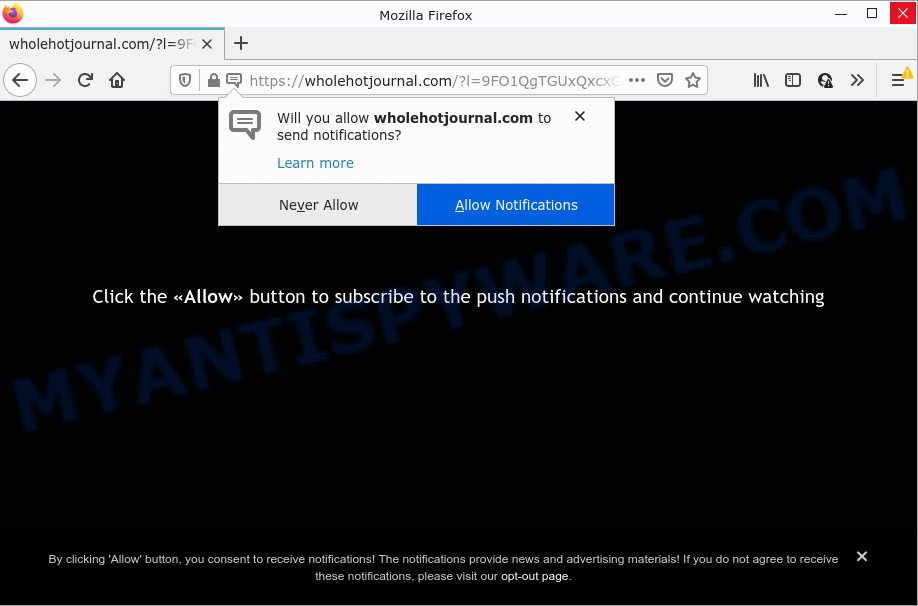
The Wholehotjournal.com website delivers a message stating that you should click ‘Allow’ in order to watch a video, access the content of the web-page, connect to the Internet, download a file, enable Flash Player, and so on. Once you click the ‘Allow’ button, then you will start seeing unwanted ads in form of pop-up windows on the web browser.

Threat Summary
| Name | Wholehotjournal.com pop up, “Wholehotjournal.com virus” |
| Type | browser notification spam, spam push notifications, pop-up virus |
| Distribution | dubious pop-up advertisements, social engineering attack, potentially unwanted apps, adware software |
| Symptoms |
|
| Removal | Wholehotjournal.com removal guide |
How did you get infected with Wholehotjournal.com pop-ups
Some research has shown that users can be redirected to Wholehotjournal.com from misleading advertisements or by PUPs and adware software. Adware is a form of malicious software. It is created to bombard you with unsolicited advertisements and pop up windows that could potentially be dangerous for your computer. If you get adware on your device, it can alter internet browser settings and install malicious browser extensions.
Adware is bundled with certain free programs. So always read carefully the installation screens, disclaimers, ‘Terms of Use’ and ‘Software license’ appearing during the install procedure. Additionally pay attention for additional applications which are being installed along with the main program. Ensure that you unchecked all of them! Also, use an adblocker application that will help to stop misleading and untrustworthy webpages.
Remove Wholehotjournal.com notifications from browsers
Your browser likely now allows the Wholehotjournal.com web-site to send you push notifications, but you do not want the unwanted advertisements from this website and we understand that. We’ve put together this guide on how you can delete Wholehotjournal.com pop-up advertisements from Mozilla Firefox, Safari, Android, Google Chrome, MS Edge and IE.
Google Chrome:
- Just copy and paste the following text into the address bar of Google Chrome.
- chrome://settings/content/notifications
- Press Enter.
- Delete the Wholehotjournal.com URL and other rogue notifications by clicking three vertical dots button next to each and selecting ‘Remove’.

Android:
- Tap ‘Settings’.
- Tap ‘Notifications’.
- Find and tap the browser which shows Wholehotjournal.com push notifications ads.
- Locate Wholehotjournal.com URL in the list and disable it.

Mozilla Firefox:
- Click on ‘three horizontal stripes’ button at the top right hand corner.
- Select ‘Options’ and click on ‘Privacy & Security’ on the left hand side.
- Scroll down to ‘Permissions’ and then to ‘Settings’ next to ‘Notifications’.
- In the opened window, find Wholehotjournal.com site, other rogue notifications, click the drop-down menu and select ‘Block’.
- Save changes.

Edge:
- In the top right corner, click on the three dots to expand the Edge menu.
- Scroll down, find and click ‘Settings’. In the left side select ‘Advanced’.
- Click ‘Manage permissions’ button under ‘Website permissions’.
- Disable the on switch for the Wholehotjournal.com.

Internet Explorer:
- Click the Gear button on the right upper corner of the browser.
- Go to ‘Internet Options’ in the menu.
- Select the ‘Privacy’ tab and click ‘Settings below ‘Pop-up Blocker’ section.
- Find the Wholehotjournal.com domain and click the ‘Remove’ button to delete the site.

Safari:
- On the top menu select ‘Safari’, then ‘Preferences’.
- Select the ‘Websites’ tab and then select ‘Notifications’ section on the left panel.
- Check for Wholehotjournal.com, other questionable URLs and apply the ‘Deny’ option for each.
How to remove Wholehotjournal.com popups from Chrome, Firefox, IE, Edge
In order to remove Wholehotjournal.com popup advertisements, start by closing any applications and pop-ups that are open. If a popup won’t close, then close your internet browser (Mozilla Firefox, Chrome, Edge and Internet Explorer). If a application won’t close then please reboot your personal computer. Next, follow the steps below.
To remove Wholehotjournal.com pop ups, complete the following steps:
- Remove Wholehotjournal.com notifications from browsers
- How to manually remove Wholehotjournal.com
- Automatic Removal of Wholehotjournal.com pop-ups
- Stop Wholehotjournal.com pop-ups
How to manually remove Wholehotjournal.com
In most cases, it’s possible to manually remove Wholehotjournal.com advertisements. This method does not involve the use of any tricks or removal utilities. You just need to recover the normal settings of the personal computer and browser. This can be done by following a few simple steps below. If you want to quickly remove Wholehotjournal.com ads, as well as perform a full scan of your PC, we recommend that you run adware removal tools, which are listed below.
Delete recently installed PUPs
The main cause of Wholehotjournal.com pop-up advertisements could be PUPs, adware software or other undesired programs that you may have unintentionally installed on the PC. You need to identify and remove all questionable software.
- If you are using Windows 8, 8.1 or 10 then press Windows button, next click Search. Type “Control panel”and press Enter.
- If you are using Windows XP, Vista, 7, then click “Start” button and click “Control Panel”.
- It will display the Windows Control Panel.
- Further, press “Uninstall a program” under Programs category.
- It will open a list of all software installed on the device.
- Scroll through the all list, and uninstall suspicious and unknown applications. To quickly find the latest installed software, we recommend sort software by date.
See more details in the video guide below.
Remove Wholehotjournal.com advertisements from Internet Explorer
The Internet Explorer reset is great if your internet browser is hijacked or you have unwanted add-ons or toolbars on your web browser, that installed by an malicious software.
First, launch the Microsoft Internet Explorer, then click ‘gear’ icon ![]() . It will display the Tools drop-down menu on the right part of the browser, then click the “Internet Options” as on the image below.
. It will display the Tools drop-down menu on the right part of the browser, then click the “Internet Options” as on the image below.

In the “Internet Options” screen, select the “Advanced” tab, then click the “Reset” button. The Internet Explorer will open the “Reset Internet Explorer settings” prompt. Further, press the “Delete personal settings” check box to select it. Next, click the “Reset” button as displayed on the screen below.

After the task is done, click “Close” button. Close the Microsoft Internet Explorer and reboot your computer for the changes to take effect. This step will help you to restore your web browser’s search provider by default, homepage and newtab page to default state.
Remove Wholehotjournal.com popup advertisements from Chrome
Reset Google Chrome settings will remove Wholehotjournal.com ads from web browser and disable malicious extensions. It will also clear cached and temporary data (cookies, site data and content). It’ll keep your personal information like browsing history, bookmarks, passwords and web form auto-fill data.

- First start the Chrome and click Menu button (small button in the form of three dots).
- It will display the Google Chrome main menu. Choose More Tools, then click Extensions.
- You will see the list of installed extensions. If the list has the addon labeled with “Installed by enterprise policy” or “Installed by your administrator”, then complete the following guide: Remove Chrome extensions installed by enterprise policy.
- Now open the Chrome menu once again, click the “Settings” menu.
- You will see the Google Chrome’s settings page. Scroll down and click “Advanced” link.
- Scroll down again and click the “Reset” button.
- The Chrome will display the reset profile settings page as shown on the screen above.
- Next click the “Reset” button.
- Once this task is finished, your internet browser’s newtab page, startpage and default search provider will be restored to their original defaults.
- To learn more, read the article How to reset Chrome settings to default.
Remove Wholehotjournal.com advertisements from Firefox
The Mozilla Firefox reset will get rid of redirects to intrusive Wholehotjournal.com webpage, modified preferences, extensions and security settings. However, your saved bookmarks and passwords will not be lost. This will not affect your history, passwords, bookmarks, and other saved data.
First, open the Mozilla Firefox. Next, press the button in the form of three horizontal stripes (![]() ). It will open the drop-down menu. Next, click the Help button (
). It will open the drop-down menu. Next, click the Help button (![]() ).
).

In the Help menu press the “Troubleshooting Information”. In the upper-right corner of the “Troubleshooting Information” page press on “Refresh Firefox” button as on the image below.

Confirm your action, press the “Refresh Firefox”.
Automatic Removal of Wholehotjournal.com pop-ups
Best Wholehotjournal.com pop ups removal tool should scan for and remove adware software, malware, PUPs, toolbars, keyloggers, browser hijackers, worms, Trojans, and pop up generators. The key is locating one with a good reputation and these features. Most quality programs listed below offer a free scan and malicious software removal so you can search for and remove undesired software without having to pay.
How to remove Wholehotjournal.com popups with Zemana Anti Malware (ZAM)
Zemana Anti Malware (ZAM) is one of the best in its class, it can detect and get rid of a ton of of various security threats, including adware, hijackers, spyware and trojans that masqueraded as legitimate system applications. Also Zemana Free includes another utility called FRST – is a helpful application for manual removal of files and parts of the Windows registry created by malicious software.
Please go to the link below to download Zemana Anti-Malware (ZAM). Save it on your MS Windows desktop.
164818 downloads
Author: Zemana Ltd
Category: Security tools
Update: July 16, 2019
When downloading is finished, close all programs and windows on your personal computer. Open a directory in which you saved it. Double-click on the icon that’s called Zemana.AntiMalware.Setup as shown below.
![]()
When the install starts, you will see the “Setup wizard” that will allow you set up Zemana AntiMalware on your computer.

Once installation is done, you will see window as on the image below.

Now click the “Scan” button to perform a system scan for the adware that causes Wholehotjournal.com pop up advertisements. While the Zemana Free utility is checking, you can see count of objects it has identified as being infected by malicious software.

After Zemana Anti-Malware has finished scanning your device, the results are displayed in the scan report. All detected items will be marked. You can delete them all by simply click “Next” button.

The Zemana will remove adware responsible for Wholehotjournal.com popup ads and move the selected items to the program’s quarantine.
Get rid of Wholehotjournal.com pop-ups from web browsers with HitmanPro
Hitman Pro is one of the most effective utilities for uninstalling adware software, PUPs and other malware. It can scan for hidden adware software in your computer and delete all malicious folders and files linked to adware. HitmanPro will allow you to remove Wholehotjournal.com pop up ads from your personal computer and Mozilla Firefox, MS Edge, Chrome and IE. We strongly suggest you to download this tool as the makers are working hard to make it better.

- First, visit the following page, then click the ‘Download’ button in order to download the latest version of Hitman Pro.
- Once the downloading process is finished, launch the HitmanPro, double-click the HitmanPro.exe file.
- If the “User Account Control” prompts, press Yes to continue.
- In the HitmanPro window, click the “Next” for scanning your PC for the adware related to the Wholehotjournal.com advertisements. A scan may take anywhere from 10 to 30 minutes, depending on the count of files on your computer and the speed of your PC system. While the HitmanPro utility is scanning, you can see how many objects it has identified as being infected by malicious software.
- Once the scanning is done, Hitman Pro will display a scan report. Make sure to check mark the threats which are unsafe and then click “Next”. Now, click the “Activate free license” button to start the free 30 days trial to delete all malware found.
Use MalwareBytes Anti-Malware (MBAM) to remove Wholehotjournal.com popups
We suggest using the MalwareBytes. You can download and install MalwareBytes Anti-Malware (MBAM) to search for adware software and thereby get rid of Wholehotjournal.com popup ads from your internet browsers. When installed and updated, this free malware remover automatically finds and removes all threats present on the computer.

- MalwareBytes Anti Malware can be downloaded from the following link. Save it to your Desktop so that you can access the file easily.
Malwarebytes Anti-malware
327077 downloads
Author: Malwarebytes
Category: Security tools
Update: April 15, 2020
- At the download page, click on the Download button. Your internet browser will open the “Save as” prompt. Please save it onto your Windows desktop.
- After the download is complete, please close all applications and open windows on your computer. Double-click on the icon that’s called MBSetup.
- This will run the Setup wizard of MalwareBytes Free onto your PC. Follow the prompts and do not make any changes to default settings.
- When the Setup wizard has finished installing, the MalwareBytes Free will run and display the main window.
- Further, click the “Scan” button . MalwareBytes AntiMalware (MBAM) application will scan through the whole device for the adware software that causes Wholehotjournal.com advertisements in your web-browser. A system scan can take anywhere from 5 to 30 minutes, depending on your PC system.
- Once the scan is done, MalwareBytes Anti Malware (MBAM) will show a scan report.
- Review the results once the tool has done the system scan. If you think an entry should not be quarantined, then uncheck it. Otherwise, simply click the “Quarantine” button. After disinfection is finished, you may be prompted to restart the computer.
- Close the AntiMalware and continue with the next step.
Video instruction, which reveals in detail the steps above.
Stop Wholehotjournal.com pop-ups
We advise to install an ad blocker application that can stop Wholehotjournal.com and other annoying websites. The ad-blocker utility like AdGuard is a program which basically removes advertising from the Internet and stops access to malicious web pages. Moreover, security experts says that using ad-blocker software is necessary to stay safe when surfing the Net.
Visit the following page to download the latest version of AdGuard for Microsoft Windows. Save it on your Desktop.
26849 downloads
Version: 6.4
Author: © Adguard
Category: Security tools
Update: November 15, 2018
After downloading it, start the downloaded file. You will see the “Setup Wizard” screen similar to the one below.

Follow the prompts. When the installation is done, you will see a window like below.

You can press “Skip” to close the installation program and use the default settings, or click “Get Started” button to see an quick tutorial which will assist you get to know AdGuard better.
In most cases, the default settings are enough and you do not need to change anything. Each time, when you start your device, AdGuard will start automatically and stop unwanted advertisements, block Wholehotjournal.com, as well as other harmful or misleading webpages. For an overview of all the features of the application, or to change its settings you can simply double-click on the AdGuard icon, that can be found on your desktop.
Finish words
Now your personal computer should be clean of the adware that causes multiple intrusive popups. We suggest that you keep AdGuard (to help you stop unwanted ads and intrusive malicious webpages) and Zemana Free (to periodically scan your PC for new malware, hijackers and adware software). Make sure that you have all the Critical Updates recommended for Microsoft Windows OS. Without regular updates you WILL NOT be protected when new hijackers, malicious apps and adware are released.
If you are still having problems while trying to remove Wholehotjournal.com pop up ads from your internet browser, then ask for help here.


















