What is Mytravelsday.xyz?
Mytravelsday.xyz is a web-site which deceives you and other unsuspecting users into allowing push notifications from web sites run by scammers. These push notifications promote ‘free’ online games, free gifts scams, questionable web-browser addons, adult webpages, and adware bundles.
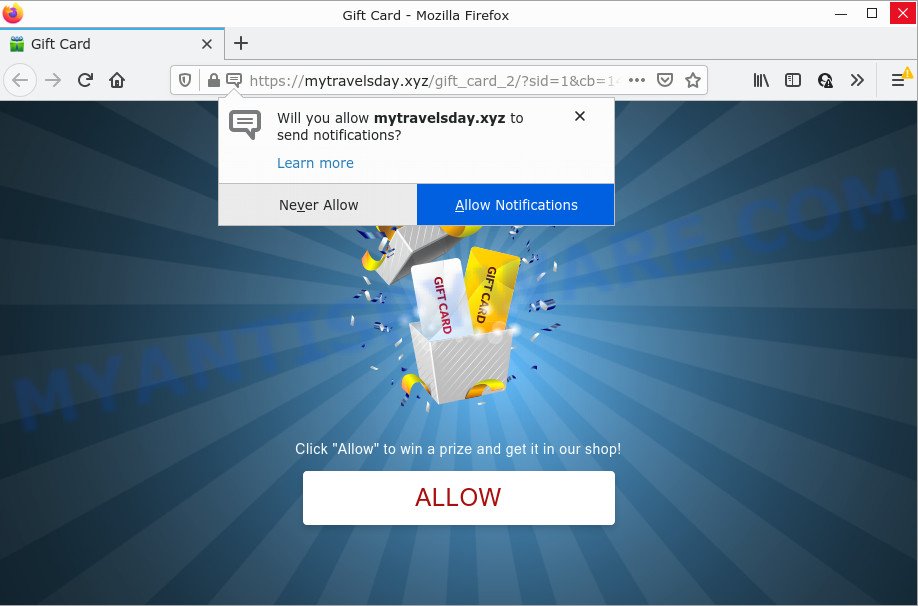
The Mytravelsday.xyz web site shows a confirmation request that attempts to get you to click the ‘Allow’ button to subscribe to its notifications. If you click on the ‘Allow’ button, then your web-browser will be configured to show annoying ads on your desktop, even when the web-browser is closed.

Threat Summary
| Name | Mytravelsday.xyz popup |
| Type | spam push notifications, browser notification spam, pop-up virus |
| Distribution | potentially unwanted programs, social engineering attack, adware software, dubious popup ads |
| Symptoms |
|
| Removal | Mytravelsday.xyz removal guide |
How does your personal computer get infected with Mytravelsday.xyz pop-ups
These Mytravelsday.xyz pop ups are caused by suspicious ads on the websites you visit or adware software. Adware is a part of malicious software. When adware hijacks a computer, it might carry out various malicious tasks. Some of the more common acts on computers include: adware software can show various popup deals and/or annoying advertisements;adware can redirect internet browser to shady webpages; adware can slow down the system; adware software can change internet browser settings.
Adware can be spread with the help of trojan horses and other forms of malware, but most commonly, adware software is bundled with certain free programs. Many authors of free software include optional apps in their installation package. Sometimes it is possible to avoid the installation of any adware software: carefully read the Terms of Use and the Software license, choose only Manual, Custom or Advanced setup option, reject all checkboxes before clicking Install or Next button while installing new free programs.
Remove Mytravelsday.xyz notifications from web-browsers
If you have clicked the “Allow” button in the Mytravelsday.xyz pop up and gave a notification permission, you should delete this notification permission first from your web-browser settings. To delete the Mytravelsday.xyz permission to send browser notifications to your PC, perform the following steps. These steps are for Windows, Mac and Android.
|
|
|
|
|
|
How to remove Mytravelsday.xyz pop ups (removal tutorial)
In many cases adware requires more than a simple uninstall through the use of Microsoft Windows Control panel in order to be fully removed. For that reason, our team created several removal ways which we’ve summarized in a detailed instructions. Therefore, if you have the annoying Mytravelsday.xyz pop-ups on your computer and are currently trying to have it removed then feel free to follow the guidance below in order to resolve your problem. Some of the steps below will require you to close this webpage. So, please read the steps carefully, after that bookmark it or open it on your smartphone for later reference.
To remove Mytravelsday.xyz pop ups, follow the steps below:
- Remove Mytravelsday.xyz notifications from web-browsers
- How to delete Mytravelsday.xyz advertisements without any software
- Automatic Removal of Mytravelsday.xyz pop up ads
- Stop Mytravelsday.xyz pop ups
How to delete Mytravelsday.xyz advertisements without any software
Looking for a method to delete Mytravelsday.xyz popup advertisements manually without downloading any apps? Then this section of the post is just for you. Below are some simple steps you can take. Performing these steps requires basic knowledge of web-browser and Microsoft Windows setup. If you doubt that you can follow them, it is better to use free applications listed below that can help you remove Mytravelsday.xyz pop-up ads.
Uninstalling the Mytravelsday.xyz, check the list of installed applications first
The best way to begin the device cleanup is to remove unknown and suspicious apps. Using the Windows Control Panel you can do this quickly and easily. This step, in spite of its simplicity, should not be ignored, because the removing of unneeded programs can clean up the Internet Explorer, Google Chrome, Firefox and MS Edge from pop-up ads, hijackers and so on.
Windows 10, 8.1, 8
Click the Windows logo, and then click Search ![]() . Type ‘Control panel’and press Enter as shown in the following example.
. Type ‘Control panel’and press Enter as shown in the following example.

Once the ‘Control Panel’ opens, press the ‘Uninstall a program’ link under Programs category like below.

Windows 7, Vista, XP
Open Start menu and select the ‘Control Panel’ at right like below.

Then go to ‘Add/Remove Programs’ or ‘Uninstall a program’ (Microsoft Windows 7 or Vista) as displayed below.

Carefully browse through the list of installed applications and remove all questionable and unknown programs. We recommend to click ‘Installed programs’ and even sorts all installed applications by date. Once you’ve found anything suspicious that may be the adware which causes the unwanted Mytravelsday.xyz popups or other PUP (potentially unwanted program), then select this program and click ‘Uninstall’ in the upper part of the window. If the dubious program blocked from removal, then use Revo Uninstaller Freeware to fully remove it from your computer.
Remove Mytravelsday.xyz pop-up advertisements from Mozilla Firefox
If the Firefox web browser is redirected to Mytravelsday.xyz and you want to recover the Mozilla Firefox settings back to their original state, then you should follow the guidance below. However, your saved bookmarks and passwords will not be lost. This will not affect your history, passwords, bookmarks, and other saved data.
First, start the Firefox. Next, click the button in the form of three horizontal stripes (![]() ). It will open the drop-down menu. Next, click the Help button (
). It will open the drop-down menu. Next, click the Help button (![]() ).
).

In the Help menu click the “Troubleshooting Information”. In the upper-right corner of the “Troubleshooting Information” page click on “Refresh Firefox” button as displayed in the figure below.

Confirm your action, click the “Refresh Firefox”.
Remove Mytravelsday.xyz pop-ups from Chrome
Run the Reset browser utility of the Chrome to reset all its settings such as default search engine, homepage and newtab to original defaults. This is a very useful tool to use, in the case of web browser redirects to annoying ad webpages such as Mytravelsday.xyz.

- First start the Chrome and press Menu button (small button in the form of three dots).
- It will display the Chrome main menu. Choose More Tools, then click Extensions.
- You will see the list of installed extensions. If the list has the plugin labeled with “Installed by enterprise policy” or “Installed by your administrator”, then complete the following tutorial: Remove Chrome extensions installed by enterprise policy.
- Now open the Chrome menu once again, press the “Settings” menu.
- You will see the Google Chrome’s settings page. Scroll down and click “Advanced” link.
- Scroll down again and click the “Reset” button.
- The Google Chrome will show the reset profile settings page as on the image above.
- Next click the “Reset” button.
- Once this procedure is done, your internet browser’s new tab, home page and search engine by default will be restored to their original defaults.
- To learn more, read the article How to reset Google Chrome settings to default.
Delete Mytravelsday.xyz advertisements from Internet Explorer
By resetting Microsoft Internet Explorer browser you return your browser settings to its default state. This is basic when troubleshooting problems that might have been caused by adware software that causes Mytravelsday.xyz pop-ups in your browser.
First, launch the IE, then press ‘gear’ icon ![]() . It will open the Tools drop-down menu on the right part of the web browser, then click the “Internet Options” as displayed in the figure below.
. It will open the Tools drop-down menu on the right part of the web browser, then click the “Internet Options” as displayed in the figure below.

In the “Internet Options” screen, select the “Advanced” tab, then click the “Reset” button. The Internet Explorer will open the “Reset Internet Explorer settings” dialog box. Further, click the “Delete personal settings” check box to select it. Next, click the “Reset” button as shown on the image below.

After the procedure is complete, click “Close” button. Close the IE and reboot your PC for the changes to take effect. This step will help you to restore your web-browser’s new tab page, search provider and start page to default state.
Automatic Removal of Mytravelsday.xyz pop up ads
If you’re unsure how to delete Mytravelsday.xyz popup ads easily, consider using automatic adware removal applications that listed below. It will identify the adware software responsible for Mytravelsday.xyz popups and delete it from your PC system for free.
Run Zemana Anti Malware to get rid of Mytravelsday.xyz pop-ups
Zemana AntiMalware is one of the best in its class, it can detect and delete a large count of of various security threats, including adware, browser hijackers, spyware and trojans that masqueraded as legitimate system programs. Also Zemana includes another tool called FRST – is a helpful application for manual removal of files and parts of the Windows registry created by malicious software.
Click the link below to download the latest version of Zemana Anti Malware for Microsoft Windows. Save it on your Desktop.
164818 downloads
Author: Zemana Ltd
Category: Security tools
Update: July 16, 2019
After the downloading process is done, close all windows on your personal computer. Further, run the setup file called Zemana.AntiMalware.Setup. If the “User Account Control” dialog box pops up like below, press the “Yes” button.

It will display the “Setup wizard” which will help you install Zemana Free on the personal computer. Follow the prompts and do not make any changes to default settings.

Once installation is done successfully, Zemana will automatically start and you can see its main window as shown on the image below.

Next, press the “Scan” button to perform a system scan for the adware which causes the intrusive Mytravelsday.xyz popup advertisements. While the Zemana Anti Malware is checking, you may see how many objects it has identified either as being malware.

As the scanning ends, Zemana Free will open a list of detected threats. Review the scan results and then press “Next” button.

The Zemana Anti-Malware (ZAM) will remove adware software responsible for Mytravelsday.xyz pop ups and move the selected items to the Quarantine. After disinfection is complete, you can be prompted to reboot your PC system.
Delete Mytravelsday.xyz ads from web browsers with Hitman Pro
Hitman Pro is a free removal utility. It removes PUPs, adware software, browser hijackers and undesired browser extensions. It’ll locate and get rid of adware which causes the intrusive Mytravelsday.xyz advertisements. HitmanPro uses very small PC system resources and is a portable application. Moreover, Hitman Pro does add another layer of malware protection.

- Installing the Hitman Pro is simple. First you will need to download HitmanPro by clicking on the following link. Save it on your MS Windows desktop or in any other place.
- Once the downloading process is complete, start the Hitman Pro, double-click the HitmanPro.exe file.
- If the “User Account Control” prompts, click Yes to continue.
- In the HitmanPro window, press the “Next” to perform a system scan with this utility for the adware responsible for Mytravelsday.xyz pop-up ads. This procedure can take quite a while, so please be patient. When a malware, adware software or PUPs are found, the number of the security threats will change accordingly.
- Once the scanning is finished, Hitman Pro will open a list of found items. Next, you need to click “Next”. Now, click the “Activate free license” button to begin the free 30 days trial to remove all malicious software found.
Run MalwareBytes Anti-Malware to get rid of Mytravelsday.xyz pop-ups
You can remove Mytravelsday.xyz popup advertisements automatically with a help of MalwareBytes Anti-Malware. We recommend this free malicious software removal utility because it can easily get rid of hijackers, adware software, PUPs and toolbars with all their components such as files, folders and registry entries.
Installing the MalwareBytes Anti Malware (MBAM) is simple. First you’ll need to download MalwareBytes Anti-Malware (MBAM) on your MS Windows Desktop from the link below.
327075 downloads
Author: Malwarebytes
Category: Security tools
Update: April 15, 2020
After the download is complete, close all windows on your personal computer. Further, launch the file named MBSetup. If the “User Account Control” dialog box pops up like below, click the “Yes” button.

It will open the Setup wizard which will assist you setup MalwareBytes on the personal computer. Follow the prompts and do not make any changes to default settings.

Once setup is finished successfully, press “Get Started” button. Then MalwareBytes Free will automatically launch and you can see its main window as shown below.

Next, click the “Scan” button for scanning your device for the adware software which causes pop ups. A system scan may take anywhere from 5 to 30 minutes, depending on your PC. While the MalwareBytes Free is checking, you can see number of objects it has identified either as being malicious software.

When the system scan is complete, you’ll be displayed the list of all found threats on your personal computer. You may delete threats (move to Quarantine) by simply click “Quarantine” button.

The MalwareBytes Free will begin to get rid of adware related to the Mytravelsday.xyz pop ups. Once disinfection is complete, you can be prompted to restart your computer. We recommend you look at the following video, which completely explains the procedure of using the MalwareBytes Anti Malware (MBAM) to get rid of hijackers, adware and other malware.
Stop Mytravelsday.xyz pop ups
Run ad blocking application such as AdGuard in order to block advertisements, malvertisements, pop-ups and online trackers, avoid having to install malicious and adware browser plug-ins and add-ons that affect your personal computer performance and impact your computer security. Surf the Internet anonymously and stay safe online!
AdGuard can be downloaded from the following link. Save it to your Desktop.
26848 downloads
Version: 6.4
Author: © Adguard
Category: Security tools
Update: November 15, 2018
Once the download is complete, double-click the downloaded file to launch it. The “Setup Wizard” window will show up on the computer screen as displayed in the figure below.

Follow the prompts. AdGuard will then be installed and an icon will be placed on your desktop. A window will show up asking you to confirm that you want to see a quick guidance like the one below.

Click “Skip” button to close the window and use the default settings, or press “Get Started” to see an quick guide that will assist you get to know AdGuard better.
Each time, when you launch your PC, AdGuard will start automatically and stop unwanted advertisements, block Mytravelsday.xyz, as well as other harmful or misleading web-pages. For an overview of all the features of the program, or to change its settings you can simply double-click on the AdGuard icon, which may be found on your desktop.
To sum up
Now your device should be free of the adware software that causes Mytravelsday.xyz pop ups in your browser. We suggest that you keep Zemana Free (to periodically scan your PC system for new adwares and other malware) and AdGuard (to help you block intrusive advertisements and harmful web-pages). Moreover, to prevent any adware software, please stay clear of unknown and third party software, make sure that your antivirus program, turn on the option to search for PUPs.
If you need more help with Mytravelsday.xyz pop-up advertisements related issues, go to here.

















