What is News-vosuro.cc?
There are many scam web sites on the Internet and News-vosuro.cc is one of them. It is a deceptive web site that is designed to deceive you and other unsuspecting users into subscribing to browser notifications. Although browser push notifications cannot harm you directly, scammers use them to display intrusive advertisements, promote fake software, and encourage users to visit unsafe web-sites.
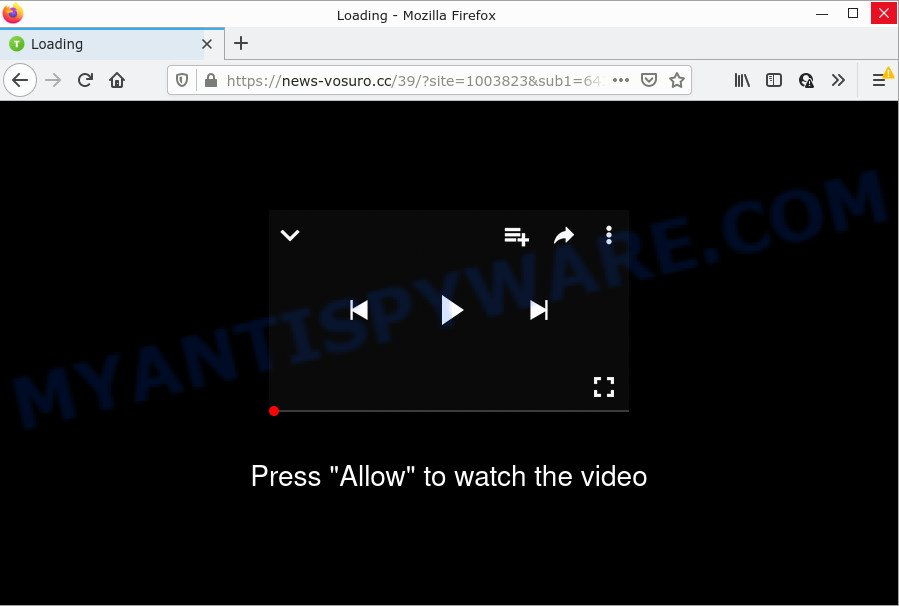
The News-vosuro.cc web site delivers a message stating that you should click ‘Allow’ button in order to connect to the Internet, enable Flash Player, access the content of the web site, download a file, watch a video, and so on. Once you click ALLOW, then your internet browser will be configured to display popup ads in the lower right hand corner of Windows or Mac.

Threat Summary
| Name | News-vosuro.cc popup |
| Type | spam push notifications, browser notification spam, pop-up virus |
| Distribution | adware, potentially unwanted apps, malicious popup ads, social engineering attack |
| Symptoms |
|
| Removal | News-vosuro.cc removal guide |
How did you get infected with News-vosuro.cc pop ups
These News-vosuro.cc pop ups are caused by dubious ads on the webpages you visit or adware software. Adware is form of malicious software which presents unwanted advertising on a computer, redirects search results to advertising webpages and gathers user data for marketing purposes. Adware software can show banner ads, full-screen ads, pop-ups, videos, or other varieties of online advertising. Adware software can attack your PC system’s web-browsers such as the Chrome, Internet Explorer, Microsoft Edge and Firefox. Maybe you approve the idea that the ads or pop ups is just a small problem. But these unwanted advertisements eat computer resources and slow down your device performance.
Most of unwanted advertisements and popups come from web browser toolbars and/or addons, BHOs (browser helper objects) and optional programs. Most often, these items claim itself as programs which improve your experience on the Net by providing a fast and interactive home page or a search engine that does not track you. Remember, how to avoid the unwanted apps. Be cautious, start only reputable programs which download from reputable sources. NEVER install any unknown and questionable applications.
Remove News-vosuro.cc notifications from browsers
If you’re getting browser notifications from the News-vosuro.cc or another annoying web-page, you will have previously pressed the ‘Allow’ button. Below we’ll teach you how to turn them off.
Google Chrome:
- In the top right corner of the browser window, expand the Google Chrome menu.
- Select ‘Settings’, scroll down to the bottom and click ‘Advanced’.
- At the ‘Privacy and Security’ section click ‘Site settings’.
- Go to Notifications settings.
- Locate the News-vosuro.cc site and click the three vertical dots button next to it, then click on ‘Remove’.

Android:
- Open Chrome.
- In the top right corner of the browser window, tap on Google Chrome’s main menu button, represented by three vertical dots.
- In the menu tap ‘Settings’, scroll down to ‘Advanced’.
- Tap on ‘Site settings’ and then ‘Notifications’. In the opened window, locate the News-vosuro.cc site, other rogue notifications and tap on them one-by-one.
- Tap the ‘Clean & Reset’ button and confirm.

Mozilla Firefox:
- In the top-right corner, click the Firefox menu (three bars).
- In the menu go to ‘Options’, in the menu on the left go to ‘Privacy & Security’.
- Scroll down to the ‘Permissions’ section and click the ‘Settings’ button next to ‘Notifications’.
- Locate sites you down’t want to see notifications from (for example, News-vosuro.cc), click on drop-down menu next to each and select ‘Block’.
- Click ‘Save Changes’ button.

Edge:
- In the right upper corner, click on the three dots to expand the Edge menu.
- Scroll down, locate and click ‘Settings’. In the left side select ‘Advanced’.
- Click ‘Manage permissions’ button, located beneath ‘Website permissions’.
- Click the switch under the News-vosuro.cc URL and each dubious URL.

Internet Explorer:
- Click ‘Tools’ button in the top right hand corner.
- When the drop-down menu appears, click on ‘Internet Options’.
- Click on the ‘Privacy’ tab and select ‘Settings’ in the pop-up blockers section.
- Find the News-vosuro.cc and click the ‘Remove’ button to delete the site.

Safari:
- Click ‘Safari’ button on the top left corner of the screen and select ‘Preferences’.
- Select the ‘Websites’ tab and then select ‘Notifications’ section on the left panel.
- Check for News-vosuro.cc site, other suspicious sites and apply the ‘Deny’ option for each.
How to remove News-vosuro.cc popups from Chrome, Firefox, IE, Edge
As with removing adware, malicious software or potentially unwanted applications, there are few steps you can do. We recommend trying them all. If you do only one part of the instructions, then it should be run malware removal utility, because it should delete adware software and block any further infection. But to completely get rid of News-vosuro.cc pop ups you’ll have to at least reset your browser settings such as new tab page, home page and default search provider to default state, disinfect device’s web browsers shortcuts, remove all unwanted and suspicious software, and delete adware software by malware removal utilities. Some of the steps below will require you to close this web-page. So, please read the few simple steps carefully, after that bookmark it or open it on your smartphone for later reference.
To remove News-vosuro.cc pop ups, complete the steps below:
- Remove News-vosuro.cc notifications from browsers
- How to remove News-vosuro.cc popups without any software
- Automatic Removal of News-vosuro.cc popup advertisements
- Stop News-vosuro.cc popup ads
How to remove News-vosuro.cc popups without any software
First of all, try to remove News-vosuro.cc popup advertisements manually; to do this, follow the steps below. Of course, manual adware software removal requires more time and may not be suitable for those who are poorly versed in system settings. In this case, we advise that you scroll down to the section that describes how to delete News-vosuro.cc popup ads using free utilities.
Uninstall questionable apps using MS Windows Control Panel
The main cause of News-vosuro.cc advertisements could be PUPs, adware or other undesired applications that you may have accidentally installed on the PC system. You need to identify and remove all suspicious software.
- If you are using Windows 8, 8.1 or 10 then click Windows button, next press Search. Type “Control panel”and press Enter.
- If you are using Windows XP, Vista, 7, then press “Start” button and click “Control Panel”.
- It will show the Windows Control Panel.
- Further, click “Uninstall a program” under Programs category.
- It will show a list of all software installed on the PC.
- Scroll through the all list, and uninstall suspicious and unknown programs. To quickly find the latest installed applications, we recommend sort apps by date.
See more details in the video guidance below.
Remove News-vosuro.cc from Mozilla Firefox by resetting internet browser settings
If the Mozilla Firefox settings such as search engine by default, newtab page and homepage have been replaced by the adware, then resetting it to the default state can help. When using the reset feature, your personal information like passwords, bookmarks, browsing history and web form auto-fill data will be saved.
First, launch the Mozilla Firefox. Next, click the button in the form of three horizontal stripes (![]() ). It will display the drop-down menu. Next, press the Help button (
). It will display the drop-down menu. Next, press the Help button (![]() ).
).

In the Help menu click the “Troubleshooting Information”. In the upper-right corner of the “Troubleshooting Information” page press on “Refresh Firefox” button as displayed in the following example.

Confirm your action, click the “Refresh Firefox”.
Remove News-vosuro.cc popups from Chrome
Run the Reset internet browser tool of the Google Chrome to reset all its settings such as search engine by default, newtab page and homepage to original defaults. This is a very useful tool to use, in the case of browser redirects to intrusive ad webpages such as News-vosuro.cc.
First start the Google Chrome. Next, press the button in the form of three horizontal dots (![]() ).
).
It will show the Google Chrome menu. Select More Tools, then click Extensions. Carefully browse through the list of installed add-ons. If the list has the addon signed with “Installed by enterprise policy” or “Installed by your administrator”, then complete the following instructions: Remove Chrome extensions installed by enterprise policy.
Open the Google Chrome menu once again. Further, click the option named “Settings”.

The web-browser will display the settings screen. Another solution to display the Chrome’s settings – type chrome://settings in the web browser adress bar and press Enter
Scroll down to the bottom of the page and press the “Advanced” link. Now scroll down until the “Reset” section is visible, as shown on the screen below and press the “Reset settings to their original defaults” button.

The Chrome will display the confirmation prompt as on the image below.

You need to confirm your action, press the “Reset” button. The web-browser will launch the process of cleaning. Once it’s done, the browser’s settings including home page, default search provider and newtab page back to the values which have been when the Chrome was first installed on your PC system.
Remove News-vosuro.cc pop-up ads from Internet Explorer
In order to restore all internet browser search provider, home page and new tab you need to reset the Microsoft Internet Explorer to the state, which was when the MS Windows was installed on your PC.
First, start the IE, click ![]() ) button. Next, click “Internet Options” like below.
) button. Next, click “Internet Options” like below.

In the “Internet Options” screen select the Advanced tab. Next, click Reset button. The IE will show the Reset Internet Explorer settings dialog box. Select the “Delete personal settings” check box and press Reset button.

You will now need to restart your PC system for the changes to take effect. It will remove adware software related to the News-vosuro.cc pop-ups, disable malicious and ad-supported internet browser’s extensions and restore the IE’s settings such as newtab, homepage and search provider by default to default state.
Automatic Removal of News-vosuro.cc popup advertisements
It is very difficult for classic anti-virus to detect adware and other kinds of potentially unwanted programs. We suggest you run a free anti-adware like Zemana, MalwareBytes AntiMalware and Hitman Pro from our list below. These utilities will allow you scan and remove trojans, malware, spyware, keyloggers, bothersome and malicious adware from an infected PC system.
How to remove News-vosuro.cc pop up advertisements with Zemana Anti-Malware (ZAM)
Zemana is a malware removal tool developed for Microsoft Windows. This tool will help you get rid of News-vosuro.cc ads, various types of malware (including hijackers and potentially unwanted apps) from your personal computer. It has simple and user friendly interface. While the Zemana Anti-Malware does its job, your computer will run smoothly.
Now you can install and use Zemana Anti Malware (ZAM) to remove News-vosuro.cc popup advertisements from your browser by following the steps below:
Click the following link to download Zemana AntiMalware (ZAM) installation package named Zemana.AntiMalware.Setup on your device. Save it on your MS Windows desktop or in any other place.
164818 downloads
Author: Zemana Ltd
Category: Security tools
Update: July 16, 2019
Start the setup file after it has been downloaded successfully and then follow the prompts to install this tool on your personal computer.

During install you can change some settings, but we recommend you do not make any changes to default settings.
When setup is finished, this malicious software removal utility will automatically start and update itself. You will see its main window as shown on the image below.

Now click the “Scan” button . Zemana application will scan through the whole PC system for the adware that causes News-vosuro.cc pop-ups in your internet browser. A scan can take anywhere from 10 to 30 minutes, depending on the number of files on your computer and the speed of your device. While the Zemana Free is checking, you can see count of objects it has identified either as being malware.

When the scan get completed, it will display the Scan Results. In order to remove all threats, simply press “Next” button.

The Zemana Free will begin to remove adware software that causes popups. When the cleaning process is done, you may be prompted to reboot your computer to make the change take effect.
Delete News-vosuro.cc ads and harmful extensions with Hitman Pro
HitmanPro is a free removal tool. It deletes PUPs, adware, browser hijackers and unwanted web-browser extensions. It’ll identify and delete adware software which causes pop ups. Hitman Pro uses very small computer resources and is a portable application. Moreover, Hitman Pro does add another layer of malware protection.
Installing the HitmanPro is simple. First you’ll need to download HitmanPro by clicking on the following link. Save it on your Microsoft Windows desktop.
Once the downloading process is complete, open the directory in which you saved it and double-click the HitmanPro icon. It will start the HitmanPro utility. If the User Account Control dialog box will ask you want to start the application, click Yes button to continue.

Next, click “Next” . Hitman Pro program will scan through the whole computer for the adware software responsible for News-vosuro.cc pop-up advertisements. A system scan can take anywhere from 5 to 30 minutes, depending on your device.

After HitmanPro has finished scanning your PC, you will be shown the list of all detected items on your PC as displayed on the screen below.

In order to delete all threats, simply click “Next” button. It will show a dialog box, click the “Activate free license” button. The Hitman Pro will get rid of adware that causes News-vosuro.cc advertisements and move the selected threats to the program’s quarantine. Once that process is complete, the utility may ask you to reboot your PC.
Run MalwareBytes Anti-Malware (MBAM) to remove News-vosuro.cc advertisements
We recommend using the MalwareBytes. You may download and install MalwareBytes to search for adware and thereby remove News-vosuro.cc advertisements from your internet browsers. When installed and updated, this free malware remover automatically identifies and removes all threats present on the computer.
Visit the following page to download the latest version of MalwareBytes Free for Windows. Save it on your MS Windows desktop or in any other place.
327074 downloads
Author: Malwarebytes
Category: Security tools
Update: April 15, 2020
When the download is finished, close all windows on your computer. Further, start the file called MBSetup. If the “User Account Control” prompt pops up as shown in the figure below, press the “Yes” button.

It will open the Setup wizard which will allow you install MalwareBytes Free on the personal computer. Follow the prompts and don’t make any changes to default settings.

Once installation is done successfully, click “Get Started” button. Then MalwareBytes will automatically run and you can see its main window as shown below.

Next, click the “Scan” button to start scanning your device for the adware that causes multiple intrusive pop-ups. A scan can take anywhere from 10 to 30 minutes, depending on the number of files on your computer and the speed of your PC. While the MalwareBytes Anti-Malware (MBAM) utility is scanning, you can see number of objects it has identified as being infected by malicious software.

When the scan get completed, MalwareBytes will display a screen which contains a list of malicious software that has been detected. Make sure all items have ‘checkmark’ and click “Quarantine” button.

The MalwareBytes will remove adware which causes pop-ups and move the selected items to the Quarantine. After the clean up is finished, you may be prompted to reboot your device. We advise you look at the following video, which completely explains the procedure of using the MalwareBytes Free to get rid of browser hijackers, adware software and other malware.
Stop News-vosuro.cc popup ads
Use an ad blocker utility like AdGuard will protect you from harmful ads and content. Moreover, you can find that the AdGuard have an option to protect your privacy and block phishing and spam web pages. Additionally, adblocker apps will help you to avoid annoying popups and unverified links that also a good way to stay safe online.
Visit the following page to download AdGuard. Save it directly to your Microsoft Windows Desktop.
26847 downloads
Version: 6.4
Author: © Adguard
Category: Security tools
Update: November 15, 2018
After downloading it, run the downloaded file. You will see the “Setup Wizard” screen as shown on the screen below.

Follow the prompts. When the setup is complete, you will see a window as shown on the screen below.

You can press “Skip” to close the install program and use the default settings, or click “Get Started” button to see an quick tutorial which will assist you get to know AdGuard better.
In most cases, the default settings are enough and you do not need to change anything. Each time, when you start your PC, AdGuard will start automatically and stop undesired advertisements, block News-vosuro.cc, as well as other harmful or misleading web pages. For an overview of all the features of the program, or to change its settings you can simply double-click on the AdGuard icon, which is located on your desktop.
To sum up
After completing the steps above, your personal computer should be free from adware related to the News-vosuro.cc advertisements and other malicious software. The Mozilla Firefox, Internet Explorer, Google Chrome and Edge will no longer redirect you to various unwanted web-sites like News-vosuro.cc. Unfortunately, if the guide does not help you, then you have caught a new adware, and then the best way – ask for help here.


















