What is Ringexpressbeach.com?
Ringexpressbeach.com is a malicious web-site that is designed to redirect web browsers to various advertising web-pages. According to cyber threat analysts, Ringexpressbeach.com redirects users to web-sites that are promoted by rogue ad networks. Some of the web sites that users can potentially be redirected to are scam web-pages, others are web-pages that encourage users to subscribe to spam notifications. In addition, users can be redirected to web-sites offering to install potentially unwanted programs, dangerous browser plugins.
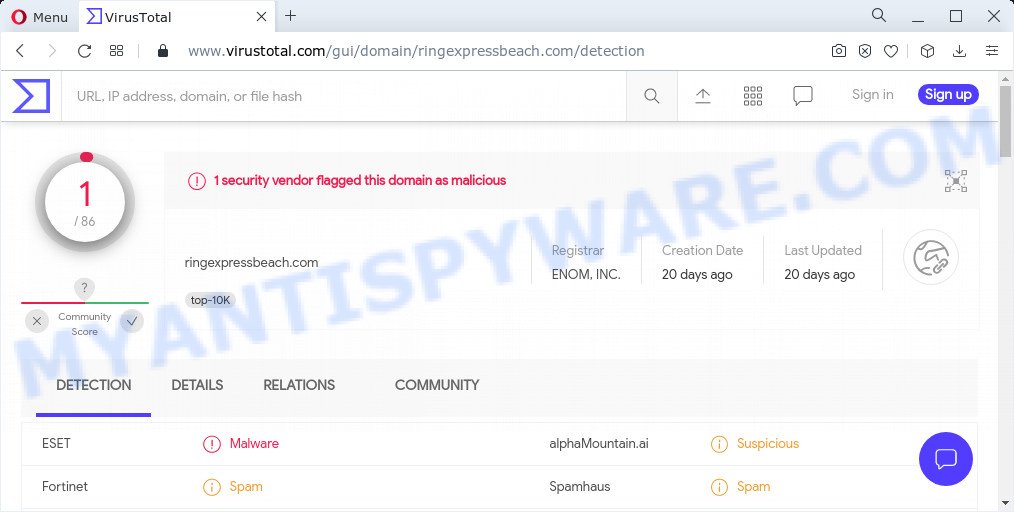
1 security vendor flagged Ringexpressbeach.com as malicious
Usually, users end up on Ringexpressbeach.com and similar sites by going to a misspelled URL, clicking on a fake link, or having Adware (PUPs) on their computers. Adware is type of software developed to add advertisements into your Web browsing or even desktop experience. Adware can change your start page, search engine, search results, or even add toolbars to your web-browser. Adware run in the background when you are online, and adware can slow down your computer and affect its performance.
Does adware software steal your privacy information? Adware has the ability to collect a wide variety of marketing-type data about you to get profit. Adware software can analyze your surfing, and gain access to your privacy info and, subsequently, can transfer it to third parties. Thus, there are more than enough reasons to delete adware software from your PC.
Adware is usually written in ways common to malicious software, spyware and browser hijackers. In order to get rid of adware and thus get rid of Ringexpressbeach.com redirect, you will need use the following steps or run free adware removal utility listed below.
Threat Summary
| Name | Ringexpressbeach.com |
| Type | adware, potentially unwanted application (PUA), pop-ups, pop up advertisements, popup virus |
| Symptoms |
|
| Removal | Ringexpressbeach.com removal guide |
How does Adware get on your computer
These days some free programs creators bundle PUPs or adware software with a view to making some money. These are not free applications as install an unwanted programs on to your Windows PC. So whenever you install a new free programs that downloaded from the World Wide Web, be very careful during installation. Carefully read the EULA (a text with I ACCEPT/I DECLINE button), select custom or manual installation mode, disable all additional apps.
How to remove Ringexpressbeach.com pop-ups (removal steps)
There are a few ways which can be used to remove Ringexpressbeach.com ads. But, not all PUPs such as this adware can be completely removed using only manual ways. Most often you are not able to uninstall any adware using standard Microsoft Windows options. In order to remove adware software you need complete a few manual steps and use reliable removal tools. Most experienced security specialists states that Zemana Free, MalwareBytes Anti-Malware (MBAM) or Hitman Pro tools are a right choice. These free tools are able to find and delete unwanted software from your computer and return your web-browser settings to defaults.
To remove Ringexpressbeach.com, perform the following steps:
- How to manually remove Ringexpressbeach.com
- Automatic Removal of Ringexpressbeach.com pop ups
- Stop Ringexpressbeach.com pop ups
How to manually remove Ringexpressbeach.com
First of all, try to get rid of Ringexpressbeach.com pop-ups manually; to do this, follow the steps below. Of course, manual removal of adware software requires more time and may not be suitable for those who are poorly versed in system settings. In this case, we recommend that you scroll down to the section that describes how to get rid of Ringexpressbeach.com popup advertisements using free tools.
Uninstall dubious apps using Windows Control Panel
The process of adware removal is generally the same across all versions of MS Windows OS from 10 to XP. To start with, it’s necessary to check the list of installed applications on your computer and uninstall all unused, unknown and suspicious programs.
Make sure you have closed all web-browsers and other apps. Press CTRL, ALT, DEL keys together to open the Microsoft Windows Task Manager.

Click on the “Processes” tab, look for something suspicious that is the adware that causes the Ringexpressbeach.com pop-ups in your web browser then right-click it and select “End Task” or “End Process” option. In most cases, malicious software masks itself to avoid detection by imitating legitimate MS Windows processes. A process is particularly suspicious: it is taking up a lot of memory (despite the fact that you closed all of your applications), its name is not familiar to you (if you are in doubt, you can always check the application by doing a search for its name in Google, Yahoo or Bing).
Next, delete any unwanted and suspicious apps from your Control panel.
Windows 10, 8.1, 8
Now, press the Windows button, type “Control panel” in search and press Enter. Choose “Programs and Features”, then “Uninstall a program”.

Look around the entire list of applications installed on your computer. Most likely, one of them is the adware related to the Ringexpressbeach.com advertisements. Choose the suspicious program or the application that name is not familiar to you and delete it.
Windows Vista, 7
From the “Start” menu in Microsoft Windows, select “Control Panel”. Under the “Programs” icon, select “Uninstall a program”.

Select the dubious or any unknown applications, then click “Uninstall/Change” button to uninstall this unwanted program from your computer.
Windows XP
Click the “Start” button, select “Control Panel” option. Click on “Add/Remove Programs”.

Choose an unwanted application, then click “Change/Remove” button. Follow the prompts.
Get rid of Ringexpressbeach.com pop-up advertisements from Internet Explorer
By resetting Microsoft Internet Explorer web-browser you restore your browser settings to its default state. This is first when troubleshooting problems that might have been caused by adware software that causes the annoying Ringexpressbeach.com popup advertisements.
First, start the Internet Explorer, then click ‘gear’ icon ![]() . It will open the Tools drop-down menu on the right part of the browser, then press the “Internet Options” as displayed in the following example.
. It will open the Tools drop-down menu on the right part of the browser, then press the “Internet Options” as displayed in the following example.

In the “Internet Options” screen, select the “Advanced” tab, then click the “Reset” button. The Internet Explorer will display the “Reset Internet Explorer settings” dialog box. Further, click the “Delete personal settings” check box to select it. Next, click the “Reset” button as shown below.

Once the process is done, click “Close” button. Close the Microsoft Internet Explorer and restart your personal computer for the changes to take effect. This step will help you to restore your web browser’s new tab page, default search engine and home page to default state.
Get rid of Ringexpressbeach.com redirect from Mozilla Firefox
If the Firefox web-browser is re-directed to Ringexpressbeach.com and you want to recover the Mozilla Firefox settings back to their original state, then you should follow the steps below. It’ll keep your personal information like browsing history, bookmarks, passwords and web form auto-fill data.
First, launch the Firefox. Next, click the button in the form of three horizontal stripes (![]() ). It will display the drop-down menu. Next, click the Help button (
). It will display the drop-down menu. Next, click the Help button (![]() ).
).

In the Help menu click the “Troubleshooting Information”. In the upper-right corner of the “Troubleshooting Information” page press on “Refresh Firefox” button as displayed on the image below.

Confirm your action, press the “Refresh Firefox”.
Remove Ringexpressbeach.com ads from Google Chrome
This step will show you how to reset Google Chrome browser settings to default state. This can remove Ringexpressbeach.com redirect and fix some browsing problems, especially after adware software infection. Essential information like bookmarks, browsing history, passwords, cookies, auto-fill data and personal dictionaries will not be removed.

- First start the Google Chrome and click Menu button (small button in the form of three dots).
- It will show the Chrome main menu. Select More Tools, then click Extensions.
- You will see the list of installed plugins. If the list has the extension labeled with “Installed by enterprise policy” or “Installed by your administrator”, then complete the following instructions: Remove Chrome extensions installed by enterprise policy.
- Now open the Google Chrome menu once again, press the “Settings” menu.
- You will see the Google Chrome’s settings page. Scroll down and click “Advanced” link.
- Scroll down again and click the “Reset” button.
- The Chrome will show the reset profile settings page as shown on the screen above.
- Next press the “Reset” button.
- Once this process is complete, your web-browser’s default search provider, new tab page and homepage will be restored to their original defaults.
- To learn more, read the post How to reset Chrome settings to default.
Automatic Removal of Ringexpressbeach.com pop ups
Many antivirus companies have designed apps that allow detect adware and thereby remove Ringexpressbeach.com from the Chrome, Edge, Internet Explorer and Firefox browsers. Below is a a few of the free programs you may want to use. Your computer may have a large amount of potentially unwanted software, adware software and hijackers installed at the same time, so we suggest, if any unwanted or harmful application returns after restarting the device, then start your personal computer into Safe Mode and use the anti-malware tool once again.
Run Zemana to delete Ringexpressbeach.com redirect
Zemana highly recommended, because it can find security threats such adware and malware which most ‘classic’ antivirus apps fail to pick up on. Moreover, if you have any Ringexpressbeach.com popups removal problems which cannot be fixed by this utility automatically, then Zemana provides 24X7 online assistance from the highly experienced support staff.
Download Zemana Free on your MS Windows Desktop from the link below.
164814 downloads
Author: Zemana Ltd
Category: Security tools
Update: July 16, 2019
When the download is complete, close all software and windows on your device. Double-click the setup file called Zemana.AntiMalware.Setup. If the “User Account Control” prompt pops up as on the image below, click the “Yes” button.

It will open the “Setup wizard” that will help you setup Zemana Free on your computer. Follow the prompts and do not make any changes to default settings.

Once setup is complete successfully, Zemana Free will automatically start and you can see its main screen like below.

Now click the “Scan” button to find adware that causes multiple unwanted pop-ups. This procedure may take quite a while, so please be patient. While the Zemana tool is scanning, you can see how many objects it has identified as being affected by malware.

When the scan get completed, it will open the Scan Results. When you’re ready, click “Next” button. The Zemana Anti Malware will get rid of adware that causes the annoying Ringexpressbeach.com pop-ups and move the selected items to the program’s quarantine. When finished, you may be prompted to restart the PC.
Delete Ringexpressbeach.com pop-up ads and harmful extensions with Hitman Pro
If Zemana AntiMalware cannot delete this adware, then we recommends to run the HitmanPro. Hitman Pro is a free removal utility for hijackers, PUPs, toolbars and adware that causes the Ringexpressbeach.com redirect in your web-browser. It is specially developed to work as a second scanner for your computer.

- Installing the HitmanPro is simple. First you’ll need to download HitmanPro on your computer by clicking on the following link.
- Once downloading is complete, run the HitmanPro, double-click the HitmanPro.exe file.
- If the “User Account Control” prompts, click Yes to continue.
- In the Hitman Pro window, click the “Next” to perform a system scan for the adware that causes pop-ups. This task may take quite a while, so please be patient. During the scan Hitman Pro will search for threats exist on your PC.
- After the system scan is complete, you’ll be shown the list of all found items on your computer. Review the report and then click “Next”. Now, click the “Activate free license” button to start the free 30 days trial to delete all malicious software found.
Use MalwareBytes Free to remove Ringexpressbeach.com pop up ads
We recommend using the MalwareBytes. You can download and install MalwareBytes to scan for adware and thereby remove Ringexpressbeach.com ads from your browsers. When installed and updated, this free malicious software remover automatically scans for and removes all threats exist on the PC system.
Visit the following page to download the latest version of MalwareBytes AntiMalware for MS Windows. Save it on your Microsoft Windows desktop.
327071 downloads
Author: Malwarebytes
Category: Security tools
Update: April 15, 2020
When the downloading process is done, close all windows on your personal computer. Further, launch the file called MBSetup. If the “User Account Control” dialog box pops up like below, click the “Yes” button.

It will open the Setup wizard which will assist you install MalwareBytes AntiMalware on the computer. Follow the prompts and do not make any changes to default settings.

Once install is complete successfully, press “Get Started” button. Then MalwareBytes Anti-Malware will automatically run and you can see its main window similar to the one below.

Next, press the “Scan” button to begin checking your PC system for the adware software associated with the Ringexpressbeach.com advertisements. Depending on your computer, the scan can take anywhere from a few minutes to close to an hour. When a threat is found, the number of the security threats will change accordingly. Wait until the the scanning is done.

When finished, MalwareBytes Free will show a list of all items found by the scan. Next, you need to click “Quarantine” button.

The MalwareBytes Anti Malware will start to remove adware that causes the Ringexpressbeach.com popup advertisements in your web-browser. After the clean up is done, you can be prompted to restart your computer. We suggest you look at the following video, which completely explains the procedure of using the MalwareBytes Anti Malware to get rid of hijackers, adware and other malicious software.
Stop Ringexpressbeach.com pop ups
If you want to remove unwanted ads, internet browser redirects and pop ups, then install an ad blocker program like AdGuard. It can block Ringexpressbeach.com, advertisements, popups and block web sites from tracking your online activities when using the Firefox, Microsoft Edge, Google Chrome and IE. So, if you like browse the Net, but you do not like intrusive ads and want to protect your device from harmful web pages, then the AdGuard is your best choice.
Please go to the link below to download the latest version of AdGuard for MS Windows. Save it on your MS Windows desktop.
26843 downloads
Version: 6.4
Author: © Adguard
Category: Security tools
Update: November 15, 2018
After the download is finished, double-click the downloaded file to start it. The “Setup Wizard” window will show up on the computer screen as shown on the screen below.

Follow the prompts. AdGuard will then be installed and an icon will be placed on your desktop. A window will show up asking you to confirm that you want to see a quick guidance like below.

Click “Skip” button to close the window and use the default settings, or click “Get Started” to see an quick guide that will allow you get to know AdGuard better.
Each time, when you launch your computer, AdGuard will start automatically and stop unwanted ads, block Ringexpressbeach.com, as well as other harmful or misleading websites. For an overview of all the features of the program, or to change its settings you can simply double-click on the AdGuard icon, that can be found on your desktop.
To sum up
After completing the steps above, your PC should be clean from adware responsible for the Ringexpressbeach.com ads and other malware. The Chrome, Mozilla Firefox, Edge and IE will no longer redirect you to various unwanted web sites similar to Ringexpressbeach.com. Unfortunately, if the step-by-step guide does not help you, then you have caught a new adware, and then the best way – ask for help here.


















