What is Downloadsubscript.xyz?
Downloadsubscript.xyz is a web-site that uses social engineering techniques to deceive computer users into subscribing to browser notifications. Although browser push notifications cannot harm users directly, scammers use them to display intrusive ads, promote fake downloads, and encourage users to visit malicious webpages.
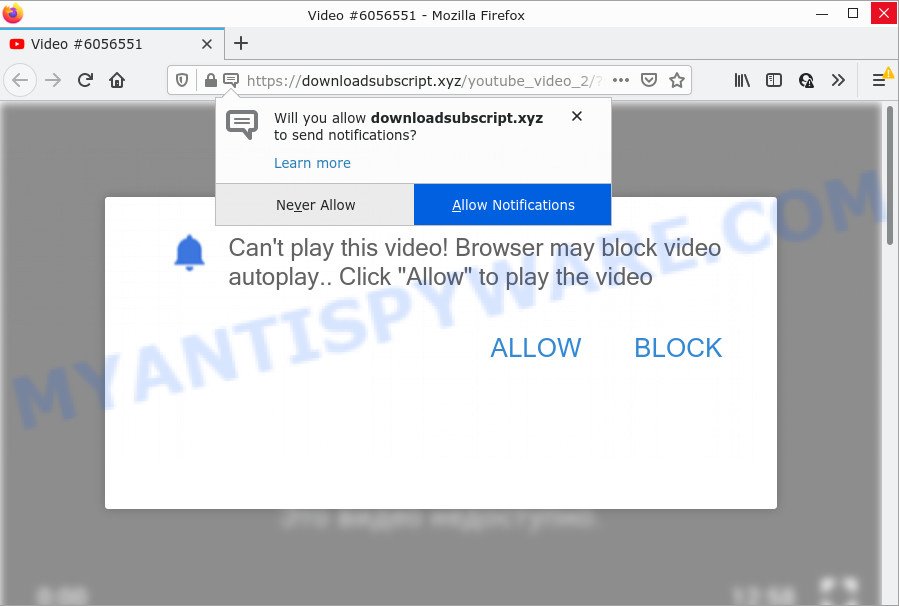
Downloadsubscript.xyz is a deceptive site that displays a fake message states that clicking ‘Allow’ button will let you connect to the Internet, access the content of the web page, enable Flash Player, watch a video, download a file, and so on. Once you click on ALLOW, this web site gets your permission to send notifications in form of pop-up adverts in the lower right corner of the screen.

Threat Summary
| Name | Downloadsubscript.xyz popup |
| Type | browser notification spam, spam push notifications, pop-up virus |
| Distribution | PUPs, adware, social engineering attack, dubious pop-up advertisements |
| Symptoms |
|
| Removal | Downloadsubscript.xyz removal guide |
Where the Downloadsubscript.xyz pop ups comes from
These Downloadsubscript.xyz pop ups are caused by shady advertisements on the webpages you visit or adware. Adware is form of malicious software which shows unwanted advertising, redirects search results to advertising web-sites and collects user information for marketing purposes. Adware software can display banner advertisements, full-screen advertisements, pop ups, videos, or other varieties of online advertising. Adware can attack your personal computer’s web-browsers like the Mozilla Firefox, Chrome, Microsoft Edge and Internet Explorer. Maybe you approve the idea that the advertisements or pop-ups is just a small problem. But these intrusive ads eat PC resources and slow down your computer performance.
Adware software usually gets on your computer together with another application in the same installation package. The risk of this is especially high for the various free programs downloaded from the Web. Therefore, it’s very important to read everything that free programs says during setup, including the ‘Terms of Use’ and ‘Software license’. Use only the Manual, Custom or Advanced installation type. This mode will help you to disable all optional and unwanted applications and components.
Remove Downloadsubscript.xyz notifications from web-browsers
If you’ve clicked the “Allow” button in the Downloadsubscript.xyz pop-up and gave a notification permission, you should delete this notification permission first from your web-browser settings. To delete the Downloadsubscript.xyz permission to send browser notifications to your personal computer, execute the following steps. These steps are for MS Windows, Mac OS and Android.
|
|
|
|
|
|
How to remove Downloadsubscript.xyz advertisements from Chrome, Firefox, IE, Edge
In the few simple steps below, we will try to cover the Microsoft Edge, Mozilla Firefox, Google Chrome and Internet Explorer and provide general help to remove Downloadsubscript.xyz advertisements. You may find some minor differences in your MS Windows install. No matter, you should be okay if you follow the steps outlined below: uninstall all suspicious and unknown programs, reset web-browsers settings, fix web browsers shortcuts, remove harmful scheduled tasks, run free malicious software removal utilities. Certain of the steps will require you to reboot your personal computer or exit this web-page. So, read this instructions carefully, then bookmark this page or open it on your smartphone for later reference.
To remove Downloadsubscript.xyz pop ups, execute the steps below:
- Remove Downloadsubscript.xyz notifications from web-browsers
- Manual Downloadsubscript.xyz pop-up ads removal
- Automatic Removal of Downloadsubscript.xyz pop-ups
- Stop Downloadsubscript.xyz advertisements
Manual Downloadsubscript.xyz pop-up ads removal
The most common adware software can be removed manually, without the use of anti-virus or other removal utilities. The manual steps below will guide you through how to get rid of Downloadsubscript.xyz popups step by step. Although each of the steps is simple and does not require special knowledge, but you are not sure that you can finish them, then use the free tools, a list of which is given below.
Uninstall unwanted or recently installed applications
We suggest that you start the personal computer cleaning process by checking the list of installed software and remove all unknown or suspicious software. This is a very important step, as mentioned above, very often the harmful software such as adware and browser hijackers may be bundled with freeware. Uninstall the unwanted apps can remove the intrusive advertisements or web browser redirect.
Windows 8, 8.1, 10
First, click Windows button

After the ‘Control Panel’ opens, press the ‘Uninstall a program’ link under Programs category as shown on the screen below.

You will see the ‘Uninstall a program’ panel similar to the one below.

Very carefully look around the entire list of software installed on your computer. Most probably, one of them is the adware that causes Downloadsubscript.xyz popups in your browser. If you’ve many software installed, you can help simplify the search of malicious programs by sort the list by date of installation. Once you have found a suspicious, unwanted or unused program, right click to it, after that click ‘Uninstall’.
Windows XP, Vista, 7
First, click ‘Start’ button and select ‘Control Panel’ at right panel as on the image below.

After the Windows ‘Control Panel’ opens, you need to click ‘Uninstall a program’ under ‘Programs’ as displayed in the following example.

You will see a list of programs installed on your device. We recommend to sort the list by date of installation to quickly find the apps that were installed last. Most likely, it is the adware related to the Downloadsubscript.xyz pop up advertisements. If you’re in doubt, you can always check the application by doing a search for her name in Google, Yahoo or Bing. After the program which you need to delete is found, simply click on its name, and then click ‘Uninstall’ similar to the one below.

Get rid of Downloadsubscript.xyz popup advertisements from Mozilla Firefox
If the Firefox web-browser is re-directed to Downloadsubscript.xyz and you want to recover the Mozilla Firefox settings back to their default state, then you should follow the guide below. When using the reset feature, your personal information like passwords, bookmarks, browsing history and web form auto-fill data will be saved.
First, start the Mozilla Firefox and press ![]() button. It will display the drop-down menu on the right-part of the browser. Further, click the Help button (
button. It will display the drop-down menu on the right-part of the browser. Further, click the Help button (![]() ) like below.
) like below.

In the Help menu, select the “Troubleshooting Information” option. Another way to open the “Troubleshooting Information” screen – type “about:support” in the web browser adress bar and press Enter. It will show the “Troubleshooting Information” page as displayed in the following example. In the upper-right corner of this screen, click the “Refresh Firefox” button.

It will display the confirmation prompt. Further, click the “Refresh Firefox” button. The Mozilla Firefox will begin a process to fix your problems that caused by the Downloadsubscript.xyz adware software. When, it is finished, click the “Finish” button.
Remove Downloadsubscript.xyz pop ups from Google Chrome
If you have adware, Downloadsubscript.xyz ads problems or Google Chrome is running slow, then reset Chrome can help you. In this guidance we will show you the way to reset your Chrome settings and data to original settings without reinstall.
First open the Google Chrome. Next, press the button in the form of three horizontal dots (![]() ).
).
It will open the Chrome menu. Choose More Tools, then click Extensions. Carefully browse through the list of installed plugins. If the list has the plugin signed with “Installed by enterprise policy” or “Installed by your administrator”, then complete the following guidance: Remove Google Chrome extensions installed by enterprise policy.
Open the Google Chrome menu once again. Further, click the option named “Settings”.

The browser will show the settings screen. Another way to display the Google Chrome’s settings – type chrome://settings in the web browser adress bar and press Enter
Scroll down to the bottom of the page and press the “Advanced” link. Now scroll down until the “Reset” section is visible, as displayed in the following example and click the “Reset settings to their original defaults” button.

The Chrome will display the confirmation prompt as shown in the following example.

You need to confirm your action, press the “Reset” button. The internet browser will start the process of cleaning. When it’s finished, the web browser’s settings including startpage, default search provider and newtab page back to the values which have been when the Chrome was first installed on your computer.
Remove Downloadsubscript.xyz advertisements from IE
By resetting Internet Explorer internet browser you return your internet browser settings to its default state. This is good initial when troubleshooting problems that might have been caused by adware software that causes multiple annoying popups.
First, open the Internet Explorer, then click ‘gear’ icon ![]() . It will show the Tools drop-down menu on the right part of the web browser, then click the “Internet Options” as shown in the figure below.
. It will show the Tools drop-down menu on the right part of the web browser, then click the “Internet Options” as shown in the figure below.

In the “Internet Options” screen, select the “Advanced” tab, then press the “Reset” button. The Internet Explorer will display the “Reset Internet Explorer settings” dialog box. Further, press the “Delete personal settings” check box to select it. Next, press the “Reset” button as displayed on the screen below.

After the task is done, press “Close” button. Close the Microsoft Internet Explorer and reboot your computer for the changes to take effect. This step will help you to restore your browser’s new tab page, search engine by default and homepage to default state.
Automatic Removal of Downloadsubscript.xyz pop-ups
The adware can hide its components which are difficult for you to find out and remove completely. This can lead to the fact that after some time, the adware software that causes multiple intrusive pop ups once again infect your personal computer. Moreover, We want to note that it’s not always safe to remove adware manually, if you do not have much experience in setting up and configuring the Microsoft Windows operating system. The best solution to search for and get rid of adware is to use free malicious software removal software.
Use Zemana Anti Malware (ZAM) to remove Downloadsubscript.xyz pop up ads
Zemana Anti Malware (ZAM) is an extremely fast utility to remove Downloadsubscript.xyz advertisements from the Firefox, Google Chrome, Internet Explorer and Edge. It also deletes malware and adware from your device. It improves your system’s performance by removing potentially unwanted applications.
Download Zemana Anti-Malware (ZAM) on your Windows Desktop from the following link.
164814 downloads
Author: Zemana Ltd
Category: Security tools
Update: July 16, 2019
After downloading is complete, close all programs and windows on your computer. Double-click the setup file named Zemana.AntiMalware.Setup. If the “User Account Control” dialog box pops up as on the image below, click the “Yes” button.

It will open the “Setup wizard” which will help you install Zemana Anti Malware on your computer. Follow the prompts and do not make any changes to default settings.

Once install is done successfully, Zemana AntiMalware will automatically start and you can see its main screen as displayed on the image below.

Now click the “Scan” button to perform a system scan with this tool for the adware software which causes the intrusive Downloadsubscript.xyz ads. A scan may take anywhere from 10 to 30 minutes, depending on the count of files on your device and the speed of your PC.

When that process is complete, Zemana will open a list of found threats. Review the report and then click “Next” button. The Zemana Free will remove adware software that causes multiple intrusive popups and move the selected threats to the program’s quarantine. After the clean-up is finished, you may be prompted to restart the PC.
Get rid of Downloadsubscript.xyz pop up ads from web-browsers with HitmanPro
HitmanPro is a portable application that requires no hard install to identify and remove adware related to the Downloadsubscript.xyz pop-up ads. The program itself is small in size (only a few Mb). Hitman Pro does not need any drivers and special dlls. It’s probably easier to use than any alternative malicious software removal utilities you’ve ever tried. HitmanPro works on 64 and 32-bit versions of Windows 10, 8, 7 and XP. It proves that removal utility can be just as useful as the widely known antivirus applications.

- Visit the following page to download HitmanPro. Save it to your Desktop so that you can access the file easily.
- Once downloading is finished, start the Hitman Pro, double-click the HitmanPro.exe file.
- If the “User Account Control” prompts, press Yes to continue.
- In the Hitman Pro window, click the “Next” to perform a system scan for the adware software responsible for Downloadsubscript.xyz pop ups. This procedure can take quite a while, so please be patient. When a threat is found, the number of the security threats will change accordingly. Wait until the the scanning is complete.
- Once HitmanPro has finished scanning, the results are displayed in the scan report. Review the report and then click “Next”. Now, click the “Activate free license” button to begin the free 30 days trial to delete all malware found.
Use MalwareBytes to remove Downloadsubscript.xyz advertisements
We advise using the MalwareBytes AntiMalware (MBAM). You can download and install MalwareBytes AntiMalware (MBAM) to scan for adware and thereby get rid of Downloadsubscript.xyz pop-ups from your browsers. When installed and updated, this free malware remover automatically detects and deletes all threats present on the personal computer.

- Download MalwareBytes Anti-Malware (MBAM) by clicking on the following link.
Malwarebytes Anti-malware
327071 downloads
Author: Malwarebytes
Category: Security tools
Update: April 15, 2020
- At the download page, click on the Download button. Your web-browser will show the “Save as” dialog box. Please save it onto your Windows desktop.
- When the downloading process is finished, please close all programs and open windows on your computer. Double-click on the icon that’s called MBSetup.
- This will open the Setup wizard of MalwareBytes Anti Malware onto your personal computer. Follow the prompts and do not make any changes to default settings.
- When the Setup wizard has finished installing, the MalwareBytes Anti Malware (MBAM) will run and show the main window.
- Further, click the “Scan” button to start scanning your PC for the adware that causes the intrusive Downloadsubscript.xyz pop up ads. While the MalwareBytes Anti-Malware program is checking, you can see how many objects it has identified as threat.
- Once MalwareBytes Free completes the scan, a list of all items found is prepared.
- Review the report and then click the “Quarantine” button. When disinfection is finished, you may be prompted to restart the computer.
- Close the Anti Malware and continue with the next step.
Video instruction, which reveals in detail the steps above.
Stop Downloadsubscript.xyz advertisements
By installing an ad blocker program like AdGuard, you’re able to block Downloadsubscript.xyz, autoplaying video ads and remove a ton of distracting and intrusive ads on webpages.
AdGuard can be downloaded from the following link. Save it on your Desktop.
26843 downloads
Version: 6.4
Author: © Adguard
Category: Security tools
Update: November 15, 2018
After downloading it, start the downloaded file. You will see the “Setup Wizard” screen like below.

Follow the prompts. After the installation is finished, you will see a window as displayed in the following example.

You can press “Skip” to close the installation program and use the default settings, or click “Get Started” button to see an quick tutorial which will help you get to know AdGuard better.
In most cases, the default settings are enough and you don’t need to change anything. Each time, when you start your PC system, AdGuard will launch automatically and stop unwanted ads, block Downloadsubscript.xyz, as well as other malicious or misleading websites. For an overview of all the features of the program, or to change its settings you can simply double-click on the AdGuard icon, which can be found on your desktop.
Finish words
Now your PC system should be clean of the adware that causes popups. We suggest that you keep Zemana (to periodically scan your personal computer for new adwares and other malicious software) and AdGuard (to help you stop unwanted popup advertisements and malicious web-sites). Moreover, to prevent any adware, please stay clear of unknown and third party software, make sure that your antivirus program, turn on the option to detect potentially unwanted software.
If you need more help with Downloadsubscript.xyz advertisements related issues, go to here.


















