What is Game2win.xyz?
Game2win.xyz is a web-site that uses social engineering techniques to mislead unsuspecting users into subscribing to browser notifications. Browser push notifications are originally developed to alert users of newly published content. Cybercriminals abuse ‘browser notification feature’ to avoid antivirus software and ad blocking apps by showing intrusive adverts. These ads are displayed in the lower right corner of the screen urges users to play online games, visit suspicious web pages, install internet browser extensions & so on.
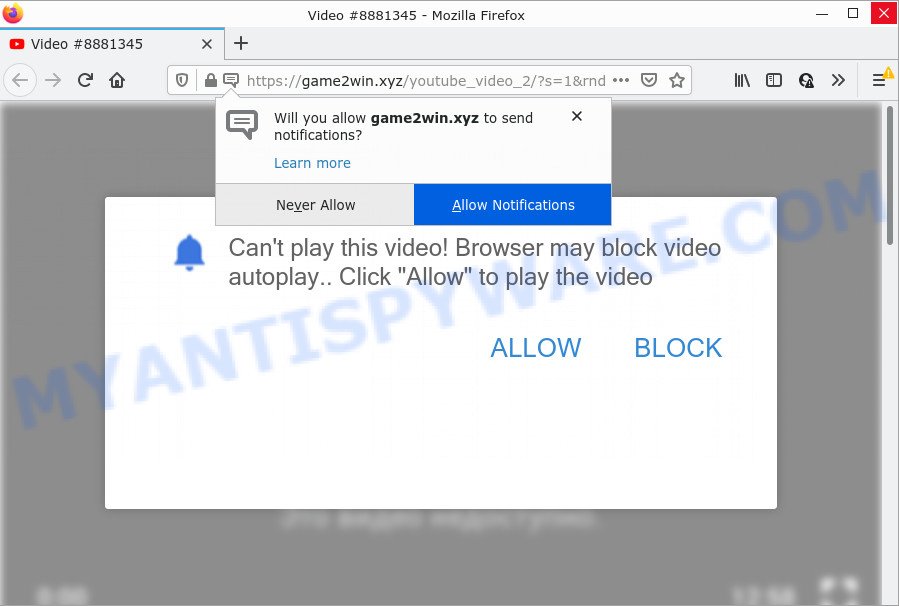
The Game2win.xyz site shows fake messages that attempts to get you to click the ‘Allow’ to subscribe to its notifications. Once enabled, the Game2win.xyz spam notifications will start popping up in the lower right corner of Windows or Mac occasionally and spam you with annoying adverts.

Threat Summary
| Name | Game2win.xyz popup |
| Type | browser notification spam, spam push notifications, pop-up virus |
| Distribution | social engineering attack, potentially unwanted programs, dubious pop-up ads, adware software |
| Symptoms |
|
| Removal | Game2win.xyz removal guide |
How does your PC get infected with Game2win.xyz pop-ups
Computer security experts have determined that users are redirected to Game2win.xyz by adware software or from suspicious advertisements. Adware can make big problem to your computer. Adware also known as ‘adware software’ is a malicious program that displays a lot of ads in form of pop up windows, discounting deals, banners or even fake alerts on the personal computer. Adware can seriously affect your privacy, your computer’s performance and security. Adware software can be installed onto your device without a full disclosure.
Usually, adware gets into your computer as part of a bundle with free software, sharing files and other unsafe apps which you downloaded from the Internet. The makers of adware pays software creators for distributing adware within their programs. So, optional programs is often included as part of the install package. In order to avoid the installation of any adware: choose only Manual, Custom or Advanced installation option and reject all third-party software in which you are unsure.
Remove Game2win.xyz notifications from web browsers
If you’ve clicked the “Allow” button in the Game2win.xyz popup and gave a notification permission, you should remove this notification permission first from your browser settings. To remove the Game2win.xyz permission to send push notifications to your PC system, perform the following steps. These steps are for MS Windows, Apple Mac and Android.
Google Chrome:
- Just copy and paste the following text into the address bar of Chrome.
- chrome://settings/content/notifications
- Press Enter.
- Remove the Game2win.xyz URL and other suspicious URLs by clicking three vertical dots button next to each and selecting ‘Remove’.

Android:
- Tap ‘Settings’.
- Tap ‘Notifications’.
- Find and tap the web-browser which shows Game2win.xyz push notifications ads.
- Find Game2win.xyz in the list and disable it.

Mozilla Firefox:
- In the top-right corner of the browser window, click on the three horizontal stripes to expand the Main menu.
- In the drop-down menu select ‘Options’. In the left side select ‘Privacy & Security’.
- Scroll down to the ‘Permissions’ section and click the ‘Settings’ button next to ‘Notifications’.
- Select the Game2win.xyz domain from the list and change the status to ‘Block’.
- Save changes.

Edge:
- In the right upper corner, click the Edge menu button (it looks like three dots).
- Scroll down to ‘Settings’. In the menu on the left go to ‘Advanced’.
- Click ‘Manage permissions’ button below ‘Website permissions’.
- Click the switch below the Game2win.xyz URL so that it turns off.

Internet Explorer:
- Click ‘Tools’ button in the top-right corner of the window.
- In the drop-down menu select ‘Internet Options’.
- Click on the ‘Privacy’ tab and select ‘Settings’ in the pop-up blockers section.
- Select the Game2win.xyz domain and other dubious sites under and remove them one by one by clicking the ‘Remove’ button.

Safari:
- Go to ‘Preferences’ in the Safari menu.
- Select the ‘Websites’ tab and then select ‘Notifications’ section on the left panel.
- Check for Game2win.xyz, other questionable sites and apply the ‘Deny’ option for each.
How to remove Game2win.xyz pop-ups (removal tutorial)
We are presenting various solutions to get rid of Game2win.xyz advertisements from the Mozilla Firefox, MS Edge, Google Chrome and IE using only internal MS Windows functions. Most of adware and PUPs can be uninstalled through these processes. If these steps does not help to remove Game2win.xyz ads, then it is better to use a free malicious software removal utilities linked below.
To remove Game2win.xyz pop ups, complete the following steps:
- Remove Game2win.xyz notifications from web browsers
- How to remove Game2win.xyz advertisements without any software
- Automatic Removal of Game2win.xyz ads
- Stop Game2win.xyz pop-ups
How to remove Game2win.xyz advertisements without any software
In most cases, it’s possible to manually remove Game2win.xyz popup ads. This solution does not involve the use of any tricks or removal tools. You just need to restore the normal settings of the computer and web-browser. This can be done by following a few simple steps below. If you want to quickly remove Game2win.xyz popup advertisements, as well as perform a full scan of your computer, we recommend that you use adware removal tools, which are listed below.
Uninstall potentially unwanted software using MS Windows Control Panel
When troubleshooting a device, one common step is go to MS Windows Control Panel and uninstall dubious apps. The same approach will be used in the removal of Game2win.xyz pop ups. Please use steps based on your MS Windows version.
Make sure you have closed all browsers and other software. Next, remove any unwanted and suspicious applications from your Control panel.
Windows 10, 8.1, 8
Now, press the Windows button, type “Control panel” in search and press Enter. Choose “Programs and Features”, then “Uninstall a program”.

Look around the entire list of programs installed on your device. Most probably, one of them is the adware software that causes Game2win.xyz popups in your browser. Choose the suspicious application or the application that name is not familiar to you and delete it.
Windows Vista, 7
From the “Start” menu in Microsoft Windows, select “Control Panel”. Under the “Programs” icon, select “Uninstall a program”.

Select the dubious or any unknown applications, then click “Uninstall/Change” button to delete this unwanted program from your PC system.
Windows XP
Click the “Start” button, select “Control Panel” option. Click on “Add/Remove Programs”.

Select an undesired program, then click “Change/Remove” button. Follow the prompts.
Remove Game2win.xyz from Mozilla Firefox by resetting web-browser settings
Resetting your Firefox is basic troubleshooting step for any issues with your internet browser program, including the redirect to Game2win.xyz webpage. Keep in mind that resetting your web browser will not remove your history, bookmarks, passwords, and other saved data.
Click the Menu button (looks like three horizontal lines), and press the blue Help icon located at the bottom of the drop down menu as displayed on the screen below.

A small menu will appear, click the “Troubleshooting Information”. On this page, click “Refresh Firefox” button as displayed on the image below.

Follow the onscreen procedure to restore your Firefox internet browser settings to their default state.
Remove Game2win.xyz pop-ups from IE
The Internet Explorer reset is great if your internet browser is hijacked or you have unwanted add-ons or toolbars on your browser, that installed by an malicious software.
First, start the Internet Explorer, click ![]() ) button. Next, click “Internet Options” like below.
) button. Next, click “Internet Options” like below.

In the “Internet Options” screen select the Advanced tab. Next, press Reset button. The Internet Explorer will open the Reset Internet Explorer settings prompt. Select the “Delete personal settings” check box and press Reset button.

You will now need to reboot your personal computer for the changes to take effect. It will remove adware that causes multiple annoying pop ups, disable malicious and ad-supported web browser’s extensions and restore the Microsoft Internet Explorer’s settings such as homepage, search provider and new tab page to default state.
Remove Game2win.xyz pop ups from Chrome
If you have adware problem or the Google Chrome is running slow, then reset Chrome settings can help you. In the steps below we will show you a way to reset your Google Chrome settings to default values without reinstall. This will also help to get rid of Game2win.xyz advertisements from your web-browser.
Open the Chrome menu by clicking on the button in the form of three horizontal dotes (![]() ). It will display the drop-down menu. Select More Tools, then press Extensions.
). It will display the drop-down menu. Select More Tools, then press Extensions.
Carefully browse through the list of installed addons. If the list has the addon labeled with “Installed by enterprise policy” or “Installed by your administrator”, then complete the following tutorial: Remove Google Chrome extensions installed by enterprise policy otherwise, just go to the step below.
Open the Chrome main menu again, press to “Settings” option.

Scroll down to the bottom of the page and click on the “Advanced” link. Now scroll down until the Reset settings section is visible, similar to the one below and click the “Reset settings to their original defaults” button.

Confirm your action, click the “Reset” button.
Automatic Removal of Game2win.xyz ads
Best Game2win.xyz ads removal utility should find and remove adware, malware, potentially unwanted applications, toolbars, keyloggers, browser hijackers, worms, Trojans, and advertisements generators. The key is locating one with a good reputation and these features. Most quality programs listed below offer a free scan and malware removal so you can scan for and uninstall unwanted programs without having to pay.
Get rid of Game2win.xyz pop ups with Zemana AntiMalware (ZAM)
Zemana Anti Malware (ZAM) is a malware removal tool. Currently, there are two versions of the tool, one of them is free and second is paid (premium). The principle difference between the free and paid version of the utility is real-time protection module. If you just need to check your computer for malicious software and delete adware responsible for Game2win.xyz pop ups, then the free version will be enough for you.
Now you can set up and use Zemana Free to remove Game2win.xyz pop ups from your web-browser by following the steps below:
Click the following link to download Zemana Anti-Malware (ZAM) installer named Zemana.AntiMalware.Setup on your device. Save it on your Desktop.
164747 downloads
Author: Zemana Ltd
Category: Security tools
Update: July 16, 2019
Start the installer after it has been downloaded successfully and then follow the prompts to install this tool on your PC system.

During install you can change some settings, but we suggest you don’t make any changes to default settings.
When setup is done, this malicious software removal tool will automatically start and update itself. You will see its main window as displayed on the image below.

Now click the “Scan” button to perform a system scan for the adware which causes pop ups. This task can take quite a while, so please be patient. While the Zemana Free tool is scanning, you may see how many objects it has identified as being infected by malicious software.

When the scan get completed, Zemana Anti-Malware (ZAM) will display a scan report. Make sure to check mark the items which are unsafe and then click “Next” button.

The Zemana Anti Malware will remove adware responsible for Game2win.xyz ads and move the selected threats to the Quarantine. Once the task is finished, you can be prompted to reboot your device to make the change take effect.
Get rid of Game2win.xyz pop-ups from web-browsers with Hitman Pro
Hitman Pro frees your device from hijackers, potentially unwanted apps, unwanted toolbars, browser extensions and other undesired applications such as adware that causes Game2win.xyz pop ups in your web-browser. The free removal tool will help you enjoy your PC system to its fullest. Hitman Pro uses advanced behavioral detection technologies to find if there are undesired applications in your personal computer. You can review the scan results, and select the items you want to erase.
Installing the Hitman Pro is simple. First you will need to download HitmanPro on your PC by clicking on the following link.
Download and run Hitman Pro on your computer. Once started, click “Next” button to start scanning your computer for the adware software that causes Game2win.xyz advertisements. A scan can take anywhere from 10 to 30 minutes, depending on the number of files on your computer and the speed of your PC. When a malware, adware or PUPs are found, the number of the security threats will change accordingly. Wait until the the checking is complete..

As the scanning ends, you will be shown the list of all found threats on your computer.

All found items will be marked. You can remove them all by simply press Next button.
It will display a dialog box, press the “Activate free license” button to begin the free 30 days trial to remove all malicious software found.
How to remove Game2win.xyz with MalwareBytes Anti Malware (MBAM)
Manual Game2win.xyz ads removal requires some computer skills. Some files and registry entries that created by the adware can be not completely removed. We recommend that run the MalwareBytes that are completely free your personal computer of adware. Moreover, the free application will help you to remove malicious software, potentially unwanted apps, browser hijackers and toolbars that your computer may be infected too.
Visit the page linked below to download the latest version of MalwareBytes AntiMalware for Windows. Save it to your Desktop.
327009 downloads
Author: Malwarebytes
Category: Security tools
Update: April 15, 2020
When the downloading process is complete, close all windows on your PC system. Further, open the file named MBSetup. If the “User Account Control” prompt pops up as displayed in the figure below, click the “Yes” button.

It will show the Setup wizard which will help you setup MalwareBytes Free on the device. Follow the prompts and do not make any changes to default settings.

Once install is done successfully, click “Get Started” button. Then MalwareBytes AntiMalware (MBAM) will automatically run and you can see its main window as displayed below.

Next, press the “Scan” button to start checking your PC system for the adware which causes the unwanted Game2win.xyz popups. This task can take some time, so please be patient. While the MalwareBytes AntiMalware (MBAM) program is scanning, you can see how many objects it has identified as threat.

After MalwareBytes completes the scan, MalwareBytes AntiMalware will prepare a list of unwanted applications and adware software. You may remove threats (move to Quarantine) by simply click “Quarantine” button.

The MalwareBytes Anti Malware (MBAM) will begin to remove adware software that causes multiple unwanted popups. Once the clean-up is finished, you may be prompted to reboot your computer. We suggest you look at the following video, which completely explains the process of using the MalwareBytes to remove browser hijackers, adware and other malware.
Stop Game2win.xyz pop-ups
By installing an ad-blocking program like AdGuard, you are able to block Game2win.xyz, autoplaying video ads and delete a ton of distracting and unwanted ads on websites.
First, visit the following page, then press the ‘Download’ button in order to download the latest version of AdGuard.
26828 downloads
Version: 6.4
Author: © Adguard
Category: Security tools
Update: November 15, 2018
After the downloading process is finished, launch the downloaded file. You will see the “Setup Wizard” screen such as the one below.

Follow the prompts. When the installation is complete, you will see a window as displayed on the image below.

You can click “Skip” to close the installation application and use the default settings, or click “Get Started” button to see an quick tutorial which will help you get to know AdGuard better.
In most cases, the default settings are enough and you don’t need to change anything. Each time, when you start your computer, AdGuard will start automatically and stop undesired ads, block Game2win.xyz, as well as other harmful or misleading web sites. For an overview of all the features of the program, or to change its settings you can simply double-click on the AdGuard icon, which can be found on your desktop.
To sum up
Now your PC should be free of the adware that causes Game2win.xyz popups. We suggest that you keep AdGuard (to help you block unwanted ads and annoying malicious web-sites) and Zemana Anti Malware (ZAM) (to periodically scan your computer for new adware softwares and other malware). Probably you are running an older version of Java or Adobe Flash Player. This can be a security risk, so download and install the latest version right now.
If you are still having problems while trying to delete Game2win.xyz pop ups from the MS Edge, Firefox, Google Chrome and Internet Explorer, then ask for help here here.




















