What is Unreshiramor.com?
Unreshiramor.com is a malicious web-site that is designed to redirect visitors to various advertising websites. Usually, it redirects users to sites that are promoted by rogue ad networks. Some of the sites are scam webpages, others are web-sites that encourage users to subscribe to spam notifications. In addition, users can be redirected to web pages offering to install PUPs, dangerous browser extensions.
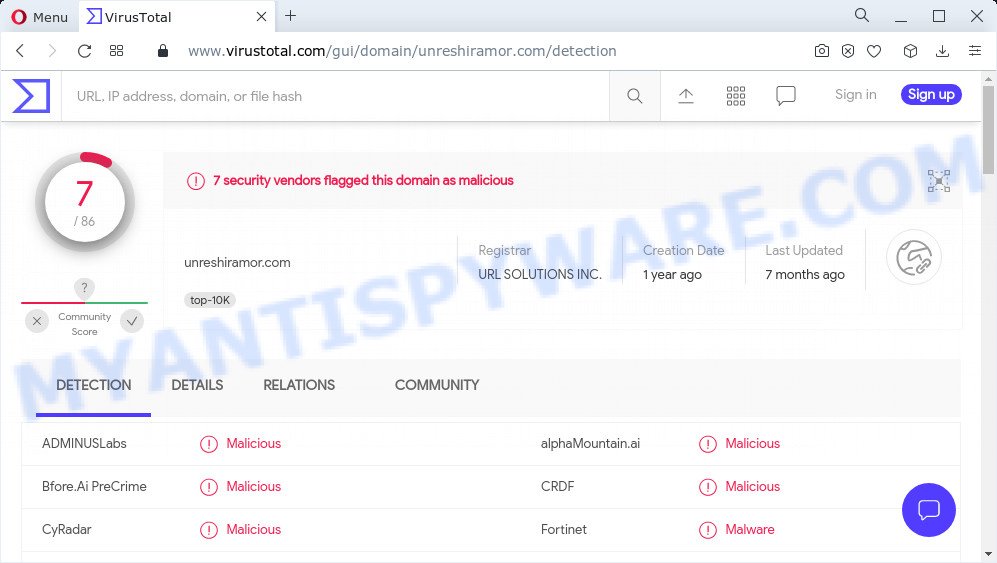
7 security vendors flagged Unreshiramor.com as malicious
Usually, users end up on Unreshiramor.com and similar scam sites by going to a misspelled URL, clicking on a fake link, or having Adware (PUPs) on their devices (computers). Adware is ‘advertising supported’ software which tries to generate revenue by redirecting users to scam web sites or online advertising. It has different solutions of earning revenue including displaying up advertising on the web browser forcefully. Most of adware software gets installed when users download and install free programs or browser extensions.
Another reason why you need to remove adware software is its online data-tracking activity. Adware software be able to gather lots of marketing-type data about you such as what webpages you are opening, what you are looking for the Internet and so on. This sensitive info, later, may be transferred to third parties.
Threat Summary
| Name | Unreshiramor.com |
| Type | adware, potentially unwanted application (PUA), pop up advertisements, pop ups, popup virus |
| Symptoms |
|
| Removal | Unreshiramor.com removal guide |
How does Adware get on your PC system
Adware usually gets on computers along with free software which downloaded from the World Wide Web. Which means that you need to be proactive and carefully read the Terms of use and the License agreement properly. For the most part, adware software and PUPs will be clearly described, so take the time to carefully read all the information about the software that you downloaded and want to install on your personal computer.
How to remove Unreshiramor.com popup advertisements from Chrome, Firefox, IE, Edge
There are a simple manual guidance below which will assist you to delete Unreshiramor.com pop-up ads from your Microsoft Windows device. The most effective way to get rid of this adware is to follow the manual removal instructions and then run Zemana Anti Malware (ZAM), MalwareBytes AntiMalware (MBAM) or HitmanPro automatic tools (all are free). The manual solution will assist to weaken this adware software and these malware removal tools will completely get rid of Unreshiramor.com ads and restore the Firefox, Microsoft Edge, Chrome and Microsoft Internet Explorer settings to default.
To remove Unreshiramor.com, follow the steps below:
- How to remove Unreshiramor.com popups without any software
- Automatic Removal of Unreshiramor.com advertisements
- Stop Unreshiramor.com ads
How to remove Unreshiramor.com popups without any software
The most common adware software can be removed manually, without the use of anti-virus or other removal tools. The manual steps below will show you how to remove Unreshiramor.com pop-ups step by step. Although each of the steps is very simple and does not require special knowledge, but you doubt that you can complete them, then use the free tools, a list of which is given below.
Delete adware through the Windows Control Panel
Some programs are free only because their installer contains an adware. This unwanted applications generates revenue for the makers when it is installed. More often this adware can be uninstalled by simply uninstalling it from the ‘Uninstall a Program’ that is located in Microsoft Windows control panel.
Make sure you have closed all web-browsers and other programs. Press CTRL, ALT, DEL keys together to open the Microsoft Windows Task Manager.

Click on the “Processes” tab, look for something suspicious that is the adware software that causes multiple annoying pop ups then right-click it and select “End Task” or “End Process” option. In many cases, malicious software masks itself to avoid detection by imitating legitimate Windows processes. A process is particularly suspicious: it is taking up a lot of memory (despite the fact that you closed all of your programs), its name is not familiar to you (if you’re in doubt, you can always check the program by doing a search for its name in Google, Yahoo or Bing).
Next, remove any undesired and suspicious software from your Control panel.
Windows 10, 8.1, 8
Now, click the Windows button, type “Control panel” in search and press Enter. Choose “Programs and Features”, then “Uninstall a program”.

Look around the entire list of applications installed on your PC system. Most likely, one of them is the adware related to the Unreshiramor.com pop-ups. Choose the questionable program or the application that name is not familiar to you and delete it.
Windows Vista, 7
From the “Start” menu in Windows, select “Control Panel”. Under the “Programs” icon, choose “Uninstall a program”.

Choose the suspicious or any unknown software, then click “Uninstall/Change” button to remove this unwanted program from your computer.
Windows XP
Click the “Start” button, select “Control Panel” option. Click on “Add/Remove Programs”.

Choose an unwanted application, then click “Change/Remove” button. Follow the prompts.
Delete Unreshiramor.com popups from Firefox
If the Firefox internet browser is redirected to Unreshiramor.com and you want to recover the Firefox settings back to their default values, then you should follow the steps below. It’ll save your personal information like saved passwords, bookmarks, auto-fill data and open tabs.
First, launch the Mozilla Firefox and press ![]() button. It will show the drop-down menu on the right-part of the internet browser. Further, click the Help button (
button. It will show the drop-down menu on the right-part of the internet browser. Further, click the Help button (![]() ) as displayed on the image below.
) as displayed on the image below.

In the Help menu, select the “Troubleshooting Information” option. Another way to open the “Troubleshooting Information” screen – type “about:support” in the web-browser adress bar and press Enter. It will open the “Troubleshooting Information” page similar to the one below. In the upper-right corner of this screen, click the “Refresh Firefox” button.

It will open the confirmation dialog box. Further, press the “Refresh Firefox” button. The Mozilla Firefox will begin a task to fix your problems that caused by the Unreshiramor.com adware. When, it is finished, click the “Finish” button.
Remove Unreshiramor.com popups from Google Chrome
Reset Google Chrome settings to remove Unreshiramor.com pop ups. If you’re still experiencing problems with Unreshiramor.com pop-ups removal, you need to reset Google Chrome browser to its default state. This step needs to be performed only if adware has not been removed by the previous steps.
First run the Chrome. Next, click the button in the form of three horizontal dots (![]() ).
).
It will display the Google Chrome menu. Choose More Tools, then click Extensions. Carefully browse through the list of installed extensions. If the list has the extension signed with “Installed by enterprise policy” or “Installed by your administrator”, then complete the following instructions: Remove Google Chrome extensions installed by enterprise policy.
Open the Google Chrome menu once again. Further, click the option called “Settings”.

The internet browser will display the settings screen. Another way to open the Chrome’s settings – type chrome://settings in the web browser adress bar and press Enter
Scroll down to the bottom of the page and click the “Advanced” link. Now scroll down until the “Reset” section is visible, like below and click the “Reset settings to their original defaults” button.

The Chrome will display the confirmation prompt as displayed in the following example.

You need to confirm your action, click the “Reset” button. The internet browser will launch the process of cleaning. When it is finished, the internet browser’s settings including new tab page, default search provider and home page back to the values which have been when the Chrome was first installed on your computer.
Get rid of Unreshiramor.com pop up ads from IE
The IE reset is great if your web browser is hijacked or you have unwanted add-ons or toolbars on your browser, which installed by an malicious software.
First, start the Microsoft Internet Explorer, then click ‘gear’ icon ![]() . It will show the Tools drop-down menu on the right part of the web-browser, then click the “Internet Options” such as the one below.
. It will show the Tools drop-down menu on the right part of the web-browser, then click the “Internet Options” such as the one below.

In the “Internet Options” screen, select the “Advanced” tab, then click the “Reset” button. The IE will show the “Reset Internet Explorer settings” prompt. Further, click the “Delete personal settings” check box to select it. Next, click the “Reset” button as displayed in the figure below.

When the task is complete, click “Close” button. Close the IE and restart your PC system for the changes to take effect. This step will help you to restore your internet browser’s newtab, search provider by default and start page to default state.
Automatic Removal of Unreshiramor.com advertisements
If you are unsure how to remove Unreshiramor.com popups easily, consider using automatic adware removal applications which listed below. It will identify the adware related to the Unreshiramor.com ads and get rid of it from your personal computer for free.
How to remove Unreshiramor.com ads with Zemana
Zemana Free is one of the best in its class, it can scan for and delete lots of of different security threats, including adware software, hijackers, spyware and trojans that masqueraded as legitimate system programs. Also Zemana Anti Malware includes another tool called FRST – is a helpful program for manual removal of files and parts of the Windows registry created by malware.
Now you can setup and use Zemana Anti-Malware (ZAM) to remove Unreshiramor.com popup ads from your browser by following the steps below:
Visit the page linked below to download Zemana installation package called Zemana.AntiMalware.Setup on your PC. Save it on your Microsoft Windows desktop.
164813 downloads
Author: Zemana Ltd
Category: Security tools
Update: July 16, 2019
Start the install package after it has been downloaded successfully and then follow the prompts to install this utility on your personal computer.

During install you can change certain settings, but we advise you don’t make any changes to default settings.
When install is finished, this malware removal tool will automatically launch and update itself. You will see its main window as displayed below.

Now click the “Scan” button to start checking your PC for the adware responsible for the Unreshiramor.com pop up advertisements. This procedure can take quite a while, so please be patient. When a malware, adware software or potentially unwanted software are found, the number of the security threats will change accordingly.

Once the scan get completed, Zemana Anti-Malware (ZAM) will create a list of unwanted applications and adware. Review the results once the utility has done the system scan. If you think an entry should not be quarantined, then uncheck it. Otherwise, simply click “Next” button.

The Zemana Anti-Malware will remove adware that redirects your web browser to the annoying Unreshiramor.com web site and move the selected threats to the Quarantine. Once the clean up is done, you can be prompted to reboot your device to make the change take effect.
Use Hitman Pro to delete Unreshiramor.com pop up advertisements
Hitman Pro cleans your computer from browser hijackers, PUPs, unwanted toolbars, web browser extensions and other unwanted software like adware which redirects your web browser to the intrusive Unreshiramor.com web site. The free removal utility will help you enjoy your PC system to its fullest. Hitman Pro uses advanced behavioral detection technologies to scan for if there are undesired apps in your PC system. You can review the scan results, and choose the items you want to erase.

- Installing the Hitman Pro is simple. First you will need to download HitmanPro by clicking on the following link. Save it directly to your Microsoft Windows Desktop.
- After downloading is complete, double click the Hitman Pro icon. Once this utility is launched, click “Next” button to perform a system scan for the adware related to the Unreshiramor.com advertisements. A system scan can take anywhere from 5 to 30 minutes, depending on your personal computer. While the tool is scanning, you can see number of objects and files has already scanned.
- When HitmanPro is done scanning your device, HitmanPro will open a list of all items found by the scan. Make sure all items have ‘checkmark’ and press “Next” button. Now click the “Activate free license” button to begin the free 30 days trial to get rid of all malware found.
Run MalwareBytes Free to delete Unreshiramor.com pop ups
Get rid of Unreshiramor.com ads manually is difficult and often the adware is not completely removed. Therefore, we suggest you to run the MalwareBytes Free which are fully clean your device. Moreover, this free program will help you to remove malicious software, potentially unwanted apps, toolbars and browser hijackers that your device can be infected too.
Visit the following page to download MalwareBytes Anti Malware. Save it on your Desktop.
327071 downloads
Author: Malwarebytes
Category: Security tools
Update: April 15, 2020
After the download is done, close all software and windows on your PC. Open a directory in which you saved it. Double-click on the icon that’s called MBSetup as on the image below.
![]()
When the installation starts, you’ll see the Setup wizard that will help you install Malwarebytes on your computer.

Once installation is finished, you’ll see window as displayed in the following example.

Now click the “Scan” button . MalwareBytes Anti-Malware program will scan through the whole PC for the adware that redirects your web-browser to the unwanted Unreshiramor.com web site. This process can take quite a while, so please be patient. When a threat is found, the count of the security threats will change accordingly.

As the scanning ends, MalwareBytes will open a screen that contains a list of malicious software that has been found. Review the scan results and then click “Quarantine” button.

The Malwarebytes will now delete adware that causes pop ups and move the selected threats to the program’s quarantine. When disinfection is done, you may be prompted to reboot your personal computer.

The following video explains steps on how to remove browser hijacker, adware and other malware with MalwareBytes Anti Malware (MBAM).
Stop Unreshiramor.com ads
Run an ad blocking tool like AdGuard will protect you from malicious advertisements and content. Moreover, you may find that the AdGuard have an option to protect your privacy and stop phishing and spam web pages. Additionally, adblocker applications will help you to avoid unwanted pop-up ads and unverified links that also a good way to stay safe online.
- Installing the AdGuard is simple. First you’ll need to download AdGuard from the link below.
Adguard download
26843 downloads
Version: 6.4
Author: © Adguard
Category: Security tools
Update: November 15, 2018
- Once the downloading process is complete, start the downloaded file. You will see the “Setup Wizard” program window. Follow the prompts.
- After the installation is done, press “Skip” to close the install program and use the default settings, or click “Get Started” to see an quick tutorial which will allow you get to know AdGuard better.
- In most cases, the default settings are enough and you don’t need to change anything. Each time, when you start your computer, AdGuard will run automatically and stop unwanted ads, block Unreshiramor.com, as well as other malicious or misleading web pages. For an overview of all the features of the program, or to change its settings you can simply double-click on the icon named AdGuard, that is located on your desktop.
Finish words
Once you have done the few simple steps outlined above, your personal computer should be clean from adware that causes multiple annoying popups and other malware. The MS Edge, Mozilla Firefox, IE and Chrome will no longer redirect you to various unwanted web sites like Unreshiramor.com. Unfortunately, if the few simple steps does not help you, then you have caught a new adware, and then the best way – ask for help here.


















