What is SportsSearchDirect?
According to cyber security specialists, SportsSearchDirect is a potentially unwanted program (PUP) that belongs to the category of browser hijackers. A common tactic used by the developers behind PUPs is to change web browser’s settings such as newtab, homepage and search provider by default so that the affected browser goes to a web-page under the author’s control. Complete the step-by-step guide below to get rid of SportsSearchDirect and protect you from other browser hijackers and potentially unwanted software.
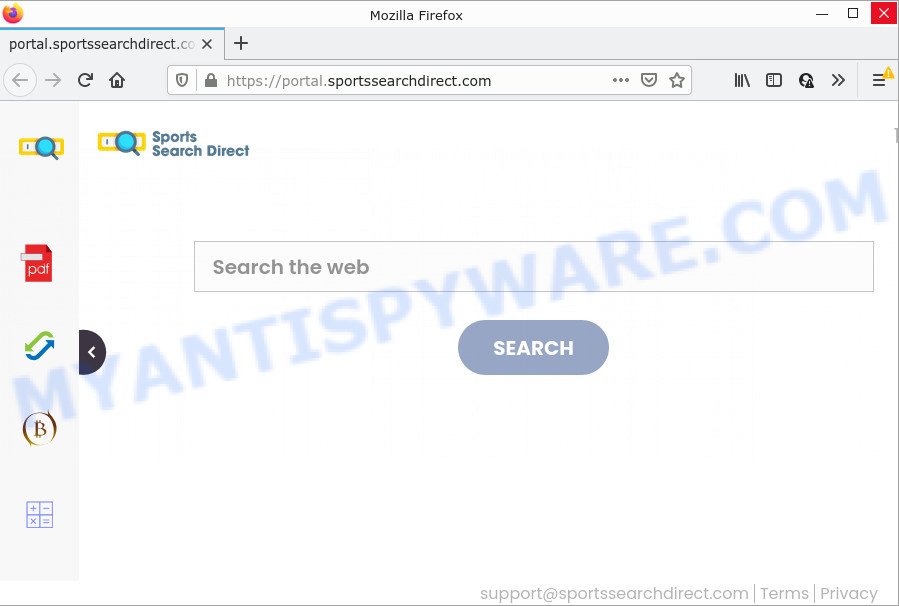
When you perform a search through SportsSearchDirect, in addition to search results from Yahoo, Bing or Google Custom Search which provide links to web pages, news articles, images or videos you’ll also be shown lots of unwanted advertisements. The developers of SportsSearchDirect doing this to make advertising revenue from these advertisements.
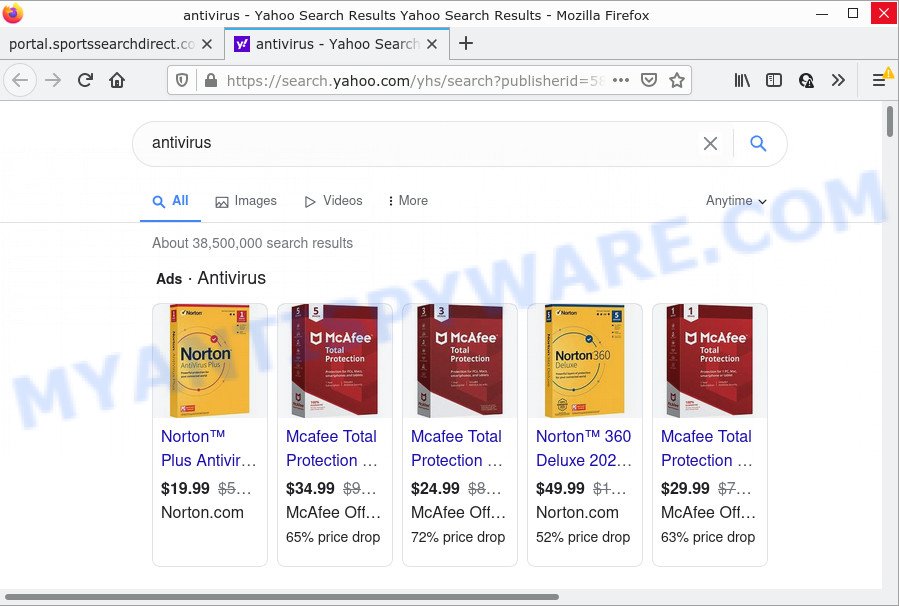
Another reason why you need to get rid of SportsSearchDirect is its online data-tracking activity. It can gather privacy information, including:
- IP addresses;
- URLs visited;
- search queries/terms;
- clicks on links and advertisements;
- web-browser version information.
Browser hijackers are usually written in ways common to malicious software, spyware and adware software. In order to get rid of browser hijacker and thus delete SportsSearchDirect, you will need execute the steps below or use free removal tool listed below.
How can a browser hijacker get on your device
These days certain free applications developers bundle optional applications that could be browser hijackers and potentially unwanted programs such as SportsSearchDirect, with a view to making some money. These are not free applications as install an unwanted applications on to your Microsoft Windows computer. So whenever you install a new free program that downloaded from the Net, be very careful during installation. Carefully read the EULA (a text with I ACCEPT/I DECLINE button), select custom or manual install type, disable all optional programs.
Threat Summary
| Name | SportsSearchDirect |
| Type | search engine hijacker, PUP, browser hijacker, redirect virus, startpage hijacker |
| Associated domains | feed.sportssearchdirect.com, get.sportssearchdirect.com, install.sportssearchdirect.com, portal.sportssearchdirect.com |
| Affected Browser Settings | search provider, newtab page URL, homepage |
| Distribution | free applications install packages, fake updaters, malicious pop-up advertisements |
| Symptoms | You experience a large number of of unexpected advertisements. Web-page links redirect to webpages different from what you expected. Unwanted program installed without your say-so. An unexpected web-browser toolbar appears in your browser. Your web-browser search provider has changed without your permission. |
| Removal | SportsSearchDirect removal guide |
How to remove SportsSearchDirect from Windows 10 (8, 7, XP)
There are a simple manual tutorial below which will help you to delete SportsSearchDirect from your MS Windows computer. The most effective way to get rid of this hijacker is to perform the manual removal instructions and then use Zemana Free, MalwareBytes or HitmanPro automatic tools (all are free). The manual method will assist to weaken this browser hijacker and the free malware removal tools will completely remove the browser hijacker and restore the Google Chrome, Internet Explorer, Microsoft Edge and Firefox settings to default.
To remove SportsSearchDirect, use the following steps:
- How to manually remove SportsSearchDirect
- Automatic Removal of SportsSearchDirect
- How to stop SportsSearchDirect redirect
How to manually remove SportsSearchDirect
Most common browser hijackers may be removed without any antivirus software. The manual hijacker removal is step-by-step instructions that will teach you how to get rid of SportsSearchDirect browser hijacker. If you do not want to remove SportsSearchDirect in the manually due to the fact that you are not skilled at computer, then you can run free removal utilities listed below.
Uninstall potentially unwanted programs using MS Windows Control Panel
We advise that you begin the personal computer cleaning process by checking the list of installed apps and uninstall all unknown or questionable applications. This is a very important step, as mentioned above, very often the harmful software such as adware and browser hijackers may be bundled with freeware. Remove the unwanted software can get rid of the unwanted advertisements or browser redirect.
Make sure you have closed all web-browsers and other software. Next, delete any unwanted and suspicious apps from your Control panel.
Windows 10, 8.1, 8
Now, click the Windows button, type “Control panel” in search and press Enter. Select “Programs and Features”, then “Uninstall a program”.

Look around the entire list of programs installed on your personal computer. Most probably, one of them is the SportsSearchDirect hijacker. Select the suspicious program or the program that name is not familiar to you and remove it.
Windows Vista, 7
From the “Start” menu in Microsoft Windows, choose “Control Panel”. Under the “Programs” icon, choose “Uninstall a program”.

Choose the questionable or any unknown software, then click “Uninstall/Change” button to remove this unwanted program from your PC.
Windows XP
Click the “Start” button, select “Control Panel” option. Click on “Add/Remove Programs”.

Select an unwanted program, then click “Change/Remove” button. Follow the prompts.
Remove SportsSearchDirect from Google Chrome
Reset Google Chrome settings will help you to completely reset your web browser. The result of activating this function will bring Google Chrome settings back to its default values. This can remove SportsSearchDirect and disable malicious extensions. However, your saved bookmarks and passwords will not be lost. This will not affect your history, passwords, bookmarks, and other saved data.
First run the Google Chrome. Next, click the button in the form of three horizontal dots (![]() ).
).
It will display the Google Chrome menu. Choose More Tools, then click Extensions. Carefully browse through the list of installed extensions. If the list has the addon signed with “Installed by enterprise policy” or “Installed by your administrator”, then complete the following steps: Remove Google Chrome extensions installed by enterprise policy.
Open the Google Chrome menu once again. Further, press the option called “Settings”.

The browser will display the settings screen. Another method to show the Google Chrome’s settings – type chrome://settings in the web-browser adress bar and press Enter
Scroll down to the bottom of the page and click the “Advanced” link. Now scroll down until the “Reset” section is visible, like below and click the “Reset settings to their original defaults” button.

The Chrome will open the confirmation prompt as displayed on the image below.

You need to confirm your action, click the “Reset” button. The web-browser will run the process of cleaning. After it’s done, the web-browser’s settings including homepage, newtab page and search provider by default back to the values which have been when the Google Chrome was first installed on your computer.
Remove SportsSearchDirect browser hijacker from Mozilla Firefox
This step will allow you delete SportsSearchDirect, third-party toolbars, disable harmful plugins and restore your default startpage, new tab and search provider settings.
Click the Menu button (looks like three horizontal lines), and click the blue Help icon located at the bottom of the drop down menu such as the one below.

A small menu will appear, click the “Troubleshooting Information”. On this page, click “Refresh Firefox” button as displayed below.

Follow the onscreen procedure to return your Mozilla Firefox web browser settings to their default values.
Delete SportsSearchDirect hijacker from Microsoft Internet Explorer
If you find that Internet Explorer web-browser settings like newtab, search engine and homepage had been hijacked, then you may return your settings, via the reset browser process.
First, start the Internet Explorer, then click ‘gear’ icon ![]() . It will open the Tools drop-down menu on the right part of the web-browser, then click the “Internet Options” as shown on the screen below.
. It will open the Tools drop-down menu on the right part of the web-browser, then click the “Internet Options” as shown on the screen below.

In the “Internet Options” screen, select the “Advanced” tab, then press the “Reset” button. The Microsoft Internet Explorer will open the “Reset Internet Explorer settings” dialog box. Further, press the “Delete personal settings” check box to select it. Next, click the “Reset” button as shown in the figure below.

Once the task is done, click “Close” button. Close the Internet Explorer and reboot your PC system for the changes to take effect. This step will help you to restore your web browser’s startpage, search provider by default and new tab page to default state.
Automatic Removal of SportsSearchDirect
Is your MS Windows device hijacked by browser hijacker? Then don’t worry, in the tutorial below, we’re sharing best malware removal utilities that can delete SportsSearchDirect from the Chrome, Microsoft Internet Explorer, Microsoft Edge and Firefox and your PC.
Delete SportsSearchDirect browser hijacker with Zemana Free
Zemana Anti Malware is a free utility that performs a scan of your computer and displays if there are existing adware software, browser hijackers, viruses, worms, spyware, trojans and other malware residing on your PC. If malicious software is detected, Zemana AntiMalware (ZAM) can automatically remove it. Zemana Anti Malware does not conflict with other anti-malware and antivirus applications installed on your PC.
Visit the page linked below to download the latest version of Zemana for Windows. Save it to your Desktop so that you can access the file easily.
164810 downloads
Author: Zemana Ltd
Category: Security tools
Update: July 16, 2019
When downloading is complete, start it and follow the prompts. Once installed, the Zemana will try to update itself and when this task is done, click the “Scan” button . Zemana Anti Malware application will scan through the whole PC for the SportsSearchDirect hijacker.

A scan can take anywhere from 10 to 30 minutes, depending on the number of files on your computer and the speed of your computer. While the Zemana Free program is checking, you can see number of objects it has identified as threat. Review the results once the utility has complete the system scan. If you think an entry should not be quarantined, then uncheck it. Otherwise, simply click “Next” button.

The Zemana Anti Malware (ZAM) will start to get rid of SportsSearchDirect browser hijacker.
Run HitmanPro to delete SportsSearchDirect from the personal computer
Hitman Pro is a completely free (30 day trial) tool. You do not need expensive ways to remove SportsSearchDirect browser hijacker and other malicious software. Hitman Pro will delete all the unwanted applications such as adware software and hijackers at zero cost.

- Installing the HitmanPro is simple. First you’ll need to download Hitman Pro on your Microsoft Windows Desktop by clicking on the link below.
- After downloading is done, double click the Hitman Pro icon. Once this tool is launched, press “Next” button . Hitman Pro program will scan through the whole computer for the SportsSearchDirect hijacker. A system scan can take anywhere from 5 to 30 minutes, depending on your PC. During the scan Hitman Pro will search for threats exist on your personal computer.
- After that process is complete, a list of all threats found is produced. When you are ready, click “Next” button. Now click the “Activate free license” button to start the free 30 days trial to delete all malicious software found.
Run MalwareBytes Anti Malware (MBAM) to delete SportsSearchDirect browser hijacker
Get rid of SportsSearchDirect hijacker manually is difficult and often the hijacker is not fully removed. Therefore, we advise you to use the MalwareBytes Anti-Malware which are completely clean your computer. Moreover, this free application will help you to remove malicious software, potentially unwanted software, toolbars and adware software that your computer can be infected too.
Please go to the link below to download MalwareBytes Free. Save it directly to your Microsoft Windows Desktop.
327067 downloads
Author: Malwarebytes
Category: Security tools
Update: April 15, 2020
Once the download is finished, close all programs and windows on your device. Double-click the install file called MBSetup. If the “User Account Control” prompt pops up as on the image below, click the “Yes” button.

It will open the Setup wizard which will help you install MalwareBytes Anti-Malware on your computer. Follow the prompts and do not make any changes to default settings.

Once installation is done successfully, click “Get Started” button. MalwareBytes Anti-Malware (MBAM) will automatically start and you can see its main screen as displayed on the screen below.

Now click the “Scan” button to perform a system scan with this utility for the SportsSearchDirect browser hijacker. This process can take quite a while, so please be patient. During the scan MalwareBytes Anti Malware will locate threats exist on your computer.

When MalwareBytes Anti-Malware is done scanning your device, the results are displayed in the scan report. Next, you need to press “Quarantine” button. The MalwareBytes Anti Malware (MBAM) will remove SportsSearchDirect browser hijacker. Once disinfection is complete, you may be prompted to restart the computer.

We suggest you look at the following video, which completely explains the procedure of using the MalwareBytes to get rid of adware, browser hijacker and other malicious software.
How to stop SportsSearchDirect redirect
By installing an ad blocker application such as AdGuard, you’re able to stop SportsSearchDirect redirects, block autoplaying video ads and remove a lot of distracting and intrusive ads on webpages.
- First, please go to the link below, then press the ‘Download’ button in order to download the latest version of AdGuard.
Adguard download
26841 downloads
Version: 6.4
Author: © Adguard
Category: Security tools
Update: November 15, 2018
- After the download is finished, run the downloaded file. You will see the “Setup Wizard” program window. Follow the prompts.
- Once the installation is complete, press “Skip” to close the installation application and use the default settings, or click “Get Started” to see an quick tutorial which will allow you get to know AdGuard better.
- In most cases, the default settings are enough and you don’t need to change anything. Each time, when you start your PC, AdGuard will launch automatically and stop unwanted advertisements, block SportsSearchDirect, as well as other malicious or misleading web-sites. For an overview of all the features of the program, or to change its settings you can simply double-click on the icon named AdGuard, that can be found on your desktop.
To sum up
Now your personal computer should be free of the SportsSearchDirect hijacker. We suggest that you keep AdGuard (to help you block unwanted pop ups and annoying harmful web pages) and Zemana Anti Malware (ZAM) (to periodically scan your computer for new malware, hijackers and adware software). Make sure that you have all the Critical Updates recommended for Microsoft Windows OS. Without regular updates you WILL NOT be protected when new hijackers, malicious software and adware are released.
If you are still having problems while trying to get rid of SportsSearchDirect from your internet browser, then ask for help here.


















