What is Dcareyouto.top?
Dcareyouto.top is a web site that deceives you and other unsuspecting users into accepting push notifications via the internet browser. These push notifications will essentially be ads for ‘free’ online games, fake prizes scams, dubious web-browser addons, adult web pages, and fake software.
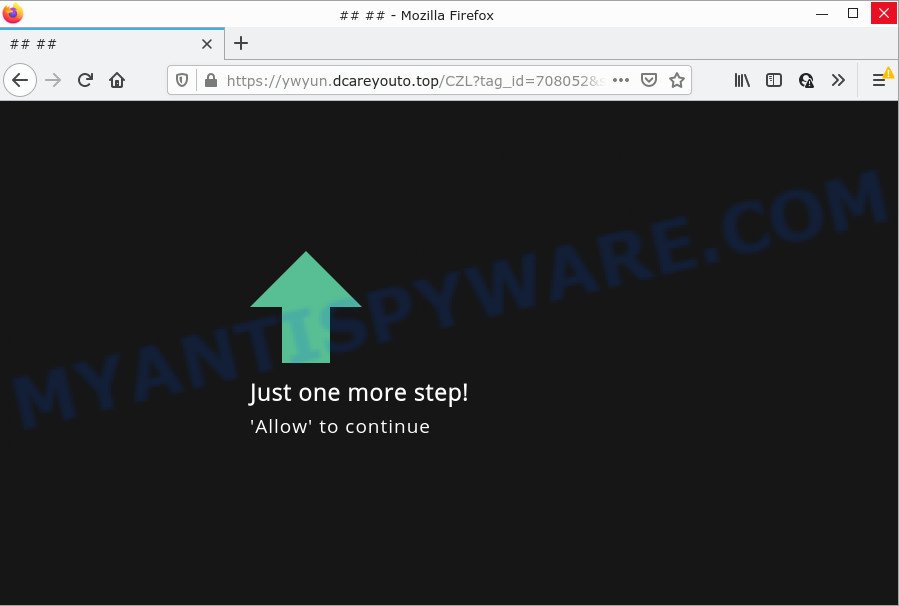
Dcareyouto.top is a misleading site that states that clicking ‘Allow’ is necessary to download a file, watch a video, enable Flash Player, access the content of the web-site, connect to the Internet, and so on. Once you click on ALLOW, this website starts sending push notifications on the desktop. You will see the popup advertisements even when the internet browser is closed.

Threat Summary
| Name | Dcareyouto.top pop up |
| Type | spam push notifications, browser notification spam, pop-up virus |
| Distribution | PUPs, social engineering attack, adware, suspicious pop-up advertisements |
| Symptoms |
|
| Removal | Dcareyouto.top removal guide |
How does your PC system get infected with Dcareyouto.top popups
Some research has shown that users can be redirected to Dcareyouto.top from suspicious advertisements or by PUPs and adware software. Adware is unwanted software created to throw ads up on your web-browser screen. Adware software generates profit for its developer by periodically showing a lot of advertisements and popup deals. You might experience a change in your home page or search engine, new tabs opening or even a redirect to shady web-sites.
The majority of adware come bundled with free programs or even paid applications that Internet users can easily download online. The setup files of such applications, most commonly, clearly display that they will install third-party applications. The option is given to users to stop the installation of any bundled apps. So, in order to avoid the install of any adware: read all disclaimers and install screens very carefully, choose only Custom or Advanced setup method and uncheck all optional apps in which you are unsure.
Remove Dcareyouto.top notifications from web browsers
If you’re getting notifications from the Dcareyouto.top or another unwanted web-site, you will have previously pressed the ‘Allow’ button. Below we’ll teach you how to turn them off.
|
|
|
|
|
|
How to remove Dcareyouto.top ads from Chrome, Firefox, IE, Edge
There exist several free adware removal tools. Also it is possible to get rid of Dcareyouto.top advertisements manually. But we advise to combine all these ways below into the one removal algorithm. Follow the steps of the instructions. Read it once, after doing so, please bookmark this page (or open it on your smartphone) as you may need to exit your browser or reboot your PC.
To remove Dcareyouto.top pop ups, complete the following steps:
- Remove Dcareyouto.top notifications from web browsers
- Manual Dcareyouto.top popup ads removal
- Automatic Removal of Dcareyouto.top pop-up ads
- Stop Dcareyouto.top popups
Manual Dcareyouto.top popup ads removal
The step-by-step tutorial will help you manually remove Dcareyouto.top ads from your device. If you have little experience in using computers, we suggest that you use the free utilities listed below.
Uninstall newly added adware software
First, you should try to identify and delete the application that causes the appearance of unwanted ads or web browser redirect, using the ‘Uninstall a program’ which is located in the ‘Control panel’.
Windows 10, 8.1, 8
Click the Windows logo, and then click Search ![]() . Type ‘Control panel’and press Enter as shown on the screen below.
. Type ‘Control panel’and press Enter as shown on the screen below.

When the ‘Control Panel’ opens, click the ‘Uninstall a program’ link under Programs category as displayed on the screen below.

Windows 7, Vista, XP
Open Start menu and select the ‘Control Panel’ at right as displayed in the following example.

Then go to ‘Add/Remove Programs’ or ‘Uninstall a program’ (Microsoft Windows 7 or Vista) similar to the one below.

Carefully browse through the list of installed apps and delete all dubious and unknown software. We advise to click ‘Installed programs’ and even sorts all installed apps by date. Once you have found anything questionable that may be the adware software that causes Dcareyouto.top pop up ads or other potentially unwanted application (PUA), then select this program and click ‘Uninstall’ in the upper part of the window. If the questionable program blocked from removal, then run Revo Uninstaller Freeware to fully delete it from your computer.
Get rid of Dcareyouto.top pop up ads from Internet Explorer
If you find that IE browser settings like default search provider, new tab and start page had been modified by adware that causes the annoying Dcareyouto.top advertisements, then you may return your settings, via the reset browser procedure.
First, open the Internet Explorer, press ![]() ) button. Next, click “Internet Options” as shown below.
) button. Next, click “Internet Options” as shown below.

In the “Internet Options” screen select the Advanced tab. Next, press Reset button. The Microsoft Internet Explorer will display the Reset Internet Explorer settings dialog box. Select the “Delete personal settings” check box and press Reset button.

You will now need to reboot your PC for the changes to take effect. It will get rid of adware software that causes multiple unwanted pop ups, disable malicious and ad-supported web-browser’s extensions and restore the Microsoft Internet Explorer’s settings like default search engine, home page and new tab page to default state.
Remove Dcareyouto.top advertisements from Google Chrome
If your Google Chrome web browser is re-directed to intrusive Dcareyouto.top web page, it may be necessary to completely reset your web-browser program to its default settings.
First launch the Chrome. Next, press the button in the form of three horizontal dots (![]() ).
).
It will display the Chrome menu. Select More Tools, then click Extensions. Carefully browse through the list of installed extensions. If the list has the extension signed with “Installed by enterprise policy” or “Installed by your administrator”, then complete the following guidance: Remove Google Chrome extensions installed by enterprise policy.
Open the Google Chrome menu once again. Further, click the option named “Settings”.

The web browser will show the settings screen. Another solution to open the Chrome’s settings – type chrome://settings in the browser adress bar and press Enter
Scroll down to the bottom of the page and press the “Advanced” link. Now scroll down until the “Reset” section is visible, as displayed on the image below and press the “Reset settings to their original defaults” button.

The Google Chrome will show the confirmation dialog box similar to the one below.

You need to confirm your action, click the “Reset” button. The web browser will start the procedure of cleaning. Once it’s done, the internet browser’s settings including default search engine, startpage and new tab page back to the values which have been when the Google Chrome was first installed on your PC system.
Remove Dcareyouto.top from Firefox by resetting web-browser settings
If the Firefox settings such as newtab page, search engine by default and home page have been replaced by the adware, then resetting it to the default state can help. However, your themes, bookmarks, history, passwords, and web form auto-fill information will not be deleted.
First, start the Mozilla Firefox. Next, press the button in the form of three horizontal stripes (![]() ). It will show the drop-down menu. Next, click the Help button (
). It will show the drop-down menu. Next, click the Help button (![]() ).
).

In the Help menu click the “Troubleshooting Information”. In the upper-right corner of the “Troubleshooting Information” page click on “Refresh Firefox” button as displayed below.

Confirm your action, click the “Refresh Firefox”.
Automatic Removal of Dcareyouto.top pop-up ads
Manual removal tutorial may not be for everyone. Each Dcareyouto.top removal step above, such as removing suspicious programs, restoring infected shortcut files, removing the adware from system settings, must be performed very carefully. If you’re unsure about the steps above, then we suggest that you use the automatic Dcareyouto.top removal instructions listed below.
Remove Dcareyouto.top pop up advertisements with Zemana Free
Zemana Anti Malware is a malicious software removal utility designed for Microsoft Windows. This utility will allow you get rid of Dcareyouto.top popups, various types of malware (including browser hijackers and PUPs) from your PC. It has simple and user friendly interface. While the Zemana Anti Malware does its job, your computer will run smoothly.
- Zemana can be downloaded from the following link. Save it on your Desktop.
Zemana AntiMalware
164814 downloads
Author: Zemana Ltd
Category: Security tools
Update: July 16, 2019
- Once you have downloaded the installation file, make sure to double click on the Zemana.AntiMalware.Setup. This would start the Zemana Free install on your computer.
- Select install language and click ‘OK’ button.
- On the next screen ‘Setup Wizard’ simply click the ‘Next’ button and follow the prompts.

- Finally, once the install is complete, Zemana Anti Malware (ZAM) will run automatically. Else, if does not then double-click on the Zemana Anti Malware (ZAM) icon on your desktop.
- Now that you have successfully install Zemana Anti-Malware, let’s see How to use Zemana to remove Dcareyouto.top ads from your computer.
- After you have launched the Zemana Anti-Malware (ZAM), you’ll see a window like below, just press ‘Scan’ button to perform a system scan with this utility for the adware.

- Now pay attention to the screen while Zemana scans your PC system.

- When Zemana Anti Malware (ZAM) is finished scanning your computer, Zemana will display a screen that contains a list of malicious software that has been detected. Make sure to check mark the threats which are unsafe and then press ‘Next’ button.

- Zemana Free may require a reboot computer in order to complete the Dcareyouto.top pop ups removal process.
- If you want to fully delete adware from your personal computer, then press ‘Quarantine’ icon, select all malicious software, adware, PUPs and other threats and click Delete.
- Restart your computer to complete the adware removal process.
Remove Dcareyouto.top pop ups from web browsers with Hitman Pro
Hitman Pro is a free tool which can identify adware software that causes Dcareyouto.top pop-up ads. It’s not always easy to locate all the junk programs that your computer might have picked up on the Internet. Hitman Pro will scan for the adware software, browser hijackers and other malicious software you need to erase.

- Installing the Hitman Pro is simple. First you’ll need to download Hitman Pro on your Microsoft Windows Desktop by clicking on the link below.
- When the downloading process is done, start the Hitman Pro, double-click the HitmanPro.exe file.
- If the “User Account Control” prompts, click Yes to continue.
- In the HitmanPro window, click the “Next” for scanning your PC for the adware which causes popups. This procedure can take quite a while, so please be patient. While the HitmanPro program is checking, you may see number of objects it has identified as threat.
- When that process is complete, HitmanPro will open you the results. All found threats will be marked. You can delete them all by simply click “Next”. Now, press the “Activate free license” button to begin the free 30 days trial to delete all malware found.
Delete Dcareyouto.top pop-up ads with MalwareBytes Free
Remove Dcareyouto.top pop-up ads manually is difficult and often the adware is not fully removed. Therefore, we suggest you to use the MalwareBytes Free which are fully clean your computer. Moreover, this free program will allow you to remove malicious software, PUPs, toolbars and browser hijackers that your PC system can be infected too.

- Installing the MalwareBytes is simple. First you’ll need to download MalwareBytes Free by clicking on the link below. Save it on your Microsoft Windows desktop.
Malwarebytes Anti-malware
327071 downloads
Author: Malwarebytes
Category: Security tools
Update: April 15, 2020
- After the downloading process is complete, close all programs and windows on your computer. Open a file location. Double-click on the icon that’s named MBsetup.
- Choose “Personal computer” option and click Install button. Follow the prompts.
- Once installation is finished, click the “Scan” button to look for adware software that causes multiple annoying pop-ups. A scan can take anywhere from 10 to 30 minutes, depending on the count of files on your device and the speed of your PC. When a malware, adware or PUPs are found, the count of the security threats will change accordingly.
- When the scan get completed, a list of all items detected is produced. Next, you need to click “Quarantine”. After finished, you may be prompted to reboot your device.
The following video offers a instructions on how to delete browser hijackers, adware and other malicious software with MalwareBytes AntiMalware (MBAM).
Stop Dcareyouto.top popups
Run ad-blocker application like AdGuard in order to stop ads, malvertisements, pop-ups and online trackers, avoid having to install malicious and adware browser plug-ins and add-ons which affect your computer performance and impact your computer security. Browse the Web anonymously and stay safe online!
- First, visit the following page, then press the ‘Download’ button in order to download the latest version of AdGuard.
Adguard download
26843 downloads
Version: 6.4
Author: © Adguard
Category: Security tools
Update: November 15, 2018
- After downloading it, run the downloaded file. You will see the “Setup Wizard” program window. Follow the prompts.
- When the install is complete, click “Skip” to close the installation program and use the default settings, or press “Get Started” to see an quick tutorial that will help you get to know AdGuard better.
- In most cases, the default settings are enough and you don’t need to change anything. Each time, when you start your personal computer, AdGuard will start automatically and stop undesired ads, block Dcareyouto.top, as well as other harmful or misleading web pages. For an overview of all the features of the application, or to change its settings you can simply double-click on the icon named AdGuard, which can be found on your desktop.
To sum up
After completing the few simple steps above, your computer should be clean from adware that causes Dcareyouto.top pop ups and other malware. The Firefox, IE, Google Chrome and Edge will no longer redirect you to various annoying webpages like Dcareyouto.top. Unfortunately, if the instructions does not help you, then you have caught a new adware, and then the best way – ask for help here.






















