What is Molodgytot.biz?
Molodgytot.biz is an web-site which always redirects users to a variety of advertising web-pages. Some of them are scam, dubious or misleading websites. Computer security researchers have determined that users end up on Molodgytot.biz and similar scam sites by going to a misspelled URL, clicking on a fake link, or having Adware (PUPs) on their computers.
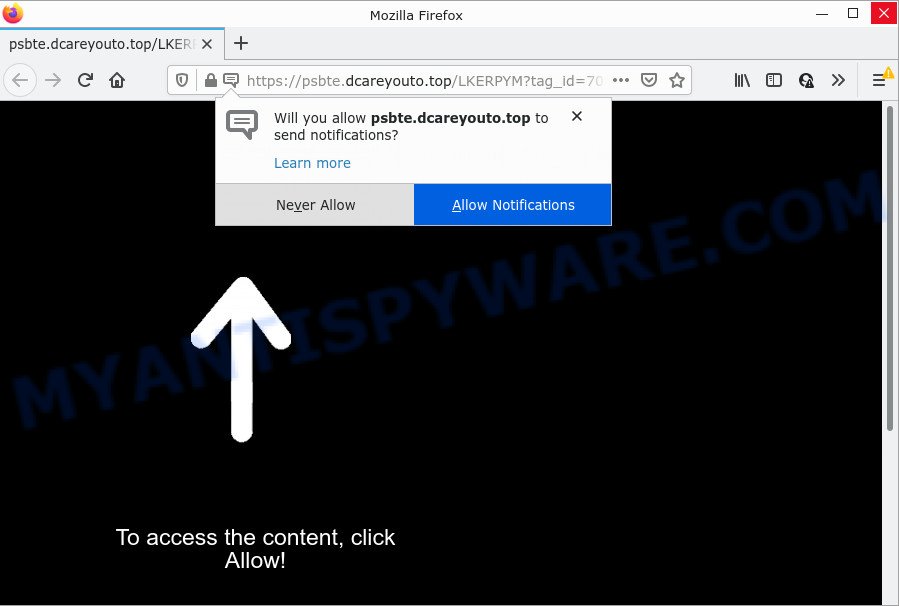
Molodgytot.biz redirects users to scam sites
Adware is something that designed in order to display third-party advertisements to the user without asking his permission. Adware takes control of web browsers and redirects them to unwanted and scam web-sites every time users surf the World Wide Web. The worst is, adware can have spyware and keyloggers built into the program, leading to greater damage to your PC and possible invasion of your confidential information.
Threat Summary
| Name | Molodgytot.biz |
| Type | adware software, potentially unwanted application (PUA), popups, pop-up advertisements, pop-up virus |
| Symptoms |
|
| Removal | Molodgytot.biz removal guide |
How does Adware get on your PC system
The majority of adware gets on your PC system along with free programs or even paid programs which Internet users can easily download online. The installation packages of such programs, most often, clearly indicate that they will install optional programs. The option is given to users to block the install of any additional apps. So, in order to avoid the install of any adware: read all disclaimers and install screens very carefully, choose only Custom or Advanced install mode and uncheck all third-party apps in which you are unsure.
How to remove Molodgytot.biz popup advertisements (removal guidance)
There present several free adware removal tools. Also it is possible to remove Molodgytot.biz redirect manually. But we recommend to combine all these ways below into the one removal algorithm. Follow the steps of the instructions. Certain of the steps will require you to restart your PC or exit this website. So, read this guidance carefully, then bookmark this page or open it on your smartphone for later reference.
To remove Molodgytot.biz, use the steps below:
- Manual Molodgytot.biz redirect removal
- Automatic Removal of Molodgytot.biz advertisements
- Stop Molodgytot.biz advertisements
Manual Molodgytot.biz redirect removal
The most common adware software can be removed manually, without the use of antivirus or other removal utilities. The manual steps below will help you get rid of Molodgytot.biz popups step by step. Although each of the steps is easy and does not require special knowledge, but you doubt that you can finish them, then use the free utilities, a list of which is given below.
Remove dubious software using MS Windows Control Panel
One of the first things to attempt for removal of adware software is to check your PC installed programs screen and look for unwanted and suspicious applications. If there are any applications you do not recognize or are no longer using, you should uninstall them. If that doesn’t work, then you may need to run adware removal utility such as Zemana Anti Malware.
Windows 8, 8.1, 10
First, press the Windows button
Windows XP, Vista, 7
First, click “Start” and select “Control Panel”.
It will open the Windows Control Panel like the one below.

Next, click “Uninstall a program” ![]()
It will display a list of all apps installed on your computer. Scroll through the all list, and delete any suspicious and unknown apps. To quickly find the latest installed applications, we recommend sort apps by date in the Control panel.
Delete Molodgytot.biz from Firefox by resetting internet browser settings
The Mozilla Firefox reset will delete redirects to intrusive Molodgytot.biz website, modified preferences, extensions and security settings. However, your saved bookmarks and passwords will not be lost. This will not affect your history, passwords, bookmarks, and other saved data.
First, run the Firefox. Next, click the button in the form of three horizontal stripes (![]() ). It will show the drop-down menu. Next, click the Help button (
). It will show the drop-down menu. Next, click the Help button (![]() ).
).

In the Help menu press the “Troubleshooting Information”. In the upper-right corner of the “Troubleshooting Information” page click on “Refresh Firefox” button as displayed on the screen below.

Confirm your action, press the “Refresh Firefox”.
Remove Molodgytot.biz ads from Internet Explorer
In order to restore all web browser search engine by default, new tab page and start page you need to reset the Microsoft Internet Explorer to the state, which was when the Microsoft Windows was installed on your computer.
First, launch the Internet Explorer. Next, press the button in the form of gear (![]() ). It will show the Tools drop-down menu, press the “Internet Options” as shown on the screen below.
). It will show the Tools drop-down menu, press the “Internet Options” as shown on the screen below.

In the “Internet Options” window click on the Advanced tab, then press the Reset button. The IE will display the “Reset Internet Explorer settings” window as displayed on the screen below. Select the “Delete personal settings” check box, then click “Reset” button.

You will now need to reboot your computer for the changes to take effect.
Remove Molodgytot.biz advertisements from Google Chrome
Reset Google Chrome settings can allow you solve some problems caused by adware and get rid of Molodgytot.biz popups from web browser. This will also disable malicious addons as well as clear cookies and site data. However, your saved bookmarks and passwords will not be lost. This will not affect your history, passwords, bookmarks, and other saved data.
Open the Chrome menu by clicking on the button in the form of three horizontal dotes (![]() ). It will display the drop-down menu. Choose More Tools, then press Extensions.
). It will display the drop-down menu. Choose More Tools, then press Extensions.
Carefully browse through the list of installed extensions. If the list has the extension labeled with “Installed by enterprise policy” or “Installed by your administrator”, then complete the following guide: Remove Chrome extensions installed by enterprise policy otherwise, just go to the step below.
Open the Google Chrome main menu again, press to “Settings” option.

Scroll down to the bottom of the page and click on the “Advanced” link. Now scroll down until the Reset settings section is visible, as displayed in the figure below and click the “Reset settings to their original defaults” button.

Confirm your action, click the “Reset” button.
Automatic Removal of Molodgytot.biz advertisements
The simplest solution to get rid of Molodgytot.biz pop-up advertisements is to use an anti malware program capable of detecting adware software. We suggest try Zemana Anti-Malware or another free malware remover which listed below. It has excellent detection rate when it comes to adware software, browser hijackers and other PUPs.
Get rid of Molodgytot.biz pop up advertisements with Zemana Free
Zemana is a free program for Microsoft Windows operating system to look for and delete adware that causes the Molodgytot.biz pop up advertisements in your browser, and other undesired applications such as potentially unwanted software, malicious browser extensions, browser toolbars.
Installing the Zemana Free is simple. First you will need to download Zemana Anti Malware (ZAM) from the following link.
164814 downloads
Author: Zemana Ltd
Category: Security tools
Update: July 16, 2019
When the downloading process is complete, launch it and follow the prompts. Once installed, the Zemana will try to update itself and when this procedure is complete, click the “Scan” button to detect adware software that causes the annoying Molodgytot.biz popup advertisements.

This process can take some time, so please be patient. Next, you need to press “Next” button.

The Zemana Anti-Malware (ZAM) will remove adware software related to the Molodgytot.biz redirect.
Remove Molodgytot.biz pop ups and malicious extensions with HitmanPro
Hitman Pro is a free removal tool. It removes potentially unwanted applications, adware software, hijackers and unwanted web-browser add-ons. It will identify and delete adware that causes the Molodgytot.biz popup ads in your browser. HitmanPro uses very small device resources and is a portable program. Moreover, Hitman Pro does add another layer of malware protection.
Hitman Pro can be downloaded from the following link. Save it on your Microsoft Windows desktop.
When the downloading process is complete, open the directory in which you saved it. You will see an icon like below.

Double click the Hitman Pro desktop icon. When the tool is opened, you will see a screen such as the one below.

Further, press “Next” button . HitmanPro application will scan through the whole computer for the adware related to the Molodgytot.biz pop-up ads. This procedure may take quite a while, so please be patient. After the scan is done, it will display the Scan Results like the one below.

Review the report and then click “Next” button. It will show a prompt, press the “Activate free license” button.
How to remove Molodgytot.biz with MalwareBytes Anti Malware
Trying to get rid of Molodgytot.biz redirect can become a battle of wills between the adware infection and you. MalwareBytes Free can be a powerful ally, deleting most of today’s adware, malware and PUPs with ease. Here’s how to use MalwareBytes AntiMalware will help you win.
Please go to the link below to download MalwareBytes AntiMalware (MBAM). Save it to your Desktop.
327071 downloads
Author: Malwarebytes
Category: Security tools
Update: April 15, 2020
After the downloading process is finished, close all software and windows on your computer. Open a directory in which you saved it. Double-click on the icon that’s called MBSetup as displayed below.
![]()
When the install begins, you’ll see the Setup wizard which will help you set up Malwarebytes on your computer.

Once install is complete, you will see window as shown on the image below.

Now click the “Scan” button . MalwareBytes Anti Malware program will scan through the whole PC for the adware software that causes the Molodgytot.biz pop ups in your web browser. While the tool is scanning, you can see count of objects and files has already scanned.

Once MalwareBytes AntiMalware (MBAM) has completed scanning, MalwareBytes will display a screen which contains a list of malicious software that has been detected. Make sure to check mark the items that are unsafe and then click “Quarantine” button.

The Malwarebytes will now delete adware which redirects your web-browser to the annoying Molodgytot.biz webpage. After that process is done, you may be prompted to reboot your personal computer.

The following video explains steps on how to delete hijacker, adware software and other malicious software with MalwareBytes AntiMalware.
Stop Molodgytot.biz advertisements
It is also critical to protect your web-browsers from malicious web pages and advertisements by using an ad blocking application like AdGuard. Security experts says that it’ll greatly reduce the risk of malware, and potentially save lots of money. Additionally, the AdGuard may also protect your privacy by blocking almost all trackers.
- AdGuard can be downloaded from the following link. Save it on your Windows desktop or in any other place.
Adguard download
26843 downloads
Version: 6.4
Author: © Adguard
Category: Security tools
Update: November 15, 2018
- After downloading it, run the downloaded file. You will see the “Setup Wizard” program window. Follow the prompts.
- When the setup is done, click “Skip” to close the setup application and use the default settings, or click “Get Started” to see an quick tutorial that will help you get to know AdGuard better.
- In most cases, the default settings are enough and you don’t need to change anything. Each time, when you start your device, AdGuard will run automatically and stop undesired advertisements, block Molodgytot.biz, as well as other malicious or misleading webpages. For an overview of all the features of the application, or to change its settings you can simply double-click on the icon called AdGuard, that may be found on your desktop.
To sum up
Now your computer should be free of the adware associated with the Molodgytot.biz pop up advertisements. We suggest that you keep AdGuard (to help you stop unwanted popup ads and intrusive harmful web-sites) and Zemana (to periodically scan your computer for new adwares and other malicious software). Probably you are running an older version of Java or Adobe Flash Player. This can be a security risk, so download and install the latest version right now.
If you are still having problems while trying to delete Molodgytot.biz ads from the Internet Explorer, Microsoft Edge, Mozilla Firefox and Chrome, then ask for help here here.


















