What is Captchadecode.com?
Captchadecode.com pop-ups are a social engineering attack that tricks users into allowing push notifications from web sites run by scammers. Scammers use push notifications to bypass protection against popups in the browser and therefore display a ton of unwanted adverts. These advertisements are used to promote questionable browser addons, prize & lottery scams, fake software, and adult web pages.
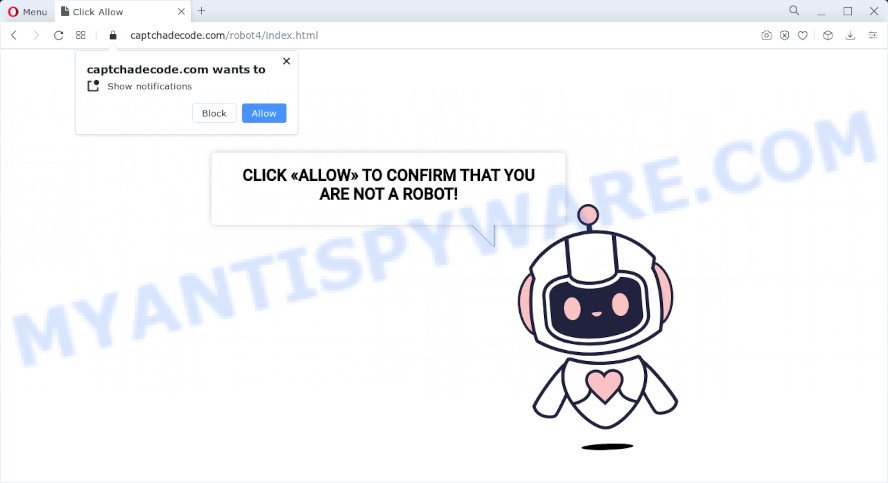
Captchadecode.com is a deceptive site that displays a fake message claims that clicking ‘Allow’ button will let you access the content of the web-site, enable Flash Player, connect to the Internet, download a file, watch a video, and so on. If you click on ALLOW, this web-site gets your permission to send push notifications in form of popup adverts in the right bottom corner of your desktop.

Threat Summary
| Name | Captchadecode.com pop up, “Captchadecode.com virus” |
| Type | browser notification spam, spam push notifications, pop-up virus |
| Distribution | social engineering attack, adware, dubious popup ads, potentially unwanted programs |
| Symptoms |
|
| Removal | Captchadecode.com removal guide |
How does your computer get infected with Captchadecode.com pop ups
Experienced security researchers have determined that users are redirected to Captchadecode.com by adware or from shady advertisements. Adware is considered by many to be synonymous with ‘malware’. It’s a malicious application that serves unwanted ads to users. Some examples include pop up advertisements, push notifications or unclosable windows. Adware can be installed onto your computer via infected web pages, when you open email attachments, anytime you download and install free applications.
Adware spreads bundled with various free applications. This means that you need to be careful when installing anything downloaded from the Internet, especially from file sharing websites. Be sure to read the Terms of Use and the Software license, select only the Manual, Advanced or Custom installation type, switch off all bundled internet browser extensions and applications are offered to install.
Remove Captchadecode.com notifications from web browsers
If you have clicked the “Allow” button in the Captchadecode.com pop-up and gave a notification permission, you should delete this notification permission first from your web browser settings. To remove the Captchadecode.com permission to send notifications to your device, follow the steps below. These steps are for MS Windows, Mac and Android.
Google Chrome:
- In the top right corner of the Chrome window, expand the Google Chrome menu.
- Select ‘Settings’. Then, scroll down to the bottom where it says ‘Advanced’.
- At the ‘Privacy and Security’ section click ‘Site settings’.
- Click on ‘Notifications’.
- Click ‘three dots’ button on the right hand side of Captchadecode.com site or other rogue notifications and click ‘Remove’.

Android:
- Tap ‘Settings’.
- Tap ‘Notifications’.
- Find and tap the web browser that shows Captchadecode.com push notifications advertisements.
- Find Captchadecode.com URL in the list and disable it.

Mozilla Firefox:
- In the top right corner of the screen, click on the three horizontal stripes to expand the Main menu.
- In the menu go to ‘Options’, in the menu on the left go to ‘Privacy & Security’.
- Scroll down to the ‘Permissions’ section and click the ‘Settings’ button next to ‘Notifications’.
- Find sites you down’t want to see notifications from (for example, Captchadecode.com), click on drop-down menu next to each and select ‘Block’.
- Save changes.

Edge:
- In the top-right corner, click on the three dots to expand the Edge menu.
- Scroll down, find and click ‘Settings’. In the left side select ‘Advanced’.
- Click ‘Manage permissions’ button, located beneath ‘Website permissions’.
- Disable the on switch for the Captchadecode.com domain.

Internet Explorer:
- In the top right corner of the Internet Explorer, click on the menu button (gear icon).
- Select ‘Internet options’.
- Click on the ‘Privacy’ tab and select ‘Settings’ in the pop-up blockers section.
- Find the Captchadecode.com and click the ‘Remove’ button to delete the site.

Safari:
- Click ‘Safari’ button on the top-left corner of the window and select ‘Preferences’.
- Select the ‘Websites’ tab and then select ‘Notifications’ section on the left panel.
- Check for Captchadecode.com URL, other questionable sites and apply the ‘Deny’ option for each.
How to remove Captchadecode.com popups from Chrome, Firefox, IE, Edge
In order to delete Captchadecode.com popups from the Firefox, Chrome, Internet Explorer and Edge, you need to reset the internet browser settings. Additionally, you should look up for other dubious entries, such as files, programs, internet browser addons and shortcut files. However, if you want to get rid of Captchadecode.com ads easily, you should run reputable antimalware tool and let it do the job for you.
To remove Captchadecode.com pop ups, use the following steps:
- Remove Captchadecode.com notifications from web browsers
- How to manually remove Captchadecode.com
- Automatic Removal of Captchadecode.com pop up advertisements
- Stop Captchadecode.com advertisements
How to manually remove Captchadecode.com
In this section of the article, we have posted the steps that will help to remove Captchadecode.com popup ads manually. Although compared to removal tools, this method loses in time, but you don’t need to install anything on the computer. It will be enough for you to follow the detailed tutorial with images. We tried to describe each step in detail, but if you realized that you might not be able to figure it out, or simply do not want to change the Windows and internet browser settings, then it’s better for you to run tools from trusted developers, which are listed below.
Remove newly added adware software
Some programs are free only because their installer contains an adware. This unwanted applications generates money for the creators when it is installed. More often this adware can be deleted by simply uninstalling it from the ‘Uninstall a Program’ that is located in Windows control panel.
Press Windows button ![]() , then click Search
, then click Search ![]() . Type “Control panel”and press Enter. If you using Windows XP or Windows 7, then press “Start” and select “Control Panel”. It will display the Windows Control Panel like below.
. Type “Control panel”and press Enter. If you using Windows XP or Windows 7, then press “Start” and select “Control Panel”. It will display the Windows Control Panel like below.

Further, click “Uninstall a program” ![]()
It will open a list of all applications installed on your PC. Scroll through the all list, and remove any suspicious and unknown apps.
Remove Captchadecode.com popups from Chrome
Resetting Chrome to default state is effective in removing the Captchadecode.com pop ups from your web-browser. This way is always effective to complete if you have trouble in removing changes caused by adware.
First run the Chrome. Next, click the button in the form of three horizontal dots (![]() ).
).
It will display the Chrome menu. Choose More Tools, then click Extensions. Carefully browse through the list of installed plugins. If the list has the extension signed with “Installed by enterprise policy” or “Installed by your administrator”, then complete the following tutorial: Remove Chrome extensions installed by enterprise policy.
Open the Chrome menu once again. Further, press the option named “Settings”.

The internet browser will show the settings screen. Another way to show the Google Chrome’s settings – type chrome://settings in the internet browser adress bar and press Enter
Scroll down to the bottom of the page and press the “Advanced” link. Now scroll down until the “Reset” section is visible, as displayed on the image below and click the “Reset settings to their original defaults” button.

The Chrome will display the confirmation prompt as displayed on the screen below.

You need to confirm your action, click the “Reset” button. The web browser will run the procedure of cleaning. Once it is finished, the internet browser’s settings including newtab, startpage and default search provider back to the values which have been when the Chrome was first installed on your PC system.
Remove Captchadecode.com popups from Internet Explorer
The Internet Explorer reset is great if your web-browser is hijacked or you have unwanted add-ons or toolbars on your internet browser, that installed by an malicious software.
First, launch the Internet Explorer. Next, click the button in the form of gear (![]() ). It will open the Tools drop-down menu, press the “Internet Options” as on the image below.
). It will open the Tools drop-down menu, press the “Internet Options” as on the image below.

In the “Internet Options” window click on the Advanced tab, then press the Reset button. The IE will show the “Reset Internet Explorer settings” window as on the image below. Select the “Delete personal settings” check box, then click “Reset” button.

You will now need to restart your computer for the changes to take effect.
Delete Captchadecode.com pop ups from Firefox
If your Firefox internet browser is redirected to Captchadecode.com without your permission or an unknown search provider displays results for your search, then it may be time to perform the web browser reset. It will keep your personal information like browsing history, bookmarks, passwords and web form auto-fill data.
First, run the Mozilla Firefox and press ![]() button. It will show the drop-down menu on the right-part of the web browser. Further, click the Help button (
button. It will show the drop-down menu on the right-part of the web browser. Further, click the Help button (![]() ) as displayed in the following example.
) as displayed in the following example.

In the Help menu, select the “Troubleshooting Information” option. Another way to open the “Troubleshooting Information” screen – type “about:support” in the web browser adress bar and press Enter. It will display the “Troubleshooting Information” page like below. In the upper-right corner of this screen, click the “Refresh Firefox” button.

It will display the confirmation dialog box. Further, click the “Refresh Firefox” button. The Firefox will start a procedure to fix your problems that caused by the Captchadecode.com adware software. When, it’s complete, press the “Finish” button.
Automatic Removal of Captchadecode.com pop up advertisements
Is your Microsoft Windows PC system affected by adware software? Then don’t worry, in the guide listed below, we are sharing best malware removal tools that can remove Captchadecode.com ads from the Chrome, IE, Mozilla Firefox and MS Edge and your PC.
Remove Captchadecode.com pop ups with Zemana Free
Zemana is a malicious software removal utility. Currently, there are two versions of the tool, one of them is free and second is paid (premium). The principle difference between the free and paid version of the utility is real-time protection module. If you just need to check your computer for malware and remove adware that causes Captchadecode.com pop up ads in your web browser, then the free version will be enough for you.
Now you can setup and use Zemana to get rid of Captchadecode.com advertisements from your web browser by following the steps below:
Please go to the following link to download Zemana Anti-Malware installer named Zemana.AntiMalware.Setup on your computer. Save it on your Microsoft Windows desktop or in any other place.
164796 downloads
Author: Zemana Ltd
Category: Security tools
Update: July 16, 2019
Launch the setup file after it has been downloaded successfully and then follow the prompts to install this tool on your device.

During installation you can change certain settings, but we suggest you do not make any changes to default settings.
When setup is done, this malware removal tool will automatically start and update itself. You will see its main window as on the image below.

Now click the “Scan” button to perform a system scan for the adware that causes Captchadecode.com popup advertisements. A scan can take anywhere from 10 to 30 minutes, depending on the count of files on your PC system and the speed of your PC system. When a threat is detected, the number of the security threats will change accordingly. Wait until the the checking is finished.

When Zemana Anti Malware is complete scanning your PC system, Zemana Anti Malware will show a screen that contains a list of malware that has been detected. You may remove items (move to Quarantine) by simply press “Next” button.

The Zemana Free will remove adware related to the Captchadecode.com advertisements and move the selected items to the program’s quarantine. When finished, you can be prompted to reboot your personal computer to make the change take effect.
Use HitmanPro to remove Captchadecode.com advertisements
Hitman Pro is a completely free (30 day trial) tool. You don’t need expensive methods to remove adware that causes multiple unwanted pop-ups and other malicious apps. Hitman Pro will delete all the unwanted software such as adware software and browser hijackers for free.

- Hitman Pro can be downloaded from the following link. Save it directly to your MS Windows Desktop.
- Once the downloading process is finished, double click the Hitman Pro icon. Once this tool is started, click “Next” button to perform a system scan for the adware that causes Captchadecode.com pop-up ads. This process can take some time, so please be patient. While the tool is scanning, you can see how many objects and files has already scanned.
- Once HitmanPro completes the scan, the results are displayed in the scan report. You may delete items (move to Quarantine) by simply click “Next” button. Now press the “Activate free license” button to start the free 30 days trial to get rid of all malware found.
Use MalwareBytes Anti Malware to remove Captchadecode.com popup advertisements
We recommend using the MalwareBytes Free. You may download and install MalwareBytes Anti-Malware (MBAM) to detect adware software and thereby get rid of Captchadecode.com popups from your web-browsers. When installed and updated, this free malicious software remover automatically scans for and deletes all threats exist on the computer.
Download MalwareBytes Free on your Microsoft Windows Desktop by clicking on the following link.
327050 downloads
Author: Malwarebytes
Category: Security tools
Update: April 15, 2020
After downloading is complete, close all programs and windows on your computer. Double-click the set up file called MBSetup. If the “User Account Control” dialog box pops up as on the image below, click the “Yes” button.

It will open the Setup wizard which will help you install MalwareBytes Free on your computer. Follow the prompts and don’t make any changes to default settings.

Once installation is complete successfully, press “Get Started” button. MalwareBytes will automatically start and you can see its main screen as shown in the following example.

Now press the “Scan” button to perform a system scan with this utility for the adware software that causes multiple annoying pop ups. When a malware, adware or potentially unwanted applications are found, the number of the security threats will change accordingly. Wait until the the checking is done.

When MalwareBytes Anti-Malware is finished scanning your PC system, MalwareBytes Free will show a list of found threats. Review the report and then press “Quarantine” button. The MalwareBytes will delete adware which causes the unwanted Captchadecode.com popup ads and move the selected threats to the program’s quarantine. After disinfection is finished, you may be prompted to restart the computer.

We advise you look at the following video, which completely explains the procedure of using the MalwareBytes to delete adware software, hijacker and other malware.
Stop Captchadecode.com advertisements
One of the worst things is the fact that you cannot block all those annoying websites like Captchadecode.com using only built-in Windows capabilities. However, there is a application out that you can use to stop unwanted internet browser redirects, ads and popups in any modern browsers including Firefox, Microsoft Edge, Internet Explorer and Google Chrome. It is named Adguard and it works very well.
Click the following link to download the latest version of AdGuard for MS Windows. Save it to your Desktop.
26840 downloads
Version: 6.4
Author: © Adguard
Category: Security tools
Update: November 15, 2018
After the download is finished, double-click the downloaded file to run it. The “Setup Wizard” window will show up on the computer screen as on the image below.

Follow the prompts. AdGuard will then be installed and an icon will be placed on your desktop. A window will show up asking you to confirm that you want to see a quick guide as displayed below.

Click “Skip” button to close the window and use the default settings, or press “Get Started” to see an quick guide that will allow you get to know AdGuard better.
Each time, when you start your device, AdGuard will run automatically and stop undesired advertisements, block Captchadecode.com, as well as other harmful or misleading webpages. For an overview of all the features of the program, or to change its settings you can simply double-click on the AdGuard icon, which can be found on your desktop.
Finish words
Now your computer should be free of the adware that causes Captchadecode.com advertisements in your web-browser. We suggest that you keep AdGuard (to help you stop unwanted popups and unwanted malicious web pages) and Zemana (to periodically scan your computer for new malware, browser hijackers and adware). Make sure that you have all the Critical Updates recommended for Microsoft Windows OS. Without regular updates you WILL NOT be protected when new hijackers, harmful apps and adware are released.
If you are still having problems while trying to remove Captchadecode.com popups from your internet browser, then ask for help here.



















