What is Inspirationhistorical.com?
Inspirationhistorical.com is a web-site that is designed to fill the web browser with constant stream of ads, or redirect the web-browser to not expected and unwanted advertising web sites. Some of them can be suspicious or scam webpages. Usually, users end up on Inspirationhistorical.com and similar scam sites by going to a misspelled URL, clicking on a fake link, or having Adware (PUPs) on their computers.
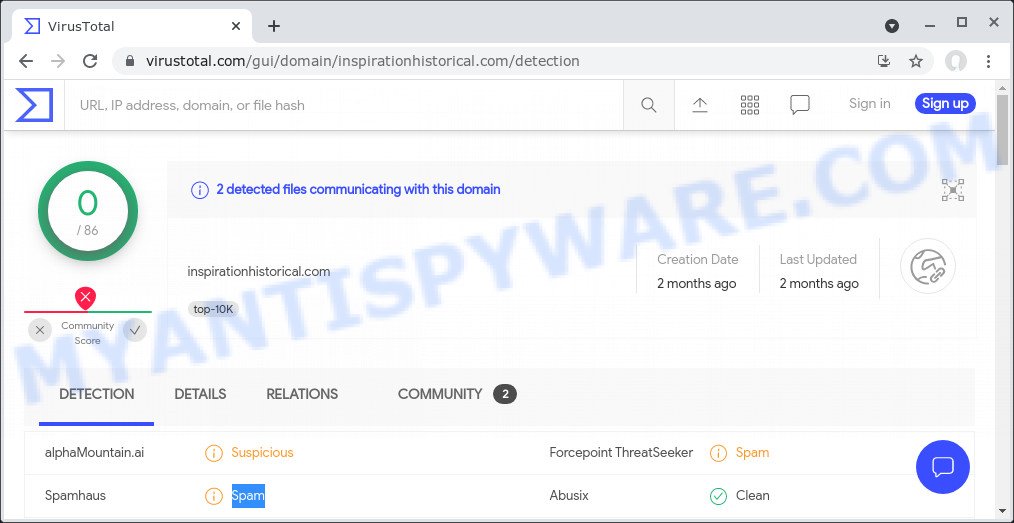
Adware is a form of malicious software. It can show intrusive advertising on your browser so that your cannot block them, redirect your internet browser to unsafe web sites, and it can cause scam pages to pop up on your internet browser. Adware is able to gather a wide variety of user data about you which can be later transferred to third parties. You don’t know if your home address, account names and passwords are safe.
So, if you happen to encounter the Inspirationhistorical.com redirects, then be quick and take effort to get rid of adware as quickly as possible. Follow the instructions below. Let us know how you managed by sending us your comments please.
Threat Summary
| Name | Inspirationhistorical.com |
| Type | adware software, PUP (potentially unwanted program), popup advertisements, pop-ups, pop-up virus |
| Symptoms |
|
| Removal | Inspirationhistorical.com removal guide |
How does Adware get on your personal computer
Adware software usually spreads bundled with certain free programs that you download off of the World Wide Web. So, think back, have you ever download and run any free software. In order to avoid infection, in the Setup wizard, you should be be proactive and carefully read the ‘Terms of use’, the ‘license agreement’ and other installation screens, as well as to always select the ‘Manual’ or ‘Advanced’ installation type, when installing anything downloaded from the Internet.
How to remove Inspirationhistorical.com ads from Chrome, Firefox, IE, Edge
According to cyber threat analysts, Inspirationhistorical.com redirect removal can be complete manually and/or automatically. These utilities which are listed below will allow you delete adware, harmful web browser extensions, malicious software and potentially unwanted programs . However, if you are not willing to install other applications to delete Inspirationhistorical.com pop ups, then use instructions below to restore your computer settings to defaults.
To remove Inspirationhistorical.com, use the steps below:
- How to manually get rid of Inspirationhistorical.com
- Automatic Removal of Inspirationhistorical.com pop-up ads
- Stop Inspirationhistorical.com advertisements
How to manually get rid of Inspirationhistorical.com
Looking for a solution to delete Inspirationhistorical.com pop up advertisements manually without installing any tools? Then this section of the post is just for you. Below are some simple steps you can take. Performing these steps requires basic knowledge of web browser and MS Windows setup. If you are not sure that you can follow them, it is better to use free utilities listed below that can allow you remove Inspirationhistorical.com popups.
Delete unwanted or recently installed programs
Some potentially unwanted software, browser hijacking programs and adware can be uninstalled by uninstalling the free software they came with. If this way does not succeed, then looking them up in the list of installed software in Microsoft Windows Control Panel. Use the “Uninstall” command in order to delete them.
Windows 8, 8.1, 10
First, click Windows button

When the ‘Control Panel’ opens, press the ‘Uninstall a program’ link under Programs category as shown in the following example.

You will see the ‘Uninstall a program’ panel as shown below.

Very carefully look around the entire list of apps installed on your device. Most probably, one of them is the adware related to the Inspirationhistorical.com pop up ads. If you have many software installed, you can help simplify the search of harmful apps by sort the list by date of installation. Once you’ve found a questionable, unwanted or unused program, right click to it, after that click ‘Uninstall’.
Windows XP, Vista, 7
First, click ‘Start’ button and select ‘Control Panel’ at right panel like below.

Once the Windows ‘Control Panel’ opens, you need to click ‘Uninstall a program’ under ‘Programs’ as shown below.

You will see a list of applications installed on your computer. We recommend to sort the list by date of installation to quickly find the software that were installed last. Most probably, it’s the adware software that causes the Inspirationhistorical.com advertisements in your web-browser. If you’re in doubt, you can always check the program by doing a search for her name in Google, Yahoo or Bing. Once the program which you need to remove is found, simply press on its name, and then click ‘Uninstall’ as shown below.

Get rid of Inspirationhistorical.com popup ads from Internet Explorer
In order to restore web browser settings you need to reset the IE to the state, which was when the Windows was installed on your computer.
First, run the Internet Explorer, then click ‘gear’ icon ![]() . It will display the Tools drop-down menu on the right part of the internet browser, then click the “Internet Options” as shown in the following example.
. It will display the Tools drop-down menu on the right part of the internet browser, then click the “Internet Options” as shown in the following example.

In the “Internet Options” screen, select the “Advanced” tab, then click the “Reset” button. The Microsoft Internet Explorer will display the “Reset Internet Explorer settings” prompt. Further, click the “Delete personal settings” check box to select it. Next, press the “Reset” button as shown on the screen below.

After the process is complete, click “Close” button. Close the IE and reboot your PC system for the changes to take effect. This step will help you to restore your browser’s search engine, new tab page and startpage to default state.
Remove Inspirationhistorical.com pop-up ads from Mozilla Firefox
This step will help you remove Inspirationhistorical.com pop up advertisements, third-party toolbars, disable harmful extensions and revert back your default startpage, new tab page and search engine settings.
First, launch the Firefox and press ![]() button. It will open the drop-down menu on the right-part of the web browser. Further, press the Help button (
button. It will open the drop-down menu on the right-part of the web browser. Further, press the Help button (![]() ) as displayed in the figure below.
) as displayed in the figure below.

In the Help menu, select the “Troubleshooting Information” option. Another way to open the “Troubleshooting Information” screen – type “about:support” in the browser adress bar and press Enter. It will open the “Troubleshooting Information” page as displayed on the image below. In the upper-right corner of this screen, click the “Refresh Firefox” button.

It will display the confirmation dialog box. Further, click the “Refresh Firefox” button. The Mozilla Firefox will begin a task to fix your problems that caused by the Inspirationhistorical.com adware software. After, it is done, press the “Finish” button.
Remove Inspirationhistorical.com popup ads from Google Chrome
If you have adware, Inspirationhistorical.com redirect problems or Google Chrome is running slow, then reset Chrome can help you. In this guide we’ll show you the method to reset your Chrome settings and data to original settings without reinstall.

- First run the Google Chrome and press Menu button (small button in the form of three dots).
- It will show the Chrome main menu. Choose More Tools, then press Extensions.
- You’ll see the list of installed extensions. If the list has the extension labeled with “Installed by enterprise policy” or “Installed by your administrator”, then complete the following steps: Remove Chrome extensions installed by enterprise policy.
- Now open the Chrome menu once again, click the “Settings” menu.
- You will see the Google Chrome’s settings page. Scroll down and click “Advanced” link.
- Scroll down again and press the “Reset” button.
- The Chrome will display the reset profile settings page as shown on the screen above.
- Next click the “Reset” button.
- Once this task is complete, your internet browser’s homepage, search engine and newtab will be restored to their original defaults.
- To learn more, read the blog post How to reset Google Chrome settings to default.
Automatic Removal of Inspirationhistorical.com pop-up ads
Malware removal utilities are pretty useful when you think your computer is affected by adware. Below we’ll discover best tools which can be used to remove adware software and Inspirationhistorical.com redirect from your device and web browser.
Use Zemana Anti-Malware to remove Inspirationhistorical.com popup advertisements
Zemana is a free program for MS Windows operating system to detect and remove adware that causes the intrusive Inspirationhistorical.com ads, and other unwanted programs such as PUPs, malicious web-browser extensions, browser toolbars.
Visit the page linked below to download the latest version of Zemana Free for Windows. Save it on your Windows desktop or in any other place.
164796 downloads
Author: Zemana Ltd
Category: Security tools
Update: July 16, 2019
Once downloading is finished, close all programs and windows on your personal computer. Open a directory in which you saved it. Double-click on the icon that’s called Zemana.AntiMalware.Setup similar to the one below.
![]()
When the installation begins, you will see the “Setup wizard” which will help you set up Zemana on your computer.

Once install is complete, you will see window as displayed in the figure below.

Now click the “Scan” button to start scanning your PC system for the adware that causes the Inspirationhistorical.com pop ups in your browser. A system scan can take anywhere from 5 to 30 minutes, depending on your computer. When a threat is detected, the count of the security threats will change accordingly. Wait until the the checking is done.

When Zemana is done scanning your computer, Zemana will open you the results. Review the report and then click “Next” button.

The Zemana will remove adware that redirects your web browser to the annoying Inspirationhistorical.com web-site and move the selected threats to the Quarantine.
Remove Inspirationhistorical.com popup advertisements and malicious extensions with HitmanPro
Hitman Pro will help remove adware which causes pop-ups that slow down your personal computer. The hijackers, adware and other PUPs slow your web browser down and try to trick you into clicking on malicious ads and links. HitmanPro removes the adware software and lets you enjoy your PC system without Inspirationhistorical.com ads.

- Installing the Hitman Pro is simple. First you will need to download HitmanPro by clicking on the link below. Save it to your Desktop so that you can access the file easily.
- Once the download is done, launch the Hitman Pro, double-click the HitmanPro.exe file.
- If the “User Account Control” prompts, press Yes to continue.
- In the Hitman Pro window, click the “Next” for checking your computer for the adware software that causes multiple annoying pop ups. A scan can take anywhere from 10 to 30 minutes, depending on the number of files on your PC system and the speed of your computer. While the Hitman Pro utility is scanning, you may see number of objects it has identified as being affected by malware.
- After Hitman Pro has finished scanning your device, you will be shown the list of all found threats on your PC system. All detected items will be marked. You can remove them all by simply press “Next”. Now, press the “Activate free license” button to begin the free 30 days trial to remove all malicious software found.
Delete Inspirationhistorical.com ads with MalwareBytes Free
If you’re still having issues with the Inspirationhistorical.com redirect — or just wish to scan your PC occasionally for adware and other malware — download MalwareBytes Anti-Malware. It’s free for home use, and searches for and removes various unwanted software that attacks your computer or degrades PC system performance. MalwareBytes Anti Malware (MBAM) can delete adware software, potentially unwanted programs as well as malicious software, including ransomware and trojans.
MalwareBytes can be downloaded from the following link. Save it to your Desktop so that you can access the file easily.
327050 downloads
Author: Malwarebytes
Category: Security tools
Update: April 15, 2020
Once downloading is complete, close all windows on your computer. Further, open the file called MBSetup. If the “User Account Control” prompt pops up as shown on the image below, press the “Yes” button.

It will display the Setup wizard which will assist you install MalwareBytes Anti Malware (MBAM) on the PC. Follow the prompts and don’t make any changes to default settings.

Once setup is finished successfully, click “Get Started” button. Then MalwareBytes AntiMalware will automatically start and you can see its main window as shown in the figure below.

Next, press the “Scan” button for checking your device for the adware that causes popups. This task can take some time, so please be patient. During the scan MalwareBytes Free will locate threats present on your PC.

When MalwareBytes Anti Malware (MBAM) has finished scanning, you’ll be displayed the list of all found threats on your device. Make sure to check mark the items that are unsafe and then click “Quarantine” button.

The MalwareBytes Anti-Malware (MBAM) will get rid of adware which redirects your internet browser to the unwanted Inspirationhistorical.com web site. Once that process is complete, you can be prompted to reboot your personal computer. We recommend you look at the following video, which completely explains the procedure of using the MalwareBytes AntiMalware to remove hijackers, adware software and other malicious software.
Stop Inspirationhistorical.com advertisements
One of the worst things is the fact that you cannot block all those annoying web-sites like Inspirationhistorical.com using only built-in Microsoft Windows capabilities. However, there is a program out that you can use to stop unwanted internet browser redirects, ads and pop ups in any modern internet browsers including Google Chrome, MS Edge, Mozilla Firefox and Microsoft Internet Explorer. It’s named Adguard and it works very well.
- Download AdGuard by clicking on the following link. Save it directly to your Microsoft Windows Desktop.
Adguard download
26840 downloads
Version: 6.4
Author: © Adguard
Category: Security tools
Update: November 15, 2018
- After the downloading process is finished, start the downloaded file. You will see the “Setup Wizard” program window. Follow the prompts.
- Once the installation is finished, click “Skip” to close the install program and use the default settings, or press “Get Started” to see an quick tutorial that will assist you get to know AdGuard better.
- In most cases, the default settings are enough and you don’t need to change anything. Each time, when you start your device, AdGuard will run automatically and stop unwanted advertisements, block Inspirationhistorical.com, as well as other harmful or misleading web-pages. For an overview of all the features of the program, or to change its settings you can simply double-click on the icon called AdGuard, which is located on your desktop.
To sum up
Now your computer should be clean of the adware that causes multiple annoying pop-ups. We suggest that you keep AdGuard (to help you block unwanted pop ups and unwanted malicious webpages) and Zemana Anti-Malware (to periodically scan your device for new malicious software, hijackers and adware software). Make sure that you have all the Critical Updates recommended for Windows operating system. Without regular updates you WILL NOT be protected when new browser hijackers, malicious software and adware are released.
If you are still having problems while trying to remove Inspirationhistorical.com advertisements from your web browser, then ask for help here.



















