What is News-ginume.cc?
News-ginume.cc is a website which deceives you and other unsuspecting users into subscribing to push notifications. Scammers use push notifications to bypass protection against popups in the internet browser and therefore show tons of unwanted adverts. These advertisements are used to promote dubious web-browser extensions, giveaway scams, adware bundles, and adult webpages.
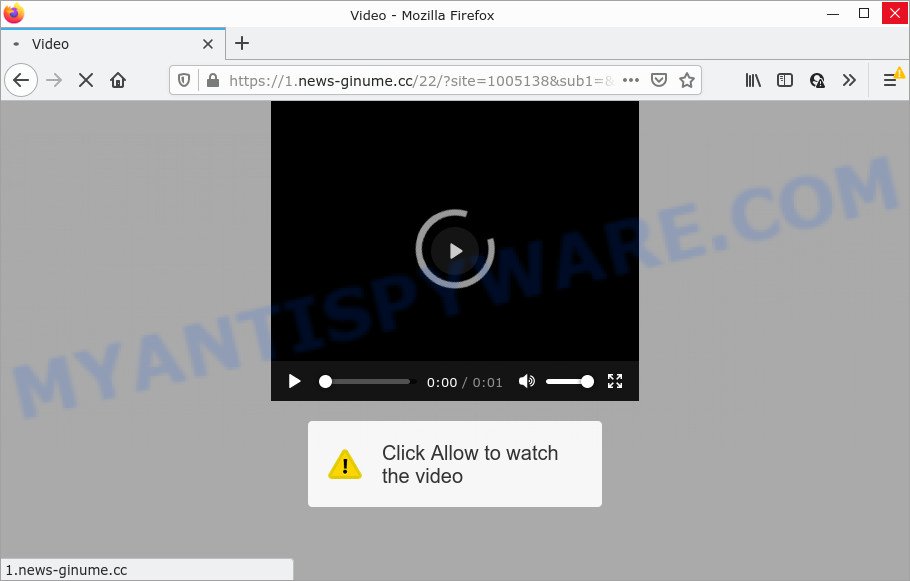
The News-ginume.cc site asks you to click on the ‘Allow’ button to access the content of the web-site, connect to the Internet, enable Flash Player, download a file, watch a video, and so on. If you click the ‘Allow’ button, then you will start seeing unwanted adverts in form of pop-ups on the web browser.

Threat Summary
| Name | News-ginume.cc pop-up |
| Type | browser notification spam, spam push notifications, pop-up virus |
| Distribution | social engineering attack, adware software, PUPs, malicious popup advertisements |
| Symptoms |
|
| Removal | News-ginume.cc removal guide |
How did you get infected with News-ginume.cc pop ups
These News-ginume.cc pop ups are caused by suspicious advertisements on the web-pages you visit or adware software. Adware is a type of malicious software. It is developed just to present constant pop-ups and/or unwanted advertisements using intrusive and at times dangerous ways. Adware software can also include other types of malware. It can steal sensitive info from the PC and pass it on to third parties. Adware software has also been the basis for hacking to gain access to the PC system.
Adware usually is bundled with free applications which downloaded from the Web. Which means that you need to be proactive and carefully read the Terms of use and the License agreement properly. For the most part, adware and PUPs will be clearly described, so take the time to carefully read all the information about the software that you downloaded and want to install on your personal computer.
Remove News-ginume.cc notifications from web-browsers
If you are in situation where you don’t want to see notifications from the News-ginume.cc web-page. In this case, you can turn off web notifications for your internet browser in Windows/Apple Mac/Android. Find your browser in the list below, follow guide to delete web browser permissions to display browser notifications.
Google Chrome:
- In the right upper corner of the Chrome window, expand the Chrome menu.
- Select ‘Settings’. Then, scroll down to the bottom where it says ‘Advanced’.
- In the ‘Privacy and Security’ section, click on ‘Site settings’.
- Go to Notifications settings.
- Find the News-ginume.cc site and click the three vertical dots button next to it, then click on ‘Remove’.

Android:
- Open Chrome.
- Tap on the Menu button (three dots) on the top-right corner of the browser.
- In the menu tap ‘Settings’, scroll down to ‘Advanced’.
- Tap on ‘Site settings’ and then ‘Notifications’. In the opened window, locate the News-ginume.cc URL, other rogue notifications and tap on them one-by-one.
- Tap the ‘Clean & Reset’ button and confirm.

Mozilla Firefox:
- In the top right corner, click the Firefox menu (three horizontal stripes).
- In the menu go to ‘Options’, in the menu on the left go to ‘Privacy & Security’.
- Scroll down to ‘Permissions’ and then to ‘Settings’ next to ‘Notifications’.
- In the opened window, find News-ginume.cc site, other rogue notifications, click the drop-down menu and choose ‘Block’.
- Click ‘Save Changes’ button.

Edge:
- In the top right hand corner, click the Edge menu button (three dots).
- Scroll down, locate and click ‘Settings’. In the left side select ‘Advanced’.
- Click ‘Manage permissions’ button below ‘Website permissions’.
- Right-click the News-ginume.cc URL. Click ‘Delete’.

Internet Explorer:
- In the top right corner of the window, click on the menu button (gear icon).
- In the drop-down menu select ‘Internet Options’.
- Select the ‘Privacy’ tab and click ‘Settings below ‘Pop-up Blocker’ section.
- Select the News-ginume.cc URL and other suspicious sites under and delete them one by one by clicking the ‘Remove’ button.

Safari:
- On the top menu select ‘Safari’, then ‘Preferences’.
- Select the ‘Websites’ tab and then select ‘Notifications’ section on the left panel.
- Locate the News-ginume.cc site and select it, click the ‘Deny’ button.
How to remove News-ginume.cc popups from Chrome, Firefox, IE, Edge
Not all unwanted applications such as adware which causes pop ups are easily uninstallable. You might see pop ups, deals, text links, in-text ads, banners and other type of ads in the Firefox, Google Chrome, Internet Explorer and MS Edge and might not be able to figure out the program responsible for this activity. The reason for this is that many unwanted programs neither appear in Windows Control Panel. Therefore in order to completely remove News-ginume.cc pop up ads, you need to complete the following steps. Read this manual carefully, bookmark it or open this page on your smartphone, because you may need to exit your internet browser or restart your computer.
To remove News-ginume.cc pop ups, execute the following steps:
- Remove News-ginume.cc notifications from web-browsers
- How to remove News-ginume.cc ads without any software
- Automatic Removal of News-ginume.cc ads
- Stop News-ginume.cc ads
How to remove News-ginume.cc ads without any software
In most cases, it is possible to manually delete News-ginume.cc advertisements. This method does not involve the use of any tricks or removal tools. You just need to restore the normal settings of the PC system and browser. This can be done by following a few simple steps below. If you want to quickly get rid of News-ginume.cc pop-up ads, as well as perform a full scan of your PC system, we recommend that you use adware removal utilities, which are listed below.
Uninstall potentially unwanted software using Windows Control Panel
First, go to MS Windows Control Panel and remove suspicious programs, all programs you do not remember installing. It is important to pay the most attention to software you installed just before News-ginume.cc ads appeared on your browser. If you do not know what a program does, look for the answer on the Internet.
Press Windows button ![]() , then click Search
, then click Search ![]() . Type “Control panel”and press Enter. If you using Windows XP or Windows 7, then click “Start” and select “Control Panel”. It will display the Windows Control Panel as shown on the screen below.
. Type “Control panel”and press Enter. If you using Windows XP or Windows 7, then click “Start” and select “Control Panel”. It will display the Windows Control Panel as shown on the screen below.

Further, click “Uninstall a program” ![]()
It will show a list of all programs installed on your PC. Scroll through the all list, and uninstall any dubious and unknown applications.
Remove News-ginume.cc from Firefox by resetting internet browser settings
If the Firefox web browser is redirected to News-ginume.cc and you want to recover the Firefox settings back to their original settings, then you should follow the steps below. It’ll save your personal information like saved passwords, bookmarks, auto-fill data and open tabs.
Click the Menu button (looks like three horizontal lines), and click the blue Help icon located at the bottom of the drop down menu like below.

A small menu will appear, press the “Troubleshooting Information”. On this page, click “Refresh Firefox” button as shown on the screen below.

Follow the onscreen procedure to revert back your Firefox web browser settings to their default values.
Remove News-ginume.cc pop up advertisements from Google Chrome
Reset Chrome settings can help you solve some problems caused by adware and remove News-ginume.cc pop ups from web browser. This will also disable malicious extensions as well as clear cookies and site data. However, your saved passwords and bookmarks will not be changed or cleared.

- First start the Google Chrome and click Menu button (small button in the form of three dots).
- It will display the Chrome main menu. Select More Tools, then press Extensions.
- You’ll see the list of installed plugins. If the list has the plugin labeled with “Installed by enterprise policy” or “Installed by your administrator”, then complete the following instructions: Remove Chrome extensions installed by enterprise policy.
- Now open the Chrome menu once again, click the “Settings” menu.
- You will see the Chrome’s settings page. Scroll down and click “Advanced” link.
- Scroll down again and press the “Reset” button.
- The Chrome will show the reset profile settings page as shown on the screen above.
- Next click the “Reset” button.
- Once this task is complete, your browser’s new tab page, home page and default search engine will be restored to their original defaults.
- To learn more, read the article How to reset Google Chrome settings to default.
Delete News-ginume.cc pop-ups from Microsoft Internet Explorer
If you find that IE web browser settings like homepage, default search engine and new tab page had been changed by adware which causes the unwanted News-ginume.cc pop up ads, then you may revert back your settings, via the reset web-browser procedure.
First, start the Internet Explorer, click ![]() ) button. Next, click “Internet Options” as on the image below.
) button. Next, click “Internet Options” as on the image below.

In the “Internet Options” screen select the Advanced tab. Next, click Reset button. The IE will show the Reset Internet Explorer settings dialog box. Select the “Delete personal settings” check box and click Reset button.

You will now need to reboot your PC system for the changes to take effect. It will remove adware that causes multiple unwanted pop-ups, disable malicious and ad-supported web browser’s extensions and restore the IE’s settings like search provider by default, start page and new tab to default state.
Automatic Removal of News-ginume.cc ads
If you’re an unskilled computer user, then all your attempts to remove News-ginume.cc pop-up ads by following the manual steps above might result in failure. To find and remove all of the adware related files and registry entries that keep this adware on your PC, run free anti-malware software like Zemana Free, MalwareBytes Anti Malware (MBAM) and HitmanPro from our list below.
Delete News-ginume.cc popup advertisements with Zemana
Zemana Anti-Malware is a lightweight tool which created to run alongside your antivirus software, detecting and removing malicious software, adware and potentially unwanted programs that other programs miss. Zemana Free is easy to use, fast, does not use many resources and have great detection and removal rates.
Click the link below to download the latest version of Zemana for Microsoft Windows. Save it on your Microsoft Windows desktop.
164799 downloads
Author: Zemana Ltd
Category: Security tools
Update: July 16, 2019
When the downloading process is finished, close all applications and windows on your device. Open a directory in which you saved it. Double-click on the icon that’s named Zemana.AntiMalware.Setup as shown in the figure below.
![]()
When the install begins, you will see the “Setup wizard” that will help you install Zemana Anti Malware on your PC system.

Once install is finished, you will see window as shown in the figure below.

Now click the “Scan” button to start checking your computer for the adware that causes News-ginume.cc pop up advertisements in your web-browser. A system scan may take anywhere from 5 to 30 minutes, depending on your device. While the Zemana Free utility is scanning, you can see how many objects it has identified as being affected by malware.

After Zemana AntiMalware has completed scanning your computer, it will display the Scan Results. You may remove items (move to Quarantine) by simply press “Next” button.

The Zemana Anti Malware (ZAM) will remove adware related to the News-ginume.cc advertisements and move the selected items to the program’s quarantine.
Use Hitman Pro to remove News-ginume.cc popup advertisements
If the News-ginume.cc popups problem persists, run the Hitman Pro and scan if your web-browser is infected by adware. The Hitman Pro is a downloadable security tool that provides on-demand scanning and allows get rid of adware software, PUPs, and other malicious software. It works with your existing antivirus software.

- First, please go to the following link, then click the ‘Download’ button in order to download the latest version of HitmanPro.
- After the download is done, double click the HitmanPro icon. Once this tool is started, click “Next” button to locate adware software related to the News-ginume.cc ads. Depending on your computer, the scan may take anywhere from a few minutes to close to an hour.
- When the system scan is done, Hitman Pro will display a list of all items detected by the scan. In order to delete all items, simply click “Next” button. Now click the “Activate free license” button to begin the free 30 days trial to get rid of all malware found.
How to remove News-ginume.cc with MalwareBytes Anti Malware
Manual News-ginume.cc pop up advertisements removal requires some computer skills. Some files and registry entries that created by the adware software can be not completely removed. We recommend that run the MalwareBytes that are completely clean your PC of adware. Moreover, the free application will help you to remove malware, PUPs, hijackers and toolbars that your personal computer may be infected too.

Click the link below to download the latest version of MalwareBytes Anti-Malware (MBAM) for MS Windows. Save it to your Desktop so that you can access the file easily.
327051 downloads
Author: Malwarebytes
Category: Security tools
Update: April 15, 2020
After downloading is done, run it and follow the prompts. Once installed, the MalwareBytes Anti-Malware will try to update itself and when this task is finished, click the “Scan” button to detect adware that causes multiple intrusive pop-ups. A system scan may take anywhere from 5 to 30 minutes, depending on your computer. During the scan MalwareBytes AntiMalware (MBAM) will scan for threats present on your personal computer. Make sure to check mark the items that are unsafe and then click “Quarantine” button.
The MalwareBytes Anti-Malware is a free program that you can use to delete all detected folders, files, services, registry entries and so on. To learn more about this malware removal utility, we suggest you to read and follow the tutorial or the video guide below.
Stop News-ginume.cc ads
It is also critical to protect your web browsers from malicious web sites and advertisements by using an ad blocker application like AdGuard. Security experts says that it will greatly reduce the risk of malware, and potentially save lots of money. Additionally, the AdGuard can also protect your privacy by blocking almost all trackers.
First, please go to the following link, then click the ‘Download’ button in order to download the latest version of AdGuard.
26840 downloads
Version: 6.4
Author: © Adguard
Category: Security tools
Update: November 15, 2018
When downloading is done, double-click the downloaded file to start it. The “Setup Wizard” window will show up on the computer screen as shown below.

Follow the prompts. AdGuard will then be installed and an icon will be placed on your desktop. A window will show up asking you to confirm that you want to see a quick guide similar to the one below.

Click “Skip” button to close the window and use the default settings, or click “Get Started” to see an quick instructions that will allow you get to know AdGuard better.
Each time, when you run your PC system, AdGuard will start automatically and stop unwanted advertisements, block News-ginume.cc, as well as other malicious or misleading websites. For an overview of all the features of the application, or to change its settings you can simply double-click on the AdGuard icon, which is located on your desktop.
To sum up
Now your personal computer should be free of the adware software responsible for News-ginume.cc advertisements. We suggest that you keep AdGuard (to help you block unwanted popup advertisements and unwanted malicious web-sites) and Zemana Free (to periodically scan your computer for new malware, hijackers and adware). Make sure that you have all the Critical Updates recommended for Microsoft Windows operating system. Without regular updates you WILL NOT be protected when new hijackers, malicious programs and adware are released.
If you are still having problems while trying to remove News-ginume.cc advertisements from your internet browser, then ask for help here.



















