What is Congressaffrayghosts.com?
Congressaffrayghosts.com is a malicious web-site that is designed to redirect users to various advertising web-sites. It usually redirects to web sites that are promoted by rogue ad networks. Some of the sites are scam web-sites, others are web-sites that encourage users to subscribe to spam notifications. In addition, users can be redirected to web pages offering to install potentially unwanted programs, dangerous browser addons.
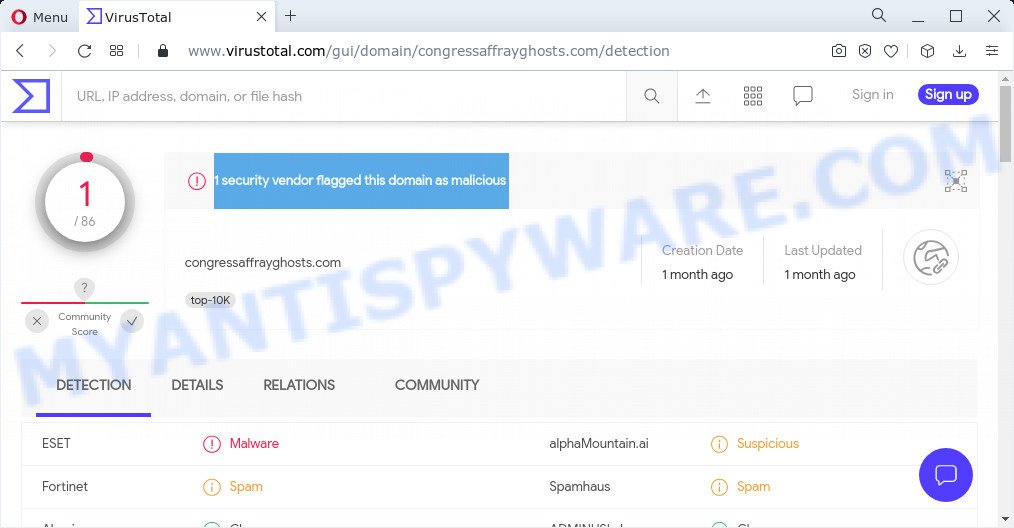
Security vendors flagged Congressaffrayghosts.com as malicious and suspicious
Usually, users end up on Congressaffrayghosts.com and similar scam sites by going to a misspelled URL, clicking on a fake link, or having Adware (PUPs) on their computers. Adware is a part of malicious software developed to throw ads up on your web browser screen. Adware software generates profit for its creator by frequently displaying a large number of ads and popup deals. You might experience a change in your start page or search engine, new tabs opening or even a redirect to misleading web-sites.
Does adware steal your personal information? Adware may monetize its functionality by gathering user data from your surfing sessions. This confidential information, later, can be easily transferred to third parties. This puts your confidential data at a security risk.
Threat Summary
| Name | Congressaffrayghosts.com |
| Type | adware software, PUP (potentially unwanted program), popup virus, pop up ads, popups |
| Symptoms |
|
| Removal | Congressaffrayghosts.com removal guide |
How does Adware get on your computer
Adware usually spreads bundled with certain free software that you download off of the World Wide Web. So, think back, have you ever download and run any free applications. In order to avoid infection, in the Setup wizard, you should be be proactive and carefully read the ‘Terms of use’, the ‘license agreement’ and other installation screens, as well as to always select the ‘Manual’ or ‘Advanced’ installation option, when installing anything downloaded from the World Wide Web.
How to remove Congressaffrayghosts.com redirect (removal instructions)
In many cases adware software requires more than a simple uninstall through the use of MS Windows Control panel in order to be fully uninstalled. For that reason, our team developed several removal methods that we’ve summarized in a detailed guidance. Therefore, if you’ve the unwanted Congressaffrayghosts.com popup ads on your computer and are currently trying to have it uninstalled then feel free to follow the tutorial below in order to resolve your problem. Certain of the steps below will require you to exit this web site. So, please read the tutorial carefully, after that bookmark it or open it on your smartphone for later reference.
To remove Congressaffrayghosts.com, follow the steps below:
- Manual Congressaffrayghosts.com ads removal
- Automatic Removal of Congressaffrayghosts.com popups
- Stop Congressaffrayghosts.com redirect
Manual Congressaffrayghosts.com ads removal
In this section of the post, we have posted the steps that will allow to get rid of Congressaffrayghosts.com popup advertisements manually. Although compared to removal utilities, this way loses in time, but you don’t need to install anything on your personal computer. It will be enough for you to follow the detailed tutorial with pictures. We tried to describe each step in detail, but if you realized that you might not be able to figure it out, or simply do not want to change the MS Windows and web-browser settings, then it’s better for you to run tools from trusted developers, which are listed below.
Removing the Congressaffrayghosts.com, check the list of installed apps first
Some potentially unwanted applications, browser hijacking applications and adware may be uninstalled by uninstalling the free software they came with. If this way does not succeed, then looking them up in the list of installed apps in Microsoft Windows Control Panel. Use the “Uninstall” command in order to get rid of them.
- If you are using Windows 8, 8.1 or 10 then click Windows button, next click Search. Type “Control panel”and press Enter.
- If you are using Windows XP, Vista, 7, then click “Start” button and click “Control Panel”.
- It will open the Windows Control Panel.
- Further, click “Uninstall a program” under Programs category.
- It will show a list of all apps installed on the PC system.
- Scroll through the all list, and uninstall dubious and unknown apps. To quickly find the latest installed apps, we recommend sort programs by date.
See more details in the video tutorial below.
Get rid of Congressaffrayghosts.com pop-up ads from Mozilla Firefox
This step will help you get rid of Congressaffrayghosts.com popup advertisements, third-party toolbars, disable malicious extensions and return your default homepage, new tab page and search engine settings.
First, launch the Firefox and click ![]() button. It will display the drop-down menu on the right-part of the web-browser. Further, click the Help button (
button. It will display the drop-down menu on the right-part of the web-browser. Further, click the Help button (![]() ) as shown in the figure below.
) as shown in the figure below.

In the Help menu, select the “Troubleshooting Information” option. Another way to open the “Troubleshooting Information” screen – type “about:support” in the internet browser adress bar and press Enter. It will open the “Troubleshooting Information” page such as the one below. In the upper-right corner of this screen, click the “Refresh Firefox” button.

It will open the confirmation prompt. Further, click the “Refresh Firefox” button. The Firefox will start a process to fix your problems that caused by the Congressaffrayghosts.com adware software. When, it is complete, click the “Finish” button.
Remove Congressaffrayghosts.com popup ads from Google Chrome
Annoying Congressaffrayghosts.com ads or other symptom of having adware in your web-browser is a good reason to reset Google Chrome. This is an easy way to recover the Chrome settings and not lose any important information.

- First start the Chrome and press Menu button (small button in the form of three dots).
- It will open the Chrome main menu. Choose More Tools, then click Extensions.
- You will see the list of installed extensions. If the list has the plugin labeled with “Installed by enterprise policy” or “Installed by your administrator”, then complete the following steps: Remove Chrome extensions installed by enterprise policy.
- Now open the Chrome menu once again, click the “Settings” menu.
- You will see the Google Chrome’s settings page. Scroll down and click “Advanced” link.
- Scroll down again and click the “Reset” button.
- The Chrome will show the reset profile settings page as on the image above.
- Next click the “Reset” button.
- Once this procedure is finished, your browser’s homepage, new tab and search engine by default will be restored to their original defaults.
- To learn more, read the blog post How to reset Google Chrome settings to default.
Remove Congressaffrayghosts.com ads from Microsoft Internet Explorer
By resetting Microsoft Internet Explorer internet browser you restore your web browser settings to its default state. This is good initial when troubleshooting problems that might have been caused by adware that causes the Congressaffrayghosts.com redirect in your web browser.
First, run the Internet Explorer, then click ‘gear’ icon ![]() . It will open the Tools drop-down menu on the right part of the web-browser, then click the “Internet Options” as shown in the following example.
. It will open the Tools drop-down menu on the right part of the web-browser, then click the “Internet Options” as shown in the following example.

In the “Internet Options” screen, select the “Advanced” tab, then press the “Reset” button. The IE will open the “Reset Internet Explorer settings” prompt. Further, click the “Delete personal settings” check box to select it. Next, click the “Reset” button as displayed in the following example.

Once the task is complete, press “Close” button. Close the Microsoft Internet Explorer and restart your computer for the changes to take effect. This step will help you to restore your web browser’s home page, search provider and new tab page to default state.
Automatic Removal of Congressaffrayghosts.com popups
It’s not enough to remove Congressaffrayghosts.com popups from your browser by completing the manual steps above to solve all problems. Some the adware related files may remain on your computer and they will restore the adware even after you delete it. For that reason we advise to use free anti malware tool such as Zemana AntiMalware, MalwareBytes and Hitman Pro. Either of those applications should can be used to find and delete adware that causes the Congressaffrayghosts.com pop ups in your browser.
Remove Congressaffrayghosts.com ads with Zemana Anti Malware
Zemana highly recommended, because it can detect security threats such adware software and malicious software that most ‘classic’ antivirus apps fail to pick up on. Moreover, if you have any Congressaffrayghosts.com redirect removal problems which cannot be fixed by this utility automatically, then Zemana Free provides 24X7 online assistance from the highly experienced support staff.
Visit the following page to download the latest version of Zemana for Windows. Save it on your Desktop.
164725 downloads
Author: Zemana Ltd
Category: Security tools
Update: July 16, 2019
Once the downloading process is finished, close all windows on your device. Further, open the setup file called Zemana.AntiMalware.Setup. If the “User Account Control” dialog box pops up as shown in the figure below, click the “Yes” button.

It will open the “Setup wizard” that will allow you install Zemana AntiMalware on the device. Follow the prompts and do not make any changes to default settings.

Once installation is done successfully, Zemana Anti Malware (ZAM) will automatically start and you may see its main window as displayed on the image below.

Next, click the “Scan” button . Zemana AntiMalware program will scan through the whole PC for the adware associated with the Congressaffrayghosts.com redirect. Depending on your computer, the scan can take anywhere from a few minutes to close to an hour.

When Zemana Anti Malware (ZAM) has finished scanning, it will open the Scan Results. You may remove items (move to Quarantine) by simply click “Next” button.

The Zemana will remove adware that causes the Congressaffrayghosts.com advertisements in your web browser. After that process is complete, you can be prompted to reboot your device.
Use Hitman Pro to remove Congressaffrayghosts.com pop up ads
The Hitman Pro utility is free (30 day trial) and easy to use. It can scan and remove malware, PUPs and adware software in Firefox, Google Chrome, Microsoft Internet Explorer and MS Edge browsers and thereby get rid of all annoying Congressaffrayghosts.com pop-up advertisements. HitmanPro is powerful enough to find and remove malicious registry entries and files that are hidden on the personal computer.

- Download HitmanPro from the following link. Save it on your Desktop.
- Once the downloading process is finished, launch the Hitman Pro, double-click the HitmanPro.exe file.
- If the “User Account Control” prompts, press Yes to continue.
- In the HitmanPro window, click the “Next” for checking your computer for the adware associated with the Congressaffrayghosts.com pop ups. This process can take quite a while, so please be patient. During the scan HitmanPro will scan for threats exist on your device.
- Once the scan get finished, you can check all items found on your device. Make sure all threats have ‘checkmark’ and click “Next”. Now, press the “Activate free license” button to begin the free 30 days trial to delete all malware found.
Use MalwareBytes Anti-Malware to delete Congressaffrayghosts.com redirect
Remove Congressaffrayghosts.com advertisements manually is difficult and often the adware software is not fully removed. Therefore, we suggest you to run the MalwareBytes Free that are fully clean your PC system. Moreover, this free program will help you to delete malicious software, potentially unwanted applications, toolbars and hijackers that your device can be infected too.

- Installing the MalwareBytes AntiMalware (MBAM) is simple. First you’ll need to download MalwareBytes Free by clicking on the following link. Save it on your Microsoft Windows desktop or in any other place.
Malwarebytes Anti-malware
326999 downloads
Author: Malwarebytes
Category: Security tools
Update: April 15, 2020
- At the download page, click on the Download button. Your internet browser will show the “Save as” dialog box. Please save it onto your Windows desktop.
- Once the downloading process is complete, please close all applications and open windows on your device. Double-click on the icon that’s called MBSetup.
- This will open the Setup wizard of MalwareBytes AntiMalware onto your PC system. Follow the prompts and don’t make any changes to default settings.
- When the Setup wizard has finished installing, the MalwareBytes Free will launch and display the main window.
- Further, press the “Scan” button to begin checking your device for the adware software which causes popups. Depending on your device, the scan can take anywhere from a few minutes to close to an hour. When a malware, adware software or potentially unwanted software are detected, the number of the security threats will change accordingly. Wait until the the checking is complete.
- When MalwareBytes Free has completed scanning, MalwareBytes AntiMalware will show a scan report.
- Review the report and then click the “Quarantine” button. After the clean-up is finished, you may be prompted to reboot the PC system.
- Close the AntiMalware and continue with the next step.
Video instruction, which reveals in detail the steps above.
Stop Congressaffrayghosts.com redirect
It is also critical to protect your internet browsers from harmful webpages and advertisements by using an adblocker application like AdGuard. Security experts says that it will greatly reduce the risk of malicious software, and potentially save lots of money. Additionally, the AdGuard may also protect your privacy by blocking almost all trackers.
- Download AdGuard by clicking on the link below.
Adguard download
26824 downloads
Version: 6.4
Author: © Adguard
Category: Security tools
Update: November 15, 2018
- After downloading is finished, start the downloaded file. You will see the “Setup Wizard” program window. Follow the prompts.
- When the installation is finished, press “Skip” to close the install program and use the default settings, or click “Get Started” to see an quick tutorial which will allow you get to know AdGuard better.
- In most cases, the default settings are enough and you do not need to change anything. Each time, when you launch your PC system, AdGuard will start automatically and stop undesired advertisements, block Congressaffrayghosts.com, as well as other harmful or misleading web-sites. For an overview of all the features of the application, or to change its settings you can simply double-click on the icon named AdGuard, which is located on your desktop.
To sum up
After completing the steps outlined above, your computer should be clean from this adware software and other malicious software. The Google Chrome, Microsoft Internet Explorer, MS Edge and Firefox will no longer open annoying Congressaffrayghosts.com web-site when you browse the World Wide Web. Unfortunately, if the few simple steps does not help you, then you have caught a new adware, and then the best way – ask for help.
Please create a new question by using the “Ask Question” button in the Questions and Answers. Try to give us some details about your problems, so we can try to help you more accurately. Wait for one of our trained “Security Team” or Site Administrator to provide you with knowledgeable assistance tailored to your problem with the unwanted Congressaffrayghosts.com pop-up ads.




















