What is Gomajorlink.com?
Gomajorlink.com pop-ups are a social engineering attack which misleads users into subscribing to browser notifications. Although browser push notifications cannot harm users directly, scammers use them to display annoying ads, promote adware bundles, and encourage users to visit unsafe webpages.
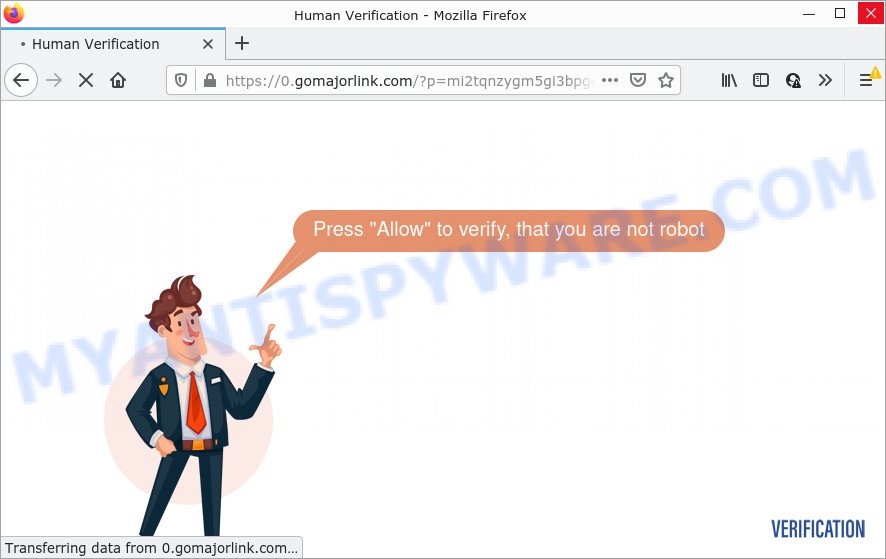
The Gomajorlink.com web site shows the message ‘Click Allow to’ (download a file, watch a video, connect to the Internet, access the content of the web-site, enable Flash Player), asking the user to subscribe to notifications. Once you click on the ‘Allow’ button, then your web-browser will be configured to display unwanted adverts on your desktop, even when the internet browser is closed.

Threat Summary
| Name | Gomajorlink.com popup |
| Type | browser notification spam, spam push notifications, pop-up virus |
| Distribution | adware, social engineering attack, suspicious pop-up ads, potentially unwanted apps |
| Symptoms |
|
| Removal | Gomajorlink.com removal guide |
How does your computer get infected with Gomajorlink.com pop ups
Some research has shown that users can be redirected to Gomajorlink.com from suspicious ads or by PUPs and adware. Adware is a type of malware. It is created to bombard you with endless ads and pop up windows that could potentially be dangerous for your PC. If you get adware on your computer, it can modify web-browser settings and install harmful browser addons.
Adware comes to the PC as part of the installer of various free programs. Thus on the process of install, it will be added onto your PC and/or web-browser. In order to avoid adware, you just need to follow a few simple rules: carefully read the Terms of Use and the license, choose only a Manual, Custom or Advanced setup mode, which enables you to make sure that the application you want to install, thereby protect your PC from adware.
Remove Gomajorlink.com notifications from browsers
if you became a victim of cybercriminals and clicked on the “Allow” button, then your browser was configured to display unwanted ads. To remove the ads, you need to remove the notification permission that you gave the Gomajorlink.com webpage to send browser notifications.
Google Chrome:
- In the top right hand corner of the screen, expand the Google Chrome menu.
- When the drop-down menu appears, click on ‘Settings’. Scroll to the bottom of the page and click on ‘Advanced’.
- At the ‘Privacy and Security’ section click ‘Site settings’.
- Click on ‘Notifications’.
- Find the Gomajorlink.com site and click the three vertical dots button next to it, then click on ‘Remove’.

Android:
- Open Chrome.
- In the top right corner, find and tap the Google Chrome menu (three dots).
- In the menu tap ‘Settings’, scroll down to ‘Advanced’.
- Tap on ‘Site settings’ and then ‘Notifications’. In the opened window, locate the Gomajorlink.com URL, other rogue notifications and tap on them one-by-one.
- Tap the ‘Clean & Reset’ button and confirm.

Mozilla Firefox:
- Click the Menu button (three bars) on the right upper corner.
- Go to ‘Options’, and Select ‘Privacy & Security’ on the left side of the window.
- Scroll down to ‘Permissions’ and then to ‘Settings’ next to ‘Notifications’.
- Locate sites you down’t want to see notifications from (for example, Gomajorlink.com), click on drop-down menu next to each and select ‘Block’.
- Save changes.

Edge:
- Click the More button (it looks like three dots) in the right upper corner.
- Scroll down to ‘Settings’. In the menu on the left go to ‘Advanced’.
- Click ‘Manage permissions’ button, located beneath ‘Website permissions’.
- Click the switch under the Gomajorlink.com site so that it turns off.

Internet Explorer:
- Click the Gear button on the right upper corner of the window.
- When the drop-down menu appears, click on ‘Internet Options’.
- Select the ‘Privacy’ tab and click ‘Settings under ‘Pop-up Blocker’ section.
- Select the Gomajorlink.com URL and other questionable URLs below and delete them one by one by clicking the ‘Remove’ button.

Safari:
- Go to ‘Preferences’ in the Safari menu.
- Select the ‘Websites’ tab and then select ‘Notifications’ section on the left panel.
- Locate the Gomajorlink.com and select it, click the ‘Deny’ button.
How to remove Gomajorlink.com pop-ups (removal guidance)
We are presenting a few ways to remove Gomajorlink.com popups from the Internet Explorer, Firefox, Google Chrome and Edge using only internal Microsoft Windows functions. Most of adware software and PUPs can be removed via these processes. If these steps does not help to remove Gomajorlink.com ads, then it’s better to run a free malicious software removal tools linked below.
To remove Gomajorlink.com pop ups, execute the following steps:
- Remove Gomajorlink.com notifications from browsers
- Manual Gomajorlink.com pop ups removal
- Automatic Removal of Gomajorlink.com advertisements
- Stop Gomajorlink.com pop-up advertisements
Manual Gomajorlink.com pop ups removal
The step-by-step tutorial designed by our team will help you manually get rid of Gomajorlink.com advertisements from a browser. If you are not good at computers, we suggest that you use the free utilities listed below.
Remove potentially unwanted apps through the MS Windows Control Panel
Some programs are free only because their setup file contains an adware software. This unwanted apps generates money for the developers when it is installed. More often this adware can be removed by simply uninstalling it from the ‘Uninstall a Program’ that is located in MS Windows control panel.
Make sure you have closed all browsers and other applications. Next, delete any unrequested and suspicious applications from your Control panel.
Windows 10, 8.1, 8
Now, click the Windows button, type “Control panel” in search and press Enter. Choose “Programs and Features”, then “Uninstall a program”.

Look around the entire list of software installed on your computer. Most probably, one of them is the adware that causes Gomajorlink.com pop ups. Select the suspicious program or the program that name is not familiar to you and uninstall it.
Windows Vista, 7
From the “Start” menu in Windows, choose “Control Panel”. Under the “Programs” icon, choose “Uninstall a program”.

Select the dubious or any unknown applications, then click “Uninstall/Change” button to remove this undesired program from your computer.
Windows XP
Click the “Start” button, select “Control Panel” option. Click on “Add/Remove Programs”.

Select an undesired application, then press “Change/Remove” button. Follow the prompts.
Remove Gomajorlink.com advertisements from Mozilla Firefox
If your Firefox internet browser is redirected to Gomajorlink.com without your permission or an unknown search engine shows results for your search, then it may be time to perform the browser reset. Essential information such as bookmarks, browsing history, passwords, cookies, auto-fill data and personal dictionaries will not be removed.
Run the Mozilla Firefox and press the menu button (it looks like three stacked lines) at the top right of the browser screen. Next, press the question-mark icon at the bottom of the drop-down menu. It will display the slide-out menu.

Select the “Troubleshooting information”. If you’re unable to access the Help menu, then type “about:support” in your address bar and press Enter. It bring up the “Troubleshooting Information” page as shown in the figure below.

Click the “Refresh Firefox” button at the top right of the Troubleshooting Information page. Select “Refresh Firefox” in the confirmation dialog box. The Firefox will begin a task to fix your problems that caused by the Gomajorlink.com adware software. After, it’s complete, click the “Finish” button.
Remove Gomajorlink.com popup ads from Google Chrome
Reset Google Chrome settings is a easy method to get rid of Gomajorlink.com ads, harmful and adware extensions, internet browser’s newtab, home page and search provider which have been changed by adware software.
First launch the Chrome. Next, press the button in the form of three horizontal dots (![]() ).
).
It will display the Google Chrome menu. Select More Tools, then press Extensions. Carefully browse through the list of installed plugins. If the list has the extension signed with “Installed by enterprise policy” or “Installed by your administrator”, then complete the following tutorial: Remove Google Chrome extensions installed by enterprise policy.
Open the Google Chrome menu once again. Further, press the option called “Settings”.

The web-browser will open the settings screen. Another way to open the Google Chrome’s settings – type chrome://settings in the browser adress bar and press Enter
Scroll down to the bottom of the page and click the “Advanced” link. Now scroll down until the “Reset” section is visible, like below and press the “Reset settings to their original defaults” button.

The Chrome will display the confirmation prompt as displayed on the screen below.

You need to confirm your action, click the “Reset” button. The internet browser will run the task of cleaning. Once it is complete, the web browser’s settings including home page, newtab and default search engine back to the values that have been when the Google Chrome was first installed on your PC.
Remove Gomajorlink.com pop-ups from Microsoft Internet Explorer
If you find that Internet Explorer web-browser settings such as startpage, search engine and new tab had been replaced by adware software related to the Gomajorlink.com popups, then you may revert back your settings, via the reset browser procedure.
First, open the Microsoft Internet Explorer. Next, click the button in the form of gear (![]() ). It will show the Tools drop-down menu, click the “Internet Options” as displayed below.
). It will show the Tools drop-down menu, click the “Internet Options” as displayed below.

In the “Internet Options” window click on the Advanced tab, then press the Reset button. The Internet Explorer will open the “Reset Internet Explorer settings” window as shown below. Select the “Delete personal settings” check box, then click “Reset” button.

You will now need to reboot your PC for the changes to take effect.
Automatic Removal of Gomajorlink.com advertisements
The adware can hide its components which are difficult for you to find out and remove completely. This can lead to the fact that after some time, the adware that causes multiple annoying pop ups once again infect your PC. Moreover, We want to note that it is not always safe to remove adware software manually, if you do not have much experience in setting up and configuring the MS Windows operating system. The best solution to search for and remove adware software is to use free malware removal apps.
Run Zemana Free to delete Gomajorlink.com pop ups
Zemana Anti-Malware (ZAM) is a free program for MS Windows operating system to search for and remove adware software that causes multiple intrusive popups, and other unwanted applications like PUPs, malicious browser plugins, browser toolbars.
Now you can install and run Zemana to remove Gomajorlink.com popup advertisements from your browser by following the steps below:
Visit the following page to download Zemana setup package named Zemana.AntiMalware.Setup on your computer. Save it on your Desktop.
164728 downloads
Author: Zemana Ltd
Category: Security tools
Update: July 16, 2019
Launch the setup file after it has been downloaded successfully and then follow the prompts to set up this tool on your computer.

During setup you can change some settings, but we recommend you do not make any changes to default settings.
When setup is complete, this malicious software removal tool will automatically start and update itself. You will see its main window like the one below.

Now click the “Scan” button for checking your PC system for the adware that causes multiple unwanted popups. A scan can take anywhere from 10 to 30 minutes, depending on the number of files on your device and the speed of your device. While the Zemana Free program is checking, you can see how many objects it has identified as threat.

Once Zemana Free completes the scan, Zemana Anti Malware (ZAM) will show you the results. When you’re ready, click “Next” button.

The Zemana Free will delete adware which causes the intrusive Gomajorlink.com advertisements and move the selected items to the program’s quarantine. When disinfection is done, you may be prompted to restart your computer to make the change take effect.
Remove Gomajorlink.com pop-up advertisements and harmful extensions with Hitman Pro
HitmanPro is a free portable application that scans your PC for adware software responsible for Gomajorlink.com ads, potentially unwanted apps and hijackers and allows delete them easily. Moreover, it’ll also allow you remove any harmful browser extensions and add-ons.
First, visit the page linked below, then click the ‘Download’ button in order to download the latest version of HitmanPro.
After the download is complete, open the directory in which you saved it and double-click the Hitman Pro icon. It will start the HitmanPro utility. If the User Account Control dialog box will ask you want to launch the program, click Yes button to continue.

Next, press “Next” to perform a system scan for the adware that causes multiple annoying pop-ups. This process may take some time, so please be patient. While the tool is checking, you can see how many objects and files has already scanned.

As the scanning ends, HitmanPro will open you the results as on the image below.

Make sure to check mark the items that are unsafe and then click “Next” button. It will show a prompt, click the “Activate free license” button. The Hitman Pro will remove adware software which causes popups and move the selected threats to the program’s quarantine. Once disinfection is complete, the utility may ask you to restart your personal computer.
How to remove Gomajorlink.com with MalwareBytes Anti Malware (MBAM)
You can remove Gomajorlink.com pop-up advertisements automatically with a help of MalwareBytes AntiMalware (MBAM). We suggest this free malware removal tool because it can easily get rid of browser hijackers, adware, potentially unwanted programs and toolbars with all their components such as files, folders and registry entries.

- Visit the page linked below to download MalwareBytes Free. Save it on your Desktop.
Malwarebytes Anti-malware
327001 downloads
Author: Malwarebytes
Category: Security tools
Update: April 15, 2020
- At the download page, click on the Download button. Your web-browser will display the “Save as” dialog box. Please save it onto your Windows desktop.
- When the downloading process is finished, please close all apps and open windows on your device. Double-click on the icon that’s named MBSetup.
- This will launch the Setup wizard of MalwareBytes onto your PC system. Follow the prompts and do not make any changes to default settings.
- When the Setup wizard has finished installing, the MalwareBytes Anti Malware (MBAM) will launch and display the main window.
- Further, click the “Scan” button . MalwareBytes AntiMalware application will scan through the whole computer for the adware that causes Gomajorlink.com ads. This process may take some time, so please be patient. When a threat is found, the number of the security threats will change accordingly.
- Once that process is finished, it will open the Scan Results.
- When you’re ready, click the “Quarantine” button. When disinfection is finished, you may be prompted to restart the computer.
- Close the Anti Malware and continue with the next step.
Video instruction, which reveals in detail the steps above.
Stop Gomajorlink.com pop-up advertisements
The AdGuard is a very good ad blocking program for the Microsoft Edge, Mozilla Firefox, Internet Explorer and Google Chrome, with active user support. It does a great job by removing certain types of unwanted ads, popunders, pop-ups, intrusive new tab pages, and even full page advertisements and web site overlay layers. Of course, the AdGuard can stop the Gomajorlink.com ads automatically or by using a custom filter rule.
- Visit the following page to download AdGuard. Save it on your Microsoft Windows desktop.
Adguard download
26825 downloads
Version: 6.4
Author: © Adguard
Category: Security tools
Update: November 15, 2018
- When the downloading process is finished, run the downloaded file. You will see the “Setup Wizard” program window. Follow the prompts.
- After the installation is done, click “Skip” to close the installation program and use the default settings, or click “Get Started” to see an quick tutorial that will help you get to know AdGuard better.
- In most cases, the default settings are enough and you don’t need to change anything. Each time, when you run your device, AdGuard will start automatically and stop unwanted ads, block Gomajorlink.com, as well as other harmful or misleading webpages. For an overview of all the features of the program, or to change its settings you can simply double-click on the icon named AdGuard, which may be found on your desktop.
Finish words
After completing the steps outlined above, your computer should be clean from this adware and other malware. The Firefox, Microsoft Internet Explorer, Chrome and MS Edge will no longer show annoying Gomajorlink.com website when you surf the Internet. Unfortunately, if the steps does not help you, then you have caught a new adware software, and then the best way – ask for help.
Please create a new question by using the “Ask Question” button in the Questions and Answers. Try to give us some details about your problems, so we can try to help you more accurately. Wait for one of our trained “Security Team” or Site Administrator to provide you with knowledgeable assistance tailored to your problem with the unwanted Gomajorlink.com pop-up ads.




















