What is Ourtopstories.com?
There are many scam websites on the Internet and Ourtopstories.com is one of them. It is a misleading web site which uses the browser notification feature to trick you into subscribing to push notifications from websites run by scammers. Push notifications are originally designed to alert users of recently published news. Cybercriminals abuse ‘browser notification feature’ to avoid antivirus software and ad-blocker apps by displaying unwanted adverts. These advertisements are displayed in the lower right corner of the screen urges users to play online games, visit dubious web-pages, install browser extensions & so on.
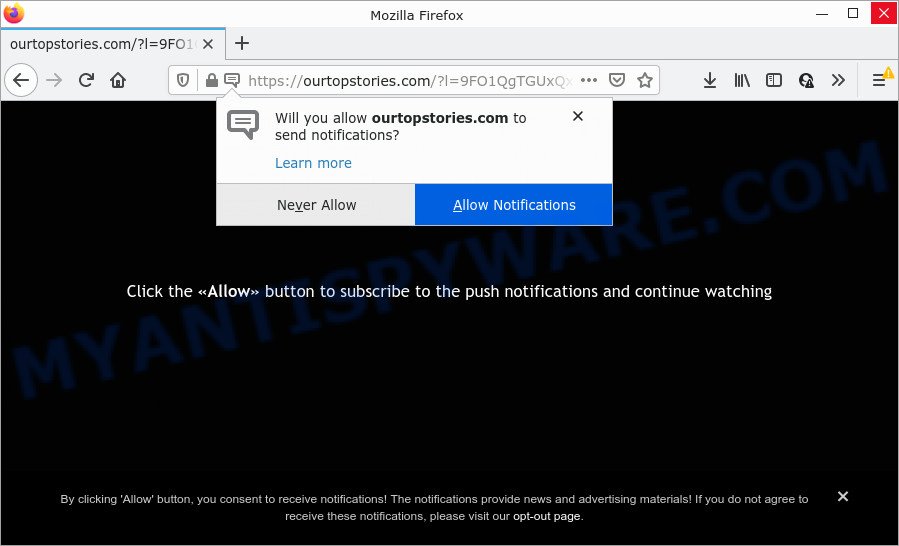
The Ourtopstories.com website asks you to click on the ‘Allow’ in order to to download a file, watch a video, access the content of the webpage, connect to the Internet, enable Flash Player, and so on. Once you click on ALLOW, this website gets your permission to send push notifications in form of pop-up advertisements in the right bottom corner of the screen.

Threat Summary
| Name | Ourtopstories.com pop-up |
| Type | spam push notifications, browser notification spam, pop-up virus |
| Distribution | potentially unwanted apps, misleading pop-up ads, adware, social engineering attack |
| Symptoms |
|
| Removal | Ourtopstories.com removal guide |
How did you get infected with Ourtopstories.com popups
Security experts have determined that users are redirected to Ourtopstories.com by adware software or from malicious ads. Adware is not as dangerous as such as a computer virus or Ransomware, but its presence can bring constant pop-ups and/or annoying advertising. Actually developers of adware is associated with some merchants and by showing ads to users they generate profit for yourself. These ads not only bother your browsing experience but also redirect you to malicious web pages.
Adware spreads as a part of various free programs. This means that you need to be careful when installing anything downloaded from the Internet, especially from file sharing web sites. Be sure to read the Terms of Use and the Software license, select only the Manual, Advanced or Custom setup mode, switch off all third-party browser addons and apps are offered to install.
Remove Ourtopstories.com notifications from web browsers
If you’re getting notifications from Ourtopstories.com or similar scam site, you will have previously pressed the ‘Allow’ button. Below we’ll teach you how to turn them off.
Google Chrome:
- Just copy and paste the following text into the address bar of Google Chrome.
- chrome://settings/content/notifications
- Press Enter.
- Delete the Ourtopstories.com URL and other suspicious URLs by clicking three vertical dots button next to each and selecting ‘Remove’.

Android:
- Tap ‘Settings’.
- Tap ‘Notifications’.
- Find and tap the browser that shows Ourtopstories.com push notifications advertisements.
- Locate Ourtopstories.com URL in the list and disable it.

Mozilla Firefox:
- Click the Menu button (three bars) on the top right corner of the Firefox window.
- In the menu go to ‘Options’, in the menu on the left go to ‘Privacy & Security’.
- Scroll down to ‘Permissions’ and then to ‘Settings’ next to ‘Notifications’.
- In the opened window, find Ourtopstories.com site, other suspicious URLs, click the drop-down menu and select ‘Block’.
- Click ‘Save Changes’ button.

Edge:
- In the top right hand corner, click on the three dots to expand the Edge menu.
- Scroll down to ‘Settings’. In the menu on the left go to ‘Advanced’.
- Click ‘Manage permissions’ button, located beneath ‘Website permissions’.
- Right-click the Ourtopstories.com URL. Click ‘Delete’.

Internet Explorer:
- In the top right corner of the browser, click on the gear icon (menu button).
- In the drop-down menu select ‘Internet Options’.
- Select the ‘Privacy’ tab and click ‘Settings under ‘Pop-up Blocker’ section.
- Select the Ourtopstories.com URL and other suspicious URLs below and remove them one by one by clicking the ‘Remove’ button.

Safari:
- Go to ‘Preferences’ in the Safari menu.
- Open ‘Websites’ tab, then in the left menu click on ‘Notifications’.
- Check for Ourtopstories.com site, other dubious sites and apply the ‘Deny’ option for each.
How to remove Ourtopstories.com pop up ads (removal guide)
There are several steps to removing the adware software which causes the unwanted Ourtopstories.com popup advertisements, because it installs itself so deeply into Microsoft Windows. You need to uninstall all suspicious and unknown applications, then remove malicious plugins from the Mozilla Firefox, MS Edge, Chrome and Internet Explorer and other internet browsers you’ve installed. Finally, you need to reset your web-browser settings to remove any changes the adware has made, and then scan your PC with Zemana, MalwareBytes Free or HitmanPro to ensure the adware is fully removed. It will take a while.
To remove Ourtopstories.com pop ups, execute the following steps:
- Remove Ourtopstories.com notifications from web browsers
- How to remove Ourtopstories.com popup advertisements without any software
- Automatic Removal of Ourtopstories.com ads
- Stop Ourtopstories.com pop up ads
How to remove Ourtopstories.com popup advertisements without any software
In most cases, it is possible to manually remove Ourtopstories.com advertisements. This solution does not involve the use of any tricks or removal tools. You just need to recover the normal settings of the personal computer and internet browser. This can be done by following a few simple steps below. If you want to quickly remove Ourtopstories.com popups, as well as perform a full scan of your PC, we recommend that you run adware removal tools, which are listed below.
Remove unwanted or newly installed apps
First, go to MS Windows Control Panel and uninstall dubious programs, all applications you don’t remember installing. It is important to pay the most attention to software you installed just before Ourtopstories.com ads appeared on your internet browser. If you do not know what a program does, look for the answer on the Internet.
|
|
|
|
Remove Ourtopstories.com popups from Mozilla Firefox
Resetting your Firefox is first troubleshooting step for any issues with your internet browser program, including the redirect to Ourtopstories.com web page. Essential information such as bookmarks, browsing history, passwords, cookies, auto-fill data and personal dictionaries will not be removed.
Click the Menu button (looks like three horizontal lines), and press the blue Help icon located at the bottom of the drop down menu as displayed in the following example.

A small menu will appear, click the “Troubleshooting Information”. On this page, click “Refresh Firefox” button as on the image below.

Follow the onscreen procedure to restore your Mozilla Firefox browser settings to their default state.
Remove Ourtopstories.com pop ups from Chrome
Like other modern web-browsers, the Chrome has the ability to reset the settings to their default values and thereby restore the internet browser’s settings such as startpage, newtab and default search provider that have been modified by the adware that causes popups.

- First launch the Google Chrome and press Menu button (small button in the form of three dots).
- It will open the Chrome main menu. Choose More Tools, then press Extensions.
- You will see the list of installed addons. If the list has the extension labeled with “Installed by enterprise policy” or “Installed by your administrator”, then complete the following instructions: Remove Chrome extensions installed by enterprise policy.
- Now open the Chrome menu once again, press the “Settings” menu.
- You will see the Chrome’s settings page. Scroll down and click “Advanced” link.
- Scroll down again and click the “Reset” button.
- The Chrome will show the reset profile settings page as on the image above.
- Next click the “Reset” button.
- Once this process is complete, your internet browser’s search provider by default, new tab page and homepage will be restored to their original defaults.
- To learn more, read the post How to reset Google Chrome settings to default.
Remove Ourtopstories.com pop ups from Microsoft Internet Explorer
In order to restore all web browser newtab, search provider by default and homepage you need to reset the Microsoft Internet Explorer to the state, that was when the Windows was installed on your personal computer.
First, launch the Microsoft Internet Explorer, click ![]() ) button. Next, click “Internet Options” like below.
) button. Next, click “Internet Options” like below.

In the “Internet Options” screen select the Advanced tab. Next, click Reset button. The IE will display the Reset Internet Explorer settings dialog box. Select the “Delete personal settings” check box and click Reset button.

You will now need to restart your computer for the changes to take effect. It will remove adware software which causes pop-ups, disable malicious and ad-supported internet browser’s extensions and restore the Internet Explorer’s settings like default search engine, homepage and new tab page to default state.
Automatic Removal of Ourtopstories.com ads
The adware may hide its components which are difficult for you to find out and remove fully. This can lead to the fact that after some time, the adware that causes multiple annoying popups again infect your personal computer. Moreover, We want to note that it’s not always safe to remove adware manually, if you do not have much experience in setting up and configuring the Microsoft Windows operating system. The best solution to search for and remove adware is to run free malicious software removal apps.
Run Zemana Anti Malware to remove Ourtopstories.com pop-up advertisements
Zemana is one of the best in its class, it can scan for and remove a lot of of various security threats, including adware software, hijackers, spyware and trojans that masqueraded as legitimate system applications. Also Zemana Free includes another tool called FRST – is a helpful program for manual removal of files and parts of the Windows registry created by malware.
Download Zemana Free from the following link.
164796 downloads
Author: Zemana Ltd
Category: Security tools
Update: July 16, 2019
Once downloading is complete, close all windows on your PC. Further, open the install file called Zemana.AntiMalware.Setup. If the “User Account Control” dialog box pops up similar to the one below, click the “Yes” button.

It will show the “Setup wizard” that will assist you install Zemana on the PC system. Follow the prompts and do not make any changes to default settings.

Once install is finished successfully, Zemana will automatically start and you can see its main window as shown below.

Next, click the “Scan” button to perform a system scan for the adware that causes the annoying Ourtopstories.com advertisements. A system scan may take anywhere from 5 to 30 minutes, depending on your computer. While the Zemana Anti Malware (ZAM) tool is scanning, you may see how many objects it has identified as being affected by malicious software.

After finished, Zemana Anti-Malware (ZAM) will open you the results. In order to remove all items, simply click “Next” button.

The Zemana Anti-Malware (ZAM) will begin to remove adware software which causes pop ups. After finished, you can be prompted to restart your computer.
Remove Ourtopstories.com pop ups and malicious extensions with HitmanPro
If the Ourtopstories.com popup advertisements issue persists, run the Hitman Pro and scan if your internet browser is infected by adware. The HitmanPro is a downloadable security utility that provides on-demand scanning and allows remove adware software, potentially unwanted apps, and other malware. It works with your existing antivirus software.
Click the following link to download the latest version of HitmanPro for MS Windows. Save it on your Desktop.
Download and use HitmanPro on your personal computer. Once started, click “Next” button to perform a system scan for the adware software that causes multiple annoying pop-ups. A scan may take anywhere from 10 to 30 minutes, depending on the count of files on your PC system and the speed of your PC. While the Hitman Pro tool is checking, you may see number of objects it has identified as being affected by malicious software..

After the scan get completed, the results are displayed in the scan report.

Make sure to check mark the threats that are unsafe and then press Next button.
It will show a dialog box, click the “Activate free license” button to start the free 30 days trial to remove all malicious software found.
Run MalwareBytes Free to remove Ourtopstories.com pop-up ads
We suggest using the MalwareBytes AntiMalware (MBAM) which are fully clean your device of the adware. The free utility is an advanced malware removal program created by (c) Malwarebytes lab. This program uses the world’s most popular anti malware technology. It’s able to help you remove unwanted Ourtopstories.com advertisements from your web-browsers, PUPs, malicious software, browser hijackers, toolbars, ransomware and other security threats from your computer for free.
Installing the MalwareBytes Free is simple. First you’ll need to download MalwareBytes from the link below. Save it on your Desktop.
327050 downloads
Author: Malwarebytes
Category: Security tools
Update: April 15, 2020
Once downloading is complete, close all programs and windows on your computer. Open a directory in which you saved it. Double-click on the icon that’s called MBSetup as shown on the image below.
![]()
When the install starts, you’ll see the Setup wizard that will help you setup Malwarebytes on your PC system.

Once install is done, you’ll see window like below.

Now click the “Scan” button to perform a system scan with this utility for the adware software that causes multiple intrusive pop ups. A scan can take anywhere from 10 to 30 minutes, depending on the count of files on your PC system and the speed of your device.

Once the scan get completed, MalwareBytes will show a scan report. Once you have selected what you wish to remove from your device press “Quarantine” button.

The Malwarebytes will now remove adware that causes Ourtopstories.com ads in your browser. After that process is complete, you may be prompted to restart your computer.

The following video explains step-by-step guidance on how to remove browser hijacker, adware software and other malicious software with MalwareBytes Anti Malware.
Stop Ourtopstories.com pop up ads
One of the worst things is the fact that you cannot block all those annoying web-pages such as Ourtopstories.com using only built-in MS Windows capabilities. However, there is a application out that you can use to block intrusive internet browser redirects, ads and popups in any modern internet browsers including Microsoft Internet Explorer, Edge, Chrome and Firefox. It’s called Adguard and it works very well.
Installing the AdGuard is simple. First you will need to download AdGuard from the link below.
26840 downloads
Version: 6.4
Author: © Adguard
Category: Security tools
Update: November 15, 2018
After downloading it, start the downloaded file. You will see the “Setup Wizard” screen such as the one below.

Follow the prompts. When the setup is finished, you will see a window such as the one below.

You can click “Skip” to close the setup application and use the default settings, or click “Get Started” button to see an quick tutorial which will allow you get to know AdGuard better.
In most cases, the default settings are enough and you do not need to change anything. Each time, when you start your personal computer, AdGuard will start automatically and stop undesired advertisements, block Ourtopstories.com, as well as other harmful or misleading websites. For an overview of all the features of the application, or to change its settings you can simply double-click on the AdGuard icon, that is located on your desktop.
Finish words
Now your personal computer should be free of the adware software that causes multiple unwanted pop-ups. We suggest that you keep AdGuard (to help you stop unwanted pop-up ads and intrusive harmful web sites) and Zemana AntiMalware (to periodically scan your computer for new adware softwares and other malware). Probably you are running an older version of Java or Adobe Flash Player. This can be a security risk, so download and install the latest version right now.
If you are still having problems while trying to get rid of Ourtopstories.com pop-up advertisements from the Firefox, Internet Explorer, Edge and Google Chrome, then ask for help here here.



















