What is Profi-para.com?
Profi-para.com pop-ups are a social engineering attack which is used to fool computer users into subscribing push notifications from malicious (ad) push servers. Although push notifications cannot harm users directly, scammers use them to display intrusive advertisements, promote adware software bundles, and encourage users to visit misleading web-pages.
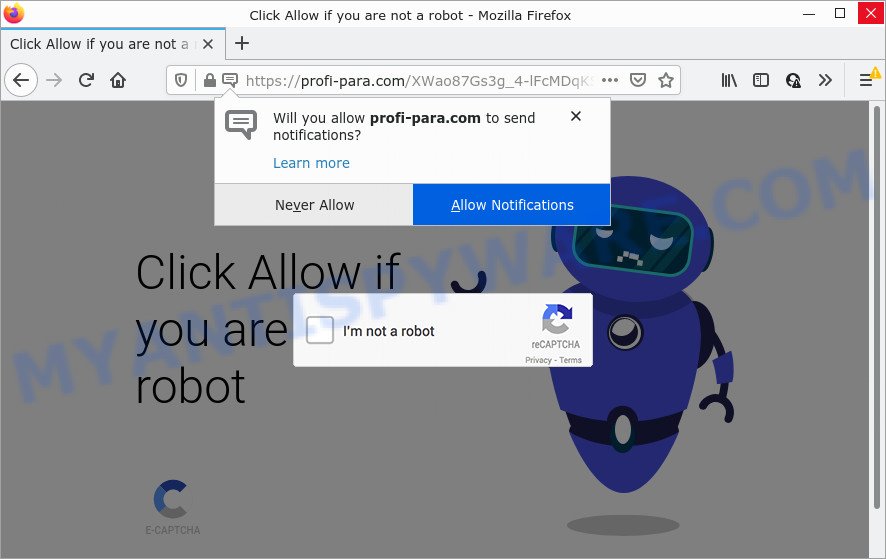
Profi-para.com is a dubious site that states that clicking ‘Allow’ button is necessary to watch a video, enable Flash Player, connect to the Internet, access the content of the web-site, download a file, and so on. Once enabled, the Profi-para.com push notifications will start popping up in the lower right corner of your desktop occasionally and spam you with unwanted adverts.

Threat Summary
| Name | Profi-para.com pop up |
| Type | browser notification spam, spam push notifications, pop-up virus |
| Distribution | adware, dubious popup ads, PUPs, social engineering attack |
| Symptoms |
|
| Removal | Profi-para.com removal guide |
Where the Profi-para.com popups comes from
These Profi-para.com pop ups are caused by malicious advertisements on the web sites you visit or adware. Adware is an advertising malicious software. It is created just to present numerous popup windows and/or unwanted ads using intrusive and at times dangerous ways. Adware software can also include other types of malicious software. It can steal user data from the PC system and pass it on to third parties. Adware software has also been the basis for hacking to gain access to the personal computer.
Adware is bundled within various free programs. This means that you need to be careful when installing anything downloaded from the World Wide Web, especially from file sharing web-sites. Be sure to read the Terms of Use and the Software license, choose only the Manual, Advanced or Custom installation type, switch off all unnecessary modules and apps are offered to install.
Remove Profi-para.com notifications from web browsers
Your web browser likely now allows the Profi-para.com web page to send you push notifications, but you do not want the unwanted advertisements from this web page and we understand that. We’ve put together this guidance on how you can get rid of Profi-para.com pop-up advertisements from Google Chrome, Microsoft Edge, Safari, Microsoft Internet Explorer, Mozilla Firefox and Android.
|
|
|
|
|
|
How to remove Profi-para.com popup ads (removal guide)
To get rid of Profi-para.com pop-ups from your PC system, you must remove all suspicious software and every file that could be related to the adware. Besides, to fix your browser default search provider, new tab and homepage, you should reset the infected web-browsers. As soon as you are done with Profi-para.com ads removal procedure, we suggest you scan your device with malicious software removal tools listed below. It’ll complete the removal procedure on your device.
To remove Profi-para.com pop ups, execute the steps below:
- Remove Profi-para.com notifications from web browsers
- How to remove Profi-para.com ads without any software
- Automatic Removal of Profi-para.com pop-ups
- Stop Profi-para.com ads
How to remove Profi-para.com ads without any software
Most adware can be deleted manually, without the use of antivirus software or other removal utilities. The manual steps below will guide you through how to get rid of Profi-para.com advertisements step by step. Although each of the steps is easy and does not require special knowledge, but you are not sure that you can finish them, then use the free tools, a list of which is given below.
Removing the Profi-para.com, check the list of installed apps first
The process of adware software removal is generally the same across all versions of Windows OS from 10 to XP. To start with, it is necessary to check the list of installed apps on your PC system and uninstall all unused, unknown and questionable apps.
Make sure you have closed all browsers and other programs. Next, delete any unrequested and suspicious programs from your Control panel.
Windows 10, 8.1, 8
Now, press the Windows button, type “Control panel” in search and press Enter. Select “Programs and Features”, then “Uninstall a program”.

Look around the entire list of programs installed on your PC system. Most probably, one of them is the adware which causes the intrusive Profi-para.com ads. Choose the questionable program or the application that name is not familiar to you and uninstall it.
Windows Vista, 7
From the “Start” menu in Microsoft Windows, choose “Control Panel”. Under the “Programs” icon, select “Uninstall a program”.

Select the questionable or any unknown software, then click “Uninstall/Change” button to delete this unwanted program from your computer.
Windows XP
Click the “Start” button, select “Control Panel” option. Click on “Add/Remove Programs”.

Choose an unwanted program, then click “Change/Remove” button. Follow the prompts.
Remove Profi-para.com advertisements from Chrome
Reset Chrome settings is a easy way to delete Profi-para.com pop-ups, malicious and ‘ad-supported’ extensions, internet browser’s search engine by default, new tab and start page that have been modified by adware.
First start the Google Chrome. Next, press the button in the form of three horizontal dots (![]() ).
).
It will show the Google Chrome menu. Select More Tools, then click Extensions. Carefully browse through the list of installed extensions. If the list has the extension signed with “Installed by enterprise policy” or “Installed by your administrator”, then complete the following guidance: Remove Google Chrome extensions installed by enterprise policy.
Open the Google Chrome menu once again. Further, click the option named “Settings”.

The internet browser will display the settings screen. Another way to show the Chrome’s settings – type chrome://settings in the web browser adress bar and press Enter
Scroll down to the bottom of the page and click the “Advanced” link. Now scroll down until the “Reset” section is visible, like below and click the “Reset settings to their original defaults” button.

The Google Chrome will display the confirmation dialog box as shown below.

You need to confirm your action, click the “Reset” button. The browser will launch the process of cleaning. When it’s finished, the internet browser’s settings including start page, default search provider and new tab back to the values which have been when the Google Chrome was first installed on your computer.
Remove Profi-para.com pop-ups from IE
If you find that Internet Explorer browser settings like newtab page, start page and search provider by default had been changed by adware responsible for Profi-para.com pop-up ads, then you may return your settings, via the reset web browser procedure.
First, start the Microsoft Internet Explorer, then click ‘gear’ icon ![]() . It will display the Tools drop-down menu on the right part of the browser, then click the “Internet Options” as shown in the figure below.
. It will display the Tools drop-down menu on the right part of the browser, then click the “Internet Options” as shown in the figure below.

In the “Internet Options” screen, select the “Advanced” tab, then click the “Reset” button. The Internet Explorer will show the “Reset Internet Explorer settings” dialog box. Further, press the “Delete personal settings” check box to select it. Next, click the “Reset” button as displayed in the following example.

Once the process is finished, click “Close” button. Close the Microsoft Internet Explorer and restart your device for the changes to take effect. This step will help you to restore your browser’s start page, new tab and search provider by default to default state.
Remove Profi-para.com popup advertisements from Mozilla Firefox
Resetting Firefox web browser will reset all the settings to their default state and will remove Profi-para.com pop-up ads, malicious add-ons and extensions. When using the reset feature, your personal information like passwords, bookmarks, browsing history and web form auto-fill data will be saved.
Click the Menu button (looks like three horizontal lines), and click the blue Help icon located at the bottom of the drop down menu as shown below.

A small menu will appear, press the “Troubleshooting Information”. On this page, click “Refresh Firefox” button like the one below.

Follow the onscreen procedure to restore your Firefox web browser settings to their default values.
Automatic Removal of Profi-para.com pop-ups
Best Profi-para.com pop up advertisements removal utility should find and get rid of adware, malicious software, PUPs, toolbars, keyloggers, browser hijackers, worms, Trojans, and advertisements generators. The key is locating one with a good reputation and these features. Most quality programs listed below offer a free scan and malware removal so you can search for and delete unwanted apps without having to pay.
Remove Profi-para.com advertisements with Zemana
Zemana Free is a complete package of anti malware tools. Despite so many features, it does not reduce the performance of your computer. Zemana Anti Malware (ZAM) is able to get rid of almost all the forms of adware software including Profi-para.com ads, hijackers, PUPs and malicious web browser addons. Zemana Free has real-time protection that can defeat most malicious software. You can run Zemana Anti-Malware with any other antivirus software without any conflicts.

- Click the following link to download the latest version of Zemana AntiMalware (ZAM) for Microsoft Windows. Save it on your MS Windows desktop.
Zemana AntiMalware
164725 downloads
Author: Zemana Ltd
Category: Security tools
Update: July 16, 2019
- At the download page, click on the Download button. Your browser will display the “Save as” dialog box. Please save it onto your Windows desktop.
- Once the downloading process is done, please close all apps and open windows on your personal computer. Next, run a file named Zemana.AntiMalware.Setup.
- This will open the “Setup wizard” of Zemana onto your device. Follow the prompts and don’t make any changes to default settings.
- When the Setup wizard has finished installing, the Zemana will launch and open the main window.
- Further, click the “Scan” button to perform a system scan for the adware software which causes the intrusive Profi-para.com popup advertisements. Depending on your PC, the scan can take anywhere from a few minutes to close to an hour. While the tool is scanning, you can see number of objects and files has already scanned.
- After the system scan is done, Zemana will display you the results.
- Next, you need to press the “Next” button. The tool will start to remove adware that causes multiple unwanted pop ups. Once the cleaning procedure is complete, you may be prompted to restart the computer.
- Close the Zemana Free and continue with the next step.
Remove Profi-para.com ads and malicious extensions with Hitman Pro
Hitman Pro is a portable tool which scans for and deletes unwanted software like browser hijackers, adware software, toolbars, other web browser extensions and other malicious software. It scans your computer for adware software that causes multiple unwanted popups and prepares a list of threats marked for removal. Hitman Pro will only erase those undesired software that you wish to be removed.

- Download Hitman Pro by clicking on the link below.
- After downloading is done, double click the HitmanPro icon. Once this utility is opened, press “Next” button to search for adware software that causes Profi-para.com popups in your web browser. This task can take quite a while, so please be patient. While the HitmanPro utility is scanning, you can see how many objects it has identified as being affected by malicious software.
- Once Hitman Pro completes the scan, the results are displayed in the scan report. Review the scan results and then press “Next” button. Now click the “Activate free license” button to begin the free 30 days trial to remove all malware found.
Remove Profi-para.com pop up advertisements with MalwareBytes Free
If you are having problems with Profi-para.com advertisements removal, then check out MalwareBytes Anti Malware. This is a tool that can help clean up your PC and improve your speeds for free. Find out more below.

Visit the following page to download the latest version of MalwareBytes Free for Microsoft Windows. Save it on your MS Windows desktop or in any other place.
326999 downloads
Author: Malwarebytes
Category: Security tools
Update: April 15, 2020
Once the downloading process is done, run it and follow the prompts. Once installed, the MalwareBytes Anti-Malware will try to update itself and when this process is complete, click the “Scan” button . MalwareBytes program will scan through the whole computer for the adware related to the Profi-para.com pop-up advertisements. While the utility is scanning, you can see how many objects and files has already scanned. Next, you need to click “Quarantine” button.
The MalwareBytes is a free program that you can use to delete all detected folders, files, services, registry entries and so on. To learn more about this malware removal tool, we advise you to read and follow the step-by-step guide or the video guide below.
Stop Profi-para.com ads
One of the worst things is the fact that you cannot block all those annoying webpages such as Profi-para.com using only built-in Windows capabilities. However, there is a application out that you can use to stop intrusive browser redirects, advertisements and popups in any modern web-browsers including Internet Explorer, Edge, Google Chrome and Firefox. It’s called Adguard and it works very well.
- AdGuard can be downloaded from the following link. Save it to your Desktop so that you can access the file easily.
Adguard download
26824 downloads
Version: 6.4
Author: © Adguard
Category: Security tools
Update: November 15, 2018
- After downloading is done, start the downloaded file. You will see the “Setup Wizard” program window. Follow the prompts.
- Once the installation is complete, click “Skip” to close the installation application and use the default settings, or press “Get Started” to see an quick tutorial which will help you get to know AdGuard better.
- In most cases, the default settings are enough and you do not need to change anything. Each time, when you start your personal computer, AdGuard will launch automatically and stop unwanted ads, block Profi-para.com, as well as other malicious or misleading webpages. For an overview of all the features of the application, or to change its settings you can simply double-click on the icon called AdGuard, which can be found on your desktop.
To sum up
Now your PC should be clean of the adware that causes Profi-para.com popup advertisements. We suggest that you keep AdGuard (to help you stop unwanted pop ups and intrusive malicious websites) and Zemana AntiMalware (to periodically scan your PC system for new adwares and other malicious software). Probably you are running an older version of Java or Adobe Flash Player. This can be a security risk, so download and install the latest version right now.
If you are still having problems while trying to remove Profi-para.com advertisements from the IE, Firefox, Google Chrome and Microsoft Edge, then ask for help here here.













 (Quick & Easy) in 2024
(Quick & Easy) in 2024






