What is Nfgmyassion.top?
Nfgmyassion.top is a web site which uses social engineering techniques to trick you and other unsuspecting victims into allowing push notifications from web-sites run by scammers. These push notifications promote ‘free’ online games, giveaway scams, questionable web-browser extensions, adult web sites, and fake software.
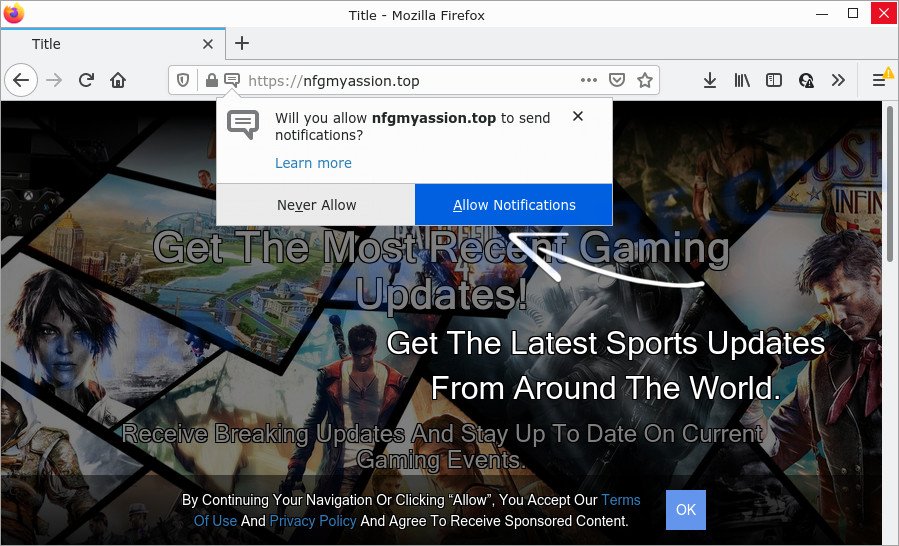
Nfgmyassion.top is a misleading site that displays the message ‘Click Allow to’ (access the content of the webpage, download a file, connect to the Internet, watch a video, enable Flash Player), asking the user to subscribe to notifications. Once you press ALLOW, then your internet browser will be configured to show pop up advertisements in the bottom right corner of the screen.

Threat Summary
| Name | Nfgmyassion.top pop-up |
| Type | spam push notifications, browser notification spam, pop-up virus |
| Distribution | misleading pop-up ads, potentially unwanted software, social engineering attack, adware |
| Symptoms |
|
| Removal | Nfgmyassion.top removal guide |
How does your computer get infected with Nfgmyassion.top pop ups
Some research has shown that users can be redirected to Nfgmyassion.top from malicious advertisements or by PUPs and adware software. Adware is a form of malicious software that delivers ads and prompts annoying advertising popups, while you surf the World Wide Web. Adware may hijack the advertisements of other companies with its own. Most often, adware will track your browsing habits and report this info to its creators.
Adware usually come as a part of free software which downloaded from the Net. Which means that you need to be proactive and carefully read the Terms of use and the License agreement properly. For the most part, adware and PUPs will be clearly described, so take the time to carefully read all the information about the software that you downloaded and want to install on your PC.
Remove Nfgmyassion.top notifications from internet browsers
If you’re getting browser notifications from the Nfgmyassion.top or another unwanted website, you will have previously pressed the ‘Allow’ button. Below we’ll teach you how to turn them off.
|
|
|
|
|
|
How to remove Nfgmyassion.top pop-ups (removal steps)
In order to remove Nfgmyassion.top pop ups from the Microsoft Edge, Microsoft Internet Explorer, Firefox and Chrome, you need to reset the web-browser settings. Additionally, you should look up for other questionable entries, such as files, applications, browser extensions and shortcut files. However, if you want to remove Nfgmyassion.top pop ups easily, you should use reputable anti-malware tool and let it do the job for you.
To remove Nfgmyassion.top pop ups, perform the following steps:
- Remove Nfgmyassion.top notifications from internet browsers
- How to manually get rid of Nfgmyassion.top
- Automatic Removal of Nfgmyassion.top pop up ads
- Stop Nfgmyassion.top pop-ups
How to manually get rid of Nfgmyassion.top
The most common adware can be uninstalled manually, without the use of antivirus or other removal tools. The manual steps below will allow you get rid of Nfgmyassion.top popups step by step. Although each of the steps is easy and does not require special knowledge, but you doubt that you can complete them, then use the free tools, a list of which is given below.
Remove newly added PUPs
It is of primary importance to first identify and remove all PUPs, adware applications and browser hijackers through ‘Add/Remove Programs’ (Windows XP) or ‘Uninstall a program’ (Windows 10, 8, 7) section of your MS Windows Control Panel.
Windows 8, 8.1, 10
First, press the Windows button
Windows XP, Vista, 7
First, click “Start” and select “Control Panel”.
It will display the Windows Control Panel as shown in the figure below.

Next, press “Uninstall a program” ![]()
It will show a list of all programs installed on your computer. Scroll through the all list, and remove any questionable and unknown software. To quickly find the latest installed apps, we recommend sort programs by date in the Control panel.
Remove Nfgmyassion.top popup ads from Mozilla Firefox
If the Firefox browser program is hijacked, then resetting its settings can help. The Reset feature is available on all modern version of Mozilla Firefox. A reset can fix many issues by restoring Mozilla Firefox settings such as search engine, startpage and new tab to their original state. It’ll save your personal information such as saved passwords, bookmarks, auto-fill data and open tabs.
First, launch the Mozilla Firefox. Next, click the button in the form of three horizontal stripes (![]() ). It will open the drop-down menu. Next, click the Help button (
). It will open the drop-down menu. Next, click the Help button (![]() ).
).

In the Help menu press the “Troubleshooting Information”. In the upper-right corner of the “Troubleshooting Information” page click on “Refresh Firefox” button as displayed on the screen below.

Confirm your action, press the “Refresh Firefox”.
Remove Nfgmyassion.top advertisements from Google Chrome
Resetting Google Chrome to default state is effective in deleting the Nfgmyassion.top pop ups from your web browser. This solution is always helpful to follow if you have difficulty in removing changes caused by adware.

- First launch the Google Chrome and press Menu button (small button in the form of three dots).
- It will display the Chrome main menu. Choose More Tools, then press Extensions.
- You’ll see the list of installed extensions. If the list has the extension labeled with “Installed by enterprise policy” or “Installed by your administrator”, then complete the following tutorial: Remove Chrome extensions installed by enterprise policy.
- Now open the Chrome menu once again, press the “Settings” menu.
- You will see the Google Chrome’s settings page. Scroll down and click “Advanced” link.
- Scroll down again and click the “Reset” button.
- The Google Chrome will show the reset profile settings page as shown on the screen above.
- Next click the “Reset” button.
- Once this task is complete, your web browser’s search provider by default, start page and newtab page will be restored to their original defaults.
- To learn more, read the post How to reset Google Chrome settings to default.
Delete Nfgmyassion.top pop-ups from IE
In order to restore all web-browser newtab page, homepage and default search engine you need to reset the Microsoft Internet Explorer to the state, that was when the Microsoft Windows was installed on your PC.
First, start the Internet Explorer, click ![]() ) button. Next, press “Internet Options” as shown below.
) button. Next, press “Internet Options” as shown below.

In the “Internet Options” screen select the Advanced tab. Next, press Reset button. The Internet Explorer will display the Reset Internet Explorer settings prompt. Select the “Delete personal settings” check box and click Reset button.

You will now need to reboot your PC for the changes to take effect. It will delete adware software related to the Nfgmyassion.top popup advertisements, disable malicious and ad-supported browser’s extensions and restore the Microsoft Internet Explorer’s settings like home page, new tab page and default search provider to default state.
Automatic Removal of Nfgmyassion.top pop up ads
Manual removal is not always as effective as you might think. Often, even the most experienced users may not completely delete adware software which causes pop-ups. So, we recommend to check your PC for any remaining harmful components with free adware removal applications below.
Remove Nfgmyassion.top popup advertisements with Zemana Free
Zemana Anti Malware (ZAM) highly recommended, because it can locate security threats such adware and malware that most ‘classic’ antivirus software fail to pick up on. Moreover, if you have any Nfgmyassion.top advertisements removal problems which cannot be fixed by this tool automatically, then Zemana AntiMalware (ZAM) provides 24X7 online assistance from the highly experienced support staff.
Zemana AntiMalware can be downloaded from the following link. Save it directly to your MS Windows Desktop.
164798 downloads
Author: Zemana Ltd
Category: Security tools
Update: July 16, 2019
When the download is finished, close all windows on your PC. Further, run the install file named Zemana.AntiMalware.Setup. If the “User Account Control” prompt pops up as displayed in the following example, click the “Yes” button.

It will show the “Setup wizard” which will allow you install Zemana on the PC system. Follow the prompts and do not make any changes to default settings.

Once installation is complete successfully, Zemana AntiMalware will automatically run and you may see its main window as shown below.

Next, click the “Scan” button to perform a system scan for the adware software that causes multiple intrusive pop-ups.

When Zemana is done scanning your computer, it will display the Scan Results. Review the results once the utility has done the system scan. If you think an entry should not be quarantined, then uncheck it. Otherwise, simply click “Next” button.

The Zemana will get rid of adware software that causes popups. When that process is complete, you can be prompted to restart your computer.
Remove Nfgmyassion.top pop-ups and harmful extensions with HitmanPro
Hitman Pro is a free removal tool. It removes potentially unwanted applications, adware, hijackers and unwanted internet browser plugins. It will locate and remove adware responsible for Nfgmyassion.top pop up ads. Hitman Pro uses very small device resources and is a portable program. Moreover, HitmanPro does add another layer of malware protection.
Installing the HitmanPro is simple. First you’ll need to download HitmanPro on your MS Windows Desktop from the following link.
When the download is finished, open the directory in which you saved it and double-click the HitmanPro icon. It will run the HitmanPro utility. If the User Account Control prompt will ask you want to open the application, press Yes button to continue.

Next, press “Next” to start checking your computer for the adware that causes Nfgmyassion.top pop ups in your web-browser. This process can take some time, so please be patient. While the HitmanPro is checking, you can see how many objects it has identified either as being malicious software.

After HitmanPro completes the scan, a list of all threats detected is created as displayed on the screen below.

Once you’ve selected what you wish to remove from your personal computer click “Next” button. It will display a prompt, click the “Activate free license” button. The Hitman Pro will delete adware which causes popups and move the selected items to the Quarantine. Once the cleaning process is done, the tool may ask you to restart your PC system.
Run MalwareBytes Anti-Malware (MBAM) to remove Nfgmyassion.top pop up ads
Trying to remove Nfgmyassion.top pop ups can become a battle of wills between the adware infection and you. MalwareBytes Anti Malware (MBAM) can be a powerful ally, removing most of today’s adware, malware and potentially unwanted applications with ease. Here’s how to use MalwareBytes Free will help you win.
First, please go to the following link, then press the ‘Download’ button in order to download the latest version of MalwareBytes Free.
327051 downloads
Author: Malwarebytes
Category: Security tools
Update: April 15, 2020
After the downloading process is done, close all windows on your computer. Further, launch the file named MBSetup. If the “User Account Control” prompt pops up as on the image below, press the “Yes” button.

It will open the Setup wizard which will allow you install MalwareBytes Anti Malware (MBAM) on the PC. Follow the prompts and don’t make any changes to default settings.

Once installation is complete successfully, click “Get Started” button. Then MalwareBytes Free will automatically run and you can see its main window as shown below.

Next, click the “Scan” button to perform a system scan for the adware software responsible for Nfgmyassion.top pop-ups. This process can take quite a while, so please be patient. While the MalwareBytes Free is checking, you can see number of objects it has identified either as being malicious software.

As the scanning ends, MalwareBytes Anti-Malware will open a list of all items found by the scan. When you are ready, click “Quarantine” button.

The MalwareBytes will start to get rid of adware that causes multiple annoying pop-ups. After finished, you may be prompted to restart your PC. We advise you look at the following video, which completely explains the procedure of using the MalwareBytes to delete browser hijackers, adware and other malicious software.
Stop Nfgmyassion.top pop-ups
It is also critical to protect your browsers from malicious web-sites and ads by using an ad blocker program like AdGuard. Security experts says that it will greatly reduce the risk of malicious software, and potentially save lots of money. Additionally, the AdGuard can also protect your privacy by blocking almost all trackers.
- Visit the following page to download the latest version of AdGuard for Microsoft Windows. Save it on your Desktop.
Adguard download
26840 downloads
Version: 6.4
Author: © Adguard
Category: Security tools
Update: November 15, 2018
- Once the downloading process is done, start the downloaded file. You will see the “Setup Wizard” program window. Follow the prompts.
- After the install is finished, press “Skip” to close the install application and use the default settings, or press “Get Started” to see an quick tutorial that will assist you get to know AdGuard better.
- In most cases, the default settings are enough and you do not need to change anything. Each time, when you start your device, AdGuard will start automatically and stop undesired ads, block Nfgmyassion.top, as well as other malicious or misleading web sites. For an overview of all the features of the program, or to change its settings you can simply double-click on the icon called AdGuard, which can be found on your desktop.
To sum up
Now your computer should be clean of the adware software related to the Nfgmyassion.top popup advertisements. We suggest that you keep Zemana Free (to periodically scan your computer for new adwares and other malware) and AdGuard (to help you stop unwanted advertisements and malicious webpages). Moreover, to prevent any adware, please stay clear of unknown and third party applications, make sure that your antivirus program, turn on the option to look for potentially unwanted apps.
If you need more help with Nfgmyassion.top pop-ups related issues, go to here.



















