What is Search45?
According to experienced security experts, Search45 is a PUP (potentially unwanted program) that belongs to the family of browser hijackers. The aim of a browser hijacker is to generate advertising profit. For example, a browser hijacker redirects the user’s homepage to the browser hijacker’s page that contains advertisements or sponsored links; a browser hijacker redirects the user web searches to a link the browser hijacker wants the user to see, rather than to legitimate search engine results. When the user clicks on advertisements in the search results, browser hijackers authors gets paid. The browser hijackers makers can collect personal information such as user browsing habits as well as browsing history and sell this information to third parties for marketing purposes.
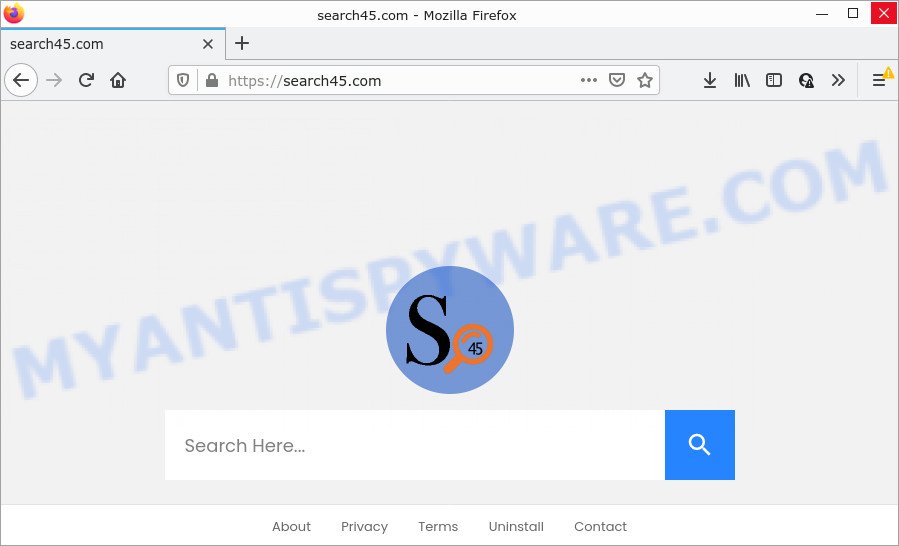
When you’re performing searches using the internet browser that has been affected with Search45, the search results will be returned from Bing, Yahoo or Google Custom Search. The creators of Search45 hijacker are most probably doing this to generate advertisement revenue from the ads displayed in the search results.
As well as unwanted web browser redirects, the Search45 browser hijacker can gather your Internet browsing activity by recording URLs visited, cookie information, Internet Service Provider (ISP), web-sites visited, web browser version and type and IP addresses. Such kind of behavior can lead to serious security problems or personal data theft. This is another reason why the hijacker should be removed as soon as possible.
By following step-by-step guidance below it’s easy to delete Search45 from Chrome, Internet Explorer, Edge and Firefox and your computer. Learn how to scan and get rid of hijacker and other malicious software, as well as how to run a full PC virus scan.
How can a browser hijacker get on your computer
Browser hijackers like Search45 come from internet browser toolbars, browser extensions, BHOs (browser helper objects) and bundled apps. Most often, these items claim itself as apps that improve your experience on the Internet by providing a fast and interactive startpage or a search engine that does not track you. Remember, how to avoid the unwanted apps. Be cautious, launch only reputable programs which download from reputable sources. NEVER install an unknown and suspicious application.
Threat Summary
| Name | Search45 |
| Type | redirect virus, homepage hijacker, PUP, browser hijacker, search provider hijacker |
| Affected Browser Settings | new tab URL, start page, search provider |
| Distribution | malicious popup advertisements, freeware installers, fake updaters |
| Symptoms | You experience a lot of of unexpected popup windows. When you go to a web page, you’re frequently redirected to another webpage that you do not intend to visit. New entries appear in your Programs folder. Unwanted web browser toolbar(s) Your web-browser start page or search engine keeps changing or is not set to Google anymor. |
| Removal | Search45 removal guide |
How to remove Search45 browser hijacker (removal tutorial)
Most commonly hijackers requires more than a simple uninstall through the use of Windows Control panel in order to be fully deleted. For that reason, our team created several removal ways that we have combined in a detailed tutorial. Therefore, if you have the annoying Search45 browser hijacker on your personal computer and are currently trying to have it uninstalled then feel free to follow the guide below in order to resolve your problem. Some of the steps below will require you to exit this webpage. So, please read the few simple steps carefully, after that bookmark it or open it on your smartphone for later reference.
To remove Search45, execute the steps below:
How to manually delete Search45
Steps to remove the browser hijacker without any removal tools are presented below. Be sure to carry out the step-by-step tutorial completely to fully get rid of the Search45 browser hijacker.
Uninstall PUPs through the Windows Control Panel
When troubleshooting a computer, one common step is go to Windows Control Panel and delete suspicious applications. The same approach will be used in the removal of Search45 browser hijacker. Please use instructions based on your MS Windows version.
|
|
|
|
Remove Search45 from Chrome
Use the Reset web browser utility of the Google Chrome to reset all its settings such as search provider by default, new tab and home page to original defaults. This is a very useful tool to use, in the case of internet browser hijacks like Search45.

- First launch the Google Chrome and press Menu button (small button in the form of three dots).
- It will show the Chrome main menu. Select More Tools, then click Extensions.
- You will see the list of installed addons. If the list has the addon labeled with “Installed by enterprise policy” or “Installed by your administrator”, then complete the following instructions: Remove Chrome extensions installed by enterprise policy.
- Now open the Google Chrome menu once again, press the “Settings” menu.
- You will see the Chrome’s settings page. Scroll down and click “Advanced” link.
- Scroll down again and click the “Reset” button.
- The Google Chrome will display the reset profile settings page as shown on the screen above.
- Next click the “Reset” button.
- Once this process is done, your browser’s search provider, startpage and new tab will be restored to their original defaults.
- To learn more, read the post How to reset Google Chrome settings to default.
Get rid of Search45 browser hijacker from Internet Explorer
By resetting Internet Explorer web-browser you return your web browser settings to its default state. This is good initial when troubleshooting problems that might have been caused by hijacker like Search45.
First, open the Microsoft Internet Explorer. Next, click the button in the form of gear (![]() ). It will show the Tools drop-down menu, click the “Internet Options” like the one below.
). It will show the Tools drop-down menu, click the “Internet Options” like the one below.

In the “Internet Options” window click on the Advanced tab, then click the Reset button. The Internet Explorer will display the “Reset Internet Explorer settings” window as displayed on the image below. Select the “Delete personal settings” check box, then click “Reset” button.

You will now need to reboot your computer for the changes to take effect.
Get rid of Search45 from Mozilla Firefox by resetting web browser settings
If your Firefox web-browser home page has replaced to Search45 without your permission or an unknown search engine shows results for your search, then it may be time to perform the internet browser reset. Your saved bookmarks, form auto-fill information and passwords won’t be cleared or changed.
First, open the Firefox. Next, click the button in the form of three horizontal stripes (![]() ). It will show the drop-down menu. Next, click the Help button (
). It will show the drop-down menu. Next, click the Help button (![]() ).
).

In the Help menu click the “Troubleshooting Information”. In the upper-right corner of the “Troubleshooting Information” page press on “Refresh Firefox” button as displayed below.

Confirm your action, click the “Refresh Firefox”.
Automatic Removal of Search45
Manual removal steps does not always help to delete hijacker completely, as it’s not easy to identify and remove components of browser hijacker and all malicious files from hard disk. Therefore, it’s recommended that you run malware removal utility to completely remove Search45 off your device. Several free malware removal tools are currently available that can be used against the browser hijacker. The optimum method would be to use Zemana, MalwareBytes and Hitman Pro.
Use Zemana AntiMalware to get rid of Search45 browser hijacker
Zemana AntiMalware highly recommended, because it can locate security threats such browser hijacker and adware that most ‘classic’ antivirus programs fail to pick up on. Moreover, if you have any Search45 hijacker removal problems which cannot be fixed by this tool automatically, then Zemana provides 24X7 online assistance from the highly experienced support staff.

- Zemana can be downloaded from the following link. Save it on your Desktop.
Zemana AntiMalware
164796 downloads
Author: Zemana Ltd
Category: Security tools
Update: July 16, 2019
- At the download page, click on the Download button. Your web browser will show the “Save as” prompt. Please save it onto your Windows desktop.
- When the download is finished, please close all apps and open windows on your PC system. Next, start a file named Zemana.AntiMalware.Setup.
- This will run the “Setup wizard” of Zemana onto your PC. Follow the prompts and do not make any changes to default settings.
- When the Setup wizard has finished installing, the Zemana will open and show the main window.
- Further, click the “Scan” button . Zemana Free program will scan through the whole personal computer for the Search45 browser hijacker. A system scan can take anywhere from 5 to 30 minutes, depending on your PC. While the Zemana Free is checking, you may see number of objects it has identified either as being malicious software.
- Once Zemana Anti-Malware completes the scan, you’ll be shown the list of all found threats on your computer.
- You may delete items (move to Quarantine) by simply press the “Next” button. The utility will remove Search45 hijacker and move the selected items to the program’s quarantine. Once the process is complete, you may be prompted to reboot the personal computer.
- Close the Zemana Anti-Malware (ZAM) and continue with the next step.
Delete Search45 hijacker from browsers with HitmanPro
Hitman Pro is a free utility which can scan for Search45 hijacker. It’s not always easy to locate all the junk programs that your device might have picked up on the Web. HitmanPro will scan for the adware, hijackers and other malicious software you need to erase.
First, visit the following page, then click the ‘Download’ button in order to download the latest version of Hitman Pro.
Download and run HitmanPro on your computer. Once started, press “Next” button for checking your PC for the Search45 browser hijacker. During the scan HitmanPro will search for threats exist on your computer..

After HitmanPro completes the scan, you can check all threats found on your computer.

Make sure to check mark the threats that are unsafe and then press Next button.
It will show a dialog box, click the “Activate free license” button to begin the free 30 days trial to get rid of all malware found.
Run MalwareBytes Free to delete Search45 hijacker
If you are still having problems with the Search45 hijacker — or just wish to check your computer occasionally for browser hijacker and other malicious software — download MalwareBytes. It’s free for home use, and searches for and deletes various unwanted programs that attacks your PC system or degrades PC system performance. MalwareBytes can remove adware software, potentially unwanted software as well as malware, including ransomware and trojans.

Visit the page linked below to download the latest version of MalwareBytes for MS Windows. Save it on your Desktop.
327050 downloads
Author: Malwarebytes
Category: Security tools
Update: April 15, 2020
Once downloading is done, run it and follow the prompts. Once installed, the MalwareBytes AntiMalware will try to update itself and when this process is complete, click the “Scan” button for scanning your device for the Search45 hijacker. While the MalwareBytes tool is scanning, you may see count of objects it has identified as being infected by malicious software. In order to remove all threats, simply click “Quarantine” button.
The MalwareBytes Free is a free program that you can use to remove all detected folders, files, services, registry entries and so on. To learn more about this malware removal tool, we recommend you to read and follow the steps or the video guide below.
How to stop Search45 redirect
Run an ad blocking tool such as AdGuard will protect you from malicious advertisements and content. Moreover, you can find that the AdGuard have an option to protect your privacy and block phishing and spam webpages. Additionally, ad-blocker applications will allow you to avoid intrusive pop ups and unverified links that also a good way to stay safe online.
- Installing the AdGuard is simple. First you will need to download AdGuard on your Microsoft Windows Desktop from the following link.
Adguard download
26840 downloads
Version: 6.4
Author: © Adguard
Category: Security tools
Update: November 15, 2018
- After downloading it, start the downloaded file. You will see the “Setup Wizard” program window. Follow the prompts.
- Once the installation is complete, click “Skip” to close the setup application and use the default settings, or click “Get Started” to see an quick tutorial that will help you get to know AdGuard better.
- In most cases, the default settings are enough and you do not need to change anything. Each time, when you start your device, AdGuard will start automatically and stop unwanted advertisements, block Search45, as well as other malicious or misleading web sites. For an overview of all the features of the application, or to change its settings you can simply double-click on the icon named AdGuard, that is located on your desktop.
To sum up
Now your PC system should be clean of the Search45 browser hijacker. We suggest that you keep Zemana Anti-Malware (ZAM) (to periodically scan your device for new browser hijackers and other malicious software) and AdGuard (to help you stop unwanted pop-up ads and harmful websites). Moreover, to prevent any hijacker, please stay clear of unknown and third party apps, make sure that your antivirus program, turn on the option to search for PUPs.
If you need more help with Search45 hijacker related issues, go to here.



















