Is Your IP address & personal information might be exposed a SCAM?
Your IP address & personal information might be exposed is a scam promoted on user-shield-check.com and other deceptive websites. It mainly targets computer users, although in some cases it may also target users of other devices (Android phones, iPhones and iPads). This scam uses social engineering techniques to trick users into believing that their IP address and personal information may be exposed and vulnerable. Scammers use this to force the users into downloading and installing untrusted and even possibly malicious apps. Users almost never visit scam websites “at will”. Most users end up on the “Your IP address & personal information might be exposed” scam page after a mistyped URL, clicking on a malicious link, or being redirected by Adware and PUAs (potentially unwanted apps).
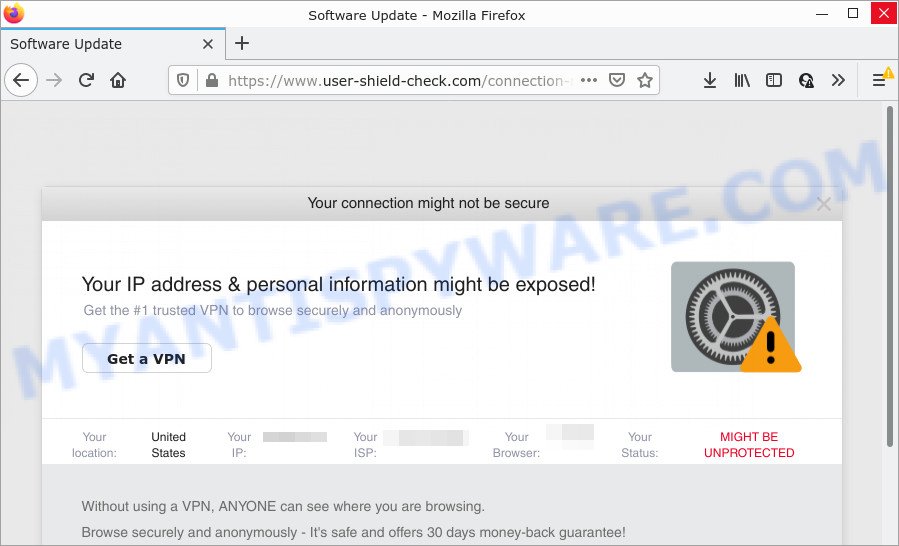
The “Your IP address & personal information might be exposed” message is a SCAM
QUICK LINKS
When visitors land on sites promoting this scam, the browser displays a fake alert message informing that the connection may not be secure and personal information and IP address may be exposed. It instructs users to download a trusted VPN to browse securely and anonymously. This message is a scam that uses social engineering to trick users into installing unnecessary software. Moreover, since the app offered for installation is a VPN client, after its installation, all user traffic will pass through this app, which will allow its authors to spy on the user, as well as insert ads into the web-pages viewed by the user. It is not recommended to download and install any applications recommended by scam sites, as these apps can be useless, and besides, they can be dangerous. Installing untrustworthy software can lead to loss of personal data, disclosure of confidential information, and even financial losses.
Text presented in this scam message:
Your connection might not be secure
Your IP address & personal information might be exposed!
Get the #1 trusted VPN to browse securely and anonymously
shield-iconYour location: United States
Your IP: xx.xxx.xx.xxx
Your ISP: xxxxxxxx
Your Browser: xxxxxxx
Your Status: MIGHT BE UNPROTECTEDWithout using a VPN, ANYONE can see where you are browsing.
Browse securely and anonymously – It’s safe and offers 30 days money-back guarantee!
Scammers usually try to collect as much information as possible about their victims. The collected information can be used to make fraudulent purchases and unauthorized transfers, sold to criminals on the dark web, or other malicious purposes. Moreover, the criminals behind scam sites can use stolen email addresses to send spam and malspam (spam emails containing malware or links to malware).
As mentioned above, Adware can redirect users to the Your IP address & personal information might be exposed scam. Usually, adware gets into computers as part of a bundle with free programs, sharing files and other unsafe programs that users downloaded from the World Wide Web. The authors of adware pays software developers for distributing adware apps within their programs. So, third-party software is often included as part of the installer. In order to avoid the setup of any adware: select only Manual, Custom or Advanced installation option and reject all bundled applications in which you are unsure.
Threat Summary
| Name | Your IP address & personal information might be exposed |
| Type | scam, phishing, fake alerts |
| Associated web-sites | user-shield-check.com, syncuber-bestrenewedfile.best, www.vpnprime.net, securityvpnapp.com, guardapl.com |
| Symptoms |
|
| Removal | Your IP address & personal information might be exposed removal guide |
The “Your IP address & personal information might be exposed” scam isn’t the only one on the Internet that aims to trick users into downloading/installing and/or purchasing untrustworthy apps. We have already reported on other types of scams on several occasions, such as Access to this pc has been blocked for security reasons, Your Apple iPhone is severely damaged, Iphone Calendar Virus/Spam. Scammers very often use schemes based on: fake warnings, fake prizes and online surveys. Due to the large number of scam sites, you need to be careful when clicking on links and close suspicious sites as soon as they appear on the screen.
How to remove Your IP address & personal information might be exposed SCAM (Adware removal guide)
In order to get rid of the Your IP address & personal information might be exposed POP-UP SCAM, start by closing any programs and pop ups that are open. If a pop-up won’t close, then close your internet browser (Firefox, Internet Explorer, Microsoft Edge and Google Chrome). If a application won’t close then please reboot your PC. Next, follow the steps below.
To remove Your IP address & personal information might be exposed, execute the steps below:
- Uninstall suspicious software
- Remove Your IP address & personal information might be exposed from Firefox
- Remove Your IP address & personal information might be exposed pop ups from Chrome
- Remove Your IP address & personal information might be exposed pop up scam from Internet Explorer
- Automatic Removal of adware
- Stop Your IP address & personal information might be exposed scam
In most cases, it’s possible to get rid of “Your IP address & personal information might be exposed” pop-ups manually. This method does not involve the use of any tricks or removal utilities. You just need to restore the normal settings of the system and web browsers. This can be done by following a few simple steps below. If you want to quickly remove scam pop-ups, as well as perform a full scan of your computer, we recommend that you use adware removal utilities, which are listed below.
Uninstall suspicious software
Take a look at the list of applications on your computer and see if there are any dubious and unknown applications. If you see any, you need to uninstall them. Of course, before doing so, you can do an Web search to find details on the program. If it is a potentially unwanted program, adware or malicious software, you will likely find information that says so.
|
|
|
|
Remove Your IP address & personal information might be exposed from Firefox
This step will allow you remove Your IP address & personal information might be exposed popups, third-party toolbars, disable malicious add-ons and return your default homepage, new tab page and search provider settings.
Start the Mozilla Firefox and click the menu button (it looks like three stacked lines) at the top right of the browser screen. Next, click the question-mark icon at the bottom of the drop-down menu. It will show the slide-out menu.

Select the “Troubleshooting information”. If you are unable to access the Help menu, then type “about:support” in your address bar and press Enter. It bring up the “Troubleshooting Information” page as shown on the image below.

Click the “Refresh Firefox” button at the top right of the Troubleshooting Information page. Select “Refresh Firefox” in the confirmation dialog box. The Mozilla Firefox will begin a procedure to fix your problems that caused by adware software. Once, it’s finished, press the “Finish” button.
Remove Your IP address & personal information might be exposed pop ups from Chrome
This step will show you how to reset Google Chrome browser settings to default state. This can remove Your IP address & personal information might be exposed pop-ups and fix some browsing issues, especially after adware infection. Your saved bookmarks, form auto-fill information and passwords won’t be cleared or changed.
First start the Chrome. Next, press the button in the form of three horizontal dots (![]() ).
).
It will open the Google Chrome menu. Select More Tools, then click Extensions. Carefully browse through the list of installed extensions. If the list has the extension signed with “Installed by enterprise policy” or “Installed by your administrator”, then complete the following guidance: Remove Chrome extensions installed by enterprise policy.
Open the Google Chrome menu once again. Further, click the option named “Settings”.

The web browser will show the settings screen. Another way to display the Google Chrome’s settings – type chrome://settings in the web-browser adress bar and press Enter
Scroll down to the bottom of the page and click the “Advanced” link. Now scroll down until the “Reset” section is visible, like the one below and click the “Reset settings to their original defaults” button.

The Google Chrome will show the confirmation dialog box as displayed on the image below.

You need to confirm your action, click the “Reset” button. The browser will start the process of cleaning. Once it’s done, the browser’s settings including start page, search engine by default and new tab back to the values which have been when the Google Chrome was first installed on your device.
Remove Your IP address & personal information might be exposed pop up scam from Internet Explorer
The Internet Explorer reset is great if your browser is hijacked or you have unwanted add-ons or toolbars on your browser, that installed by an malware.
First, run the IE. Next, click the button in the form of gear (![]() ). It will open the Tools drop-down menu, click the “Internet Options” as displayed on the screen below.
). It will open the Tools drop-down menu, click the “Internet Options” as displayed on the screen below.

In the “Internet Options” window click on the Advanced tab, then click the Reset button. The Internet Explorer will open the “Reset Internet Explorer settings” window as displayed on the image below. Select the “Delete personal settings” check box, then click “Reset” button.

You will now need to restart your device for the changes to take effect.
Automatic Removal of adware
Is your computer affected by adware? Then don’t worry, in the following instructions, we’re sharing best malware removal utilities which is able to remove the Your IP address & personal information might be exposed pop-up scam from Google Chrome, Mozilla Firefox, Internet Explorer and MS Edge and your computer.
Use Zemana to remove Your IP address & personal information might be exposed scam
Zemana is one of the best in its class, it can scan for and remove a large amount of of different security threats, including adware, browser hijackers, spyware and trojans that masqueraded as legitimate system programs. Also the Zemana Anti Malware includes another tool called FRST – is a helpful application for manual removal of files and parts of the Windows registry created by malicious software.

- Zemana AntiMalware (ZAM) can be downloaded from the following link. Save it on your MS Windows desktop.
Zemana AntiMalware
164795 downloads
Author: Zemana Ltd
Category: Security tools
Update: July 16, 2019
- At the download page, click on the Download button. Your internet browser will show the “Save as” dialog box. Please save it onto your Windows desktop.
- Once the download is complete, please close all software and open windows on your PC. Next, run a file named Zemana.AntiMalware.Setup.
- This will run the “Setup wizard” of Zemana onto your computer. Follow the prompts and don’t make any changes to default settings.
- When the Setup wizard has finished installing, the Zemana will launch and show the main window.
- Further, click the “Scan” button for scanning your PC for the adware software that causes multiple scam pop ups. A system scan can take anywhere from 5 to 30 minutes, depending on your PC system. When a malicious software, adware software or potentially unwanted programs are found, the count of the security threats will change accordingly. Wait until the the checking is done.
- As the scanning ends, Zemana Anti-Malware will open a scan report.
- Review the scan results and then click the “Next” button. The utility will begin to get rid of adware that causes Your IP address & personal information might be exposed scam. After that process is finished, you may be prompted to reboot the computer.
- Close the Zemana tool and continue with the next step.
Stop Your IP address & personal information might be exposed pop-ups
Use an ad-blocking tool such as AdGuard will protect you from malicious advertisements and content. Moreover, you may find that AdGuard have an option to protect your privacy and block phishing and spam web-pages. Additionally, adblocker apps will allow you to avoid annoying pop up ads and unverified links that also a good way to stay safe online.
First, click the following link, then click the ‘Download’ button in order to download the latest version of AdGuard.
26840 downloads
Version: 6.4
Author: © Adguard
Category: Security tools
Update: November 15, 2018
After downloading is finished, start the downloaded file. You will see the “Setup Wizard” screen as shown in the following example.

Follow the prompts. When the installation is done, you will see a window as displayed on the screen below.

You can click “Skip” to close the setup program and use the default settings, or press “Get Started” button to see an quick tutorial which will allow you get to know AdGuard better.
In most cases, the default settings are enough and you don’t need to change anything. Each time, when you start your PC, AdGuard will run automatically and stop unwanted advertisements, block the Your IP address & personal information might be exposed scam, as well as other harmful or misleading web-pages. For an overview of all the features of the application, or to change its settings you can simply double-click on the AdGuard icon, that is located on your desktop.
Finish words
Now your device should be clean of the adware that causes multiple scam popups. We suggest that you keep Zemana Free (to periodically scan your PC for new adwares and other malware) and AdGuard (to help you block annoying advertisements and harmful web sites). Moreover, to prevent any adware software, please stay clear of unknown and third party programs, make sure that your antivirus program, turn on the option to detect PUPs.
If you need more help with Your IP address & personal information might be exposed popup scam related issues, go to here.


















