What is Nakedstreaming.com?
Nakedstreaming.com is a web-site that uses social engineering methods to trick users into subscribing to browser notifications. Although browser push notifications cannot harm users directly, scammers use them to display intrusive advertisements, promote fake software, and encourage users to visit shady web-sites.
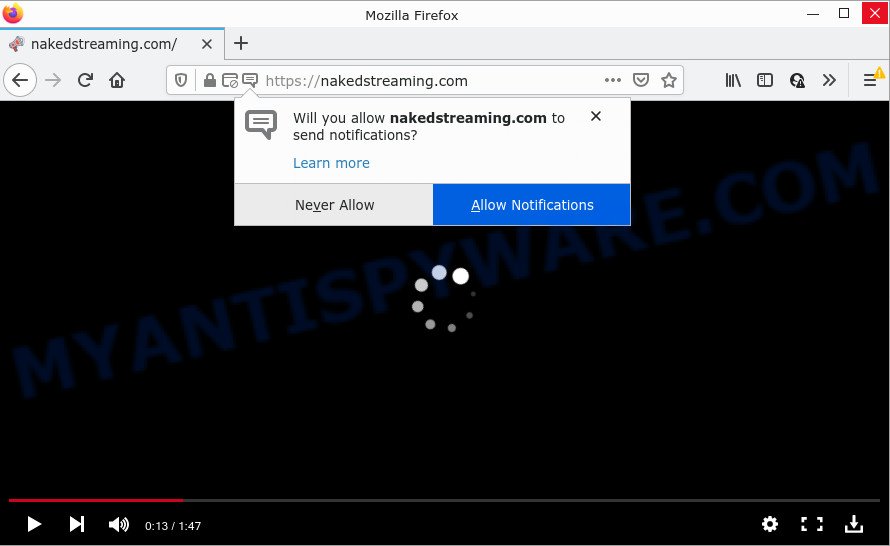
Nakedstreaming.com is a scam site that claims that clicking ‘Allow’ button is necessary to enable Flash Player, access the content of the web site, watch a video, connect to the Internet, download a file, and so on. Once enabled, the Nakedstreaming.com push notifications will start popping up in the right bottom corner of your desktop occasionally and spam you with unwanted ads.

Threat Summary
| Name | Nakedstreaming.com pop-up |
| Type | browser notification spam, spam push notifications, pop-up virus |
| Distribution | social engineering attack, adware, misleading pop up advertisements, potentially unwanted programs |
| Symptoms |
|
| Removal | Nakedstreaming.com removal guide |
Where the Nakedstreaming.com pop-ups comes from
These Nakedstreaming.com popups are caused by malicious advertisements on the web-sites you visit or adware software. Adware software installed without the user’s knowledge is a form of malware. Once adware get installed in your computer then it begin displaying unwanted ads and popups. In some cases, adware can promote p*rn web pages and adult products.
The majority of adware software is bundled within free software or even paid applications that Internet users can easily download online. The installers of such programs, most commonly, clearly indicate that they will install third-party programs. The option is given to users to block the setup of any additional programs. So, in order to avoid the installation of any adware: read all disclaimers and install screens very carefully, select only Custom or Advanced install option and reject all bundled applications in which you are unsure.
Remove Nakedstreaming.com notifications from internet browsers
If you’ve clicked the “Allow” button in the Nakedstreaming.com popup and gave a notification permission, you should remove this notification permission first from your web-browser settings. To delete the Nakedstreaming.com permission to send notifications to your PC system, use the steps below. These steps are for MS Windows, Apple Mac and Android.
Google Chrome:
- Click on ‘three dots menu’ button at the right upper corner of the screen.
- Select ‘Settings’. Then, scroll down to the bottom where it says ‘Advanced’.
- At the ‘Privacy and Security’ section click ‘Site settings’.
- Click on ‘Notifications’.
- Locate the Nakedstreaming.com URL and click the three vertical dots button next to it, then click on ‘Remove’.

Android:
- Open Google Chrome.
- Tap on the Menu button (three dots) on the top right hand corner of the Google Chrome window.
- In the menu tap ‘Settings’, scroll down to ‘Advanced’.
- In the ‘Site Settings’, tap on ‘Notifications’, locate the Nakedstreaming.com site and tap on it.
- Tap the ‘Clean & Reset’ button and confirm.

Mozilla Firefox:
- In the top right hand corner of the screen, click the Menu button, represented by three horizontal stripes.
- In the drop-down menu select ‘Options’. In the left side select ‘Privacy & Security’.
- Scroll down to ‘Permissions’ and then to ‘Settings’ next to ‘Notifications’.
- Locate sites you down’t want to see notifications from (for example, Nakedstreaming.com), click on drop-down menu next to each and select ‘Block’.
- Click ‘Save Changes’ button.

Edge:
- In the top-right corner, click the Edge menu button (three dots).
- Scroll down, find and click ‘Settings’. In the left side select ‘Advanced’.
- In the ‘Website permissions’ section click ‘Manage permissions’.
- Right-click the Nakedstreaming.com. Click ‘Delete’.

Internet Explorer:
- Click ‘Tools’ button in the top-right corner of the browser.
- Select ‘Internet options’.
- Click on the ‘Privacy’ tab and select ‘Settings’ in the pop-up blockers section.
- Locate the Nakedstreaming.com URL and click the ‘Remove’ button to delete the site.

Safari:
- Click ‘Safari’ button on the left-upper corner and select ‘Preferences’.
- Select the ‘Websites’ tab and then select ‘Notifications’ section on the left panel.
- Locate the Nakedstreaming.com domain and select it, click the ‘Deny’ button.
How to remove Nakedstreaming.com pop up advertisements from Chrome, Firefox, IE, Edge
Even if you have the up-to-date classic antivirus installed, and you have checked your device for malicious software and removed anything found, you need to do the guide below. The Nakedstreaming.com popup ads removal is not simple as installing another antivirus. Classic antivirus applications are not developed to run together and will conflict with each other, or possibly crash Microsoft Windows. Instead we suggest complete the manual steps below after that run Zemana Anti-Malware (ZAM), MalwareBytes Anti-Malware (MBAM) or Hitman Pro, which are free apps dedicated to locate and get rid of adware related to the Nakedstreaming.com pop-ups. Use these utilities to ensure the adware is removed.
To remove Nakedstreaming.com pop ups, perform the steps below:
- Remove Nakedstreaming.com notifications from internet browsers
- How to get rid of Nakedstreaming.com popup ads without any software
- Automatic Removal of Nakedstreaming.com pop up advertisements
- Stop Nakedstreaming.com ads
How to get rid of Nakedstreaming.com popup ads without any software
First try to remove Nakedstreaming.com pop up advertisements manually; to do this, follow the steps below. Of course, manual removal of adware requires more time and may not be suitable for those who are poorly versed in system settings. In this case, we suggest that you scroll down to the section that describes how to remove Nakedstreaming.com pop up advertisements using free tools.
Uninstall suspicious apps using Windows Control Panel
In order to get rid of PUPs like this adware, open the Windows Control Panel and click on “Uninstall a program”. Check the list of installed applications. For the ones you do not know, run an Internet search to see if they are adware, hijacker or potentially unwanted apps. If yes, remove them off. Even if they are just a software that you do not use, then uninstalling them off will increase your device start up time and speed dramatically.
- If you are using Windows 8, 8.1 or 10 then click Windows button, next press Search. Type “Control panel”and press Enter.
- If you are using Windows XP, Vista, 7, then press “Start” button and click “Control Panel”.
- It will show the Windows Control Panel.
- Further, click “Uninstall a program” under Programs category.
- It will display a list of all programs installed on the PC.
- Scroll through the all list, and uninstall suspicious and unknown applications. To quickly find the latest installed apps, we recommend sort apps by date.
See more details in the video guidance below.
Remove Nakedstreaming.com popup advertisements from Microsoft Internet Explorer
If you find that IE web-browser settings such as newtab page, search provider and start page had been changed by adware that causes Nakedstreaming.com popup advertisements in your internet browser, then you may restore your settings, via the reset browser procedure.
First, open the Internet Explorer, then click ‘gear’ icon ![]() . It will display the Tools drop-down menu on the right part of the web-browser, then click the “Internet Options” as shown in the figure below.
. It will display the Tools drop-down menu on the right part of the web-browser, then click the “Internet Options” as shown in the figure below.

In the “Internet Options” screen, select the “Advanced” tab, then press the “Reset” button. The IE will show the “Reset Internet Explorer settings” prompt. Further, click the “Delete personal settings” check box to select it. Next, press the “Reset” button as shown in the figure below.

When the process is finished, click “Close” button. Close the IE and reboot your device for the changes to take effect. This step will help you to restore your browser’s default search provider, home page and new tab to default state.
Remove Nakedstreaming.com pop up advertisements from Firefox
If Firefox settings are hijacked by the adware, your web browser displays annoying pop up ads, then ‘Reset Firefox’ could solve these problems. Your saved bookmarks, form auto-fill information and passwords won’t be cleared or changed.
First, open the Firefox. Next, click the button in the form of three horizontal stripes (![]() ). It will display the drop-down menu. Next, click the Help button (
). It will display the drop-down menu. Next, click the Help button (![]() ).
).

In the Help menu press the “Troubleshooting Information”. In the upper-right corner of the “Troubleshooting Information” page press on “Refresh Firefox” button like below.

Confirm your action, press the “Refresh Firefox”.
Remove Nakedstreaming.com pop up advertisements from Google Chrome
If your Google Chrome web browser is redirected to annoying Nakedstreaming.com web page, it may be necessary to completely reset your web browser program to its default settings.

- First, start the Google Chrome and click the Menu icon (icon in the form of three dots).
- It will display the Chrome main menu. Choose More Tools, then click Extensions.
- You’ll see the list of installed plugins. If the list has the add-on labeled with “Installed by enterprise policy” or “Installed by your administrator”, then complete the following guidance: Remove Chrome extensions installed by enterprise policy.
- Now open the Chrome menu once again, press the “Settings” menu.
- Next, press “Advanced” link, that located at the bottom of the Settings page.
- On the bottom of the “Advanced settings” page, click the “Reset settings to their original defaults” button.
- The Chrome will display the reset settings prompt as on the image above.
- Confirm the browser’s reset by clicking on the “Reset” button.
- To learn more, read the post How to reset Chrome settings to default.
Automatic Removal of Nakedstreaming.com pop up advertisements
Security professionals have built efficient adware software removal tools to aid users in removing unwanted pop ups and unwanted ads. Below we will share with you the best malicious software removal utilities that have the ability to search for and remove adware software responsible for Nakedstreaming.com pop up advertisements.
Use Zemana to delete Nakedstreaming.com ads
Zemana is a malware scanner that is very effective for detecting and deleting adware software that causes pop-ups. The steps below will explain how to download, install, and use Zemana Anti-Malware (ZAM) to scan and remove malware, spyware, adware, potentially unwanted applications, browser hijackers from your computer for free.
Zemana Anti-Malware (ZAM) can be downloaded from the following link. Save it on your Desktop.
164814 downloads
Author: Zemana Ltd
Category: Security tools
Update: July 16, 2019
After the downloading process is complete, close all applications and windows on your PC system. Double-click the install file named Zemana.AntiMalware.Setup. If the “User Account Control” prompt pops up similar to the one below, click the “Yes” button.

It will open the “Setup wizard” that will help you install Zemana Anti Malware (ZAM) on your device. Follow the prompts and don’t make any changes to default settings.

Once installation is finished successfully, Zemana AntiMalware will automatically start and you can see its main screen such as the one below.

Now click the “Scan” button to scan for adware software that causes multiple annoying pop ups. Depending on your PC, the scan can take anywhere from a few minutes to close to an hour. During the scan Zemana Free will search for threats exist on your PC.

Once the system scan is complete, Zemana will open a screen that contains a list of malware that has been found. All detected threats will be marked. You can delete them all by simply press “Next” button. The Zemana AntiMalware will remove adware responsible for Nakedstreaming.com advertisements. After the cleaning procedure is complete, you may be prompted to restart the personal computer.
Delete Nakedstreaming.com advertisements from web-browsers with Hitman Pro
Hitman Pro is a portable application that requires no hard install to identify and remove adware which causes pop ups. The program itself is small in size (only a few Mb). Hitman Pro does not need any drivers and special dlls. It’s probably easier to use than any alternative malware removal utilities you have ever tried. Hitman Pro works on 64 and 32-bit versions of Microsoft Windows 10, 8, 7 and XP. It proves that removal tool can be just as effective as the widely known antivirus applications.

- Hitman Pro can be downloaded from the following link. Save it to your Desktop.
- When the download is finished, double click the HitmanPro icon. Once this tool is launched, click “Next” button to start scanning your computer for the adware responsible for Nakedstreaming.com pop up ads. Depending on your PC system, the scan may take anywhere from a few minutes to close to an hour. While the Hitman Pro utility is scanning, you may see how many objects it has identified as being affected by malicious software.
- After the scan is done, Hitman Pro will show you the results. In order to delete all items, simply press “Next” button. Now click the “Activate free license” button to begin the free 30 days trial to get rid of all malicious software found.
Remove Nakedstreaming.com advertisements with MalwareBytes
Trying to get rid of Nakedstreaming.com advertisements can become a battle of wills between the adware software infection and you. MalwareBytes Anti Malware (MBAM) can be a powerful ally, uninstalling most of today’s adware software, malware and potentially unwanted programs with ease. Here’s how to use MalwareBytes AntiMalware (MBAM) will help you win.
Visit the following page to download MalwareBytes Anti Malware (MBAM). Save it to your Desktop so that you can access the file easily.
327071 downloads
Author: Malwarebytes
Category: Security tools
Update: April 15, 2020
After downloading is done, close all applications and windows on your device. Open a directory in which you saved it. Double-click on the icon that’s named MBSetup as shown in the figure below.
![]()
When the installation begins, you will see the Setup wizard which will help you setup Malwarebytes on your device.

Once install is finished, you will see window as shown in the following example.

Now click the “Scan” button for scanning your device for the adware software which causes pop-ups. While the MalwareBytes Anti Malware (MBAM) is scanning, you may see count of objects it has identified either as being malicious software.

When MalwareBytes Anti-Malware (MBAM) is complete scanning your PC, MalwareBytes Free will open a screen that contains a list of malware that has been detected. In order to remove all items, simply click “Quarantine” button.

The Malwarebytes will now remove adware software that causes Nakedstreaming.com pop-up ads in your web browser and move the selected items to the program’s quarantine. When disinfection is done, you may be prompted to reboot your computer.

The following video explains steps on how to delete browser hijacker, adware and other malicious software with MalwareBytes Free.
Stop Nakedstreaming.com ads
The AdGuard is a very good adblocker program for the Edge, Firefox, Chrome and Internet Explorer, with active user support. It does a great job by removing certain types of unwanted ads, popunders, pop-ups, unwanted new tab pages, and even full page ads and webpage overlay layers. Of course, the AdGuard can stop the Nakedstreaming.com popups automatically or by using a custom filter rule.
Visit the following page to download AdGuard. Save it on your Desktop.
26843 downloads
Version: 6.4
Author: © Adguard
Category: Security tools
Update: November 15, 2018
After downloading it, double-click the downloaded file to start it. The “Setup Wizard” window will show up on the computer screen as shown in the following example.

Follow the prompts. AdGuard will then be installed and an icon will be placed on your desktop. A window will show up asking you to confirm that you want to see a quick tutorial similar to the one below.

Press “Skip” button to close the window and use the default settings, or click “Get Started” to see an quick guidance which will help you get to know AdGuard better.
Each time, when you launch your device, AdGuard will launch automatically and stop undesired advertisements, block Nakedstreaming.com, as well as other malicious or misleading web pages. For an overview of all the features of the program, or to change its settings you can simply double-click on the AdGuard icon, that is located on your desktop.
Finish words
After completing the steps outlined above, your personal computer should be free from adware that causes multiple annoying popups and other malware. The Microsoft Edge, Internet Explorer, Chrome and Mozilla Firefox will no longer redirect you to various annoying websites like Nakedstreaming.com. Unfortunately, if the steps does not help you, then you have caught a new adware, and then the best way – ask for help here.


















