What is Totaltopfeed.com?
Totaltopfeed.com is a web-site which is used to deceive computer users into subscribing to push notifications. Push notifications are originally developed to alert users of recently published news. Scammers abuse ‘browser notification feature’ to avoid antivirus software and ad-blocking programs by showing unwanted adverts. These ads are displayed in the lower right corner of the screen urges users to play online games, visit dubious websites, install web browser plugins & so on.
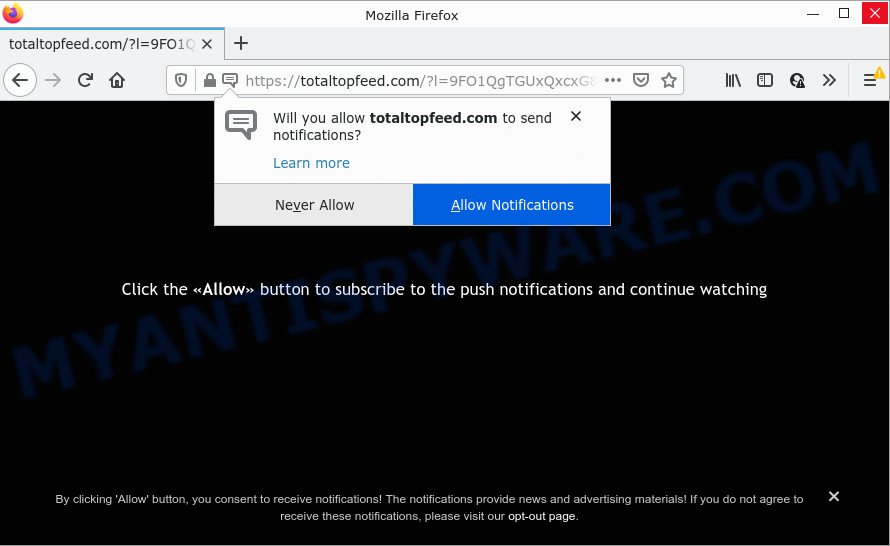
The Totaltopfeed.com site displays a confirmation request that attempts to get you to click the ‘Allow’ to subscribe to its notifications. Once you click on the ‘Allow’ button, this web site starts sending notifications on the desktop. You will see the pop up adverts even when your browser is closed.

Threat Summary
| Name | Totaltopfeed.com pop-up |
| Type | browser notification spam, spam push notifications, pop-up virus |
| Distribution | suspicious pop-up ads, PUPs, adware, social engineering attack |
| Symptoms |
|
| Removal | Totaltopfeed.com removal guide |
Where the Totaltopfeed.com popups comes from
Some research has shown that users can be redirected to Totaltopfeed.com from shady ads or by potentially unwanted software and adware. Many PC users consider adware, browser hijackers, spyware, malware as the same thing. They are all forms of malicious software that each behave differently. The word ‘adware’ is a combination of two words ‘ad’ and ‘software’. Adware presents advertisements on an affected PC. Not very dangerous for PC users, but very profitable for the the software producers.
Adware usually come bundled with free applications. So, when you installing free software, carefully read the disclaimers, choose the Custom or Advanced install type to watch for third-party software that are being installed, because some of the apps are potentially unwanted programs and adware.
Remove Totaltopfeed.com notifications from browsers
If you’re getting push notifications from the Totaltopfeed.com or another intrusive web-site, you’ll have previously pressed the ‘Allow’ button. Below we’ll teach you how to turn them off.
|
|
|
|
|
|
How to remove Totaltopfeed.com popup ads from Chrome, Firefox, IE, Edge
In the few simple steps below, we’ll try to cover the Google Chrome, Firefox, MS Edge and Internet Explorer and provide general help to remove Totaltopfeed.com advertisements. You may find some minor differences in your Windows install. No matter, you should be okay if you follow the steps outlined below: uninstall all suspicious and unknown apps, reset web-browsers settings, fix browsers shortcuts, remove harmful scheduled tasks, run free malware removal tools. Some of the steps below will require you to close this website. So, please read the steps carefully, after that bookmark it or open it on your smartphone for later reference.
To remove Totaltopfeed.com pop ups, use the following steps:
- Remove Totaltopfeed.com notifications from browsers
- How to manually get rid of Totaltopfeed.com
- Automatic Removal of Totaltopfeed.com pop up ads
- Stop Totaltopfeed.com pop up advertisements
How to manually get rid of Totaltopfeed.com
Looking for a method to delete Totaltopfeed.com advertisements manually without downloading any apps? Then this section of the blog post is just for you. Below are some simple steps you can take. Performing these steps requires basic knowledge of internet browser and Windows setup. If you doubt that you can follow them, it is better to use free tools listed below that can allow you remove Totaltopfeed.com ads.
Removing the Totaltopfeed.com, check the list of installed applications first
You can manually delete most nonaggressive adware by deleting the application that it came with or removing the adware itself using ‘Add/Remove programs’ or ‘Uninstall a program’ option in Windows Control Panel.
Windows 8, 8.1, 10
First, click Windows button

Once the ‘Control Panel’ opens, click the ‘Uninstall a program’ link under Programs category like below.

You will see the ‘Uninstall a program’ panel as on the image below.

Very carefully look around the entire list of programs installed on your PC. Most probably, one of them is the adware which causes pop ups. If you have many apps installed, you can help simplify the search of malicious software by sort the list by date of installation. Once you have found a questionable, unwanted or unused program, right click to it, after that press ‘Uninstall’.
Windows XP, Vista, 7
First, press ‘Start’ button and select ‘Control Panel’ at right panel such as the one below.

Once the Windows ‘Control Panel’ opens, you need to press ‘Uninstall a program’ under ‘Programs’ as shown on the image below.

You will see a list of software installed on your computer. We recommend to sort the list by date of installation to quickly find the programs that were installed last. Most likely, it’s the adware related to the Totaltopfeed.com pop up ads. If you’re in doubt, you can always check the program by doing a search for her name in Google, Yahoo or Bing. When the application which you need to delete is found, simply press on its name, and then click ‘Uninstall’ as shown in the figure below.

Delete Totaltopfeed.com ads from Internet Explorer
By resetting Internet Explorer web browser you restore your web-browser settings to its default state. This is first when troubleshooting problems that might have been caused by adware software related to the Totaltopfeed.com ads.
First, launch the Internet Explorer, then click ‘gear’ icon ![]() . It will open the Tools drop-down menu on the right part of the browser, then click the “Internet Options” like below.
. It will open the Tools drop-down menu on the right part of the browser, then click the “Internet Options” like below.

In the “Internet Options” screen, select the “Advanced” tab, then click the “Reset” button. The Microsoft Internet Explorer will display the “Reset Internet Explorer settings” prompt. Further, click the “Delete personal settings” check box to select it. Next, press the “Reset” button as on the image below.

After the process is done, press “Close” button. Close the Internet Explorer and restart your computer for the changes to take effect. This step will help you to restore your internet browser’s newtab page, default search engine and home page to default state.
Remove Totaltopfeed.com popups from Google Chrome
Reset Chrome settings is a simple solution to remove Totaltopfeed.com ads, malicious and adware extensions, browser’s homepage, default search engine and new tab page that have been changed by adware.

- First run the Google Chrome and click Menu button (small button in the form of three dots).
- It will display the Google Chrome main menu. Select More Tools, then click Extensions.
- You will see the list of installed addons. If the list has the addon labeled with “Installed by enterprise policy” or “Installed by your administrator”, then complete the following instructions: Remove Chrome extensions installed by enterprise policy.
- Now open the Google Chrome menu once again, click the “Settings” menu.
- You will see the Google Chrome’s settings page. Scroll down and click “Advanced” link.
- Scroll down again and click the “Reset” button.
- The Google Chrome will show the reset profile settings page as on the image above.
- Next press the “Reset” button.
- Once this task is finished, your browser’s home page, search provider and new tab page will be restored to their original defaults.
- To learn more, read the article How to reset Google Chrome settings to default.
Delete Totaltopfeed.com pop up ads from Mozilla Firefox
If the Mozilla Firefox internet browser program is hijacked, then resetting its settings can help. The Reset feature is available on all modern version of Firefox. A reset can fix many issues by restoring Mozilla Firefox settings like new tab page, default search provider and home page to their original settings. However, your themes, bookmarks, history, passwords, and web form auto-fill information will not be deleted.
Start the Firefox and click the menu button (it looks like three stacked lines) at the top right of the internet browser screen. Next, click the question-mark icon at the bottom of the drop-down menu. It will open the slide-out menu.

Select the “Troubleshooting information”. If you’re unable to access the Help menu, then type “about:support” in your address bar and press Enter. It bring up the “Troubleshooting Information” page as shown in the following example.

Click the “Refresh Firefox” button at the top right of the Troubleshooting Information page. Select “Refresh Firefox” in the confirmation prompt. The Firefox will begin a procedure to fix your problems that caused by the Totaltopfeed.com adware. After, it’s finished, click the “Finish” button.
Automatic Removal of Totaltopfeed.com pop up ads
If the Totaltopfeed.com popups are still there, the situation is more serious. But do not worry. There are several tools that are designed to scan for and delete adware software from your web browser and personal computer. If you’re looking for a free solution to adware removal, then Zemana Free is a good option. Also you can get Hitman Pro and MalwareBytes Anti Malware (MBAM). Both programs also available for free unlimited scanning and for removal of found malicious software, adware software and potentially unwanted programs.
How to remove Totaltopfeed.com popup advertisements with Zemana Free
Zemana Free is a malware removal tool. Currently, there are two versions of the program, one of them is free and second is paid (premium). The principle difference between the free and paid version of the utility is real-time protection module. If you just need to scan your computer for malicious software and remove adware software related to the Totaltopfeed.com popups, then the free version will be enough for you.
Visit the following page to download the latest version of Zemana Free for Windows. Save it on your Microsoft Windows desktop.
164814 downloads
Author: Zemana Ltd
Category: Security tools
Update: July 16, 2019
When the downloading process is complete, start it and follow the prompts. Once installed, the Zemana Anti-Malware (ZAM) will try to update itself and when this task is finished, click the “Scan” button to locate adware software responsible for Totaltopfeed.com popups.

While the Zemana Free utility is checking, you can see how many objects it has identified as being affected by malware. Review the scan results and then click “Next” button.

The Zemana Free will begin to remove adware that causes multiple unwanted popups.
Use Hitman Pro to get rid of Totaltopfeed.com pop-up advertisements
Hitman Pro is one of the most useful utilities for uninstalling adware, PUPs and other malware. It can search for hidden adware software in your personal computer and remove all harmful folders and files linked to adware software. HitmanPro will help you to get rid of Totaltopfeed.com ads from your device and Google Chrome, MS Edge, Firefox and Microsoft Internet Explorer. We strongly recommend you to download this utility as the makers are working hard to make it better.
Click the link below to download HitmanPro. Save it directly to your MS Windows Desktop.
When downloading is done, open the file location. You will see an icon like below.

Double click the HitmanPro desktop icon. Once the utility is started, you will see a screen as displayed on the screen below.

Further, click “Next” button to perform a system scan with this utility for the adware that causes Totaltopfeed.com ads in your web-browser. This process may take some time, so please be patient. When finished, a list of all items found is produced as shown below.

Make sure to check mark the items which are unsafe and then click “Next” button. It will show a dialog box, press the “Activate free license” button.
How to delete Totaltopfeed.com with MalwareBytes AntiMalware (MBAM)
We advise using the MalwareBytes Anti Malware. You can download and install MalwareBytes Free to detect adware and thereby get rid of Totaltopfeed.com popup ads from your web browsers. When installed and updated, this free malware remover automatically searches for and deletes all threats present on the personal computer.
Installing the MalwareBytes Anti Malware (MBAM) is simple. First you will need to download MalwareBytes Free on your computer by clicking on the following link.
327071 downloads
Author: Malwarebytes
Category: Security tools
Update: April 15, 2020
Once the downloading process is done, close all programs and windows on your device. Open a directory in which you saved it. Double-click on the icon that’s named MBSetup similar to the one below.
![]()
When the installation begins, you’ll see the Setup wizard which will help you setup Malwarebytes on your PC.

Once installation is finished, you’ll see window as shown in the following example.

Now click the “Scan” button to perform a system scan for the adware responsible for Totaltopfeed.com pop up advertisements. This process can take quite a while, so please be patient. While the MalwareBytes Anti-Malware (MBAM) is scanning, you can see how many objects it has identified either as being malicious software.

After that process is complete, MalwareBytes Anti Malware will prepare a list of unwanted software and adware software. You may remove threats (move to Quarantine) by simply click “Quarantine” button.

The Malwarebytes will now start to delete adware related to the Totaltopfeed.com pop up advertisements. After the clean-up is complete, you may be prompted to restart your computer.

The following video explains instructions on how to get rid of hijacker, adware software and other malicious software with MalwareBytes Free.
Stop Totaltopfeed.com pop up advertisements
By installing an ad-blocking program such as AdGuard, you are able to block Totaltopfeed.com, autoplaying video ads and remove a huge count of distracting and annoying ads on web-pages.
Installing the AdGuard is simple. First you will need to download AdGuard from the following link.
26843 downloads
Version: 6.4
Author: © Adguard
Category: Security tools
Update: November 15, 2018
After downloading it, double-click the downloaded file to run it. The “Setup Wizard” window will show up on the computer screen as on the image below.

Follow the prompts. AdGuard will then be installed and an icon will be placed on your desktop. A window will show up asking you to confirm that you want to see a quick instructions as shown on the screen below.

Press “Skip” button to close the window and use the default settings, or click “Get Started” to see an quick tutorial which will allow you get to know AdGuard better.
Each time, when you start your personal computer, AdGuard will run automatically and stop unwanted advertisements, block Totaltopfeed.com, as well as other harmful or misleading websites. For an overview of all the features of the application, or to change its settings you can simply double-click on the AdGuard icon, which is located on your desktop.
Finish words
After completing the step-by-step tutorial outlined above, your computer should be free from adware software responsible for Totaltopfeed.com pop-ups and other malware. The Internet Explorer, Mozilla Firefox, Edge and Chrome will no longer redirect you to various intrusive web-pages similar to Totaltopfeed.com. Unfortunately, if the step-by-step instructions does not help you, then you have caught a new adware, and then the best way – ask for help here.


















