What is BestGameSearch?
The cyber threat analysts have determined that BestGameSearch is a potentially unwanted program (PUP) that belongs to the category of browser hijackers. The aim of browser hijackers is to earn advertising profit. For example, a browser hijacker redirects the user’s homepage to the browser hijacker’s page that contains ads or sponsored links; a browser hijacker redirects the user web searches to a link the browser hijacker wants the user to see, rather than to legitimate search engine results. When the user clicks on ads in the search results, browser hijackers developers gets paid. The browser hijackers creators can collect personal information such as user browsing habits as well as browsing history and sell this information to third parties for marketing purposes.
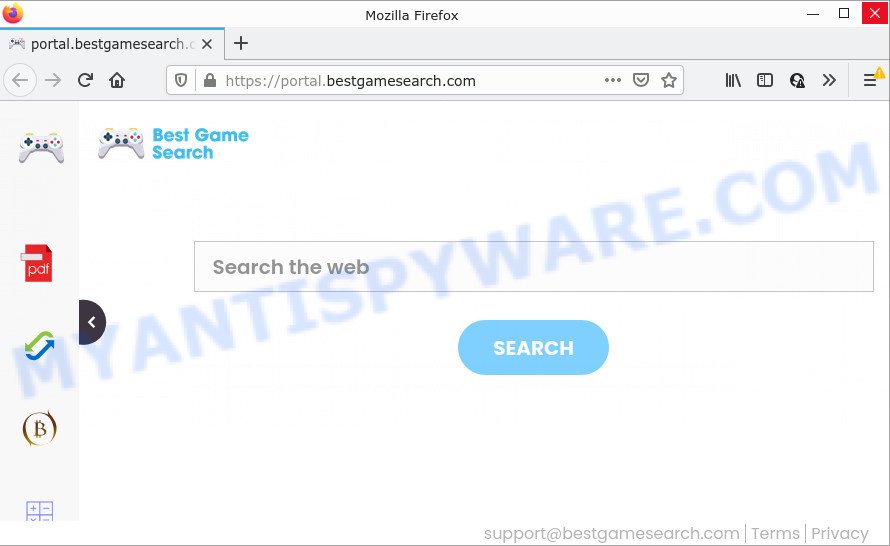
Most often, browser hijackers promote fake search providers by setting their address as the default search provider. In this case, the hijacker installs feed.bestgamesearch.com as a search provider. This means that users whose browser is affected with the browser hijacker are forced to visit bestgamesearch.com each time they search in the Internet, open a new window or tab. And since bestgamesearch.com is not a real search provider and does not have the ability to find the information users need, this webpage redirects the user’s web-browser to the Yahoo search engine.
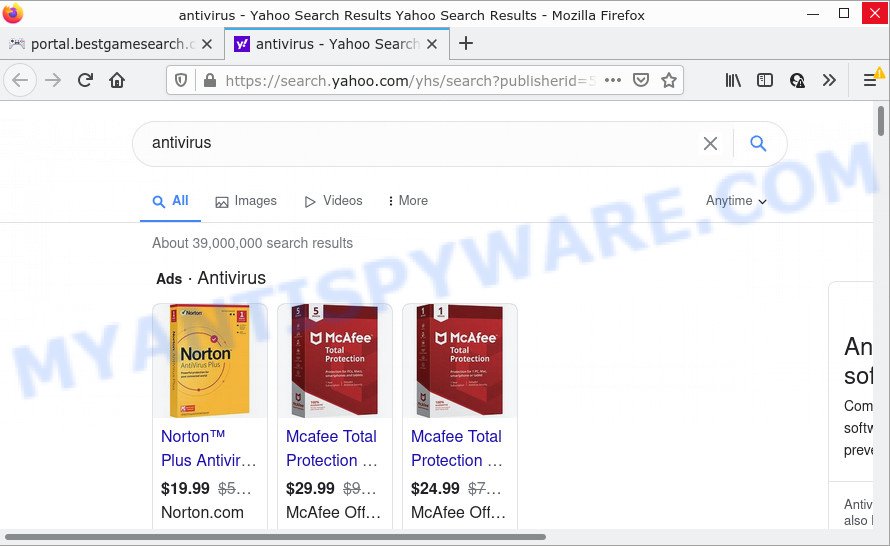
In addition to the above, BestGameSearch can gather a wide variety of privacy data that may be later sold to third parties. You don’t know if your home address, account names and passwords are safe. And of course you completely don’t know what will happen when you click on any ads on the bestgamesearch.com web page.
Browser hijackers are usually written in ways common to malicious software, spyware and adware software. In order to get rid of browser hijacker and thus remove BestGameSearch, you will need use the steps below or use free removal tool listed below.
How can a browser hijacker get on your personal computer
Potentially unwanted programs and browser hijackers are usually distributed as part of other apps and are often installed without notifying the owner of the PC. This happens especially when you are installing a free programs. The program setup file tricks you into accepting the installation of third party programs, that you don’t really want. Moreover, some paid software can also install optional programs which you don’t want! Therefore, always download free programs and paid applications from reputable download webpages. Use ONLY custom or manual installation type and never blindly press Next button.
Threat Summary
| Name | BestGameSearch |
| Type | PUP, search engine hijacker, home page hijacker, redirect virus, browser hijacker |
| Associated web-domains | feed.bestgamesearch.com, get.bestgamesearch.com, portal.bestgamesearch.com, install.bestgamesearch.com |
| Affected Browser Settings | home page, search engine, new tab URL |
| Distribution | fake updaters, free software installers, dubious pop up ads |
| Symptoms | Pop ups and newtabs are loaded without your request. When you go to a website, you’re randomly redirected to another web-site that you do not intend to visit. There is an unwanted application in the ‘Uninstall a program’ section of your Control Panel. Unwanted browser toolbar(s) Your browser startpage has modified without your permission. |
| Removal | BestGameSearch removal guide |
How to remove BestGameSearch hijacker
We can assist you remove BestGameSearch, without the need to take your personal computer to a professional. Simply follow the removal guidance below if you currently have the intrusive hijacker on your personal computer and want to remove it. If you’ve any difficulty while trying to remove the hijacker, feel free to ask for our assist in the comment section below. Read this manual carefully, bookmark it or open this page on your smartphone, because you may need to close your internet browser or restart your computer.
To remove BestGameSearch, follow the steps below:
- How to manually remove BestGameSearch
- Automatic Removal of BestGameSearch
- How to stop BestGameSearch redirect
How to manually remove BestGameSearch
The step-by-step guide will help you get rid of BestGameSearch hijacker. These removal steps work for IE, Edge, Firefox and Chrome, as well as every version of Windows operating system.
Delete unwanted or newly added apps
When troubleshooting a personal computer, one common step is go to MS Windows Control Panel and delete dubious apps. The same approach will be used in the removal of BestGameSearch browser hijacker. Please use instructions based on your MS Windows version.
|
|
|
|
Remove BestGameSearch browser hijacker from web browsers
If you’re still seeing BestGameSearch hijacker that won’t go away, you might have malicious add-ons installed on your web browser. Check your browser for unwanted add-ons using the steps below.
You can also try to remove BestGameSearch hijacker by reset Google Chrome settings. |
If you are still experiencing issues with BestGameSearch hijacker removal, you need to reset Mozilla Firefox browser. |
Another method to get rid of BestGameSearch hijacker from IE is reset Internet Explorer settings. |
|
Automatic Removal of BestGameSearch
If you are not expert at computers, then we advise to run free removal tools listed below to remove BestGameSearch hijacker for good. The automatic way is highly recommended. It has less steps and easier to implement than the manual solution. Moreover, it lower risk of system damage. So, the automatic BestGameSearch removal is a better option.
How to remove BestGameSearch with Zemana Anti Malware (ZAM)
Download Zemana Anti-Malware to get rid of BestGameSearch automatically from all of your browsers. This is a free program specially developed for malicious software removal. This tool can remove adware, browser hijacker from Google Chrome, Firefox, IE and Edge and Windows registry automatically.
- Zemana Free can be downloaded from the following link. Save it on your Windows desktop.
Zemana AntiMalware
164814 downloads
Author: Zemana Ltd
Category: Security tools
Update: July 16, 2019
- Once you have downloaded the install file, make sure to double click on the Zemana.AntiMalware.Setup. This would start the Zemana installation on your computer.
- Select installation language and press ‘OK’ button.
- On the next screen ‘Setup Wizard’ simply click the ‘Next’ button and follow the prompts.

- Finally, once the install is finished, Zemana will run automatically. Else, if doesn’t then double-click on the Zemana AntiMalware (ZAM) icon on your desktop.
- Now that you have successfully install Zemana Free, let’s see How to use Zemana to remove BestGameSearch browser hijacker from your computer.
- After you have launched the Zemana, you will see a window like below, just press ‘Scan’ button . Zemana Free application will scan through the whole PC for the browser hijacker.

- Now pay attention to the screen while Zemana scans your computer.

- When the scan get finished, Zemana AntiMalware will open a list of found items. Review the results once the tool has done the system scan. If you think an entry should not be quarantined, then uncheck it. Otherwise, simply press ‘Next’ button.

- Zemana AntiMalware (ZAM) may require a restart computer in order to complete the BestGameSearch browser hijacker removal process.
- If you want to completely delete browser hijacker from your computer, then click ‘Quarantine’ icon, select all malware, adware, potentially unwanted applications and other threats and click Delete.
- Reboot your device to complete the browser hijacker removal process.
Use HitmanPro to delete BestGameSearch from the PC
HitmanPro is a free utility that can search for BestGameSearch hijacker. It’s not always easy to locate all the junk software that your PC might have picked up on the Net. HitmanPro will detect the adware software, browser hijackers and other malicious software you need to erase.
Download HitmanPro from the link below.
Once the downloading process is done, open the file location. You will see an icon like below.

Double click the HitmanPro desktop icon. When the tool is launched, you will see a screen as displayed on the screen below.

Further, click “Next” button to perform a system scan for the BestGameSearch hijacker. Depending on your device, the scan can take anywhere from a few minutes to close to an hour. After the scanning is finished, HitmanPro will produce a list of unwanted applications and browser hijacker as shown below.

Review the report and then press “Next” button. It will show a dialog box, click the “Activate free license” button.
Run MalwareBytes to delete BestGameSearch browser hijacker
Get rid of BestGameSearch hijacker manually is difficult and often the hijacker is not fully removed. Therefore, we recommend you to run the MalwareBytes Anti-Malware (MBAM) that are fully clean your personal computer. Moreover, this free program will allow you to delete malicious software, potentially unwanted applications, toolbars and adware that your computer may be infected too.

Click the following link to download the latest version of MalwareBytes for Windows. Save it on your Desktop.
327071 downloads
Author: Malwarebytes
Category: Security tools
Update: April 15, 2020
Once the download is complete, run it and follow the prompts. Once installed, the MalwareBytes Anti Malware (MBAM) will try to update itself and when this process is complete, click the “Scan” button . MalwareBytes Free application will scan through the whole personal computer for the BestGameSearch hijacker. A system scan can take anywhere from 5 to 30 minutes, depending on your PC system. When a malware, adware or PUPs are detected, the count of the security threats will change accordingly. Wait until the the checking is finished. You may remove items (move to Quarantine) by simply press “Quarantine” button.
The MalwareBytes Anti Malware (MBAM) is a free program that you can use to remove all detected folders, files, services, registry entries and so on. To learn more about this malware removal utility, we recommend you to read and follow the tutorial or the video guide below.
How to stop BestGameSearch redirect
We advise to install an ad blocker program which can block BestGameSearch and other unwanted web sites. The ad-blocker tool like AdGuard is a program which basically removes advertising from the World Wide Web and blocks access to malicious webpages. Moreover, security experts says that using ad-blocking software is necessary to stay safe when surfing the Internet.
Please go to the following link to download the latest version of AdGuard for MS Windows. Save it directly to your MS Windows Desktop.
26843 downloads
Version: 6.4
Author: © Adguard
Category: Security tools
Update: November 15, 2018
After downloading it, double-click the downloaded file to launch it. The “Setup Wizard” window will show up on the computer screen as displayed on the screen below.

Follow the prompts. AdGuard will then be installed and an icon will be placed on your desktop. A window will show up asking you to confirm that you want to see a quick tutorial similar to the one below.

Click “Skip” button to close the window and use the default settings, or click “Get Started” to see an quick instructions which will allow you get to know AdGuard better.
Each time, when you start your device, AdGuard will start automatically and stop unwanted advertisements, block BestGameSearch redirects, as well as other malicious or misleading web pages. For an overview of all the features of the program, or to change its settings you can simply double-click on the AdGuard icon, which is located on your desktop.
To sum up
Once you have complete the steps shown above, your computer should be clean from this hijacker and other malicious software. The Google Chrome, Firefox, Edge and Internet Explorer will no longer open the BestGameSearch webpage on startup. Unfortunately, if the guide does not help you, then you have caught a new hijacker, and then the best way – ask for help.
Please create a new question by using the “Ask Question” button in the Questions and Answers. Try to give us some details about your problems, so we can try to help you more accurately. Wait for one of our trained “Security Team” or Site Administrator to provide you with knowledgeable assistance tailored to your problem with the annoying BestGameSearch hijacker.






















