What is Boffero.com?
Boffero.com pop ups are a social engineering attack which uses the browser notification feature to trick unsuspecting users into accepting push notifications via the browser. Push notifications are originally designed to alert users of newly published news. Scammers abuse ‘push notifications’ to avoid antivirus and ad blocking software by displaying intrusive ads. These advertisements are displayed in the lower right corner of the screen urges users to play online games, visit suspicious web pages, install web-browser add-ons & so on.
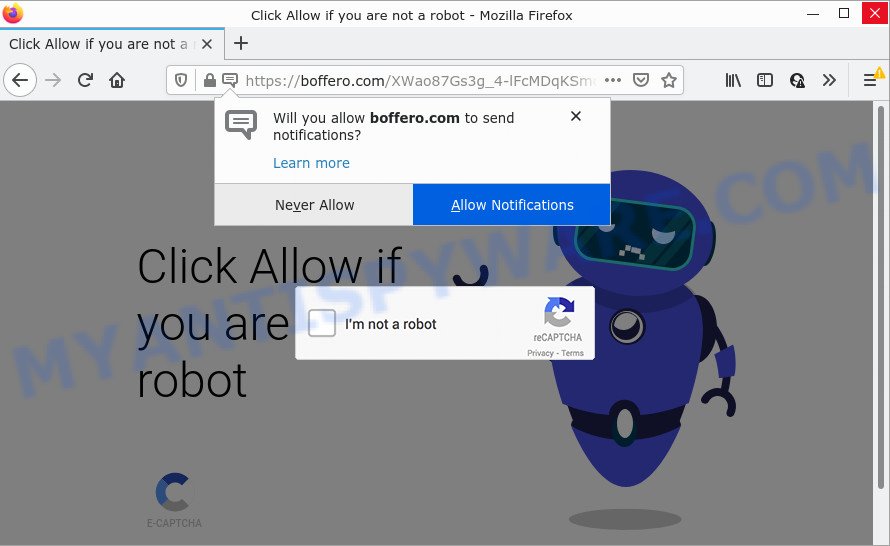
The Boffero.com web site claims that clicking ‘Allow’ button is necessary to confirm that you are not a robot, download a file, access the content of the web-page, enable Flash Player, watch a video, connect to the Internet, and so on. Once you press ALLOW, then you will start seeing unwanted adverts in form of pop ups on the web browser.

Threat Summary
| Name | Boffero.com pop-up, “Boffero.com virus” |
| Type | spam push notifications, browser notification spam, pop-up virus |
| Distribution | PUPs, adware, social engineering attack, malicious popup ads |
| Symptoms |
|
| Removal | Boffero.com removal guide |
How does your PC get infected with Boffero.com pop-ups
Cyber security professionals have determined that users are redirected to Boffero.com by adware or from misleading ads. Adware can make big problem to your PC. Adware also known as ‘adware software’ is a type of harmful programs that designed to display a large amount of unwanted adverts in form of pop-up windows, discount offers, promos or even fake alerts on the PC system. Adware software can seriously affect your privacy, your computer’s performance and security. Adware can be installed onto your PC without your knowledge.
Adware come together with various free programs. This means that you need to be careful when installing anything downloaded from the World Wide Web, especially from file sharing websites. Be sure to read the Terms of Use and the Software license, choose only the Manual, Advanced or Custom installation type, switch off all unnecessary modules and apps are offered to install.
Remove Boffero.com notifications from web browsers
Your browser likely now allows the Boffero.com web-page to send you browser notifications, but you do not want the unwanted advertisements from this web site and we understand that. We have put together this steps on how you can delete Boffero.com popup advertisements from Firefox, Chrome, MS Edge, Internet Explorer, Android and Safari.
|
|
|
|
|
|
How to remove Boffero.com advertisements from Chrome, Firefox, IE, Edge
We can assist you get rid of Boffero.com from your web-browsers, without the need to take your personal computer to a professional. Simply follow the removal steps below if you currently have the unwanted adware software on your computer and want to remove it. If you have any difficulty while trying to remove the adware software related to the Boffero.com pop ups, feel free to ask for our help in the comment section below. Some of the steps will require you to reboot your device or close this web site. So, read this guide carefully, then bookmark this page or open it on your smartphone for later reference.
To remove Boffero.com pop ups, follow the steps below:
- Remove Boffero.com notifications from web browsers
- How to get rid of Boffero.com popups without any software
- Automatic Removal of Boffero.com pop ups
- Stop Boffero.com popup advertisements
How to get rid of Boffero.com popups without any software
Looking for a solution to delete Boffero.com popups manually without downloading any apps? Then this section of the blog post is just for you. Below are some simple steps you can take. Performing these steps requires basic knowledge of web-browser and Microsoft Windows setup. If you are not sure that you can follow them, it is better to use free utilities listed below that can help you get rid of Boffero.com pop-up advertisements.
Uninstall dubious apps using MS Windows Control Panel
The main cause of Boffero.com popup ads could be potentially unwanted applications, adware or other undesired programs that you may have accidentally installed on the PC system. You need to identify and delete all suspicious applications.
|
|
|
|
Remove Boffero.com pop up ads from Google Chrome
Run the Reset internet browser tool of the Chrome to reset all its settings such as new tab page, search engine by default and start page to original defaults. This is a very useful tool to use, in the case of internet browser redirects to annoying ad web-sites like Boffero.com.
Open the Chrome menu by clicking on the button in the form of three horizontal dotes (![]() ). It will display the drop-down menu. Choose More Tools, then click Extensions.
). It will display the drop-down menu. Choose More Tools, then click Extensions.
Carefully browse through the list of installed extensions. If the list has the extension labeled with “Installed by enterprise policy” or “Installed by your administrator”, then complete the following guidance: Remove Google Chrome extensions installed by enterprise policy otherwise, just go to the step below.
Open the Chrome main menu again, click to “Settings” option.

Scroll down to the bottom of the page and click on the “Advanced” link. Now scroll down until the Reset settings section is visible, as shown on the image below and click the “Reset settings to their original defaults” button.

Confirm your action, click the “Reset” button.
Delete Boffero.com from Mozilla Firefox by resetting web-browser settings
If the Firefox settings such as newtab, default search provider and home page have been changed by the adware, then resetting it to the default state can help. Your saved bookmarks, form auto-fill information and passwords won’t be cleared or changed.
Run the Firefox and press the menu button (it looks like three stacked lines) at the top right of the web-browser screen. Next, click the question-mark icon at the bottom of the drop-down menu. It will display the slide-out menu.

Select the “Troubleshooting information”. If you are unable to access the Help menu, then type “about:support” in your address bar and press Enter. It bring up the “Troubleshooting Information” page as shown in the figure below.

Click the “Refresh Firefox” button at the top right of the Troubleshooting Information page. Select “Refresh Firefox” in the confirmation prompt. The Firefox will begin a procedure to fix your problems that caused by the Boffero.com adware. When, it is finished, click the “Finish” button.
Remove Boffero.com popups from Internet Explorer
If you find that IE internet browser settings such as startpage, newtab page and default search provider had been modified by adware that causes Boffero.com pop up ads, then you may revert back your settings, via the reset web browser procedure.
First, start the IE. Next, click the button in the form of gear (![]() ). It will show the Tools drop-down menu, press the “Internet Options” as shown on the screen below.
). It will show the Tools drop-down menu, press the “Internet Options” as shown on the screen below.

In the “Internet Options” window click on the Advanced tab, then click the Reset button. The Internet Explorer will show the “Reset Internet Explorer settings” window as shown in the figure below. Select the “Delete personal settings” check box, then click “Reset” button.

You will now need to restart your PC for the changes to take effect.
Automatic Removal of Boffero.com pop ups
Manual removal is not always as effective as you might think. Often, even the most experienced users may not completely get rid of adware responsible for Boffero.com pop-up advertisements. So, we recommend to check your PC for any remaining harmful components with free adware removal applications below.
How to remove Boffero.com pop-up ads with Zemana Anti-Malware
Zemana Free is a malware removal utility developed for MS Windows. This utility will help you delete Boffero.com ads, various types of malware (including hijackers and potentially unwanted software) from your PC. It has simple and user friendly interface. While the Zemana Anti Malware (ZAM) does its job, your computer will run smoothly.
Download Zemana AntiMalware by clicking on the following link. Save it to your Desktop so that you can access the file easily.
164806 downloads
Author: Zemana Ltd
Category: Security tools
Update: July 16, 2019
When the download is complete, close all apps and windows on your PC. Open a directory in which you saved it. Double-click on the icon that’s called Zemana.AntiMalware.Setup as displayed below.
![]()
When the setup begins, you will see the “Setup wizard” that will allow you install Zemana Anti Malware on your computer.

Once installation is finished, you will see window as shown in the figure below.

Now click the “Scan” button to search for adware related to the Boffero.com ads. This procedure can take some time, so please be patient. While the Zemana Anti Malware program is checking, you may see how many objects it has identified as threat.

When Zemana has completed scanning, Zemana will create a list of unwanted software and adware. Review the results once the utility has complete the system scan. If you think an entry should not be quarantined, then uncheck it. Otherwise, simply press “Next” button.

The Zemana AntiMalware (ZAM) will remove adware software responsible for Boffero.com popups and move the selected threats to the program’s quarantine.
Remove Boffero.com advertisements and malicious extensions with Hitman Pro
In order to make sure that no more harmful folders and files related to adware software are inside your PC, you must use another effective malware scanner. We advise to run HitmanPro. No installation is necessary with this utility.
Visit the page linked below to download Hitman Pro. Save it on your Desktop.
After the downloading process is finished, open the file location. You will see an icon like below.

Double click the HitmanPro desktop icon. After the tool is opened, you will see a screen as displayed on the screen below.

Further, click “Next” button to perform a system scan with this tool for the adware software related to the Boffero.com ads. A scan can take anywhere from 10 to 30 minutes, depending on the number of files on your PC system and the speed of your PC system. Once HitmanPro completes the scan, HitmanPro will display a list of detected threats as displayed in the figure below.

You may delete threats (move to Quarantine) by simply click “Next” button. It will show a prompt, click the “Activate free license” button.
How to remove Boffero.com with MalwareBytes Anti-Malware (MBAM)
If you are still having issues with the Boffero.com advertisements — or just wish to scan your computer occasionally for adware and other malware — download MalwareBytes Anti Malware. It is free for home use, and identifies and deletes various unwanted programs that attacks your PC system or degrades computer performance. MalwareBytes Anti-Malware (MBAM) can remove adware, potentially unwanted apps as well as malware, including ransomware and trojans.
MalwareBytes Anti Malware (MBAM) can be downloaded from the following link. Save it to your Desktop so that you can access the file easily.
327057 downloads
Author: Malwarebytes
Category: Security tools
Update: April 15, 2020
When the downloading process is finished, close all windows on your personal computer. Further, launch the file called MBSetup. If the “User Account Control” dialog box pops up as displayed in the figure below, press the “Yes” button.

It will display the Setup wizard that will help you install MalwareBytes on the personal computer. Follow the prompts and do not make any changes to default settings.

Once installation is complete successfully, press “Get Started” button. Then MalwareBytes AntiMalware (MBAM) will automatically start and you may see its main window like below.

Next, click the “Scan” button to perform a system scan with this tool for the adware that causes Boffero.com pop-ups. Depending on your computer, the scan can take anywhere from a few minutes to close to an hour. When a malware, adware or PUPs are found, the count of the security threats will change accordingly. Wait until the the scanning is done.

Once finished, MalwareBytes Free will display a list of found items. Once you’ve selected what you wish to remove from your PC press “Quarantine” button.

The MalwareBytes will remove adware that causes multiple annoying popups and move the selected threats to the Quarantine. When disinfection is finished, you may be prompted to reboot your device. We recommend you look at the following video, which completely explains the procedure of using the MalwareBytes Anti-Malware to delete browser hijackers, adware and other malicious software.
Stop Boffero.com popup advertisements
In order to increase your security and protect your computer against new intrusive ads and harmful web sites, you need to run ad blocking application that stops an access to malicious ads and websites. Moreover, the application may stop the display of intrusive advertising, which also leads to faster loading of web pages and reduce the consumption of web traffic.
Visit the following page to download AdGuard. Save it on your Microsoft Windows desktop.
26841 downloads
Version: 6.4
Author: © Adguard
Category: Security tools
Update: November 15, 2018
After downloading it, double-click the downloaded file to run it. The “Setup Wizard” window will show up on the computer screen as shown below.

Follow the prompts. AdGuard will then be installed and an icon will be placed on your desktop. A window will show up asking you to confirm that you want to see a quick tutorial as shown on the screen below.

Click “Skip” button to close the window and use the default settings, or click “Get Started” to see an quick instructions that will allow you get to know AdGuard better.
Each time, when you start your personal computer, AdGuard will start automatically and stop unwanted ads, block Boffero.com, as well as other harmful or misleading webpages. For an overview of all the features of the program, or to change its settings you can simply double-click on the AdGuard icon, that can be found on your desktop.
Finish words
After completing the guide outlined above, your computer should be clean from this adware and other malicious software. The Google Chrome, Internet Explorer, Microsoft Edge and Mozilla Firefox will no longer show annoying Boffero.com web-page when you surf the Web. Unfortunately, if the guide does not help you, then you have caught a new adware, and then the best way – ask for help.
Please create a new question by using the “Ask Question” button in the Questions and Answers. Try to give us some details about your problems, so we can try to help you more accurately. Wait for one of our trained “Security Team” or Site Administrator to provide you with knowledgeable assistance tailored to your problem with the unwanted Boffero.com popup ads.




















