What is Check-this-video.com?
There are many scam websites on the Internet and Check-this-video.com is one of them. It is a deceptive web-site that uses social engineering methods to trick users into allowing push notifications from malicious (ad) push servers. Although push notifications cannot harm users directly, scammers use them to display annoying advertisements, promote questionable apps, and encourage users to visit misleading web pages.
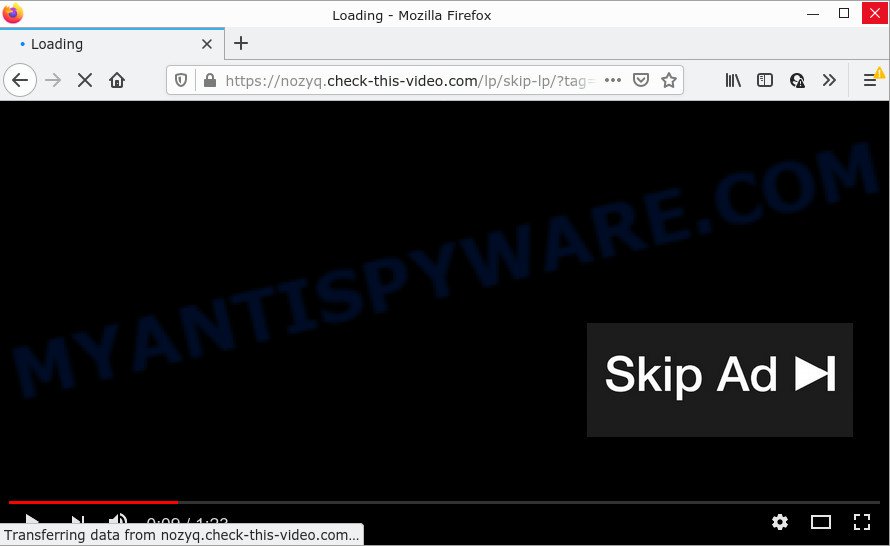
The Check-this-video.com web site delivers a message stating that you should click ‘Allow’ button in order to download a file, connect to the Internet, watch a video, access the content of the web-page, enable Flash Player, and so on. Once you click ALLOW, then your browser will be configured to display pop-up adverts in the lower right hand corner of Windows or Mac.

Threat Summary
| Name | Check-this-video.com pop-up |
| Type | browser notification spam, spam push notifications, pop-up virus |
| Distribution | adware software, potentially unwanted software, social engineering attack, dubious popup advertisements |
| Symptoms |
|
| Removal | Check-this-video.com removal guide |
How does your device get infected with Check-this-video.com popups
Some research has shown that users can be redirected to Check-this-video.com from dubious advertisements or by potentially unwanted applications and adware. Adware is form of malware that presents unwanted advertising, redirects search requests to scam websites and collects personal information for marketing purposes. Adware can show banner ads, full-screen advertisements, pop-ups, videos, or other varieties of online advertising. Adware can attack web browsers such as Mozilla Firefox, MS Edge, IE and Chrome. Maybe you approve the idea that the advertisements or pop ups is just a small problem. But these unwanted advertisements eat computer resources and slow down your computer performance.
The most common way to get adware is a freeware installer. Most often, a user have a chance to disable all unwanted applications, but certain setup packages are created to confuse the average users, in order to trick them into installing PUPs and adware. Anyway, easier to prevent adware rather than clean up your computer after one. So, keep your browser updated (turn on automatic updates), use good antivirus programs, double check free programs before you open it (do a google search, scan a downloaded file with VirusTotal), avoid misleading and unknown webpages.
Remove Check-this-video.com notifications from web browsers
Your internet browser likely now allows the Check-this-video.com web-site to send you notifications, but you do not want the unwanted ads from this web-site and we understand that. We have put together this instructions on how you can remove Check-this-video.com pop up advertisements from Android, Safari, Microsoft Internet Explorer, Edge, Firefox and Google Chrome.
|
|
|
|
|
|
How to remove Check-this-video.com pop-ups from Chrome, Firefox, IE, Edge
Not any unwanted programs such as the adware that causes Check-this-video.com pop-ups are easily uninstallable. You might see pop ups, deals, text links, in-text ads, banners and other type of ads in the Mozilla Firefox, Microsoft Edge, Internet Explorer and Chrome and might not be able to figure out the application responsible for this activity. The reason for this is that many unwanted programs neither appear in Microsoft Windows Control Panel. Therefore in order to fully get rid of Check-this-video.com popup advertisements, you need to complete the following steps. Read it once, after doing so, please bookmark this page (or open it on your smartphone) as you may need to exit your web-browser or reboot your device.
To remove Check-this-video.com pop ups, complete the steps below:
- Remove Check-this-video.com notifications from web browsers
- How to manually remove Check-this-video.com
- Automatic Removal of Check-this-video.com pop-ups
- Stop Check-this-video.com ads
How to manually remove Check-this-video.com
In this section of the blog post, we have posted the steps that will help to delete Check-this-video.com advertisements manually. Although compared to removal utilities, this way loses in time, but you don’t need to install anything on your computer. It will be enough for you to follow the detailed instructions with pictures. We tried to describe each step in detail, but if you realized that you might not be able to figure it out, or simply do not want to change the MS Windows and browser settings, then it’s better for you to use utilities from trusted developers, which are listed below.
Deleting the Check-this-video.com, check the list of installed programs first
First, go to Windows Control Panel and remove questionable software, all programs you do not remember installing. It is important to pay the most attention to programs you installed just before Check-this-video.com ads appeared on your web browser. If you don’t know what a program does, look for the answer on the Net.
Make sure you have closed all internet browsers and other apps. Next, remove any unrequested and suspicious applications from your Control panel.
Windows 10, 8.1, 8
Now, click the Windows button, type “Control panel” in search and press Enter. Select “Programs and Features”, then “Uninstall a program”.

Look around the entire list of applications installed on your device. Most likely, one of them is the adware that causes Check-this-video.com pop ups. Choose the suspicious program or the application that name is not familiar to you and delete it.
Windows Vista, 7
From the “Start” menu in Microsoft Windows, choose “Control Panel”. Under the “Programs” icon, select “Uninstall a program”.

Choose the suspicious or any unknown software, then press “Uninstall/Change” button to remove this unwanted application from your computer.
Windows XP
Click the “Start” button, select “Control Panel” option. Click on “Add/Remove Programs”.

Select an unwanted application, then press “Change/Remove” button. Follow the prompts.
Remove Check-this-video.com pop ups from IE
The Internet Explorer reset is great if your web-browser is hijacked or you have unwanted add-ons or toolbars on your web browser, that installed by an malware.
First, run the IE, click ![]() ) button. Next, click “Internet Options” as shown on the screen below.
) button. Next, click “Internet Options” as shown on the screen below.

In the “Internet Options” screen select the Advanced tab. Next, click Reset button. The Microsoft Internet Explorer will open the Reset Internet Explorer settings prompt. Select the “Delete personal settings” check box and click Reset button.

You will now need to restart your device for the changes to take effect. It will delete adware responsible for Check-this-video.com pop ups, disable malicious and ad-supported web browser’s extensions and restore the Internet Explorer’s settings like startpage, search engine by default and new tab page to default state.
Remove Check-this-video.com advertisements from Google Chrome
Reset Google Chrome settings to remove Check-this-video.com ads. If you’re still experiencing problems with Check-this-video.com popup advertisements removal, you need to reset Google Chrome browser to its original settings. This step needs to be performed only if adware has not been removed by the previous steps.

- First start the Chrome and press Menu button (small button in the form of three dots).
- It will display the Chrome main menu. Select More Tools, then click Extensions.
- You’ll see the list of installed add-ons. If the list has the addon labeled with “Installed by enterprise policy” or “Installed by your administrator”, then complete the following instructions: Remove Chrome extensions installed by enterprise policy.
- Now open the Google Chrome menu once again, press the “Settings” menu.
- You will see the Chrome’s settings page. Scroll down and press “Advanced” link.
- Scroll down again and click the “Reset” button.
- The Google Chrome will display the reset profile settings page as on the image above.
- Next click the “Reset” button.
- Once this process is finished, your internet browser’s new tab page, search provider by default and homepage will be restored to their original defaults.
- To learn more, read the blog post How to reset Google Chrome settings to default.
Delete Check-this-video.com pop-ups from Mozilla Firefox
If Firefox settings are hijacked by the adware, your internet browser displays unwanted pop-up ads, then ‘Reset Firefox’ could solve these problems. However, your saved passwords and bookmarks will not be changed, deleted or cleared.
Start the Firefox and press the menu button (it looks like three stacked lines) at the top right of the internet browser screen. Next, click the question-mark icon at the bottom of the drop-down menu. It will display the slide-out menu.

Select the “Troubleshooting information”. If you’re unable to access the Help menu, then type “about:support” in your address bar and press Enter. It bring up the “Troubleshooting Information” page as shown below.

Click the “Refresh Firefox” button at the top right of the Troubleshooting Information page. Select “Refresh Firefox” in the confirmation prompt. The Mozilla Firefox will start a procedure to fix your problems that caused by the Check-this-video.com adware. When, it is finished, click the “Finish” button.
Automatic Removal of Check-this-video.com pop-ups
Manual removal guidance may not be for everyone. Each Check-this-video.com removal step above, such as uninstalling suspicious applications, restoring infected shortcuts, removing the adware from system settings, must be performed very carefully. If you’re unsure about the steps above, then we recommend that you follow the automatic Check-this-video.com removal steps listed below.
How to remove Check-this-video.com pop-ups with Zemana Anti-Malware
If you need a free utility that can easily delete Check-this-video.com pop-ups, then use Zemana Anti-Malware (ZAM). This is a very handy program, which is primarily created to quickly search for and remove adware and malicious software hijacking web browsers and changing their settings.
Click the link below to download Zemana AntiMalware. Save it to your Desktop.
164806 downloads
Author: Zemana Ltd
Category: Security tools
Update: July 16, 2019
After the download is done, start it and follow the prompts. Once installed, the Zemana Anti-Malware (ZAM) will try to update itself and when this process is done, click the “Scan” button to start checking your computer for the adware which causes pop-ups.

This task can take some time, so please be patient. While the Zemana Free is scanning, you can see how many objects it has identified either as being malicious software. Once you have selected what you want to delete from your PC click “Next” button.

The Zemana AntiMalware will remove adware software that causes multiple intrusive popups and move the selected threats to the program’s quarantine.
Remove Check-this-video.com ads from web-browsers with HitmanPro
The Hitman Pro tool is free (30 day trial) and easy to use. It can check and delete malware, potentially unwanted applications and adware software in MS Edge, Mozilla Firefox, Internet Explorer and Chrome web browsers and thereby remove all unwanted Check-this-video.com pop-up advertisements. HitmanPro is powerful enough to find and get rid of malicious registry entries and files that are hidden on the computer.
Installing the Hitman Pro is simple. First you’ll need to download HitmanPro on your Microsoft Windows Desktop from the following link.
After the downloading process is done, open the file location and double-click the Hitman Pro icon. It will run the HitmanPro tool. If the User Account Control prompt will ask you want to open the application, click Yes button to continue.

Next, click “Next” to perform a system scan with this tool for the adware related to the Check-this-video.com pop-up advertisements. A system scan may take anywhere from 5 to 30 minutes, depending on your device. While the HitmanPro utility is scanning, you can see number of objects it has identified as being infected by malware.

Once the scanning is finished, HitmanPro will show you the results as displayed on the image below.

Review the report and then click “Next” button. It will display a dialog box, click the “Activate free license” button. The HitmanPro will remove adware that causes the unwanted Check-this-video.com pop up ads. When the process is done, the utility may ask you to reboot your device.
Remove Check-this-video.com pop up advertisements with MalwareBytes Free
Trying to remove Check-this-video.com pop-ups can become a battle of wills between the adware infection and you. MalwareBytes Free can be a powerful ally, removing most of today’s adware software, malicious software and PUPs with ease. Here’s how to use MalwareBytes Free will help you win.

- Please go to the following link to download the latest version of MalwareBytes Anti-Malware (MBAM) for Windows. Save it on your Microsoft Windows desktop.
Malwarebytes Anti-malware
327057 downloads
Author: Malwarebytes
Category: Security tools
Update: April 15, 2020
- Once the downloading process is done, close all apps and windows on your PC system. Open a folder in which you saved it. Double-click on the icon that’s named MBsetup.
- Choose “Personal computer” option and click Install button. Follow the prompts.
- Once installation is finished, click the “Scan” button to begin checking your PC system for the adware related to the Check-this-video.com pop-up ads. A scan can take anywhere from 10 to 30 minutes, depending on the number of files on your PC and the speed of your computer. While the tool is checking, you can see number of objects and files has already scanned.
- After finished, MalwareBytes Free will create a list of unwanted apps and adware. You may delete threats (move to Quarantine) by simply click “Quarantine”. After the clean up is finished, you may be prompted to restart your PC.
The following video offers a few simple steps on how to get rid of browser hijackers, adware and other malware with MalwareBytes.
Stop Check-this-video.com ads
It’s also critical to protect your web browsers from malicious web sites and ads by using an adblocker application like AdGuard. Security experts says that it’ll greatly reduce the risk of malicious software, and potentially save lots of money. Additionally, the AdGuard can also protect your privacy by blocking almost all trackers.
Click the following link to download the latest version of AdGuard for Windows. Save it on your Microsoft Windows desktop or in any other place.
26841 downloads
Version: 6.4
Author: © Adguard
Category: Security tools
Update: November 15, 2018
After downloading is finished, launch the downloaded file. You will see the “Setup Wizard” screen like the one below.

Follow the prompts. When the installation is done, you will see a window similar to the one below.

You can click “Skip” to close the installation program and use the default settings, or click “Get Started” button to see an quick tutorial which will assist you get to know AdGuard better.
In most cases, the default settings are enough and you do not need to change anything. Each time, when you start your device, AdGuard will start automatically and stop unwanted advertisements, block Check-this-video.com, as well as other harmful or misleading web pages. For an overview of all the features of the program, or to change its settings you can simply double-click on the AdGuard icon, which is located on your desktop.
To sum up
After completing the steps above, your PC system should be clean from this adware and other malware. The Google Chrome, Internet Explorer, Mozilla Firefox and MS Edge will no longer open the Check-this-video.com site when you browse the Net. Unfortunately, if the guide does not help you, then you have caught a new adware software, and then the best way – ask for help.
Please create a new question by using the “Ask Question” button in the Questions and Answers. Try to give us some details about your problems, so we can try to help you more accurately. Wait for one of our trained “Security Team” or Site Administrator to provide you with knowledgeable assistance tailored to your problem with the annoying Check-this-video.com advertisements.




















