What is Hisexperien.top?
Hisexperien.top pop ups are a social engineering attack which tricks you and other unsuspecting victims into allowing push notifications from web sites run by scammers. Although push notifications cannot harm you directly, scammers use them to display intrusive ads, promote suspicious applications, and encourage users to visit malicious web-pages.
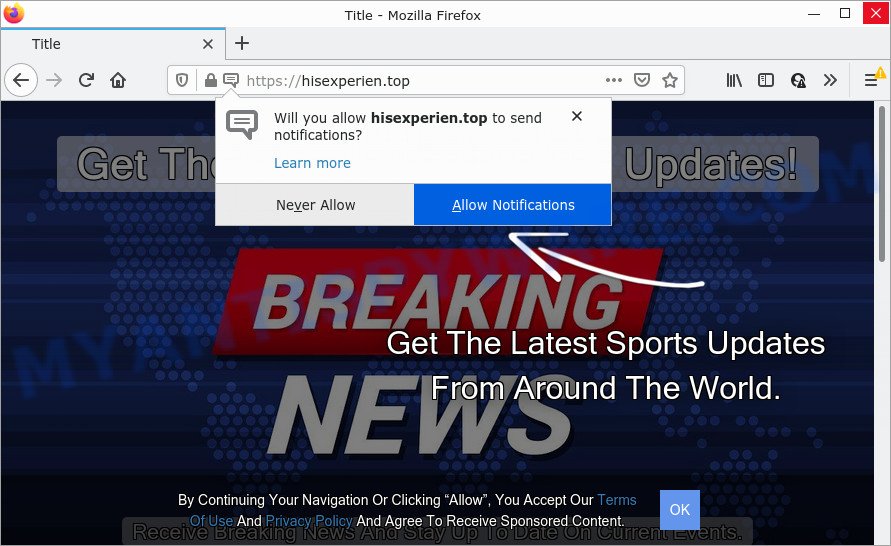
The Hisexperien.top web site displays Show notifications prompt claims that clicking ‘Allow’ button will let you connect to the Internet, access the content of the web-site, download a file, watch a video, enable Flash Player, and so on. If you click on ALLOW, this website gets your permission to send browser notifications in form of popup adverts in the lower right corner of your desktop.

Threat Summary
| Name | Hisexperien.top popup |
| Type | browser notification spam, spam push notifications, pop-up virus |
| Distribution | PUPs, adware software, social engineering attack, dubious popup ads |
| Symptoms |
|
| Removal | Hisexperien.top removal guide |
Where the Hisexperien.top popups comes from
These Hisexperien.top pop-ups are caused by misleading advertisements on the web pages you visit or adware software. Adware is an advertising malicious software. It is created just to display various pop up windows and/or annoying ads using intrusive and at times dangerous methods. Adware software can also include other forms of malware. It can steal user data from the PC system and pass it on to third parties. Adware has also been the basis for hacking to gain access to the computer.
The majority of adware software is bundled within free programs or even paid apps that Web users can easily download online. The installation packages of such software, most commonly, clearly display that they will install bundled software. The option is given to users to block the installation of any optional apps. So, in order to avoid the setup of any adware: read all disclaimers and install screens very carefully, choose only Custom or Advanced installation method and uncheck all optional apps in which you are unsure.
Remove Hisexperien.top notifications from web browsers
Your browser likely now allows the Hisexperien.top website to send you browser notifications, but you do not want the intrusive advertisements from this web page and we understand that. We’ve put together this guide on how you can get rid of Hisexperien.top advertisements from Internet Explorer, Android, Edge, Chrome, Safari and Firefox.
Google Chrome:
- Just copy and paste the following text into the address bar of Google Chrome.
- chrome://settings/content/notifications
- Press Enter.
- Remove the Hisexperien.top URL and other rogue notifications by clicking three vertical dots button next to each and selecting ‘Remove’.

Android:
- Tap ‘Settings’.
- Tap ‘Notifications’.
- Find and tap the internet browser that shows Hisexperien.top browser notifications ads.
- In the opened window, locate Hisexperien.top, other questionable URLs and set the toggle button to ‘OFF’ on them one-by-one.

Mozilla Firefox:
- In the top-right corner of the screen, click the Menu button, represented by three horizontal stripes.
- In the menu go to ‘Options’, in the menu on the left go to ‘Privacy & Security’.
- Scroll down to ‘Permissions’ section and click ‘Settings…’ button next to ‘Notifications’.
- Locate Hisexperien.top, other rogue notifications, click the drop-down menu and select ‘Block’.
- Save changes.

Edge:
- Click the More button (three dots) in the top right hand corner of the screen.
- Scroll down, locate and click ‘Settings’. In the left side select ‘Advanced’.
- In the ‘Website permissions’ section click ‘Manage permissions’.
- Right-click the Hisexperien.top URL. Click ‘Delete’.

Internet Explorer:
- In the top-right corner of the screen, click on the menu button (gear icon).
- Select ‘Internet options’.
- Click on the ‘Privacy’ tab and select ‘Settings’ in the pop-up blockers section.
- Find the Hisexperien.top URL and click the ‘Remove’ button to delete the URL.

Safari:
- Click ‘Safari’ button on the left upper corner of the screen and select ‘Preferences’.
- Select the ‘Websites’ tab and then select ‘Notifications’ section on the left panel.
- Locate the Hisexperien.top site and select it, click the ‘Deny’ button.
How to remove Hisexperien.top popup ads from Chrome, Firefox, IE, Edge
There are a simple manual guidance below that will assist you to remove Hisexperien.top pop-ups from your MS Windows PC. The most effective solution to remove this adware software is to complete the manual removal steps and then run Zemana Free, MalwareBytes Free or HitmanPro automatic tools (all are free). The manual method will assist to weaken this adware and these malicious software removal utilities will completely delete Hisexperien.top popups and revert back the IE, Google Chrome, Firefox and Edge settings to default.
To remove Hisexperien.top pop ups, use the following steps:
- Remove Hisexperien.top notifications from web browsers
- Manual Hisexperien.top pop ups removal
- Automatic Removal of Hisexperien.top advertisements
- Stop Hisexperien.top ads
Manual Hisexperien.top pop ups removal
This part of the post is a step-by-step instructions that will show you how to delete Hisexperien.top popups manually. You just need to carefully complete each step. In this case, you do not need to download any additional apps.
Delete unwanted or recently installed applications
The process of adware removal is generally the same across all versions of MS Windows OS from 10 to XP. To start with, it’s necessary to check the list of installed applications on your computer and delete all unused, unknown and suspicious software.
Windows 8, 8.1, 10
First, click Windows button

After the ‘Control Panel’ opens, press the ‘Uninstall a program’ link under Programs category as shown below.

You will see the ‘Uninstall a program’ panel like below.

Very carefully look around the entire list of apps installed on your computer. Most likely, one of them is the adware software responsible for Hisexperien.top ads. If you have many programs installed, you can help simplify the search of malicious applications by sort the list by date of installation. Once you have found a questionable, unwanted or unused program, right click to it, after that click ‘Uninstall’.
Windows XP, Vista, 7
First, press ‘Start’ button and select ‘Control Panel’ at right panel as displayed on the image below.

After the Windows ‘Control Panel’ opens, you need to press ‘Uninstall a program’ under ‘Programs’ such as the one below.

You will see a list of software installed on your PC system. We recommend to sort the list by date of installation to quickly find the apps that were installed last. Most likely, it’s the adware related to the Hisexperien.top pop-ups. If you’re in doubt, you can always check the program by doing a search for her name in Google, Yahoo or Bing. After the application which you need to delete is found, simply press on its name, and then click ‘Uninstall’ as displayed on the image below.

Get rid of Hisexperien.top advertisements from IE
By resetting IE browser you restore your internet browser settings to its default state. This is good initial when troubleshooting problems that might have been caused by adware which causes popups.
First, launch the Internet Explorer. Next, click the button in the form of gear (![]() ). It will open the Tools drop-down menu, click the “Internet Options” like below.
). It will open the Tools drop-down menu, click the “Internet Options” like below.

In the “Internet Options” window click on the Advanced tab, then click the Reset button. The Internet Explorer will show the “Reset Internet Explorer settings” window as displayed in the following example. Select the “Delete personal settings” check box, then click “Reset” button.

You will now need to reboot your PC system for the changes to take effect.
Remove Hisexperien.top pop ups from Google Chrome
Use the Reset browser utility of the Google Chrome to reset all its settings such as newtab page, start page and search provider to original defaults. This is a very useful utility to use, in the case of browser redirects to annoying ad websites like Hisexperien.top.

- First launch the Google Chrome and press Menu button (small button in the form of three dots).
- It will open the Chrome main menu. Select More Tools, then click Extensions.
- You’ll see the list of installed extensions. If the list has the extension labeled with “Installed by enterprise policy” or “Installed by your administrator”, then complete the following tutorial: Remove Chrome extensions installed by enterprise policy.
- Now open the Chrome menu once again, click the “Settings” menu.
- You will see the Chrome’s settings page. Scroll down and click “Advanced” link.
- Scroll down again and click the “Reset” button.
- The Chrome will open the reset profile settings page as on the image above.
- Next press the “Reset” button.
- Once this process is done, your web browser’s search provider by default, newtab and homepage will be restored to their original defaults.
- To learn more, read the blog post How to reset Google Chrome settings to default.
Get rid of Hisexperien.top popups from Firefox
This step will help you remove Hisexperien.top pop-ups, third-party toolbars, disable malicious plugins and return your default start page, new tab and search provider settings.
Click the Menu button (looks like three horizontal lines), and click the blue Help icon located at the bottom of the drop down menu as displayed in the following example.

A small menu will appear, press the “Troubleshooting Information”. On this page, press “Refresh Firefox” button as displayed below.

Follow the onscreen procedure to return your Mozilla Firefox web-browser settings to their default values.
Automatic Removal of Hisexperien.top advertisements
Is your Windows device hijacked by adware? Then don’t worry, in the following steps, we’re sharing best malicious software removal tools which is able to remove Hisexperien.top pop up ads from the Microsoft Edge, Internet Explorer, Chrome and Mozilla Firefox and your PC system.
How to remove Hisexperien.top ads with Zemana Anti Malware (ZAM)
You can download and use the Zemana AntiMalware (ZAM) for free. This antimalware tool will scan all the MS Windows registry entries and files in your personal computer along with the system settings and internet browser add-ons. If it finds any malicious software, adware or malicious addon that is causing redirect in your internet browsers to the Hisexperien.top then the Zemana AntiMalware (ZAM) will get rid of them from your computer completely.
Now you can setup and run Zemana Anti-Malware (ZAM) to remove Hisexperien.top ads from your browser by following the steps below:
Visit the page linked below to download Zemana Anti Malware installation package called Zemana.AntiMalware.Setup on your device. Save it on your Desktop.
164814 downloads
Author: Zemana Ltd
Category: Security tools
Update: July 16, 2019
Start the setup file after it has been downloaded successfully and then follow the prompts to install this tool on your device.

During installation you can change certain settings, but we advise you don’t make any changes to default settings.
When installation is complete, this malicious software removal tool will automatically launch and update itself. You will see its main window as displayed on the image below.

Now click the “Scan” button for checking your device for the adware responsible for Hisexperien.top popup ads. When a malware, adware or PUPs are detected, the number of the security threats will change accordingly.

After Zemana has completed scanning, Zemana Free will display a screen which contains a list of malware that has been detected. Review the report and then click “Next” button.

The Zemana will delete adware that causes the unwanted Hisexperien.top pop-up advertisements and move the selected items to the program’s quarantine. Once finished, you may be prompted to reboot your PC to make the change take effect.
Use Hitman Pro to get rid of Hisexperien.top advertisements
Hitman Pro is one of the most useful utilities for uninstalling adware, potentially unwanted apps and other malware. It can scan for hidden adware software in your PC and remove all harmful folders and files related to adware. HitmanPro will help you to get rid of Hisexperien.top pop-up advertisements from your PC system and Google Chrome, Firefox, Microsoft Edge and Microsoft Internet Explorer. We strongly suggest you to download this tool as the makers are working hard to make it better.
Download Hitman Pro on your PC system by clicking on the link below.
Once downloading is complete, open the file location and double-click the HitmanPro icon. It will run the HitmanPro tool. If the User Account Control dialog box will ask you want to run the application, click Yes button to continue.

Next, click “Next” . Hitman Pro program will scan through the whole computer for the adware that causes multiple unwanted pop ups. A scan can take anywhere from 10 to 30 minutes, depending on the number of files on your personal computer and the speed of your device. While the Hitman Pro utility is checking, you can see how many objects it has identified as being affected by malicious software.

Once the scan get finished, it will show the Scan Results like below.

When you’re ready, press “Next” button. It will display a dialog box, click the “Activate free license” button. The Hitman Pro will remove adware software related to the Hisexperien.top pop ups and move the selected threats to the Quarantine. After the procedure is complete, the tool may ask you to reboot your computer.
Delete Hisexperien.top pop-ups with MalwareBytes Free
We suggest using the MalwareBytes Free which are fully clean your personal computer of the adware. The free tool is an advanced malicious software removal program developed by (c) Malwarebytes lab. This program uses the world’s most popular antimalware technology. It’s able to help you get rid of intrusive Hisexperien.top pop ups from your browsers, potentially unwanted apps, malware, hijackers, toolbars, ransomware and other security threats from your personal computer for free.
First, please go to the following link, then click the ‘Download’ button in order to download the latest version of MalwareBytes Anti Malware (MBAM).
327071 downloads
Author: Malwarebytes
Category: Security tools
Update: April 15, 2020
When the downloading process is done, close all windows on your PC system. Further, start the file named MBSetup. If the “User Account Control” prompt pops up like below, click the “Yes” button.

It will show the Setup wizard which will assist you install MalwareBytes Anti Malware (MBAM) on the PC. Follow the prompts and do not make any changes to default settings.

Once install is finished successfully, press “Get Started” button. Then MalwareBytes will automatically launch and you can see its main window as displayed on the screen below.

Next, press the “Scan” button to perform a system scan for the adware related to the Hisexperien.top advertisements. This task can take some time, so please be patient. While the utility is checking, you can see number of objects and files has already scanned.

Once that process is done, it will display the Scan Results. Review the scan results and then click “Quarantine” button.

The MalwareBytes Anti Malware will remove adware that causes Hisexperien.top advertisements in your browser. Once the process is done, you can be prompted to reboot your PC. We advise you look at the following video, which completely explains the process of using the MalwareBytes Free to delete browser hijackers, adware software and other malware.
Stop Hisexperien.top ads
To put it simply, you need to use an ad blocking tool (AdGuard, for example). It will block and protect you from all annoying web-sites such as Hisexperien.top, advertisements and pop ups. To be able to do that, the ad-blocker program uses a list of filters. Each filter is a rule that describes a malicious webpage, an advertising content, a banner and others. The ad-blocking program automatically uses these filters, depending on the webpages you’re visiting.
- Installing the AdGuard is simple. First you’ll need to download AdGuard on your PC from the link below.
Adguard download
26843 downloads
Version: 6.4
Author: © Adguard
Category: Security tools
Update: November 15, 2018
- After the download is complete, start the downloaded file. You will see the “Setup Wizard” program window. Follow the prompts.
- After the installation is finished, click “Skip” to close the setup application and use the default settings, or click “Get Started” to see an quick tutorial which will assist you get to know AdGuard better.
- In most cases, the default settings are enough and you don’t need to change anything. Each time, when you run your PC system, AdGuard will run automatically and stop unwanted ads, block Hisexperien.top, as well as other harmful or misleading web pages. For an overview of all the features of the program, or to change its settings you can simply double-click on the icon called AdGuard, that can be found on your desktop.
Finish words
Now your PC system should be clean of the adware software which causes the unwanted Hisexperien.top ads. We suggest that you keep AdGuard (to help you stop unwanted popup ads and annoying malicious web-sites) and Zemana Free (to periodically scan your computer for new adware softwares and other malware). Probably you are running an older version of Java or Adobe Flash Player. This can be a security risk, so download and install the latest version right now.
If you are still having problems while trying to get rid of Hisexperien.top pop-ups from the Firefox, Google Chrome, Edge and Microsoft Internet Explorer, then ask for help here here.


















