What is ClickStreamSearch?
According to cyber threat analysts, ClickStreamSearch is a potentially unwanted program (PUP) belonging to the category of Browser hijackers. It affects your PC and alters internet browser settings. ClickStreamSearch can take over your browser and force you to use an unwanted web-site as your startpage, newtab and search provider by default. When ClickStreamSearch in the personal computer, it can collect user info such as search queries as well as browsing history. so if you find this PUP on the device you need to remove it. The detailed removal tutorial will assist you get rid of ClickStreamSearch and protect your computer from more dangerous applications.
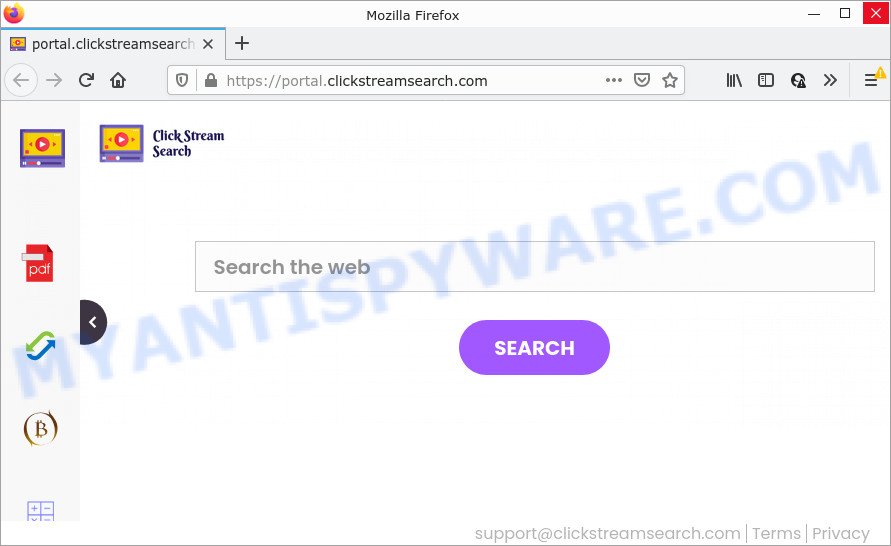
The ClickStreamSearch hijacker will change your browser’s search provider so that all searches are sent via feed.clickstreamsearch.com that redirects to Bing, Yahoo or Google Custom Search engine that displays the search results for your query. The developers of this browser hijacker are using legitimate search engine as they may make revenue from the advertisements which are shown in the search results.
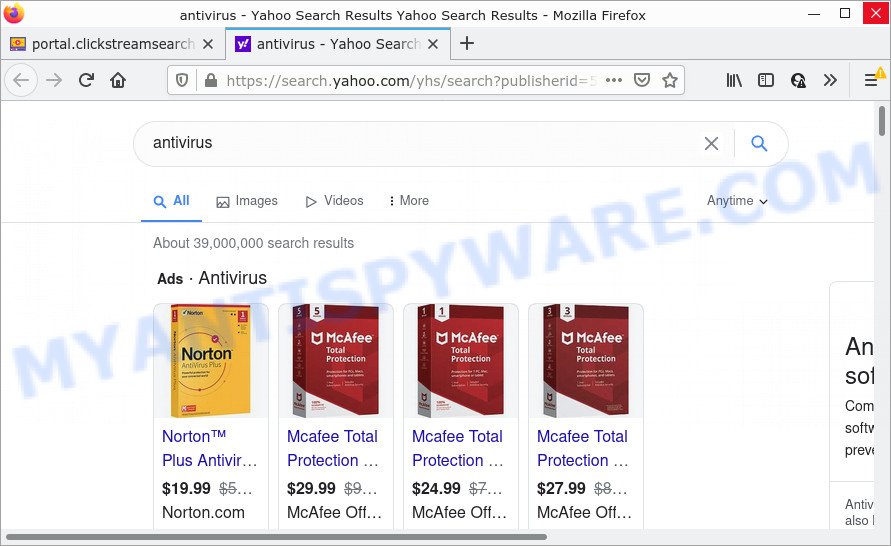
Another reason why you need to remove ClickStreamSearch is its online data-tracking activity. It can gather personal data, including:
- IP addresses;
- URLs visited;
- search queries/terms;
- clicks on links and ads;
- browser version information.
So, if you happen to encounter a browser hijacker or other such problem, then be quick and take effort to get rid of this unwanted software as quickly as possible. Follow the few simple steps below to remove ClickStreamSearch.
How can a browser hijacker get on your computer
Browser hijackers and PUPs like ClickStreamSearch can get installed to your browser or PC when you visit a web-page and click an Install button, or when you download and run a dubious program, or when you install free application that includes a potentially unwanted application (PUA). Be very attentive when installing any programs and make sure you deselect any options for additional applications that you do not want.
Threat Summary
| Name | ClickStreamSearch |
| Type | search engine hijacker, browser hijacker, homepage hijacker, PUP, redirect virus |
| Associated web-domains | feed.clickstreamsearch.com, get.clickstreamsearch.com, install.clickstreamsearch.com, portal.clickstreamsearch.com |
| Affected Browser Settings | new tab URL, search provider, start page |
| Distribution | dubious popup ads, fake update tools, free programs installers |
| Symptoms | You experience lots of of unwanted popup ads. Your web-browser is redirected to web-sites you did not want. There is an unwanted application in the ‘Uninstall a program’ section of your Control Panel. New browser toolbars on your desktop. Unexpected changes in your browser such as using a new default search engine. |
| Removal | ClickStreamSearch removal guide |
How to remove ClickStreamSearch hijacker
Fortunately, it’s not hard to remove the ClickStreamSearch browser hijacker. In the following guidance, we will provide two solutions to clean your personal computer of this browser hijacker. One is the manual removal solution and the other is automatic removal solution. You can select the method that best fits you. Please follow the removal tutorial below to remove ClickStreamSearch right now!
To remove ClickStreamSearch, perform the steps below:
- How to manually remove ClickStreamSearch
- Automatic Removal of ClickStreamSearch
- How to stop ClickStreamSearch redirect
How to manually remove ClickStreamSearch
The useful removal steps for the ClickStreamSearch hijacker. The detailed procedure can be followed by anyone as it really does take you step-by-step. If you follow this process to remove ClickStreamSearch browser hijacker let us know how you managed by sending us your comments please.
Removing the ClickStreamSearch, check the list of installed software first
In order to delete PUPs such as this hijacker, open the Windows Control Panel and click on “Uninstall a program”. Check the list of installed software. For the ones you do not know, run an Internet search to see if they are adware, hijacker or PUPs. If yes, uninstall them off. Even if they are just a software which you do not use, then uninstalling them off will increase your computer start up time and speed dramatically.
Make sure you have closed all web-browsers and other software. Press CTRL, ALT, DEL keys together to open the MS Windows Task Manager.

Click on the “Processes” tab, look for something dubious that is the ClickStreamSearch browser hijacker then right-click it and select “End Task” or “End Process” option. In many cases, malicious software masks itself to avoid detection by imitating legitimate Microsoft Windows processes. A process is particularly suspicious: it is taking up a lot of memory (despite the fact that you closed all of your programs), its name is not familiar to you (if you’re in doubt, you can always check the application by doing a search for its name in Google, Yahoo or Bing).
Next, delete any unknown and suspicious programs from your Control panel.
Windows 10, 8.1, 8
Now, click the Windows button, type “Control panel” in search and press Enter. Choose “Programs and Features”, then “Uninstall a program”.

Look around the entire list of applications installed on your PC. Most probably, one of them is the ClickStreamSearch hijacker. Select the suspicious application or the application that name is not familiar to you and remove it.
Windows Vista, 7
From the “Start” menu in Windows, choose “Control Panel”. Under the “Programs” icon, select “Uninstall a program”.

Choose the questionable or any unknown software, then click “Uninstall/Change” button to uninstall this unwanted program from your personal computer.
Windows XP
Click the “Start” button, select “Control Panel” option. Click on “Add/Remove Programs”.

Select an undesired application, then click “Change/Remove” button. Follow the prompts.
Remove ClickStreamSearch from Google Chrome
If you have browser hijacker problem or the Google Chrome is running slow, then reset Chrome settings can help you. In the steps below we’ll show you a way to reset your Google Chrome settings to original settings without reinstall. This will also help to delete ClickStreamSearch from the browser settings.
Open the Chrome menu by clicking on the button in the form of three horizontal dotes (![]() ). It will display the drop-down menu. Choose More Tools, then click Extensions.
). It will display the drop-down menu. Choose More Tools, then click Extensions.
Carefully browse through the list of installed addons. If the list has the extension labeled with “Installed by enterprise policy” or “Installed by your administrator”, then complete the following instructions: Remove Google Chrome extensions installed by enterprise policy otherwise, just go to the step below.
Open the Google Chrome main menu again, press to “Settings” option.

Scroll down to the bottom of the page and click on the “Advanced” link. Now scroll down until the Reset settings section is visible, as displayed below and click the “Reset settings to their original defaults” button.

Confirm your action, click the “Reset” button.
Remove ClickStreamSearch hijacker from IE
First, run the Internet Explorer, press ![]() ) button. Next, click “Internet Options” as displayed in the following example.
) button. Next, click “Internet Options” as displayed in the following example.

In the “Internet Options” screen select the Advanced tab. Next, press Reset button. The Internet Explorer will show the Reset Internet Explorer settings dialog box. Select the “Delete personal settings” check box and click Reset button.

You will now need to reboot your computer for the changes to take effect. It will remove ClickStreamSearch browser hijacker, disable malicious and ad-supported browser’s extensions and restore the Internet Explorer’s settings such as start page, search provider and newtab to default state.
Delete ClickStreamSearch from Mozilla Firefox by resetting internet browser settings
Resetting your Firefox is good initial troubleshooting step for any issues with your web-browser program, including the redirect to ClickStreamSearch web page. However, your themes, bookmarks, history, passwords, and web form auto-fill information will not be deleted.
First, start the Mozilla Firefox. Next, press the button in the form of three horizontal stripes (![]() ). It will show the drop-down menu. Next, click the Help button (
). It will show the drop-down menu. Next, click the Help button (![]() ).
).

In the Help menu click the “Troubleshooting Information”. In the upper-right corner of the “Troubleshooting Information” page click on “Refresh Firefox” button as displayed in the figure below.

Confirm your action, click the “Refresh Firefox”.
Automatic Removal of ClickStreamSearch
Run malware removal utilities to delete ClickStreamSearch automatically. The free programs utilities specially created for hijacker, adware software and other potentially unwanted programs removal. These tools can get rid of most of hijacker from Microsoft Edge, Mozilla Firefox, Microsoft Internet Explorer and Chrome. Moreover, it may remove all components of ClickStreamSearch from Windows registry and system drives.
Remove ClickStreamSearch browser hijacker with Zemana Free
You can download and use the Zemana Anti-Malware for free. This anti-malware utility will scan all the MS Windows registry items and files in your PC system along with the system settings and browser plugins. If it finds any malware, adware or harmful plugin then the Zemana AntiMalware will remove it from your PC system completely.
Click the link below to download Zemana AntiMalware. Save it on your Microsoft Windows desktop.
164806 downloads
Author: Zemana Ltd
Category: Security tools
Update: July 16, 2019
After the download is done, close all applications and windows on your device. Open a directory in which you saved it. Double-click on the icon that’s named Zemana.AntiMalware.Setup as shown in the following example.
![]()
When the installation begins, you will see the “Setup wizard” that will help you install Zemana on your computer.

Once installation is finished, you will see window as displayed in the figure below.

Now click the “Scan” button to start checking your device for the ClickStreamSearch browser hijacker. A system scan may take anywhere from 5 to 30 minutes, depending on your computer.

After finished, the results are displayed in the scan report. You may remove threats (move to Quarantine) by simply click “Next” button.

The Zemana Anti-Malware (ZAM) will remove ClickStreamSearch browser hijacker and move the selected items to the program’s quarantine.
Use HitmanPro to remove ClickStreamSearch browser hijacker
HitmanPro is a portable utility that scans for and deletes unwanted programs like hijackers, adware software, toolbars, other web browser extensions and other malware. It scans your PC for ClickStreamSearch hijacker and prepares a list of items marked for removal. Hitman Pro will only delete those undesired apps that you wish to be removed.

- Hitman Pro can be downloaded from the following link. Save it on your MS Windows desktop.
- Once the download is complete, launch the HitmanPro, double-click the HitmanPro.exe file.
- If the “User Account Control” prompts, click Yes to continue.
- In the HitmanPro window, click the “Next” to perform a system scan for the ClickStreamSearch browser hijacker. This task may take quite a while, so please be patient. While the Hitman Pro program is scanning, you can see count of objects it has identified as threat.
- Once the scan get completed, the results are displayed in the scan report. In order to delete all threats, simply press “Next”. Now, press the “Activate free license” button to begin the free 30 days trial to delete all malware found.
Use MalwareBytes Anti Malware (MBAM) to remove ClickStreamSearch browser hijacker
We suggest using the MalwareBytes Free which are completely clean your device of the browser hijacker. The free utility is an advanced malware removal application developed by (c) Malwarebytes lab. This program uses the world’s most popular anti-malware technology. It’s able to help you remove hijacker, PUPs, malware, adware, toolbars, ransomware and other security threats from your device for free.
MalwareBytes can be downloaded from the following link. Save it to your Desktop so that you can access the file easily.
327058 downloads
Author: Malwarebytes
Category: Security tools
Update: April 15, 2020
When the download is done, close all applications and windows on your computer. Open a directory in which you saved it. Double-click on the icon that’s named MBSetup as displayed on the image below.
![]()
When the installation begins, you’ll see the Setup wizard which will help you install Malwarebytes on your computer.

Once setup is complete, you’ll see window as on the image below.

Now press the “Scan” button . MalwareBytes Anti Malware program will scan through the whole PC system for the ClickStreamSearch hijacker. A system scan can take anywhere from 5 to 30 minutes, depending on your computer. During the scan MalwareBytes Anti Malware (MBAM) will scan for threats exist on your personal computer.

Once finished, MalwareBytes Free will show a scan report. In order to delete all threats, simply press “Quarantine” button.

The Malwarebytes will now begin to get rid of ClickStreamSearch hijacker. When the clean-up is finished, you may be prompted to restart your computer.

The following video explains instructions on how to remove browser hijacker, adware software and other malicious software with MalwareBytes.
How to stop ClickStreamSearch redirect
It is also critical to protect your internet browsers from harmful websites and ads by using an adblocker program like AdGuard. Security experts says that it will greatly reduce the risk of malware, and potentially save lots of money. Additionally, the AdGuard can also protect your privacy by blocking almost all trackers.
- Visit the following page to download the latest version of AdGuard for Windows. Save it directly to your MS Windows Desktop.
Adguard download
26841 downloads
Version: 6.4
Author: © Adguard
Category: Security tools
Update: November 15, 2018
- After downloading it, start the downloaded file. You will see the “Setup Wizard” program window. Follow the prompts.
- When the install is done, press “Skip” to close the install program and use the default settings, or press “Get Started” to see an quick tutorial which will help you get to know AdGuard better.
- In most cases, the default settings are enough and you do not need to change anything. Each time, when you start your personal computer, AdGuard will launch automatically and stop unwanted ads, block ClickStreamSearch redirects, as well as other malicious or misleading web-sites. For an overview of all the features of the program, or to change its settings you can simply double-click on the icon named AdGuard, which is located on your desktop.
To sum up
After completing the steps above, your personal computer should be clean from ClickStreamSearch hijacker and other malicious software. The Firefox, Internet Explorer, Chrome and Edge will no longer display the ClickStreamSearch web site on startup. Unfortunately, if the step-by-step instructions does not help you, then you have caught a new hijacker, and then the best way – ask for help here.




















