What is Rcgaxg.com?
Rcgaxg.com is a web-site that deceives you and other unsuspecting victims into allowing push notifications from web sites run by scammers. Although push notifications cannot harm you directly, scammers use them to display intrusive ads, promote adware software bundles, and encourage users to visit misleading web-pages.
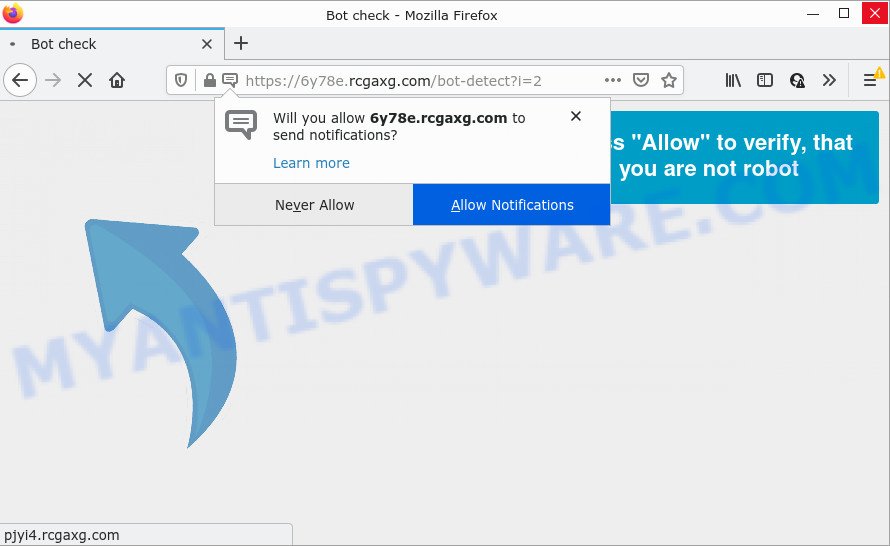
The Rcgaxg.com website asks you to press on the ‘Allow’ to watch a video, connect to the Internet, download a file, enable Flash Player, access the content of the web-site, and so on. Once enabled, the Rcgaxg.com push notifications will start popping up in the lower right corner of your desktop periodically and spam you with unwanted advertisements.

Threat Summary
| Name | Rcgaxg.com pop up |
| Type | spam push notifications, browser notification spam, pop-up virus |
| Distribution | adware, suspicious pop-up ads, PUPs, social engineering attack |
| Symptoms |
|
| Removal | Rcgaxg.com removal guide |
Where the Rcgaxg.com pop-ups comes from
Cyber security professionals have determined that users are re-directed to Rcgaxg.com by adware or from misleading advertisements. Adware is short for ‘ad supported’ software. Additionally, some malware has adware software built into the application. Adware presents unwanted ads that appear in pop ups or advertising links on browser. In order to display unwanted ads as often as possible adware can alter your internet browser settings. You may even find that your personal computer settings are changed without your permission. The creators of adware software do so in order to earn money via third-party ad network. Thus every your click on the adverts generates money for them.
A large number of spyware, adware programs, web browser toolbars, hijackers, and potentially unwanted apps are installed when installing freeware and peer-2-peer file sharing software. Therefore, when installing free software, you need to be careful not to accidentally install third-party software. It’s important that you pay attention to the EULA (End User License Agreements) and choose the Custom, Manual or Advanced installation mode as it will typically disclose what bundled software will also be installed.
Remove Rcgaxg.com notifications from browsers
If you’re in situation where you don’t want to see notifications from the Rcgaxg.com web-page. In this case, you can turn off web notifications for your browser in Microsoft Windows/Apple Mac/Android. Find your browser in the list below, follow steps to get rid of browser permissions to show notifications.
Google Chrome:
- In the top right corner, expand the Chrome menu.
- Select ‘Settings’, scroll down to the bottom and click ‘Advanced’.
- Scroll down to the ‘Privacy and security’ section, select ‘Site settings’.
- Go to Notifications settings.
- Click ‘three dots’ button on the right hand side of Rcgaxg.com URL or other rogue notifications and click ‘Remove’.

Android:
- Open Chrome.
- Tap on the Menu button (three dots) on the right upper corner of the screen.
- In the menu tap ‘Settings’, scroll down to ‘Advanced’.
- In the ‘Site Settings’, tap on ‘Notifications’, find the Rcgaxg.com URL and tap on it.
- Tap the ‘Clean & Reset’ button and confirm.

Mozilla Firefox:
- Click the Menu button (three bars) on the top-right corner of the screen.
- Choose ‘Options’ and click on ‘Privacy & Security’ on the left hand side of the Firefox.
- Scroll down to the ‘Permissions’ section and click the ‘Settings’ button next to ‘Notifications’.
- Find sites you down’t want to see notifications from (for example, Rcgaxg.com), click on drop-down menu next to each and select ‘Block’.
- Save changes.

Edge:
- Click the More button (it looks like three dots) in the right upper corner of the window.
- Click ‘Settings’. Click ‘Advanced’ on the left side of the window.
- Click ‘Manage permissions’ button under ‘Website permissions’.
- Click the switch below the Rcgaxg.com URL so that it turns off.

Internet Explorer:
- In the top right hand corner of the screen, click on the menu button (gear icon).
- Go to ‘Internet Options’ in the menu.
- Select the ‘Privacy’ tab and click ‘Settings below ‘Pop-up Blocker’ section.
- Select the Rcgaxg.com URL and other questionable URLs below and remove them one by one by clicking the ‘Remove’ button.

Safari:
- Click ‘Safari’ button on the top left hand corner of the window and select ‘Preferences’.
- Open ‘Websites’ tab, then in the left menu click on ‘Notifications’.
- Check for Rcgaxg.com site, other dubious sites and apply the ‘Deny’ option for each.
How to remove Rcgaxg.com advertisements (removal steps)
We are presenting various methods to delete Rcgaxg.com ads from the Chrome, Microsoft Internet Explorer, Mozilla Firefox and Microsoft Edge using only internal Microsoft Windows functions. Most of adware software and PUPs can be uninstalled through these processes. If these steps does not help to remove Rcgaxg.com pop-ups, then it is better to run a free malicious software removal utilities linked below.
To remove Rcgaxg.com pop ups, use the steps below:
- Remove Rcgaxg.com notifications from browsers
- Manual Rcgaxg.com pop-ups removal
- Automatic Removal of Rcgaxg.com ads
- Stop Rcgaxg.com advertisements
Manual Rcgaxg.com pop-ups removal
In most cases, it’s possible to manually remove Rcgaxg.com pop-ups. This way does not involve the use of any tricks or removal tools. You just need to recover the normal settings of the PC and web browser. This can be done by following a few simple steps below. If you want to quickly delete Rcgaxg.com advertisements, as well as perform a full scan of your PC system, we recommend that you use adware removal tools, which are listed below.
Delete PUPs using Microsoft Windows Control Panel
It’s of primary importance to first identify and remove all PUPs, adware apps and hijackers through ‘Add/Remove Programs’ (Windows XP) or ‘Uninstall a program’ (Windows 10, 8, 7) section of your MS Windows Control Panel.
Windows 8, 8.1, 10
First, press the Windows button
Windows XP, Vista, 7
First, click “Start” and select “Control Panel”.
It will display the Windows Control Panel as shown in the following example.

Next, press “Uninstall a program” ![]()
It will show a list of all software installed on your personal computer. Scroll through the all list, and remove any dubious and unknown applications. To quickly find the latest installed applications, we recommend sort applications by date in the Control panel.
Remove Rcgaxg.com from Firefox by resetting internet browser settings
Resetting Firefox browser will reset all the settings to their default values and will remove Rcgaxg.com popup advertisements, malicious add-ons and extensions. It will keep your personal information such as browsing history, bookmarks, passwords and web form auto-fill data.
Launch the Firefox and click the menu button (it looks like three stacked lines) at the top right of the browser screen. Next, press the question-mark icon at the bottom of the drop-down menu. It will open the slide-out menu.

Select the “Troubleshooting information”. If you’re unable to access the Help menu, then type “about:support” in your address bar and press Enter. It bring up the “Troubleshooting Information” page as shown below.

Click the “Refresh Firefox” button at the top right of the Troubleshooting Information page. Select “Refresh Firefox” in the confirmation prompt. The Mozilla Firefox will begin a task to fix your problems that caused by the Rcgaxg.com adware. After, it’s done, click the “Finish” button.
Remove Rcgaxg.com pop ups from Google Chrome
Reset Chrome settings will get rid of Rcgaxg.com pop ups from browser and disable harmful extensions. It will also clear cached and temporary data (cookies, site data and content). It’ll keep your personal information such as browsing history, bookmarks, passwords and web form auto-fill data.

- First, launch the Google Chrome and click the Menu icon (icon in the form of three dots).
- It will display the Chrome main menu. Select More Tools, then click Extensions.
- You will see the list of installed extensions. If the list has the extension labeled with “Installed by enterprise policy” or “Installed by your administrator”, then complete the following guidance: Remove Chrome extensions installed by enterprise policy.
- Now open the Google Chrome menu once again, click the “Settings” menu.
- Next, click “Advanced” link, that located at the bottom of the Settings page.
- On the bottom of the “Advanced settings” page, click the “Reset settings to their original defaults” button.
- The Google Chrome will display the reset settings dialog box as on the image above.
- Confirm the internet browser’s reset by clicking on the “Reset” button.
- To learn more, read the blog post How to reset Chrome settings to default.
Get rid of Rcgaxg.com pop-ups from IE
If you find that Internet Explorer browser settings like search engine by default, newtab page and start page had been modified by adware software that causes the unwanted Rcgaxg.com advertisements, then you may restore your settings, via the reset internet browser procedure.
First, open the Internet Explorer. Next, click the button in the form of gear (![]() ). It will display the Tools drop-down menu, press the “Internet Options” as on the image below.
). It will display the Tools drop-down menu, press the “Internet Options” as on the image below.

In the “Internet Options” window click on the Advanced tab, then click the Reset button. The IE will display the “Reset Internet Explorer settings” window similar to the one below. Select the “Delete personal settings” check box, then click “Reset” button.

You will now need to restart your PC for the changes to take effect.
Automatic Removal of Rcgaxg.com ads
We have compiled some of the best adware removing utilities that can be used to find and remove Rcgaxg.com pop-up ads , undesired internet browser extensions and potentially unwanted programs.
How to get rid of Rcgaxg.com popup advertisements with Zemana Anti-Malware (ZAM)
If you need a free utility that can easily get rid of Rcgaxg.com advertisements, then use Zemana AntiMalware (ZAM). This is a very handy application, which is primarily designed to quickly locate and delete adware software and malicious software infecting web browsers and changing their settings.
- Visit the following page to download the latest version of Zemana Free for Windows. Save it on your Microsoft Windows desktop.
Zemana AntiMalware
165499 downloads
Author: Zemana Ltd
Category: Security tools
Update: July 16, 2019
- Once you have downloaded the installation file, make sure to double click on the Zemana.AntiMalware.Setup. This would start the Zemana Anti Malware install on your device.
- Select installation language and click ‘OK’ button.
- On the next screen ‘Setup Wizard’ simply click the ‘Next’ button and follow the prompts.

- Finally, once the installation is done, Zemana Free will run automatically. Else, if doesn’t then double-click on the Zemana Free icon on your desktop.
- Now that you have successfully install Zemana Anti-Malware, let’s see How to use Zemana Anti-Malware to get rid of Rcgaxg.com advertisements from your computer.
- After you have launched the Zemana Anti Malware (ZAM), you will see a window as displayed in the following example, just click ‘Scan’ button to perform a system scan with this utility for the adware.

- Now pay attention to the screen while Zemana Anti Malware (ZAM) scans your personal computer.

- After the scanning is complete, Zemana Anti Malware will show a scan report. Next, you need to press ‘Next’ button.

- Zemana may require a reboot personal computer in order to complete the Rcgaxg.com popups removal process.
- If you want to completely delete adware from your PC system, then press ‘Quarantine’ icon, select all malicious software, adware, potentially unwanted programs and other threats and click Delete.
- Reboot your device to complete the adware software removal procedure.
Remove Rcgaxg.com pop-up ads from web browsers with Hitman Pro
Hitman Pro is a free removal utility that may be downloaded and run to remove adware that causes multiple annoying popups, browser hijackers, malicious software, PUPs, toolbars and other threats from your personal computer. You can use this tool to scan for threats even if you have an antivirus or any other security program.
First, click the link below, then press the ‘Download’ button in order to download the latest version of Hitman Pro.
After the download is complete, open the folder in which you saved it. You will see an icon like below.

Double click the HitmanPro desktop icon. After the utility is opened, you will see a screen as shown on the screen below.

Further, click “Next” button to search for adware responsible for Rcgaxg.com pop-ups. A system scan may take anywhere from 5 to 30 minutes, depending on your PC. When HitmanPro has completed scanning, you can check all items detected on your personal computer as shown on the screen below.

In order to delete all threats, simply click “Next” button. It will open a dialog box, click the “Activate free license” button.
How to remove Rcgaxg.com with MalwareBytes Free
Delete Rcgaxg.com popup ads manually is difficult and often the adware is not completely removed. Therefore, we suggest you to run the MalwareBytes that are completely clean your personal computer. Moreover, this free program will help you to remove malware, PUPs, toolbars and browser hijackers that your PC may be infected too.

- Visit the page linked below to download the latest version of MalwareBytes Anti Malware for MS Windows. Save it directly to your Microsoft Windows Desktop.
Malwarebytes Anti-malware
327717 downloads
Author: Malwarebytes
Category: Security tools
Update: April 15, 2020
- Once the download is done, close all apps and windows on your personal computer. Open a folder in which you saved it. Double-click on the icon that’s named MBsetup.
- Choose “Personal computer” option and press Install button. Follow the prompts.
- Once setup is complete, click the “Scan” button . MalwareBytes Free program will scan through the whole computer for the adware software that causes Rcgaxg.com pop up advertisements in your internet browser. This procedure may take some time, so please be patient. When a malicious software, adware or PUPs are detected, the number of the security threats will change accordingly.
- When MalwareBytes Anti-Malware (MBAM) is done scanning your PC, MalwareBytes will show a scan report. Make sure all items have ‘checkmark’ and click “Quarantine”. When finished, you may be prompted to restart your personal computer.
The following video offers a few simple steps on how to remove browser hijackers, adware and other malicious software with MalwareBytes.
Stop Rcgaxg.com advertisements
Use an adblocker utility such as AdGuard will protect you from malicious advertisements and content. Moreover, you can find that the AdGuard have an option to protect your privacy and block phishing and spam web-pages. Additionally, ad blocking apps will help you to avoid annoying pop-up ads and unverified links that also a good way to stay safe online.
Click the following link to download AdGuard. Save it on your Microsoft Windows desktop.
27035 downloads
Version: 6.4
Author: © Adguard
Category: Security tools
Update: November 15, 2018
After downloading is finished, start the downloaded file. You will see the “Setup Wizard” screen like the one below.

Follow the prompts. After the install is done, you will see a window like below.

You can press “Skip” to close the installation program and use the default settings, or click “Get Started” button to see an quick tutorial that will help you get to know AdGuard better.
In most cases, the default settings are enough and you do not need to change anything. Each time, when you launch your personal computer, AdGuard will run automatically and stop undesired ads, block Rcgaxg.com, as well as other harmful or misleading web-sites. For an overview of all the features of the program, or to change its settings you can simply double-click on the AdGuard icon, which is located on your desktop.
To sum up
After completing the step-by-step guidance above, your PC should be clean from adware responsible for Rcgaxg.com ads and other malware. The Google Chrome, Firefox, Edge and IE will no longer redirect you to various annoying web pages similar to Rcgaxg.com. Unfortunately, if the few simple steps does not help you, then you have caught a new adware, and then the best way – ask for help here.






















