What is Newssysstem.net?
There are many scam web-sites on the Internet and Newssysstem.net is one of them. It is a deceptive website which tricks computer users into subscribing to push notifications. Push notifications are originally developed to alert users of recently published news. Cybercriminals abuse ‘browser notification feature’ to avoid antivirus and ad blocking programs by displaying annoying adverts. These ads are displayed in the lower right corner of the screen urges users to play online games, visit questionable websites, install web browser extensions & so on.
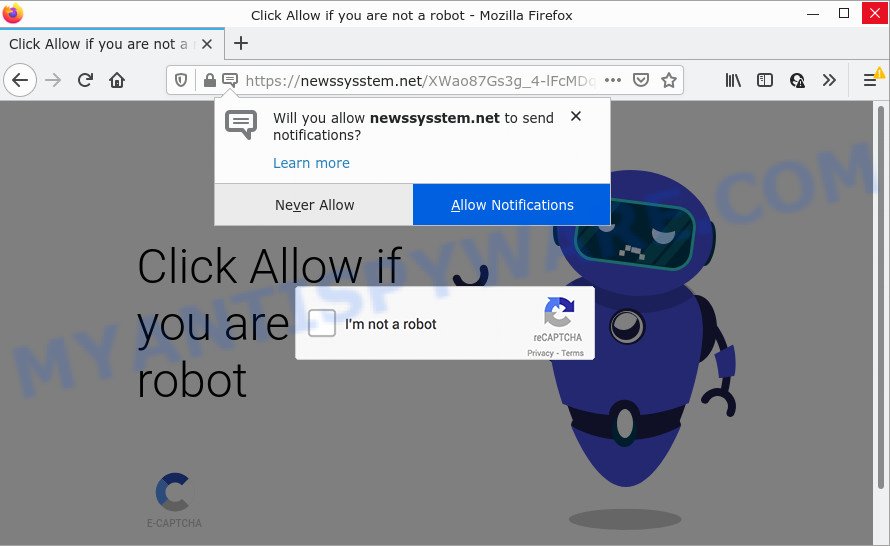
The Newssysstem.net web-site states that clicking ‘Allow’ button is necessary to confirm that you are not a robot, watch a video, connect to the Internet, enable Flash Player, download a file, access the content of the website, and so on. If you click on ALLOW, then your web browser will be configured to show annoying ads on your desktop, even when the web-browser is closed.

Threat Summary
| Name | Newssysstem.net pop-up, “Newssysstem.net virus”, “Newssysstem.net malware” |
| Type | browser notification spam, spam push notifications, pop-up virus |
| Distribution | potentially unwanted applications, adware, social engineering attack, dubious popup ads |
| Symptoms |
|
| Removal | Newssysstem.net removal guide |
Where the Newssysstem.net popups comes from
IT security researchers have determined that users are re-directed to Newssysstem.net by adware or from suspicious advertisements. Adware is type of malicious software that can cause issues for your personal computer. It can generate numerous additional popup, banner, pop-under and in-text link ads flooding on your web-browser; gather your confidential data such as login details, online searches, etc; run in the background and drag down your personal computer running speed; give more chances for other adware, PUPs even malicious software to get on your computer.
Adware comes to computers as part of the installer of various free software. Thus on the process of install, it will be added onto your personal computer and/or web-browser. In order to avoid adware software, you just need to follow a few simple rules: carefully read the Terms of Use and the license, choose only a Manual, Custom or Advanced install type, which enables you to make sure that the program you want to install, thereby protect your device from adware.
Remove Newssysstem.net notifications from browsers
If you’ve allowed the Newssysstem.net browser notifications, you might notice that this webpage sending requests, and it can become annoying. To better control your personal computer, here’s how to delete Newssysstem.net browser notifications from your internet browser.
Google Chrome:
- Click on ‘three dots menu’ button at the right upper corner of the screen.
- Select ‘Settings’. Then, scroll down to the bottom where it says ‘Advanced’.
- When the drop-down menu appears, tap ‘Settings’. Scroll down to ‘Advanced’.
- Click on ‘Notifications’.
- Find the Newssysstem.net site and remove it by clicking the three vertical dots on the right to the URL and select ‘Remove’.

Android:
- Open Google Chrome.
- In the top right corner of the browser window, tap on Chrome’s main menu button, represented by three vertical dots.
- In the menu tap ‘Settings’, scroll down to ‘Advanced’.
- Tap on ‘Site settings’ and then ‘Notifications’. In the opened window, locate the Newssysstem.net site, other dubious sites and tap on them one-by-one.
- Tap the ‘Clean & Reset’ button and confirm.

Mozilla Firefox:
- Click on ‘three bars’ button at the top right hand corner.
- Go to ‘Options’, and Select ‘Privacy & Security’ on the left side of the window.
- Scroll down to the ‘Permissions’ section and click the ‘Settings’ button next to ‘Notifications’.
- Find Newssysstem.net URL, other suspicious sites, click the drop-down menu and choose ‘Block’.
- Save changes.

Edge:
- In the top right hand corner, click the Edge menu button (it looks like three dots).
- Click ‘Settings’. Click ‘Advanced’ on the left side of the window.
- Click ‘Manage permissions’ button below ‘Website permissions’.
- Click the switch under the Newssysstem.net site so that it turns off.

Internet Explorer:
- In the right upper corner, click on the gear icon (menu button).
- Select ‘Internet options’.
- Select the ‘Privacy’ tab and click ‘Settings under ‘Pop-up Blocker’ section.
- Find the Newssysstem.net domain and click the ‘Remove’ button to remove the site.

Safari:
- Click ‘Safari’ button on the left upper corner of the screen and select ‘Preferences’.
- Open ‘Websites’ tab, then in the left menu click on ‘Notifications’.
- Locate the Newssysstem.net URL and select it, click the ‘Deny’ button.
How to remove Newssysstem.net popups from Chrome, Firefox, IE, Edge
Newssysstem.net popups in the Internet Explorer, Chrome, Firefox and Edge can be permanently deleted by removing unwanted apps, resetting the web browser to its original state, and reversing any changes to the personal computer by malware. Free removal tools which listed below can help in deleting adware which displays various pop-ups and unwanted adverts.
To remove Newssysstem.net pop ups, execute the following steps:
- Remove Newssysstem.net notifications from browsers
- Manual Newssysstem.net pop up ads removal
- Automatic Removal of Newssysstem.net ads
- Stop Newssysstem.net pop ups
Manual Newssysstem.net pop up ads removal
The step-by-step guidance created by our team will allow you manually get rid of Newssysstem.net ads from a web-browser. If you are not good at computers, we recommend that you use the free tools listed below.
Remove PUPs through the Windows Control Panel
The main cause of Newssysstem.net popup advertisements could be PUPs, adware or other unwanted programs that you may have accidentally installed on the PC. You need to identify and uninstall all suspicious programs.
Windows 8, 8.1, 10
First, click Windows button

When the ‘Control Panel’ opens, click the ‘Uninstall a program’ link under Programs category as on the image below.

You will see the ‘Uninstall a program’ panel as shown in the following example.

Very carefully look around the entire list of apps installed on your PC. Most probably, one of them is the adware responsible for Newssysstem.net pop-ups. If you’ve many apps installed, you can help simplify the search of malicious apps by sort the list by date of installation. Once you’ve found a dubious, unwanted or unused program, right click to it, after that click ‘Uninstall’.
Windows XP, Vista, 7
First, click ‘Start’ button and select ‘Control Panel’ at right panel as displayed in the following example.

Once the Windows ‘Control Panel’ opens, you need to click ‘Uninstall a program’ under ‘Programs’ as displayed below.

You will see a list of programs installed on your computer. We recommend to sort the list by date of installation to quickly find the apps that were installed last. Most likely, it is the adware software responsible for Newssysstem.net pop-ups. If you’re in doubt, you can always check the application by doing a search for her name in Google, Yahoo or Bing. When the program which you need to uninstall is found, simply press on its name, and then click ‘Uninstall’ as on the image below.

Remove Newssysstem.net pop ups from Google Chrome
If you’re getting Newssysstem.net popup ads, then you can try to remove it by resetting Google Chrome to its default values. It will also clear cookies, content and site data, temporary and cached data. Your saved bookmarks, form auto-fill information and passwords won’t be cleared or changed.

- First, start the Google Chrome and press the Menu icon (icon in the form of three dots).
- It will display the Google Chrome main menu. Select More Tools, then click Extensions.
- You will see the list of installed addons. If the list has the plugin labeled with “Installed by enterprise policy” or “Installed by your administrator”, then complete the following guide: Remove Chrome extensions installed by enterprise policy.
- Now open the Chrome menu once again, click the “Settings” menu.
- Next, click “Advanced” link, that located at the bottom of the Settings page.
- On the bottom of the “Advanced settings” page, click the “Reset settings to their original defaults” button.
- The Chrome will open the reset settings dialog box as shown on the image above.
- Confirm the web-browser’s reset by clicking on the “Reset” button.
- To learn more, read the blog post How to reset Google Chrome settings to default.
Remove Newssysstem.net from Mozilla Firefox by resetting internet browser settings
Resetting your Firefox is first troubleshooting step for any issues with your web browser application, including the redirect to Newssysstem.net web site. Essential information like bookmarks, browsing history, passwords, cookies, auto-fill data and personal dictionaries will not be removed.
Start the Mozilla Firefox and click the menu button (it looks like three stacked lines) at the top right of the web browser screen. Next, press the question-mark icon at the bottom of the drop-down menu. It will open the slide-out menu.

Select the “Troubleshooting information”. If you’re unable to access the Help menu, then type “about:support” in your address bar and press Enter. It bring up the “Troubleshooting Information” page like below.

Click the “Refresh Firefox” button at the top right of the Troubleshooting Information page. Select “Refresh Firefox” in the confirmation dialog box. The Firefox will begin a process to fix your problems that caused by the Newssysstem.net adware software. After, it is finished, press the “Finish” button.
Get rid of Newssysstem.net pop ups from Internet Explorer
In order to recover all web browser new tab page, default search engine and homepage you need to reset the Internet Explorer to the state, that was when the Microsoft Windows was installed on your device.
First, start the IE. Next, click the button in the form of gear (![]() ). It will display the Tools drop-down menu, press the “Internet Options” as shown on the image below.
). It will display the Tools drop-down menu, press the “Internet Options” as shown on the image below.

In the “Internet Options” window click on the Advanced tab, then click the Reset button. The IE will show the “Reset Internet Explorer settings” window as displayed in the following example. Select the “Delete personal settings” check box, then click “Reset” button.

You will now need to reboot your device for the changes to take effect.
Automatic Removal of Newssysstem.net ads
Spyware, adware software, PUPs and browser hijackers can be difficult to remove manually. Do not try to remove this programs without the help of malware removal tools. In order to completely delete adware from your personal computer, use professionally designed utilities, such as Zemana Anti-Malware, MalwareBytes Free and Hitman Pro.
Use Zemana Free to get rid of Newssysstem.net ads
Zemana Free is an amazing tool to delete Newssysstem.net pop-up ads from the Internet Explorer, Microsoft Edge, Google Chrome and Firefox. It also deletes malicious software and adware from your computer. It improves your system’s performance by deleting potentially unwanted apps.

- Zemana AntiMalware can be downloaded from the following link. Save it directly to your MS Windows Desktop.
Zemana AntiMalware
164806 downloads
Author: Zemana Ltd
Category: Security tools
Update: July 16, 2019
- At the download page, click on the Download button. Your web browser will open the “Save as” prompt. Please save it onto your Windows desktop.
- After the download is complete, please close all apps and open windows on your personal computer. Next, start a file named Zemana.AntiMalware.Setup.
- This will start the “Setup wizard” of Zemana Free onto your computer. Follow the prompts and don’t make any changes to default settings.
- When the Setup wizard has finished installing, the Zemana will launch and open the main window.
- Further, click the “Scan” button to perform a system scan for the adware software that causes Newssysstem.net pop up ads in your web-browser. Depending on your computer, the scan can take anywhere from a few minutes to close to an hour. While the Zemana Free tool is checking, you can see number of objects it has identified as being affected by malicious software.
- As the scanning ends, Zemana Anti Malware will show you the results.
- All found items will be marked. You can remove them all by simply press the “Next” button. The tool will remove adware that causes multiple intrusive pop-ups and move the selected items to the program’s quarantine. Once the process is done, you may be prompted to reboot the PC system.
- Close the Zemana Anti Malware and continue with the next step.
Get rid of Newssysstem.net advertisements and malicious extensions with Hitman Pro
Hitman Pro is one of the most effective tools for uninstalling adware, PUPs and other malware. It can detect hidden adware in your computer and delete all malicious folders and files related to adware. Hitman Pro will help you to get rid of Newssysstem.net popup advertisements from your PC system and Firefox, Microsoft Edge, IE and Google Chrome. We strongly suggest you to download this tool as the developers are working hard to make it better.
Hitman Pro can be downloaded from the following link. Save it on your Desktop.
Once downloading is done, open the directory in which you saved it and double-click the Hitman Pro icon. It will start the HitmanPro utility. If the User Account Control dialog box will ask you want to open the application, press Yes button to continue.

Next, click “Next” for scanning your PC for the adware software that causes Newssysstem.net pop up ads. A system scan may take anywhere from 5 to 30 minutes, depending on your personal computer.

Once finished, you may check all items found on your device as displayed on the image below.

All detected threats will be marked. You can remove them all by simply press “Next” button. It will open a prompt, click the “Activate free license” button. The Hitman Pro will delete adware that causes multiple intrusive pop ups and move the selected items to the Quarantine. After disinfection is finished, the utility may ask you to reboot your personal computer.
Remove Newssysstem.net ads with MalwareBytes Free
Trying to delete Newssysstem.net pop ups can become a battle of wills between the adware software infection and you. MalwareBytes Anti-Malware (MBAM) can be a powerful ally, removing most of today’s adware, malicious software and potentially unwanted applications with ease. Here’s how to use MalwareBytes AntiMalware (MBAM) will help you win.
First, visit the following page, then click the ‘Download’ button in order to download the latest version of MalwareBytes.
327057 downloads
Author: Malwarebytes
Category: Security tools
Update: April 15, 2020
When downloading is complete, close all applications and windows on your computer. Open a directory in which you saved it. Double-click on the icon that’s named MBSetup as shown below.
![]()
When the install starts, you will see the Setup wizard that will help you install Malwarebytes on your computer.

Once installation is finished, you’ll see window similar to the one below.

Now press the “Scan” button for checking your computer for the adware software that causes Newssysstem.net popup advertisements in your browser. This procedure can take some time, so please be patient. While the MalwareBytes AntiMalware (MBAM) is checking, you may see count of objects it has identified either as being malware.

When that process is complete, MalwareBytes will display a scan report. Make sure all items have ‘checkmark’ and press “Quarantine” button.

The Malwarebytes will now remove adware related to the Newssysstem.net pop up ads. Once finished, you may be prompted to restart your PC system.

The following video explains guide on how to remove hijacker, adware and other malicious software with MalwareBytes.
Stop Newssysstem.net pop ups
In order to increase your security and protect your computer against new unwanted advertisements and malicious web sites, you need to run ad blocker program that blocks an access to harmful advertisements and web sites. Moreover, the application can stop the display of intrusive advertising, that also leads to faster loading of web-sites and reduce the consumption of web traffic.
Download AdGuard on your Windows Desktop from the following link.
26841 downloads
Version: 6.4
Author: © Adguard
Category: Security tools
Update: November 15, 2018
When the downloading process is finished, double-click the downloaded file to start it. The “Setup Wizard” window will show up on the computer screen as shown in the figure below.

Follow the prompts. AdGuard will then be installed and an icon will be placed on your desktop. A window will show up asking you to confirm that you want to see a quick guidance as on the image below.

Click “Skip” button to close the window and use the default settings, or click “Get Started” to see an quick tutorial which will help you get to know AdGuard better.
Each time, when you start your computer, AdGuard will start automatically and stop unwanted advertisements, block Newssysstem.net, as well as other harmful or misleading web pages. For an overview of all the features of the application, or to change its settings you can simply double-click on the AdGuard icon, that is located on your desktop.
Finish words
Now your PC system should be free of the adware which causes the intrusive Newssysstem.net pop up ads. We suggest that you keep AdGuard (to help you block unwanted pop-up advertisements and unwanted harmful webpages) and Zemana Anti-Malware (ZAM) (to periodically scan your personal computer for new malware, browser hijackers and adware software). Make sure that you have all the Critical Updates recommended for Windows operating system. Without regular updates you WILL NOT be protected when new hijackers, malicious apps and adware are released.
If you are still having problems while trying to remove Newssysstem.net ads from your web-browser, then ask for help here.




















