What is CheckaMap?
According to cyber security professionals, CheckaMap is a potentially unwanted program (PUP) from the family of Browser hijackers. It affects your personal computer and alters web-browser settings. CheckaMap can take over your internet browser and force you to use the checkamap.com site as your search engine, startpage and newtab. When CheckaMap in the system, it can gather personal data such as search queries as well as browsing history. So if you find this potentially unwanted program on the computer you need to uninstall it. The detailed removal guidance will assist you get rid of CheckaMap and protect your computer from more dangerous software.
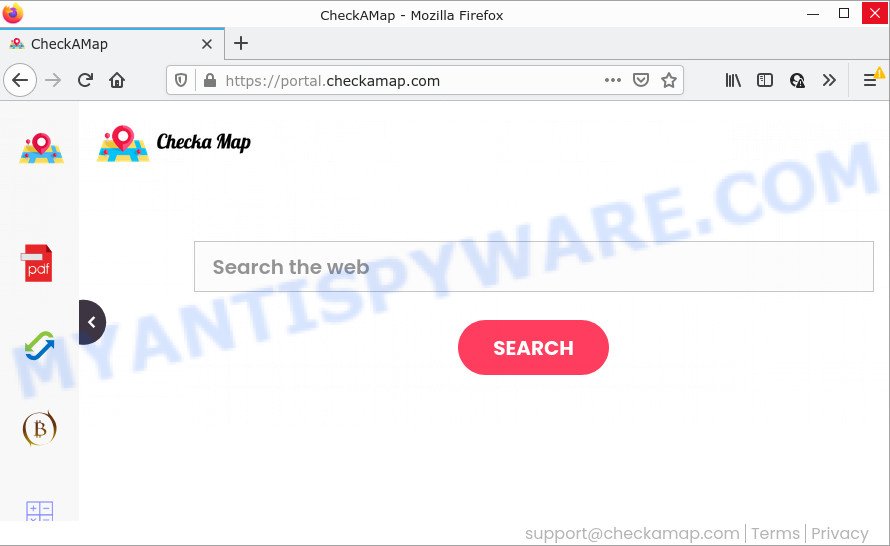
If your PC system is hijacked by the CheckaMap browser hijacker you will be forced to use feed.checkamap.com as your search engine. It could seem not to be dangerous, but you still should be very careful, since it may show unwanted and malicious ads designed to trick you into buying some questionable applications or products, redirect your browser to some deceptive, misleading or malicious web-sites. We suggest that you use only the reliable search provider like Google, Yahoo or Bing.
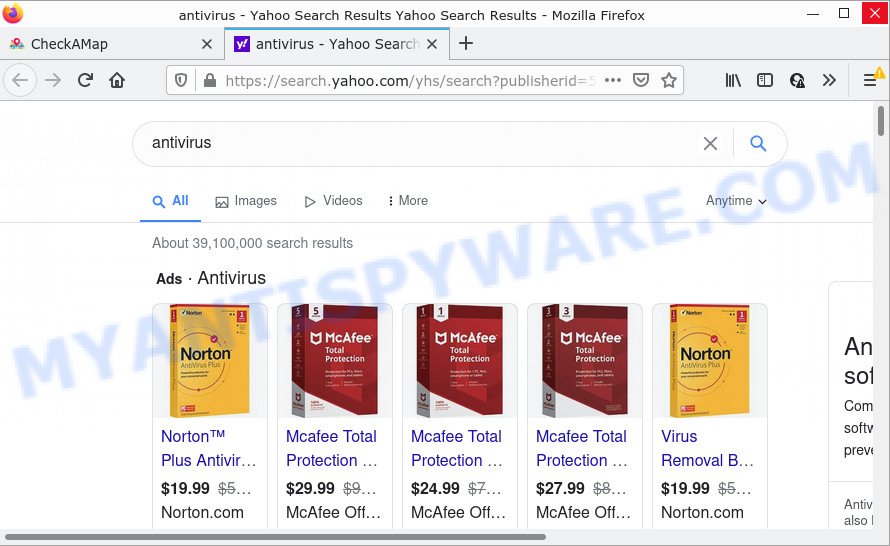
And finally, the CheckaMap browser hijacker has the ability to gather personal data about you such as what web-pages you’re opening, what you’re looking for the Internet and so on. This information, in the future, can be transferred to third parties.
In order to get rid of browser hijacker from your computer, clean the affected web-browsers and restore the MS Edge, Microsoft Internet Explorer, Mozilla Firefox and Google Chrome settings to its default state, please use the CheckaMap removal guidance below.
How can a browser hijacker get on your device
In most cases, freeware installation packages include optional adware or potentially unwanted applications like this browser hijacker. So, be very careful when you agree to install anything. The best way – is to select a Custom, Advanced or Manual setup option. Here reject all additional apps in which you are unsure or that causes even a slightest suspicion.
Threat Summary
| Name | CheckaMap, “CheckaMap Search” |
| Type | search provider hijacker, browser hijacker, PUP, redirect virus, home page hijacker |
| Associated domains | feed.checkamap.com, get.checkamap.com, install.checkamap.com, portal.checkamap.com |
| Affected Browser Settings | startpage, search provider, newtab URL |
| Distribution | free programs installers, fake software updaters, shady pop-up advertisements |
| Symptoms | Pop ups and new tab pages are loaded without your request. Your internet browser is re-directed to web sites you did not want. New entries appear in your Programs folder. New web browser extensions suddenly installed on your web-browser. Your web-browser start page or search engine keeps changing or is not set to Google anymor. |
| Removal | CheckaMap removal guide |
How to remove CheckaMap from Windows 10 (8, 7, XP)
We are presenting various ways to delete CheckaMap from the Microsoft Edge, Google Chrome, Firefox and Internet Explorer using only internal Windows functions. Most of browser hijackers and potentially unwanted programs can be removed through these processes. If these steps does not help to remove CheckaMap, then it is better to use free malware removal tools linked below.
To remove CheckaMap, execute the following steps:
How to manually get rid of CheckaMap
Read this section to know how to manually delete the CheckaMap hijacker. Even if the step-by-step guide does not work for you, there are several free malicious software removers below which can easily handle such browser hijackers.
Remove potentially unwanted programs using Windows Control Panel
Check out the Microsoft Windows Control Panel (Programs and Features section) to see all installed applications. We suggest to click on the “Date Installed” in order to sort the list of programs by the date you installed them. If you see any unknown and questionable programs, they are the ones you need to delete.
Press Windows button ![]() , then click Search
, then click Search ![]() . Type “Control panel”and press Enter. If you using Windows XP or Windows 7, then click “Start” and select “Control Panel”. It will open the Windows Control Panel as on the image below.
. Type “Control panel”and press Enter. If you using Windows XP or Windows 7, then click “Start” and select “Control Panel”. It will open the Windows Control Panel as on the image below.

Further, click “Uninstall a program” ![]()
It will open a list of all software installed on your PC system. Scroll through the all list, and uninstall any questionable and unknown programs.
Remove CheckaMap hijacker from browsers
If you have ‘CheckaMap browser hijacker’ removal problem, then remove unwanted addons can help you. In the steps below we will show you the method to remove malicious extensions without reinstall. This will also help to remove CheckaMap browser hijacker from your web browser.
You can also try to get rid of CheckaMap hijacker by reset Chrome settings. |
If you are still experiencing problems with CheckaMap hijacker removal, you need to reset Firefox browser. |
Another way to delete CheckaMap hijacker from Internet Explorer is reset IE settings. |
|
Automatic Removal of CheckaMap
If you’re unsure how to delete CheckaMap browser hijacker easily, consider using automatic hijacker removal applications that listed below. It will identify the CheckaMap browser hijacker and remove it from your device for free.
Get rid of CheckaMap hijacker with Zemana
Zemana Anti-Malware (ZAM) is an extremely fast utility to get rid of CheckaMap browser hijacker from your web-browser. It also deletes malicious software and adware software from your PC. It improves your system’s performance by removing PUPs.
Visit the following page to download Zemana. Save it to your Desktop so that you can access the file easily.
164806 downloads
Author: Zemana Ltd
Category: Security tools
Update: July 16, 2019
After the download is finished, close all applications and windows on your computer. Open a directory in which you saved it. Double-click on the icon that’s called Zemana.AntiMalware.Setup like below.
![]()
When the installation begins, you will see the “Setup wizard” which will allow you set up Zemana AntiMalware on your PC system.

Once installation is complete, you will see window like below.

Now press the “Scan” button . Zemana program will scan through the whole computer for the CheckaMap hijacker. While the tool is checking, you may see number of objects and files has already scanned.

When the scan is done, you’ll be shown the list of all found threats on your computer. Review the report and then press “Next” button.

The Zemana will delete CheckaMap browser hijacker and move the selected threats to the Quarantine.
Run HitmanPro to remove CheckaMap from the PC
HitmanPro is a portable utility that finds and removes unwanted programs such as browser hijackers, adware software, toolbars, other browser extensions and other malicious software. It scans your computer for CheckaMap hijacker and produces a list of threats marked for removal. Hitman Pro will only delete those undesired programs that you wish to be removed.

- Download HitmanPro by clicking on the following link.
- Once the download is done, start the HitmanPro, double-click the HitmanPro.exe file.
- If the “User Account Control” prompts, click Yes to continue.
- In the Hitman Pro window, click the “Next” to begin scanning your PC for the CheckaMap hijacker. Depending on your PC, the scan can take anywhere from a few minutes to close to an hour.
- Once the scanning is done, HitmanPro will show you the results. In order to delete all threats, simply click “Next”. Now, press the “Activate free license” button to start the free 30 days trial to remove all malicious software found.
Use MalwareBytes to remove CheckaMap browser hijacker
Manual CheckaMap browser hijacker removal requires some computer skills. Some files and registry entries that created by the hijacker may be not completely removed. We recommend that use the MalwareBytes Anti Malware that are completely clean your computer of hijacker. Moreover, this free application will help you to delete malicious software, potentially unwanted apps, adware and toolbars that your PC system can be infected too.
Installing the MalwareBytes Free is simple. First you’ll need to download MalwareBytes Free by clicking on the link below. Save it on your Desktop.
327057 downloads
Author: Malwarebytes
Category: Security tools
Update: April 15, 2020
After downloading is done, close all applications and windows on your personal computer. Open a directory in which you saved it. Double-click on the icon that’s called MBSetup like below.
![]()
When the installation starts, you’ll see the Setup wizard that will help you set up Malwarebytes on your computer.

Once installation is complete, you will see window as shown on the screen below.

Now click the “Scan” button to perform a system scan for the CheckaMap hijacker. When a threat is detected, the number of the security threats will change accordingly. Wait until the the checking is finished.

When the checking is finished, a list of all threats found is produced. Make sure all threats have ‘checkmark’ and click “Quarantine” button.

The Malwarebytes will now delete CheckaMap hijacker and move the selected threats to the program’s quarantine. When finished, you may be prompted to reboot your computer.

The following video explains few simple steps on how to delete browser hijacker, adware and other malicious software with MalwareBytes Anti-Malware.
How to stop CheckaMap redirect
Running an ad-blocker application like AdGuard is an effective way to alleviate the risks. Additionally, ad blocker programs will also protect you from malicious ads and web sites, and, of course, block redirection chain to CheckaMap and similar web-pages.
Installing the AdGuard is simple. First you will need to download AdGuard by clicking on the link below.
26841 downloads
Version: 6.4
Author: © Adguard
Category: Security tools
Update: November 15, 2018
Once the downloading process is done, double-click the downloaded file to start it. The “Setup Wizard” window will show up on the computer screen as shown on the image below.

Follow the prompts. AdGuard will then be installed and an icon will be placed on your desktop. A window will show up asking you to confirm that you want to see a quick guidance as displayed in the figure below.

Press “Skip” button to close the window and use the default settings, or click “Get Started” to see an quick guidance that will allow you get to know AdGuard better.
Each time, when you run your PC, AdGuard will run automatically and stop unwanted ads, block CheckaMap redirects, as well as other malicious or misleading web-pages. For an overview of all the features of the program, or to change its settings you can simply double-click on the AdGuard icon, which is located on your desktop.
Finish words
Now your personal computer should be clean of the CheckaMap hijacker. We suggest that you keep Zemana Free (to periodically scan your computer for new browser hijackers and other malware) and AdGuard (to help you block annoying pop-ups and malicious web-pages). Moreover, to prevent any hijacker, please stay clear of unknown and third party applications, make sure that your antivirus application, turn on the option to search for potentially unwanted programs.
If you need more help with CheckaMap related issues, go to here.




















