What is News-rapeko.cc?
News-rapeko.cc is a web-site which uses social engineering methods to trick unsuspecting users into allowing push notifications from malicious (ad) push servers. Although push notifications cannot harm users directly, scammers use them to display unwanted ads, promote fake software, and encourage users to visit unsafe webpages.
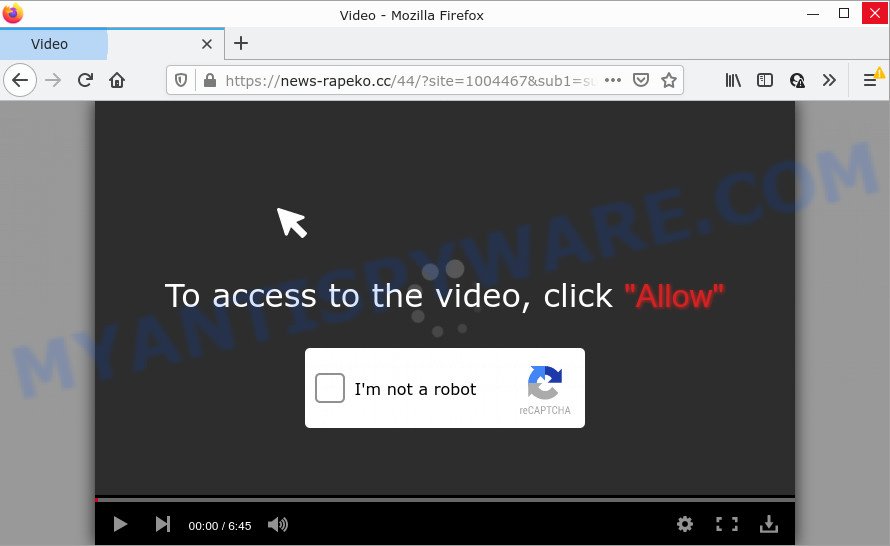
The News-rapeko.cc site shows the message ‘Click Allow to’ (watch a video, enable Flash Player, access the content of the web page, download a file, connect to the Internet), asking you to subscribe to notifications. If you press on the ‘Allow’ button, then your browser will be configured to display unwanted adverts on your desktop, even when the web browser is closed.

Threat Summary
| Name | News-rapeko.cc popup |
| Type | browser notification spam, spam push notifications, pop-up virus |
| Distribution | potentially unwanted apps, shady popup advertisements, social engineering attack, adware software |
| Symptoms |
|
| Removal | News-rapeko.cc removal guide |
How does your personal computer get infected with News-rapeko.cc pop ups
Experienced security specialists have determined that users are redirected to News-rapeko.cc by adware or from malicious advertisements. Adware is considered a potentially security threat because it often installed on personal computer without the knowledge of the owner. Adware software usually just presents intrusive advertisements, but sometimes adware software can be used to obtain your privacy data.
Adware software comes to the personal computer as part of the installer of various freeware. Thus on the process of installation, it will be added onto your personal computer and/or web-browser. In order to avoid adware software, you just need to follow a few simple rules: carefully read the Terms of Use and the license, choose only a Manual, Custom or Advanced install type, which enables you to make sure that the application you want to install, thereby protect your PC from adware.
Remove News-rapeko.cc notifications from browsers
Your browser likely now allows the News-rapeko.cc web-page to send you notifications, but you do not want the annoying ads from this web page and we understand that. We have put together this guide on how you can remove News-rapeko.cc popups from Firefox, Android, Edge, Safari, IE and Google Chrome.
Google Chrome:
- In the top-right corner, expand the Google Chrome menu.
- In the menu go to ‘Settings’, scroll down to ‘Advanced’ settings.
- In the ‘Privacy and Security’ section, click on ‘Site settings’.
- Click on ‘Notifications’.
- Find the News-rapeko.cc site and click the three vertical dots button next to it, then click on ‘Remove’.

Android:
- Tap ‘Settings’.
- Tap ‘Notifications’.
- Find and tap the web browser that shows News-rapeko.cc browser notifications ads.
- Find News-rapeko.cc URL, other rogue notifications and set the toggle button to ‘OFF’ on them one-by-one.

Mozilla Firefox:
- In the top right corner of the screen, click on the three horizontal stripes to expand the Main menu.
- In the menu go to ‘Options’, in the menu on the left go to ‘Privacy & Security’.
- Scroll down to the ‘Permissions’ section and click the ‘Settings’ button next to ‘Notifications’.
- Select the News-rapeko.cc domain from the list and change the status to ‘Block’.
- Save changes.

Edge:
- In the right upper corner, click on the three dots to expand the Edge menu.
- Click ‘Settings’. Click ‘Advanced’ on the left side of the window.
- Click ‘Manage permissions’ button below ‘Website permissions’.
- Disable the on switch for the News-rapeko.cc URL.

Internet Explorer:
- Click ‘Tools’ button in the top right corner of the browser.
- Select ‘Internet options’.
- Select the ‘Privacy’ tab and click ‘Settings under ‘Pop-up Blocker’ section.
- Find the News-rapeko.cc domain and click the ‘Remove’ button to remove the site.

Safari:
- Go to ‘Preferences’ in the Safari menu.
- Open ‘Websites’ tab, then in the left menu click on ‘Notifications’.
- Locate the News-rapeko.cc domain and select it, click the ‘Deny’ button.
How to remove News-rapeko.cc ads (removal instructions)
There are a few methods that can be used to get rid of News-rapeko.cc pop up ads. But, not all potentially unwanted applications like this adware can be completely deleted utilizing only manual solutions. Most often you’re not able to uninstall any adware software utilizing standard Microsoft Windows options. In order to get rid of News-rapeko.cc pop-ups you need complete a few manual steps and use reliable removal tools. Most security experts states that Zemana Free, MalwareBytes Anti Malware (MBAM) or Hitman Pro utilities are a right choice. These free programs are able to find and remove News-rapeko.cc pop ups from your personal computer and restore your web browser settings to defaults.
To remove News-rapeko.cc pop ups, perform the steps below:
- Remove News-rapeko.cc notifications from browsers
- How to manually delete News-rapeko.cc
- Automatic Removal of News-rapeko.cc ads
- Stop News-rapeko.cc pop-up ads
How to manually delete News-rapeko.cc
Looking for a method to remove News-rapeko.cc ads manually without downloading any apps? Then this section of the blog post is just for you. Below are some simple steps you can take. Performing these steps requires basic knowledge of internet browser and MS Windows setup. If you are not sure that you can follow them, it is better to use free tools listed below that can help you remove News-rapeko.cc advertisements.
Delete suspicious programs using Microsoft Windows Control Panel
Some applications are free only because their installer contains an adware software. This unwanted apps generates profit for the makers when it is installed. More often this adware can be removed by simply uninstalling it from the ‘Uninstall a Program’ that is located in Windows control panel.
Press Windows button ![]() , then press Search
, then press Search ![]() . Type “Control panel”and press Enter. If you using Windows XP or Windows 7, then click “Start” and select “Control Panel”. It will open the Windows Control Panel as shown below.
. Type “Control panel”and press Enter. If you using Windows XP or Windows 7, then click “Start” and select “Control Panel”. It will open the Windows Control Panel as shown below.

Further, click “Uninstall a program” ![]()
It will open a list of all apps installed on your device. Scroll through the all list, and uninstall any suspicious and unknown apps.
Remove News-rapeko.cc popups from Internet Explorer
If you find that IE browser settings like newtab page, home page and default search engine had been modified by adware that causes pop ups, then you may revert back your settings, via the reset web browser procedure.
First, run the Internet Explorer, then click ‘gear’ icon ![]() . It will open the Tools drop-down menu on the right part of the web-browser, then click the “Internet Options” as shown in the figure below.
. It will open the Tools drop-down menu on the right part of the web-browser, then click the “Internet Options” as shown in the figure below.

In the “Internet Options” screen, select the “Advanced” tab, then press the “Reset” button. The IE will open the “Reset Internet Explorer settings” prompt. Further, click the “Delete personal settings” check box to select it. Next, press the “Reset” button as displayed below.

When the process is done, click “Close” button. Close the IE and restart your device for the changes to take effect. This step will help you to restore your internet browser’s default search provider, newtab page and home page to default state.
Remove News-rapeko.cc from Mozilla Firefox by resetting internet browser settings
If Firefox settings are hijacked by the adware, your web browser shows unwanted pop-up ads, then ‘Reset Firefox’ could solve these problems. However, your themes, bookmarks, history, passwords, and web form auto-fill information will not be deleted.
Run the Firefox and press the menu button (it looks like three stacked lines) at the top right of the browser screen. Next, click the question-mark icon at the bottom of the drop-down menu. It will open the slide-out menu.

Select the “Troubleshooting information”. If you’re unable to access the Help menu, then type “about:support” in your address bar and press Enter. It bring up the “Troubleshooting Information” page as shown in the figure below.

Click the “Refresh Firefox” button at the top right of the Troubleshooting Information page. Select “Refresh Firefox” in the confirmation prompt. The Mozilla Firefox will begin a process to fix your problems that caused by the News-rapeko.cc adware. When, it’s finished, click the “Finish” button.
Remove News-rapeko.cc pop-ups from Chrome
If your Google Chrome web-browser is redirected to annoying News-rapeko.cc web page, it may be necessary to completely reset your web browser application to its default settings.

- First launch the Google Chrome and press Menu button (small button in the form of three dots).
- It will show the Google Chrome main menu. Select More Tools, then press Extensions.
- You’ll see the list of installed plugins. If the list has the addon labeled with “Installed by enterprise policy” or “Installed by your administrator”, then complete the following steps: Remove Chrome extensions installed by enterprise policy.
- Now open the Chrome menu once again, click the “Settings” menu.
- You will see the Chrome’s settings page. Scroll down and press “Advanced” link.
- Scroll down again and press the “Reset” button.
- The Chrome will display the reset profile settings page as shown on the image above.
- Next click the “Reset” button.
- Once this procedure is complete, your browser’s new tab page, home page and search engine by default will be restored to their original defaults.
- To learn more, read the post How to reset Chrome settings to default.
Automatic Removal of News-rapeko.cc ads
Manual removal guidance may not be for everyone. Each News-rapeko.cc removal step above, such as removing dubious applications, restoring hijacked shortcuts, uninstalling the adware software from system settings, must be performed very carefully. If you are in doubt during any of the steps listed in the manual removal above, then we suggest that you use the automatic News-rapeko.cc removal tutorial listed below.
How to get rid of News-rapeko.cc advertisements with Zemana Anti-Malware
Zemana AntiMalware is extremely fast and ultra light weight malicious software removal tool. It will help you remove News-rapeko.cc popups, adware, PUPs and other malicious software. This program gives real-time protection which never slow down your PC. Zemana Anti Malware (ZAM) is created for experienced and beginner computer users. The interface of this utility is very easy to use, simple and minimalist.

- Visit the page linked below to download the latest version of Zemana for Windows. Save it on your Desktop.
Zemana AntiMalware
164806 downloads
Author: Zemana Ltd
Category: Security tools
Update: July 16, 2019
- When the downloading process is complete, close all applications and windows on your computer. Open a file location. Double-click on the icon that’s named Zemana.AntiMalware.Setup.
- Further, click Next button and follow the prompts.
- Once setup is complete, click the “Scan” button to locate adware that causes multiple intrusive pop ups. This task can take quite a while, so please be patient. While the Zemana Anti Malware is checking, you can see how many objects it has identified either as being malicious software.
- When the scan is complete, Zemana Anti Malware (ZAM) will show you the results. In order to remove all threats, simply click “Next”. After the cleaning process is complete, you can be prompted to restart your device.
Use HitmanPro to remove News-rapeko.cc popups
HitmanPro is a free program which designed to get rid of malware, PUPs, browser hijackers and adware from your computer running MS Windows 10, 8, 7, XP (32-bit and 64-bit). It will allow to detect and get rid of adware that causes News-rapeko.cc advertisements, including its files, folders and registry keys.

- Download Hitman Pro on your MS Windows Desktop from the following link.
- Once downloading is done, double click the HitmanPro icon. Once this utility is started, press “Next” button to look for adware that causes News-rapeko.cc popups in your web browser. This task can take quite a while, so please be patient. While the Hitman Pro utility is scanning, you can see how many objects it has identified as being affected by malware.
- After the scan get completed, the results are displayed in the scan report. Review the scan results and then press “Next” button. Now press the “Activate free license” button to start the free 30 days trial to remove all malware found.
Get rid of News-rapeko.cc pop-ups with MalwareBytes Anti Malware (MBAM)
Trying to remove News-rapeko.cc pop up advertisements can become a battle of wills between the adware software infection and you. MalwareBytes Free can be a powerful ally, removing most of today’s adware software, malicious software and potentially unwanted applications with ease. Here’s how to use MalwareBytes Free will help you win.
MalwareBytes can be downloaded from the following link. Save it on your Desktop.
327057 downloads
Author: Malwarebytes
Category: Security tools
Update: April 15, 2020
After the downloading process is done, close all apps and windows on your device. Double-click the setup file called MBSetup. If the “User Account Control” prompt pops up like below, click the “Yes” button.

It will open the Setup wizard which will help you setup MalwareBytes Anti-Malware (MBAM) on your PC. Follow the prompts and don’t make any changes to default settings.

Once install is done successfully, click “Get Started” button. MalwareBytes Anti-Malware will automatically start and you can see its main screen as displayed on the image below.

Now click the “Scan” button to perform a system scan for the adware responsible for News-rapeko.cc popups. This process may take some time, so please be patient. When a threat is found, the number of the security threats will change accordingly. Wait until the the scanning is finished.

Once finished, you will be displayed the list of all found items on your PC. All detected threats will be marked. You can delete them all by simply click “Quarantine” button. The MalwareBytes AntiMalware will delete adware that causes multiple annoying pop-ups. When finished, you may be prompted to restart the device.

We recommend you look at the following video, which completely explains the procedure of using the MalwareBytes Anti Malware to remove adware software, hijacker and other malicious software.
Stop News-rapeko.cc pop-up ads
It is also critical to protect your internet browsers from harmful web-sites and ads by using an ad blocking application such as AdGuard. Security experts says that it will greatly reduce the risk of malicious software, and potentially save lots of money. Additionally, the AdGuard may also protect your privacy by blocking almost all trackers.
Installing the AdGuard is simple. First you will need to download AdGuard on your PC system by clicking on the following link.
26841 downloads
Version: 6.4
Author: © Adguard
Category: Security tools
Update: November 15, 2018
After downloading it, double-click the downloaded file to launch it. The “Setup Wizard” window will show up on the computer screen like below.

Follow the prompts. AdGuard will then be installed and an icon will be placed on your desktop. A window will show up asking you to confirm that you want to see a quick guidance as shown below.

Press “Skip” button to close the window and use the default settings, or click “Get Started” to see an quick tutorial which will allow you get to know AdGuard better.
Each time, when you start your PC system, AdGuard will run automatically and stop unwanted ads, block News-rapeko.cc, as well as other malicious or misleading websites. For an overview of all the features of the program, or to change its settings you can simply double-click on the AdGuard icon, that is located on your desktop.
To sum up
Now your PC system should be clean of the adware that causes the unwanted News-rapeko.cc popup advertisements. We suggest that you keep Zemana Anti Malware (to periodically scan your device for new adwares and other malicious software) and AdGuard (to help you stop intrusive advertisements and harmful web-sites). Moreover, to prevent any adware, please stay clear of unknown and third party applications, make sure that your antivirus program, turn on the option to look for PUPs.
If you need more help with News-rapeko.cc pop-ups related issues, go to here.




















