What is FreeSearchMusic?
According to cyber threat analysts, FreeSearchMusic is a PUP (potentially unwanted program) that belongs to the group of browser hijackers. Browser hijacker is a kind of software that is created to change the web-browser settings without the knowledge or permission of the computer user, and it usually redirects the affected system’s web browser to certain advertisement-related web sites. A browser hijacker initiates numerous popups, modifies the default web-browser search provider or start page, redirects user web searches to its own web site, generates multiple pop-up ads and installs multiple toolbars on the internet browser. If your computer is infected by a browser hijacker you may need to perform manual steps or use a malware removal tool to revert changes made to your browsers.
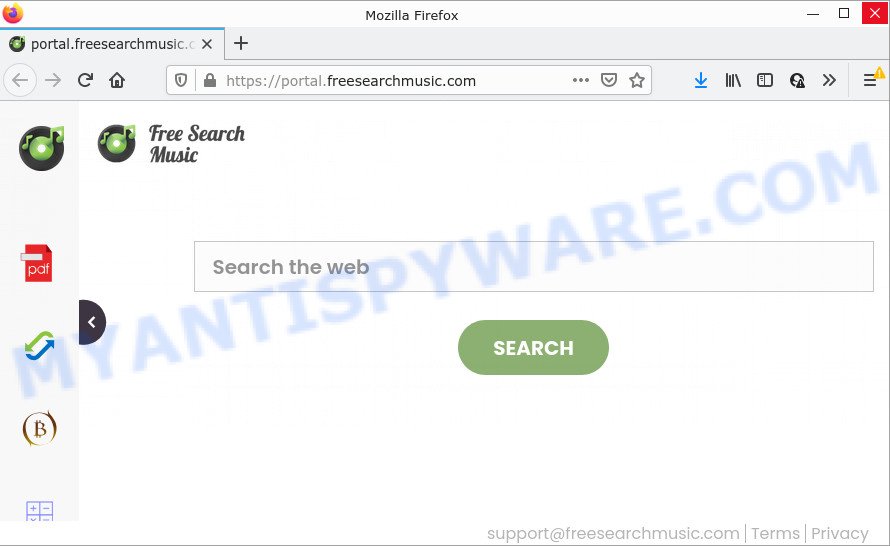
The FreeSearchMusic browser hijacker will change your web-browser’s search engine so that all searches are sent via feed.freesearchmusic.com which redirects to Bing, Yahoo or Google Custom Search engine that displays the search results for your query. The developers of this browser hijacker are using legitimate search engine as they may make money from the advertisements that are displayed in the search results.
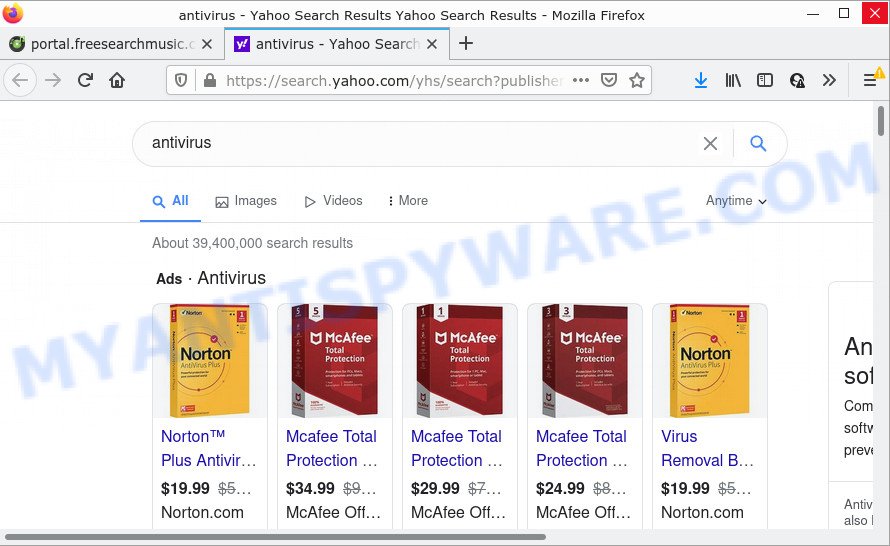
And finally, the FreeSearchMusic browser hijacker has the ability to collect a wide variety of personal data about you like what websites you are opening, what you are looking for the Internet and so on. This information, in the future, can be transferred third party companies.
How can a browser hijacker get on your personal computer
Many browser hijackers and potentially unwanted programs such as FreeSearchMusic are included in freeware setup files. Most often, a user have a chance to disable all included “offers”, but some installers are created to confuse the average users, in order to trick them into installing an adware software or PUPs. Anyway, easier to prevent the browser hijacker rather than clean up your PC after one. So, keep the web browser updated (turn on automatic updates), run a good antivirus programs, double check a free applications before you run it (do a google search, scan a downloaded file with VirusTotal), avoid malicious and unknown web sites.
Threat Summary
| Name | FreeSearchMusic |
| Type | search provider hijacker, PUP, browser hijacker, redirect virus, startpage hijacker |
| Associated web-sites | get.freesearchmusic.com, feed.freesearchmusic.com, portal.freesearchmusic.com, install.freesearchmusic.com |
| Affected Browser Settings | new tab page URL, start page, search provider |
| Distribution | freeware installers, fake update tools, suspicious pop up advertisements |
| Symptoms | You experience a lot of of unwanted pop up windows. Web-page links redirect to web-sites different from what you expected. Unexpected program installed without your say-so. Unwanted web browser toolbar(s) Your internet browser homepage has replaced and you cannot modify it back. |
| Removal | FreeSearchMusic removal guide |
How to remove FreeSearchMusic hijacker (removal steps)
Not all unwanted apps such as the FreeSearchMusic hijacker are easily uninstallable. You might see a new startpage, new tab, search engine and other type of unwanted changes to the Microsoft Edge, IE, Chrome and Mozilla Firefox settings and might not be able to figure out the program responsible for this activity. The reason for this is that many unwanted software neither appear in Microsoft Windows Control Panel. Therefore in order to fully delete the FreeSearchMusic browser hijacker, you need to execute the steps below. Some of the steps will require you to reboot your computer or exit this web-site. So, read this guide carefully, then bookmark this page or open it on your smartphone for later reference.
To remove FreeSearchMusic, execute the following steps:
- How to manually remove FreeSearchMusic
- Automatic Removal of FreeSearchMusic
- How to stop FreeSearchMusic redirect
How to manually remove FreeSearchMusic
If you perform exactly the step-by-step tutorial below you should be able to remove the FreeSearchMusic browser hijacker from the IE, Google Chrome, Firefox and Microsoft Edge internet browsers.
Delete potentially unwanted applications using MS Windows Control Panel
Some of potentially unwanted software, adware and hijacker can be removed using the Add/Remove programs tool that is located in the Microsoft Windows Control Panel. So, if you are using any version of Microsoft Windows and you have noticed an unwanted program, then first try to get rid of it through Add/Remove programs.
Make sure you have closed all browsers and other applications. Next, uninstall any unwanted and suspicious programs from your Control panel.
Windows 10, 8.1, 8
Now, click the Windows button, type “Control panel” in search and press Enter. Select “Programs and Features”, then “Uninstall a program”.

Look around the entire list of programs installed on your PC system. Most likely, one of them is the FreeSearchMusic hijacker. Select the questionable application or the application that name is not familiar to you and uninstall it.
Windows Vista, 7
From the “Start” menu in Windows, choose “Control Panel”. Under the “Programs” icon, select “Uninstall a program”.

Select the suspicious or any unknown applications, then press “Uninstall/Change” button to uninstall this unwanted program from your PC system.
Windows XP
Click the “Start” button, select “Control Panel” option. Click on “Add/Remove Programs”.

Choose an unwanted application, then click “Change/Remove” button. Follow the prompts.
Remove FreeSearchMusic hijacker from browsers
If you have ‘FreeSearchMusic browser hijacker’ removal problem, then remove unwanted extensions can help you. In the steps below we’ll show you the method to remove malicious add-ons without reinstall. This will also help to delete FreeSearchMusic browser hijacker from your web browser.
You can also try to remove FreeSearchMusic hijacker by reset Google Chrome settings. |
If you are still experiencing problems with FreeSearchMusic browser hijacker removal, you need to reset Mozilla Firefox browser. |
Another method to remove FreeSearchMusic hijacker from Internet Explorer is reset Internet Explorer settings. |
|
Automatic Removal of FreeSearchMusic
If you are unsure how to delete FreeSearchMusic easily, consider using automatic browser hijacker removal applications that listed below. It will identify the browser hijacker and remove it from your device for free.
How to remove FreeSearchMusic with Zemana AntiMalware
You can download and use the Zemana AntiMalware (ZAM) for free. This anti-malware tool will scan all the MS Windows registry items and files in your PC along with the system settings and web browser add-ons. If it finds any malware, adware or malicious add-on that is causing redirect in your web browsers to FreeSearchMusic then the Zemana AntiMalware (ZAM) will delete them from your personal computer completely.
- Zemana Anti Malware can be downloaded from the following link. Save it on your MS Windows desktop.
Zemana AntiMalware
164806 downloads
Author: Zemana Ltd
Category: Security tools
Update: July 16, 2019
- Once you have downloaded the install file, make sure to double click on the Zemana.AntiMalware.Setup. This would start the Zemana Anti-Malware (ZAM) install on your computer.
- Select install language and click ‘OK’ button.
- On the next screen ‘Setup Wizard’ simply click the ‘Next’ button and follow the prompts.

- Finally, once the installation is done, Zemana Free will run automatically. Else, if does not then double-click on the Zemana Anti Malware icon on your desktop.
- Now that you have successfully install Zemana Anti Malware, let’s see How to use Zemana AntiMalware (ZAM) to remove FreeSearchMusic browser hijacker from your computer.
- After you have opened the Zemana Anti-Malware, you will see a window such as the one below, just press ‘Scan’ button to begin checking your computer for the browser hijacker.

- Now pay attention to the screen while Zemana AntiMalware scans your PC system.

- Once Zemana Anti-Malware completes the scan, you’ll be shown the list of all detected items on your computer. Review the report and then click ‘Next’ button.

- Zemana Anti-Malware may require a reboot personal computer in order to complete the FreeSearchMusic browser hijacker removal process.
- If you want to permanently delete browser hijacker from your computer, then click ‘Quarantine’ icon, select all malicious software, adware, potentially unwanted apps and other items and click Delete.
- Reboot your PC system to complete the browser hijacker removal procedure.
Run Hitman Pro to delete FreeSearchMusic browser hijacker
HitmanPro is a free tool that can identify FreeSearchMusic browser hijacker. It’s not always easy to locate all the unwanted software that your PC system might have picked up on the Net. Hitman Pro will scan for the adware, browser hijackers and other malicious software you need to remove.
Please go to the following link to download the latest version of HitmanPro for Microsoft Windows. Save it on your Desktop.
When the download is complete, open the file location. You will see an icon like below.

Double click the Hitman Pro desktop icon. When the tool is opened, you will see a screen as shown below.

Further, click “Next” button for checking your device for the FreeSearchMusic browser hijacker. Once that process is done, HitmanPro will open a screen that contains a list of malware that has been detected as shown in the figure below.

Review the report and then press “Next” button. It will open a prompt, click the “Activate free license” button.
Get rid of FreeSearchMusic hijacker with MalwareBytes Free
We suggest using the MalwareBytes. You can download and install MalwareBytes Anti-Malware to find and remove FreeSearchMusic browser hijacker from your PC. When installed and updated, this free malware remover automatically finds and removes all threats exist on the device.
Click the link below to download MalwareBytes Anti-Malware. Save it on your Desktop.
327057 downloads
Author: Malwarebytes
Category: Security tools
Update: April 15, 2020
Once downloading is done, close all applications and windows on your device. Open a directory in which you saved it. Double-click on the icon that’s called MBSetup as shown below.
![]()
When the install begins, you’ll see the Setup wizard which will help you install Malwarebytes on your personal computer.

Once setup is finished, you’ll see window as displayed below.

Now press the “Scan” button to perform a system scan with this tool for the FreeSearchMusic hijacker. During the scan MalwareBytes Anti Malware (MBAM) will scan for threats exist on your computer.

Once MalwareBytes completes the scan, the results are displayed in the scan report. Once you’ve selected what you wish to delete from your PC system press “Quarantine” button.

The Malwarebytes will now remove FreeSearchMusic hijacker and move the selected threats to the Quarantine. After finished, you may be prompted to restart your computer.

The following video explains step-by-step guide on how to delete hijacker, adware and other malicious software with MalwareBytes.
How to stop FreeSearchMusic redirect
It is also critical to protect your web browsers from harmful webpages and advertisements by using an ad-blocking program such as AdGuard. Security experts says that it’ll greatly reduce the risk of malicious software, and potentially save lots of money. Additionally, the AdGuard can also protect your privacy by blocking almost all trackers.
- Download AdGuard by clicking on the following link. Save it on your Desktop.
Adguard download
26841 downloads
Version: 6.4
Author: © Adguard
Category: Security tools
Update: November 15, 2018
- After downloading it, start the downloaded file. You will see the “Setup Wizard” program window. Follow the prompts.
- When the setup is finished, click “Skip” to close the setup program and use the default settings, or press “Get Started” to see an quick tutorial that will allow you get to know AdGuard better.
- In most cases, the default settings are enough and you do not need to change anything. Each time, when you launch your computer, AdGuard will start automatically and stop undesired ads, block FreeSearchMusic redirects, as well as other harmful or misleading web sites. For an overview of all the features of the application, or to change its settings you can simply double-click on the icon called AdGuard, which is located on your desktop.
To sum up
Now your personal computer should be clean of the FreeSearchMusic hijacker. We suggest that you keep AdGuard (to help you stop unwanted popup ads and annoying harmful web-pages) and Zemana Free (to periodically scan your PC system for new browser hijackers and other malicious software). Probably you are running an older version of Java or Adobe Flash Player. This can be a security risk, so download and install the latest version right now.
If you are still having problems while trying to remove FreeSearchMusic from the Internet Explorer, Firefox, Microsoft Edge and Google Chrome, then ask for help here here.
























