What is Auldlikeaver.top?
Auldlikeaver.top is a website which uses social engineering techniques to trick users into subscribing to browser notification spam. Although push notifications cannot harm users directly, scammers use them to display annoying advertisements, promote fake downloads, and encourage users to visit shady websites.
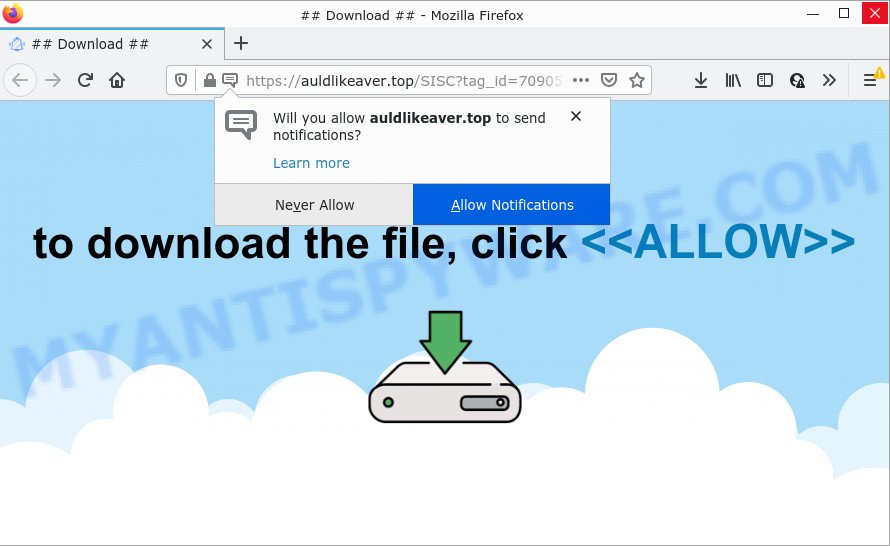
Auldlikeaver.top is a misleading site that shows a fake message claims that clicking ‘Allow’ will let you access the content of the web site, connect to the Internet, watch a video, enable Flash Player, download a file, and so on. If you click on ALLOW, then your internet browser will be configured to display intrusive adverts on your desktop, even when the internet browser is closed.

Threat Summary
| Name | Auldlikeaver.top popup |
| Type | spam push notifications, browser notification spam, pop-up virus |
| Distribution | potentially unwanted apps, adware, social engineering attack, dubious pop up advertisements |
| Symptoms |
|
| Removal | Auldlikeaver.top removal guide |
How does your device get infected with Auldlikeaver.top pop ups
Some research has shown that users can be redirected to Auldlikeaver.top from malicious ads or by PUPs and adware. Many PC users consider adware, browser hijackers, spyware, trojans as the same thing. They are all forms of malicious software that each behave differently. The word ‘adware’ is a combination of two words ‘ad’ and ‘software’. Adware displays unwanted ads on an affected PC. Not very dangerous for PC users, but very profitable for the the software producers.
A large number of spyware, adware programs, internet browser toolbars, hijackers, and PUPs are installed when installing freeware and peer-2-peer file sharing software. Therefore, when installing free applications, you need to be careful not to accidentally install additional programs. It’s important that you pay attention to the EULA (End User License Agreements) and choose the Custom, Manual or Advanced installation method as it will typically disclose what bundled programs will also be installed.
Remove Auldlikeaver.top notifications from web browsers
If you have clicked the “Allow” button in the Auldlikeaver.top popup and gave a notification permission, you should remove this notification permission first from your web-browser settings. To remove the Auldlikeaver.top permission to send browser notifications to your PC, perform the steps below. These steps are for Windows, Mac OS and Android.
Google Chrome:
- Click on ‘three dots menu’ button at the top-right corner of the Chrome window.
- Select ‘Settings’. Then, scroll down to the bottom where it says ‘Advanced’.
- In the ‘Privacy and Security’ section, click on ‘Site settings’.
- Go to Notifications settings.
- Find the Auldlikeaver.top site and click the three vertical dots button next to it, then click on ‘Remove’.

Android:
- Tap ‘Settings’.
- Tap ‘Notifications’.
- Find and tap the internet browser which displays Auldlikeaver.top push notifications ads.
- Find Auldlikeaver.top URL in the list and disable it.

Mozilla Firefox:
- In the top right hand corner of the browser window, click on the three bars to expand the Main menu.
- Choose ‘Options’ and click on ‘Privacy & Security’ on the left hand side of the screen.
- Scroll down to ‘Permissions’ and then to ‘Settings’ next to ‘Notifications’.
- Locate sites you down’t want to see notifications from (for example, Auldlikeaver.top), click on drop-down menu next to each and select ‘Block’.
- Click ‘Save Changes’ button.

Edge:
- In the right upper corner, click on the three dots to expand the Edge menu.
- Scroll down, locate and click ‘Settings’. In the left side select ‘Advanced’.
- Click ‘Manage permissions’ button under ‘Website permissions’.
- Click the switch below the Auldlikeaver.top URL and each questionable URL.

Internet Explorer:
- Click the Gear button on the top-right corner.
- When the drop-down menu appears, click on ‘Internet Options’.
- Click on the ‘Privacy’ tab and select ‘Settings’ in the pop-up blockers section.
- Locate the Auldlikeaver.top site and click the ‘Remove’ button to delete the URL.

Safari:
- Click ‘Safari’ button on the left upper corner of the browser and select ‘Preferences’.
- Select the ‘Websites’ tab and then select ‘Notifications’ section on the left panel.
- Locate the Auldlikeaver.top and select it, click the ‘Deny’ button.
How to remove Auldlikeaver.top pop-up ads from Chrome, Firefox, IE, Edge
Not all unwanted software like adware responsible for Auldlikeaver.top advertisements are easily uninstallable. You might see popups, deals, text links, in-text advertisements, banners and other type of advertisements in the Edge, Mozilla Firefox, Chrome and IE and might not be able to figure out the program responsible for this activity. The reason for this is that many undesired software neither appear in MS Windows Control Panel. Therefore in order to fully remove Auldlikeaver.top pop-ups, you need to perform the steps below. Certain of the steps will require you to restart your device or close this webpage. So, read this guide carefully, then bookmark this page or open it on your smartphone for later reference.
To remove Auldlikeaver.top pop ups, perform the following steps:
- Remove Auldlikeaver.top notifications from web browsers
- How to manually get rid of Auldlikeaver.top
- Automatic Removal of Auldlikeaver.top pop up ads
- Stop Auldlikeaver.top popups
How to manually get rid of Auldlikeaver.top
First of all, try to remove Auldlikeaver.top ads manually; to do this, follow the steps below. Of course, manual adware software removal requires more time and may not be suitable for those who are poorly versed in system settings. In this case, we recommend that you scroll down to the section that describes how to remove Auldlikeaver.top pop-up advertisements using free utilities.
Uninstall newly added potentially unwanted programs
We suggest that you start the PC system cleaning procedure by checking the list of installed software and delete all unknown or suspicious software. This is a very important step, as mentioned above, very often the harmful applications such as adware and browser hijackers may be bundled with free software. Uninstall the unwanted applications can get rid of the unwanted advertisements or internet browser redirect.
|
|
|
|
Remove Auldlikeaver.top from Mozilla Firefox by resetting browser settings
If the Mozilla Firefox web-browser is redirected to Auldlikeaver.top and you want to restore the Mozilla Firefox settings back to their default state, then you should follow the few simple steps below. Keep in mind that resetting your internet browser will not remove your history, bookmarks, passwords, and other saved data.
Start the Mozilla Firefox and click the menu button (it looks like three stacked lines) at the top right of the browser screen. Next, press the question-mark icon at the bottom of the drop-down menu. It will open the slide-out menu.

Select the “Troubleshooting information”. If you are unable to access the Help menu, then type “about:support” in your address bar and press Enter. It bring up the “Troubleshooting Information” page like below.

Click the “Refresh Firefox” button at the top right of the Troubleshooting Information page. Select “Refresh Firefox” in the confirmation prompt. The Firefox will begin a procedure to fix your problems that caused by the Auldlikeaver.top adware. Once, it is done, click the “Finish” button.
Remove Auldlikeaver.top pop-ups from Google Chrome
Reset Chrome will assist you to get rid of Auldlikeaver.top popup advertisements from your web-browser as well as to recover web-browser settings hijacked by adware. All unwanted, malicious and ‘ad-supported’ plugins will also be deleted from the internet browser. It will keep your personal information like browsing history, bookmarks, passwords and web form auto-fill data.

- First, start the Chrome and click the Menu icon (icon in the form of three dots).
- It will show the Chrome main menu. Select More Tools, then press Extensions.
- You will see the list of installed addons. If the list has the plugin labeled with “Installed by enterprise policy” or “Installed by your administrator”, then complete the following guide: Remove Chrome extensions installed by enterprise policy.
- Now open the Google Chrome menu once again, click the “Settings” menu.
- Next, click “Advanced” link, which located at the bottom of the Settings page.
- On the bottom of the “Advanced settings” page, press the “Reset settings to their original defaults” button.
- The Chrome will display the reset settings dialog box as on the image above.
- Confirm the browser’s reset by clicking on the “Reset” button.
- To learn more, read the post How to reset Google Chrome settings to default.
Remove Auldlikeaver.top pop-ups from Microsoft Internet Explorer
By resetting Internet Explorer web browser you return your browser settings to its default state. This is good initial when troubleshooting problems that might have been caused by adware that causes the annoying Auldlikeaver.top popup ads.
First, start the Microsoft Internet Explorer, press ![]() ) button. Next, press “Internet Options” like below.
) button. Next, press “Internet Options” like below.

In the “Internet Options” screen select the Advanced tab. Next, click Reset button. The IE will open the Reset Internet Explorer settings prompt. Select the “Delete personal settings” check box and press Reset button.

You will now need to restart your computer for the changes to take effect. It will delete adware software that causes multiple annoying popups, disable malicious and ad-supported web browser’s extensions and restore the Internet Explorer’s settings like homepage, new tab and search engine to default state.
Automatic Removal of Auldlikeaver.top pop up ads
If the Auldlikeaver.top popup ads are still there, the situation is more serious. But do not worry. There are several tools that are created to look for and remove adware from your browser and device. If you are looking for a free way to adware removal, then Zemana Anti-Malware (ZAM) is a good option. Also you can get Hitman Pro and MalwareBytes. Both applications also available for free unlimited scanning and for removal of found malicious software, adware software and potentially unwanted programs.
Run Zemana Free to remove Auldlikeaver.top ads
Zemana Free is a malware removal tool developed for MS Windows. This tool will help you remove Auldlikeaver.top ads, various types of malicious software (including hijackers and PUPs) from your PC system. It has simple and user friendly interface. While the Zemana AntiMalware does its job, your device will run smoothly.

- Please go to the following link to download the latest version of Zemana for Windows. Save it on your Windows desktop.
Zemana AntiMalware
164806 downloads
Author: Zemana Ltd
Category: Security tools
Update: July 16, 2019
- At the download page, click on the Download button. Your browser will display the “Save as” dialog box. Please save it onto your Windows desktop.
- Once the downloading process is finished, please close all apps and open windows on your PC system. Next, launch a file named Zemana.AntiMalware.Setup.
- This will start the “Setup wizard” of Zemana Anti Malware (ZAM) onto your PC system. Follow the prompts and do not make any changes to default settings.
- When the Setup wizard has finished installing, the Zemana Anti Malware will run and display the main window.
- Further, click the “Scan” button to begin checking your computer for the adware that causes the unwanted Auldlikeaver.top ads. This procedure can take quite a while, so please be patient. While the utility is scanning, you may see number of objects and files has already scanned.
- As the scanning ends, you can check all threats detected on your PC system.
- Make sure all items have ‘checkmark’ and click the “Next” button. The tool will get rid of adware which causes the intrusive Auldlikeaver.top popups and move the selected items to the program’s quarantine. Once finished, you may be prompted to restart the personal computer.
- Close the Zemana and continue with the next step.
Use HitmanPro to delete Auldlikeaver.top pop-up ads
HitmanPro is a portable program that requires no hard installation to detect and remove adware that causes Auldlikeaver.top advertisements in your internet browser. The program itself is small in size (only a few Mb). HitmanPro does not need any drivers and special dlls. It is probably easier to use than any alternative malicious software removal tools you have ever tried. HitmanPro works on 64 and 32-bit versions of Windows 10, 8, 7 and XP. It proves that removal utility can be just as useful as the widely known antivirus applications.
Download HitmanPro on your computer by clicking on the following link.
Download and use Hitman Pro on your computer. Once started, click “Next” button for checking your personal computer for the adware that causes multiple intrusive pop-ups. This process may take quite a while, so please be patient. During the scan Hitman Pro will scan for threats present on your PC..

Once the system scan is done, HitmanPro will display a scan report.

Review the scan results and then press Next button.
It will show a prompt, click the “Activate free license” button to begin the free 30 days trial to remove all malicious software found.
How to remove Auldlikeaver.top with MalwareBytes
You can get rid of Auldlikeaver.top pop-ups automatically with a help of MalwareBytes Free. We advise this free malicious software removal utility because it can easily remove hijackers, adware, potentially unwanted programs and toolbars with all their components such as files, folders and registry entries.
Download MalwareBytes AntiMalware (MBAM) by clicking on the link below.
327057 downloads
Author: Malwarebytes
Category: Security tools
Update: April 15, 2020
Once the downloading process is finished, close all applications and windows on your personal computer. Open a directory in which you saved it. Double-click on the icon that’s named MBSetup like below.
![]()
When the installation begins, you will see the Setup wizard that will help you install Malwarebytes on your computer.

Once installation is finished, you will see window as shown on the screen below.

Now click the “Scan” button to perform a system scan for the adware related to the Auldlikeaver.top advertisements. When a malicious software, adware software or potentially unwanted applications are found, the number of the security threats will change accordingly.

Once the system scan is done, MalwareBytes AntiMalware will prepare a list of unwanted software and adware. Review the scan results and then click “Quarantine” button.

The Malwarebytes will now remove adware that causes pop ups and move the selected items to the Quarantine. Once the clean-up is done, you may be prompted to reboot your personal computer.

The following video explains steps on how to remove browser hijacker, adware software and other malicious software with MalwareBytes Free.
Stop Auldlikeaver.top popups
We recommend to install an ad-blocking program that may block Auldlikeaver.top and other unwanted web pages. The ad blocker utility such as AdGuard is a program which basically removes advertising from the World Wide Web and stops access to malicious web pages. Moreover, security experts says that using ad-blocking programs is necessary to stay safe when surfing the Internet.
Please go to the link below to download AdGuard. Save it on your Microsoft Windows desktop or in any other place.
26841 downloads
Version: 6.4
Author: © Adguard
Category: Security tools
Update: November 15, 2018
After downloading it, double-click the downloaded file to start it. The “Setup Wizard” window will show up on the computer screen as displayed on the screen below.

Follow the prompts. AdGuard will then be installed and an icon will be placed on your desktop. A window will show up asking you to confirm that you want to see a quick instructions as displayed in the following example.

Press “Skip” button to close the window and use the default settings, or press “Get Started” to see an quick tutorial that will allow you get to know AdGuard better.
Each time, when you start your device, AdGuard will run automatically and stop unwanted advertisements, block Auldlikeaver.top, as well as other malicious or misleading web-sites. For an overview of all the features of the program, or to change its settings you can simply double-click on the AdGuard icon, which may be found on your desktop.
Finish words
Now your device should be clean of the adware that causes Auldlikeaver.top pop up ads. We suggest that you keep AdGuard (to help you block unwanted advertisements and intrusive harmful web pages) and Zemana Free (to periodically scan your personal computer for new adwares and other malicious software). Probably you are running an older version of Java or Adobe Flash Player. This can be a security risk, so download and install the latest version right now.
If you are still having problems while trying to get rid of Auldlikeaver.top pop ups from the Firefox, Google Chrome, MS Edge and Internet Explorer, then ask for help here here.




















