What is Geastshowi.top?
Geastshowi.top pop-ups are a social engineering attack which misleads unsuspecting users into subscribing to push notifications. The push notifications promote ‘free’ online games, prize & lottery scams, questionable internet browser plugins, adult websites, and adware software bundles.
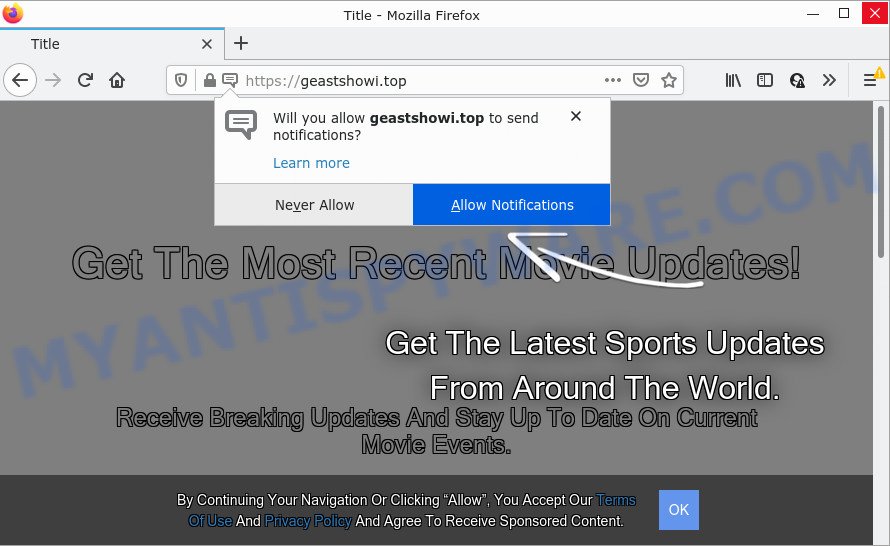
The Geastshowi.top website claims that clicking ‘Allow’ is necessary to download a file, watch a video, access the content of the web site, connect to the Internet, enable Flash Player, and so on. Once enabled, the Geastshowi.top push notifications will start popping up in the lower right corner of Windows or Mac occasionally and spam you with annoying ads.

Threat Summary
| Name | Geastshowi.top pop up |
| Type | browser notification spam, spam push notifications, pop-up virus |
| Distribution | potentially unwanted applications, adware, social engineering attack, malicious pop up ads |
| Symptoms |
|
| Removal | Geastshowi.top removal guide |
Where the Geastshowi.top pop-ups comes from
Security experts have determined that users are redirected to Geastshowi.top by adware or from suspicious ads. Adware’s basic purpose is to show advertisements. These ads are often displayed as advertising banners, unclosable windows or push notifications. Clicks on the ads produce a monetary payoff for the software developers. Adware software can work like Spyware, since it sends privacy information such as searches and trends to advertisers.
Adware software usually is bundled with some freeware that you download off of the World Wide Web. So, think back, have you ever download and run any freeware. In order to avoid infection, in the Setup wizard, you should be be proactive and carefully read the ‘Terms of use’, the ‘license agreement’ and other installation screens, as well as to always select the ‘Manual’ or ‘Advanced’ installation method, when installing anything downloaded from the Internet.
Remove Geastshowi.top notifications from browsers
if you became a victim of scammers and clicked on the “Allow” button, then your browser was configured to show unwanted ads. To remove the advertisements, you need to remove the notification permission that you gave the Geastshowi.top web-site to send browser notifications.
Google Chrome:
- Just copy and paste the following text into the address bar of Google Chrome.
- chrome://settings/content/notifications
- Press Enter.
- Remove the Geastshowi.top URL and other rogue notifications by clicking three vertical dots button next to each and selecting ‘Remove’.

Android:
- Open Chrome.
- In the right upper corner of the screen, tap on Google Chrome’s main menu button, represented by three vertical dots.
- In the menu tap ‘Settings’, scroll down to ‘Advanced’.
- Tap on ‘Site settings’ and then ‘Notifications’. In the opened window, locate the Geastshowi.top URL, other dubious sites and tap on them one-by-one.
- Tap the ‘Clean & Reset’ button and confirm.

Mozilla Firefox:
- In the top-right corner of the screen, click on the three horizontal stripes to expand the Main menu.
- In the drop-down menu select ‘Options’. In the left side select ‘Privacy & Security’.
- Scroll down to the ‘Permissions’ section and click the ‘Settings’ button next to ‘Notifications’.
- Select the Geastshowi.top domain from the list and change the status to ‘Block’.
- Click ‘Save Changes’ button.

Edge:
- In the top right hand corner, click the Edge menu button (it looks like three dots).
- Scroll down to ‘Settings’. In the menu on the left go to ‘Advanced’.
- Click ‘Manage permissions’ button, located beneath ‘Website permissions’.
- Click the switch below the Geastshowi.top and each suspicious site.

Internet Explorer:
- Click ‘Tools’ button in the top right corner of the window.
- Select ‘Internet options’.
- Select the ‘Privacy’ tab and click ‘Settings under ‘Pop-up Blocker’ section.
- Select the Geastshowi.top URL and other questionable sites below and delete them one by one by clicking the ‘Remove’ button.

Safari:
- Click ‘Safari’ button on the left-upper corner of the browser and select ‘Preferences’.
- Select the ‘Websites’ tab and then select ‘Notifications’ section on the left panel.
- Find the Geastshowi.top domain and select it, click the ‘Deny’ button.
How to remove Geastshowi.top pop-up advertisements (removal guidance)
There are a few solutions that can be used to remove Geastshowi.top ads. But, not all PUPs like this adware can be completely deleted utilizing only manual ways. In many cases you’re not able to delete any adware software utilizing standard MS Windows options. In order to get rid of Geastshowi.top pop ups you need complete a few manual steps and use reliable removal utilities. Most cyber security specialists states that Zemana Anti-Malware, MalwareBytes or HitmanPro tools are a right choice. These free programs are able to search for and delete Geastshowi.top popup advertisements from your personal computer and restore your web-browser settings to defaults.
To remove Geastshowi.top pop ups, use the following steps:
- Remove Geastshowi.top notifications from browsers
- How to delete Geastshowi.top pop ups without any software
- Automatic Removal of Geastshowi.top ads
- Stop Geastshowi.top pop-ups
How to delete Geastshowi.top pop ups without any software
This part of the article is a step-by-step tutorial that will help you to remove Geastshowi.top pop up advertisements manually. You just need to follow every step. In this case, you do not need to install any additional utilities.
Remove recently added potentially unwanted software
Some of potentially unwanted software, adware and browser hijackers can be deleted using the Add/Remove programs tool that is located in the MS Windows Control Panel. So, if you’re running any version of Microsoft Windows and you have noticed an unwanted program, then first try to remove it through Add/Remove programs.
Windows 8, 8.1, 10
First, click Windows button

When the ‘Control Panel’ opens, click the ‘Uninstall a program’ link under Programs category as shown in the figure below.

You will see the ‘Uninstall a program’ panel as displayed below.

Very carefully look around the entire list of programs installed on your computer. Most likely, one of them is the adware that causes multiple intrusive popups. If you’ve many applications installed, you can help simplify the search of harmful software by sort the list by date of installation. Once you’ve found a questionable, unwanted or unused program, right click to it, after that press ‘Uninstall’.
Windows XP, Vista, 7
First, press ‘Start’ button and select ‘Control Panel’ at right panel as displayed on the image below.

Once the Windows ‘Control Panel’ opens, you need to press ‘Uninstall a program’ under ‘Programs’ like the one below.

You will see a list of programs installed on your PC. We recommend to sort the list by date of installation to quickly find the software that were installed last. Most probably, it’s the adware software responsible for Geastshowi.top popups. If you’re in doubt, you can always check the program by doing a search for her name in Google, Yahoo or Bing. Once the program which you need to uninstall is found, simply press on its name, and then click ‘Uninstall’ as displayed in the figure below.

Remove Geastshowi.top pop ups from Chrome
Reset Google Chrome settings to remove Geastshowi.top ads. If you’re still experiencing problems with Geastshowi.top advertisements removal, you need to reset Google Chrome browser to its default state. This step needs to be performed only if adware software has not been removed by the previous steps.

- First, start the Google Chrome and press the Menu icon (icon in the form of three dots).
- It will display the Google Chrome main menu. Choose More Tools, then click Extensions.
- You’ll see the list of installed plugins. If the list has the addon labeled with “Installed by enterprise policy” or “Installed by your administrator”, then complete the following guidance: Remove Chrome extensions installed by enterprise policy.
- Now open the Google Chrome menu once again, click the “Settings” menu.
- Next, press “Advanced” link, which located at the bottom of the Settings page.
- On the bottom of the “Advanced settings” page, click the “Reset settings to their original defaults” button.
- The Google Chrome will display the reset settings dialog box as shown on the screen above.
- Confirm the web-browser’s reset by clicking on the “Reset” button.
- To learn more, read the post How to reset Chrome settings to default.
Get rid of Geastshowi.top from Mozilla Firefox by resetting internet browser settings
Resetting your Firefox is first troubleshooting step for any issues with your web browser program, including the redirect to Geastshowi.top web-site. However, your saved bookmarks and passwords will not be lost. This will not affect your history, passwords, bookmarks, and other saved data.
Click the Menu button (looks like three horizontal lines), and click the blue Help icon located at the bottom of the drop down menu as displayed on the image below.

A small menu will appear, click the “Troubleshooting Information”. On this page, click “Refresh Firefox” button as on the image below.

Follow the onscreen procedure to revert back your Mozilla Firefox web-browser settings to their original settings.
Delete Geastshowi.top popup advertisements from Microsoft Internet Explorer
In order to recover all internet browser start page, newtab page and search provider by default you need to reset the Internet Explorer to the state, which was when the MS Windows was installed on your PC system.
First, open the IE, press ![]() ) button. Next, click “Internet Options” as displayed on the image below.
) button. Next, click “Internet Options” as displayed on the image below.

In the “Internet Options” screen select the Advanced tab. Next, click Reset button. The Internet Explorer will show the Reset Internet Explorer settings dialog box. Select the “Delete personal settings” check box and press Reset button.

You will now need to restart your computer for the changes to take effect. It will delete adware software which causes pop-ups, disable malicious and ad-supported web-browser’s extensions and restore the Microsoft Internet Explorer’s settings like home page, new tab and search provider by default to default state.
Automatic Removal of Geastshowi.top ads
The adware software can hide its components which are difficult for you to find out and get rid of completely. This can lead to the fact that after some time, the adware responsible for Geastshowi.top ads again infect your computer. Moreover, We want to note that it is not always safe to get rid of adware manually, if you do not have much experience in setting up and configuring the Windows operating system. The best solution to detect and remove adware is to use free malicious software removal apps.
Run Zemana Anti-Malware to remove Geastshowi.top pop-ups
Zemana is a complete package of anti malware tools. Despite so many features, it does not reduce the performance of your personal computer. Zemana Free can remove almost all the types of adware including Geastshowi.top ads, hijackers, PUPs and malicious internet browser extensions. Zemana Free has real-time protection that can defeat most malicious software. You can run Zemana Anti Malware (ZAM) with any other anti-virus without any conflicts.
- First, visit the following page, then click the ‘Download’ button in order to download the latest version of Zemana.
Zemana AntiMalware
164806 downloads
Author: Zemana Ltd
Category: Security tools
Update: July 16, 2019
- Once you have downloaded the install file, make sure to double click on the Zemana.AntiMalware.Setup. This would start the Zemana Anti Malware setup on your computer.
- Select install language and press ‘OK’ button.
- On the next screen ‘Setup Wizard’ simply press the ‘Next’ button and follow the prompts.

- Finally, once the installation is complete, Zemana AntiMalware will start automatically. Else, if does not then double-click on the Zemana icon on your desktop.
- Now that you have successfully install Zemana, let’s see How to use Zemana Free to get rid of Geastshowi.top ads from your computer.
- After you have launched the Zemana Anti Malware, you’ll see a window like the one below, just click ‘Scan’ button to perform a system scan for the adware.

- Now pay attention to the screen while Zemana Anti Malware scans your PC.

- When the system scan is done, you can check all items found on your device. Make sure to check mark the items that are unsafe and then click ‘Next’ button.

- Zemana Anti Malware may require a reboot personal computer in order to complete the Geastshowi.top pop-ups removal procedure.
- If you want to permanently remove adware software from your personal computer, then press ‘Quarantine’ icon, select all malware, adware software, PUPs and other threats and press Delete.
- Reboot your device to complete the adware removal procedure.
Use HitmanPro to remove Geastshowi.top pop ups
In order to make sure that no more harmful folders and files related to adware software are inside your computer, you must use another effective malware scanner. We suggest to run Hitman Pro. No installation is necessary with this utility.
Installing the Hitman Pro is simple. First you’ll need to download HitmanPro on your PC from the following link.
After the download is complete, open the file location. You will see an icon like below.

Double click the HitmanPro desktop icon. After the utility is opened, you will see a screen as displayed on the screen below.

Further, press “Next” button to perform a system scan with this tool for the adware that causes the annoying Geastshowi.top pop-up advertisements. Depending on your personal computer, the scan can take anywhere from a few minutes to close to an hour. When HitmanPro is complete scanning your PC system, Hitman Pro will create a list of unwanted apps and adware as shown on the screen below.

Review the results once the utility has complete the system scan. If you think an entry should not be quarantined, then uncheck it. Otherwise, simply click “Next” button. It will show a dialog box, click the “Activate free license” button.
Run MalwareBytes Free to remove Geastshowi.top popup ads
You can get rid of Geastshowi.top ads automatically with a help of MalwareBytes Anti-Malware (MBAM). We suggest this free malware removal utility because it may easily get rid of browser hijackers, adware, PUPs and toolbars with all their components such as files, folders and registry entries.

- First, visit the following page, then press the ‘Download’ button in order to download the latest version of MalwareBytes Free.
Malwarebytes Anti-malware
327059 downloads
Author: Malwarebytes
Category: Security tools
Update: April 15, 2020
- At the download page, click on the Download button. Your browser will show the “Save as” prompt. Please save it onto your Windows desktop.
- After the downloading process is complete, please close all software and open windows on your device. Double-click on the icon that’s named MBSetup.
- This will start the Setup wizard of MalwareBytes AntiMalware onto your personal computer. Follow the prompts and do not make any changes to default settings.
- When the Setup wizard has finished installing, the MalwareBytes Free will open and open the main window.
- Further, click the “Scan” button to locate adware that causes Geastshowi.top pop-up ads in your web-browser. A system scan can take anywhere from 5 to 30 minutes, depending on your PC.
- As the scanning ends, MalwareBytes Anti Malware (MBAM) will show you the results.
- Review the report and then click the “Quarantine” button. Once the cleaning procedure is done, you may be prompted to restart the personal computer.
- Close the AntiMalware and continue with the next step.
Video instruction, which reveals in detail the steps above.
Stop Geastshowi.top pop-ups
If you want to get rid of unwanted advertisements, web browser redirects and pop-ups, then install an ad-blocker program like AdGuard. It can block Geastshowi.top, ads, pop-ups and block web pages from tracking your online activities when using the Chrome, Firefox, Microsoft Edge and Internet Explorer. So, if you like browse the Net, but you don’t like unwanted ads and want to protect your PC system from harmful websites, then the AdGuard is your best choice.
First, click the following link, then press the ‘Download’ button in order to download the latest version of AdGuard.
26841 downloads
Version: 6.4
Author: © Adguard
Category: Security tools
Update: November 15, 2018
After downloading it, start the downloaded file. You will see the “Setup Wizard” screen as displayed on the image below.

Follow the prompts. After the install is complete, you will see a window like below.

You can click “Skip” to close the install program and use the default settings, or press “Get Started” button to see an quick tutorial which will allow you get to know AdGuard better.
In most cases, the default settings are enough and you don’t need to change anything. Each time, when you start your PC system, AdGuard will start automatically and stop unwanted advertisements, block Geastshowi.top, as well as other malicious or misleading web sites. For an overview of all the features of the application, or to change its settings you can simply double-click on the AdGuard icon, that is located on your desktop.
To sum up
Now your device should be free of the adware software that causes Geastshowi.top pop up ads in your internet browser. We suggest that you keep AdGuard (to help you block unwanted popup advertisements and annoying harmful web-pages) and Zemana Anti Malware (to periodically scan your computer for new malicious software, browser hijackers and adware). Make sure that you have all the Critical Updates recommended for Windows operating system. Without regular updates you WILL NOT be protected when new browser hijackers, harmful applications and adware are released.
If you are still having problems while trying to get rid of Geastshowi.top pop-up advertisements from your web-browser, then ask for help here.






















